
Introduction:
Now that you have decided to set or turn protection on for your USB drive, it is important for you to learn how you can activate the security. USB Secure’s password protection feature separates it from other competing names and makes it reliable and dependable. Most of the users have shifted to the alternative mean of storage like the one cloud services but that option still has not gained the trust among users. Even the most dangerous virus of ransomware will not be able blackmail you with the help of USB Secure.
Understand how you can Secure Sensitive Data in USB Flash Drives
Power Protection for your USB and External Drives!
A protection application for all types of portable media including USB flash drives, thumb drives, memory sticks, external drives, and memory cards. Data protection is PC independent and does not require installation and any administrator rights at the other end.
With USB Secure, you will never have to worry again about lost or stolen USB/External drives.
USB Secure offers multiple protection layers ensuring maximum security of your password-protected data on any portable medium. USB Secure secures your sensitive data against theft, accidental loss, and data leak.
Independent USB Secure is fast, reliable, and PC independent, making it the most flexible and robust portable drive protection software in the market.
USB Secure does not install any kernel or filter drives, taking away the hassle of requiring administrator rights to password protect portable devices.
Protecting your sensitive data with USB Secure is a one-click process, requiring no lengthy installations. Access to your protected data on a portable drive is convenient too. You can choose to open and browse your data or simply explore as read-only.
The use of USB flash drives poses a significant security challenge for people. The small size of the devices and convenience of transporting data easily allows for an easy way to store and transport confidential data. Both business and private PCs are susceptible to data invaders because they can easily be accessed by USB drives either by connecting to any free USB port available on the machine or by using Keyloggers or packet sniffers.
The USB drive poses even more dangers when used in computers that boot from a USB drive. When used like this, it is highly possible to use the device containing the portable operating system and access data on the computer, whether the computer is password protected or otherwise. These tiny portable devices can also be used to run malware or other such software across a network.
To secure USB drives with USB Secure, all you have to do is install USB Secure on your USB flash drive and run it to password protect all the data.
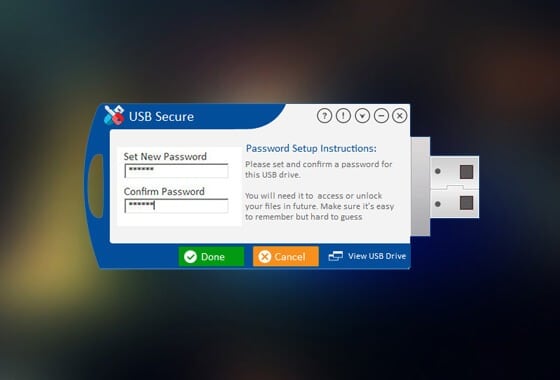
Password protecting to secure USB drives with USB Secure is very easy and simple. Simply follow these simple steps to protect and secure USB drives.
-
- Start by plugging in your USB flash drive. Now run the USB Secure Setup program to install USB Secure. Next, run the application directly after installation.
- Please note that if USB Secure is already installed on your USB drive and you plug in your USB flash drive, the program will prompt an Autoplay window, where you will requested to choose from two options:
- Open USB-Drive
- Protect This USB Drive
To password protect and secure your USB Drive, click on the ‘Protect This USB Drive’ option. You will be requested to enter and confirm a password for the USB flash drive. Once you have entered and confirmed the new password for the USB flash drive, click on ‘Ok’ to proceed.
Protection of your USB flash drive is automatic and rapid, and therefore, as soon as you click on ‘OK’ as instructed above, your USB flash drive will be immediately password protected and secured.
To Unprotect Data
- In order to access your data on the secure USB drive, you will need to unprotect it. To do that, simply enter the correct password for the secure USB drive and click ‘Unprotect’.
- If you have existing files or folders protected by USB Secure, then the application may request you to replace these items when you unprotect the data.
- If you choose to replace the data with the unprotected items, then click the ‘Replace’ button, otherwise press ‘Cancel’. Whatever choice you opt for, your files and folders will be unprotected immediately and you can start working on them.
Although you are not required to change your password every time you wish to secure your USB drive, the program lets you change your password should you wish to. Simply click ‘Options’ and enter the new password details as requested. Enter your current password in the Current Password field, and set and confirm a new password in the Set New Password and the Confirm New Password field.
Additionally, you will also see the following three Autoplay options:
- Enable Autoplay for This Device
- Show Autoplay list containing USB Secure
- Execute USB Secure on Autoplay
All of the above options are activated by default. However, you can enable/disable these Autoplay options at any time by checking/un-checking the box next to each option. Once you have set your preferences for the Autoplay option, click on the ‘Done’ button to confirm your changes and exit the options menu.
Many organizations put restrictions and forbid the use of flash drives within company premises. Another aspect of this security focuses on the configuring computers across networks to disable USB mass storage device mounting by users other than administrators, while some organizations utilize third-party software to control USB drive usage, enabling system administrators to not only set a USB drive lock on systems, but also manage and restrict the use of other external devices including controlling the use of CD-RW, SD cards and other memory devices.
Here is how you can lock your flash drives too https://www.newsoftwares.net/usb-secure/howto/lock-flash-drives-with-usb-secure/
Places where low-cost solutions render the need for lower-tech security mechanisms, USB ports are either disconnected inside the computers or the USB sockets are filled with epoxy.
The need for protecting your portable data is paramount in these times, and USB Secure provides a fast and strong security to help you secure USB drives, jump drives, pen drives, thumb drives, and also your memory card or sticks.
Summary:
Since USB drives do not really have any security of its own, it is mandatory for you to surround yourself with the needed security. People moving on to the cloud and are not satisfied with it can revert to their long lost devices (USB drives) which they find quite convenient. Hence, along with USB Secure, all the threats that may or may not existed would be eradicated quickly.
