
Introduction:
The need for a USB blocking software comes handy today or in the modern era as the trust factor between two ends do not really exist anymore. Whether you are in office or sitting at home, you have less or no chance of leaving your devices into the possession of others unarmed. Hence, USB blocking software works to eliminate such threat by restricting any unauthorized device from connecting into your system whether in your presence or that you are away.
Read out how you can block USB drives
USB drives and other portable devices are the most popular way to transfer data from one place to another because they are easy to use, small in size, store GBs of data and available in market at very affordable price, but they do pose a security risk. For example; an unauthorized user may plug in a thumb drive to your computer and copy all your important files and documents; or can even copy your entire hard drive to a removable device. Such devices are one of the biggest security threats that allow snoopers to access your data and can also be the source of malware and spyware.
A recent study shows that approximately 1.8 Billion records have been compromised from 2000 to 2009, due to unauthorized access of portable devices. Since it is nearly impossible to predict through which channel the next data leakage will happen because one doesn’t have to be an administrator to connect a small USB drive or thumb drive to the USB port and start copying whatever he wants. Therefore, it is important to prevent your data from getting leaked through such storage devices.
USB Block is a data leak prevention software that protects your private files, folders and copyright materials from getting into wrong hands. It blocks unauthorized access of all types of storage devices and drives like USB drive, external drive, CD, DVD, memory sticks, digital camera, blu ray discs, floppy and even network computers and non system drives.
The program prompts for the password every time an unauthorized USB drive is accessed on the computer where USB Block is installed. If correct password is entered, only then the plugged-in USB drive will get full access to your data. Furthermore, the program maintains a list of authorized devices so that you will not be prompted for the password when the devices from Authorize List will plug into your computer. In this way, you can allow your own USB drives and other portable devices to access your files and folders while blocking unauthorized access of all other devices which do not belong to you.
To block USB devices from accessing your data, follow these steps:
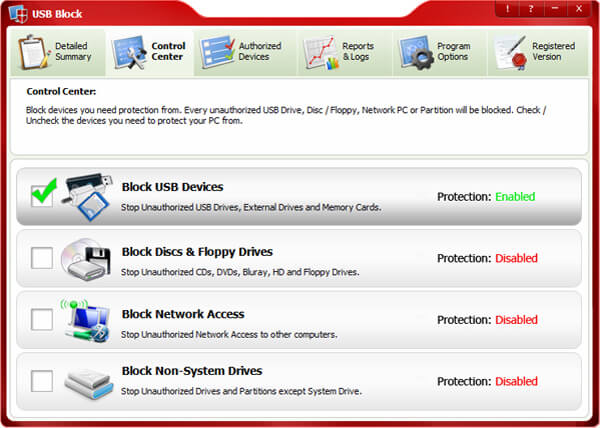
- Download and install USB Block to your computer.
- Run the software; set and confirm a valid password.
- After entering correct password, click ‘OK’.
- Switch to ‘Control Center’ tab from where you can block devices you need to protect your PC from. By default, USB devices / ports are blocked. However, you can deactivate this protection and / or block certain other devices from ‘Control Center’ tab.
- To deactivate this protection, uncheck the box ‘Block USB Devices‘.
- To block a particular type of device simply check the relevant box. Once blocked, all such type of devices cannot access your computer.
- USB Block prompts for the password whenever any unauthorized USB or other portable drive is accessed, except for those drives which you have added to your Authorize List.
- To add a device to your Authorize List, simply check the box ‘Remember (add to Authorize List)’ that appears every time a password prompt window will appear.
Verdict:
In most cases, the incidents of data losses occur all because of a slight negligence that if taken control, can be avoided. Instead of leaving our systems unarmed regardless of the location, you can restrict all the devices that are not trusted. However, that does not stop you from connecting your device into the system as this software lets you white-list your trusted devices and use them as necessary.
