
Introduction:
In most cases, we as users find it convenient to store our data in non-system drives (drive D,E and F) as they are usually larger in space & do not have the responsibility of running the operating system. If protection is not active, large amount of data could be easily transferred which may include your company’s financial records, marketing strategies to implement, client information etc. that may be confidential.
Identify the process of Blocking Non-System Drives
Different approaches have been in use to prevent data leakage like blocking unauthorized devices and ports, so that unauthorized users cannot copy sensitive data to their portable devices. However, these security measures are not enough to stop a determined attempt of data theft. For instance; with broadband internet connection, an employee can easily email gigabytes of data out of the office without plugging in any device.
People save their data on non-system drives (i.e.; Drive D, E and F) of their computers due to the fact that they are usually of large space as compared to system partition (i.e.; Drive: C); and therefore can store relatively large amount of data. Furthermore, system partition keeps the files necessary to run your Operating System effectively, and in most cases you need to format that partition like in case of system crash.
Moreover, the risk and severity of data leakage is increasing day by day due to many facts, like people nowadays are carrying laptops in which they save their private data, financial records, lists of their clients and many other important files; and they most often take their laptops outside the secure premises which increase the risk of security breach. Therefore, it is necessary to secure your data from getting misused or leaked.
USB Block is a data leak prevention tool that reduces the risk and consequences of data exposure to unauthorized users. It provides a simple and cost-effective way to provide controlled access over which users can access ports, devices and drives on a local computer. It can block unauthorized use of USB drives and ports, CDs / DVDs, media and Blu-ray discs, network mapped drives and PCs as well as non-system drives of your computer.
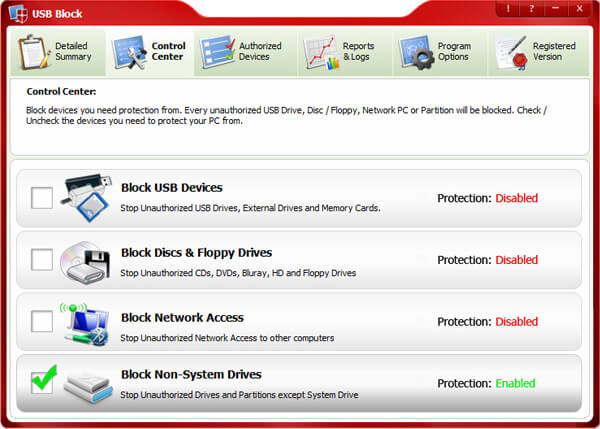
Follow these simple steps to block unauthorized access of non-system drives of your PC:
- Run the software and enter your password.
- Click ‘OK’ after entering a valid password.
- Switch to ‘Control Center’ tab from where you can block devices and drives you need to protect your PC from. By default, only USB drives are blocked. However, you can remove this protection and can also block other devices.
- Check ‘Block Non-System Drives’ box to prevent unauthorized access of non-system drives of your computer.
- Now, whenever an unauthorized user tries to access your non-system drives, he will be asked to enter a correct password. Only those drives which you have added in your Authorize List will not be prompted for the password when accessed.
- To add a device to your Authorized List, simply check the box ‘Remember (add to Authorize List)’ that appears every time a password prompt window will appear.
Difference between USB block and USB Secure:
USB block restricts unauthorized storage devices from connecting into your system. USB Secure is only limited to protecting that specific USB drive.
USB block restricts multiple options of data storage like floppy disks, non-system drives, USBs etc. USB Secure does not offer protection on multiple storage options.
The objective of USB block is to prevent anyone from stealing your data while USB Secure helps you in protecting the data that is already stored in your trusted device. The latter version is important, as these USB drives do not come with self-sufficient security; hence, USB Secure emerges to be important as well.
