
Introduction:
Transfer of data is not restricted to be done only from one tool of storage i.e. USB drives. Most users make the mistake of restricting the access to USB drives but forget how other similar devices can be used to fulfill similar tasks. For example, a CD/DVD if inserted into a system that has a CD burner could become an escape for the prying eyes. Ample amount of data is transferable to these CDs/DVDs, which has no protection stopping it.
Read out how you can Prevent Data Leak through CDs and DVDs?
Every computer nowadays has a CD-Writer which is capable of writing MBs and even GBs of data to a blank CD. Although, such discs can be used to transfer data from one PC to another but they also pose a serious security threat to the data being transported. For example; an employee who is not permitted to take company’s information with himself, can easily copy all your business details, customers’ information and sales records to his CD; and sell it to your competitors. This would definitely cost you money and harm your business.Since no one wants to face such a situation , it is therefore important to prevent data leakage through such medium.
There are many ways to prevent such incidences. For example; you can ban portable devices and remove all floppy disks and CD drives from the computers, so that users cannot plug in portable devices, but this is not possible in most cases. What you can do is block unauthorized access of these devices and create an ultra high secure environment where users can plug in their portable devices, but access to such devices would not be allowed if the correct password is entered.
USB Block is a unique data leak prevention software that can block unauthorized devices and drives from accessing your data. It allows you to set access control for the devices so that you can decide which storage device can access your data. With USB Block installed on your computer, it is possible to allow your own devices and media discs to access your data while blocking all others devices which do not belong to you.
The program maintains a list of authorized devices so that whenever any device from this list is plugged in, you will not be prompted to enter password and that device will get full access to your computer.
USB Block offers an easy way to block unauthorized CDs, DVDs and other media and Blu-ray discs from accessing and copying your data. In this way, it prevents duplication and leakage of your data. Follow these simple steps to block CDs and DVDs:
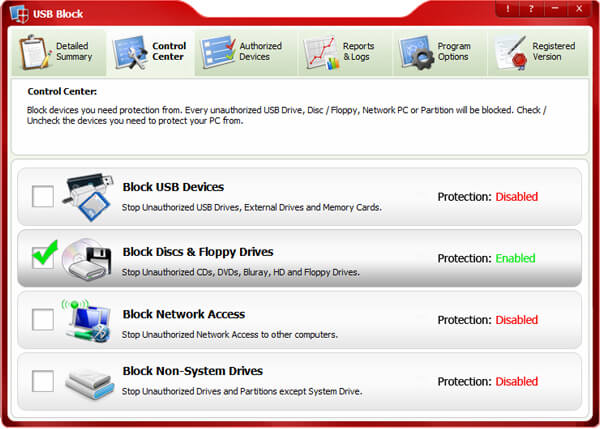
- Download and install USB Block to your computer.
- Run the software; set and confirm a valid password.
- After entering correct password, click ‘OK’.
- Switch to ‘Control Center’ tab from where you can block devices you need to protect your PC from. By default, USB devices / ports are blocked. However, you can also block other types of devices from ‘Control Center’ tab.
- To block CDs, DVDs and any other disc that uses the disk hub, bay, combo or CD/DVD drive and allots a drive letter, simply check the box ‘Block Discs / Floppy’.
- Once blocked, USB Block prompts for the password whenever a CD or DVD is inserted into your CD tray and access to such discs can only be allowed if correct password is entered.
- Alternatively you can add your own media discs to Authorize List so that you will not be prompted for the password when you insert a CD to your computer. To add discs to your Authorize List, simply check the box ‘Remember (add to Authorize List)’ that appears every time a password prompt window will appear.
Conclusion:
Hence, do not stay limited to only setting restrictions for USB drives, as there are other means that fulfill similar objectives. For example, CDs, DVDS and even floppy disks are supposed to fulfill similar tasks of data storage that can stopped using USB blocking software. The name only suggests blocking a USB but it covers a wide range of options that it can restrict from stealing your data.
