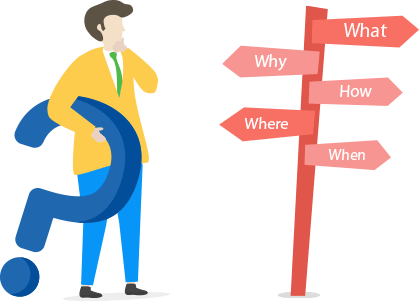
How can we help you?
Fast Search
Sorry, Nothing Found.
Macro Keys General Questions:
Whenever you run Macro Keys, 'Macro Shortcuts' windows will open by default where you can find 'Add macro' button. Clicking on it shows 'Type Macro and Text to Send' field. Insert shortcut key in Macro field and the text that you want to be replaced with that shortcut and click 'Ok' and you are done. To use this macro, simply type prefix followed by the shortcut key, and Macro Keys will automatically replace your shortcut key with the pre-specified replacement text.
You can store and manage multiple clipboards entries very easily. To use this feature of Macro Keys, choose the option 'Enable Multiple Clipboard' and click 'Apply'. When you enable this option, Macro Keys will automatically start storing all the copied content and maintain a list of these clipboard data. You can also choose to place newly copied items on the top of list by enabling 'Add New Entries on Top' from the Option panel. You can also set the option to get the already copied content as soon as Macro Keys is executed.
Macro Keys offers an exciting and useful feature to boost your productivity by saving greater portion of your time consumed in opening an application, software or any folder. You can set a hotkey to launch any program quickly. Click 'Hotkey Launcher' tab and click 'Add Hotkey'. Give a combination of keys to be used as Hotkey and select a program or file by browsing it in your PC that you want to be triggered with that Hotkey. To finish click 'Ok' Your selected program, software or application will open automatically whenever you type that Hotkey.
With Macro Keys, you can also set a hotkey that will launch any folder or drive on your PC. To open any folder or drive using Macro Keys, go to Hotkey Launcher section of Macro Keys and simply add a hotkey for that folder or drive. To set Hotkey, click 'Add Hotkey' and enter a combination of keys to be used as Hotkey. Browse your desired folder or drive to be launched and click 'Ok'.
With Hotkey feature of Macro Keys, you can open any website in your default web browser and send email to your friend, colleague, co-workers, relatives and family member by using your default mail client just by pressing a hotkey. To set Hotkey, click 'Add Hotkey' and enter a combination of keys to be used as Hotkey. Enter your desired web address (URL of the site) to be opened or email address where you want to send email and click 'Ok'.
Yes, Macro Keys can obtain clipboard data even if it is not running. Macro Keys has an option 'Fetch Clipboard on Load', if you enable this option, Macro Keys will automatically get a hold of clipboard content that you copy when Macro Keys was not running. To enable this option, go to 'Option' and check the box 'Fetch Clipboard on Load' and click 'Apply'.
Yes, you can save all of your personal information that you use to fill any online form or your sign in information. Macro Keys has a virtual keyboard that will simulate real key strokes in your macros like Tab, Insert, Delete, Home, End, Page Up, Page Down, Date, Time, Space, Enter or any of the Arrow keys. Type your personal information in sequence by using virtual keyboard of Macro Keys, set the macro and click 'Ok'.
No software on earth can claim to be absolutely bug-free. However we've exhausted all possible scenarios to test our application on all the variants of Windows. If you find a bug, please email us at our contact page. Send us the error code or error number and tell us what you were doing when it happened. If the bug seems caused by installation of a new application, let us know the name of it. We are striving for the perfect program and we will really appreciate your help!
Macro Keys is freeware.
We give high priority to our customers' suggestions for future versions of our software. If you have a feature request, be sure your copy is registered and let us know via Contact Us form.
