
Introduction:
Folders since the beginning has been a mean of data storage, easy to access, retrieval of data and more. You place it on the front screen of your desktop and access the needed information instead of reaching out for that particular folder. Folders without protection are nothing but an open space that can be accessed by anyone, anytime. Some people use the basic in-built protection to tackle the threats but they usually find out they were wrong in trusting such option of security. Hence, protection is necessary and all you need to do is take certain steps and avoid the threats involved in it. In addition, protection can be set to individual files as well if you are not comfortable with maintaining folders for it.
How to Protect/lock Files and Folders on Windows 10?
To lock Files and folders on Windows 10, you first need to install the Security Application on your device for further proceedings. Furthermore, to put a Lock on any important or confidential File, you only need to open the Application (Folder Lock) and Select “Lock Folders”. Here you will be provided with an option of “Add Items to lock”. This provides you two simple options such as whether you want to protect single Files or the entire Folders. If you’re only willing to protect or put a lock on few Files, you may do so by clicking on “Add Files”. However, to remove any file from protection, you may simply tap on “Protection Off” and the particular file will reappear in its original location.
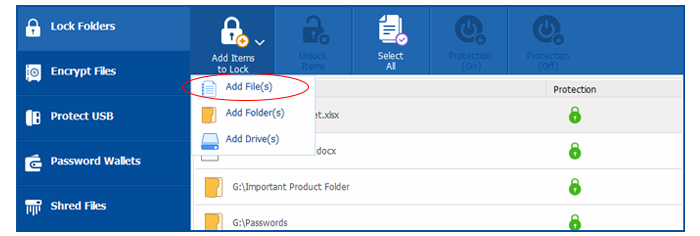
Once you have added a file, you will see the status of that particular file in color Green as “Protected”. Once the files are locked, it becomes protected in every possible way and can only be accessed through the Folder Lock security application. However, once the File is locked, it disappears from its original location for added safety and enables only you (the password bearer) to gain access to that data.
Folder Lock – One-Step-Solution for Numerous Confidential Files!
Similarly, if you have any valuable data stored in the form of single files such as important information saved in the form of a word file, numeric information stored in excel sheet or anything important comprised in the form of a single file can be easily protected with the help of Folder Lock. In the same way, single files related to PDF documents can be locked as well with the help of an added layer of security.
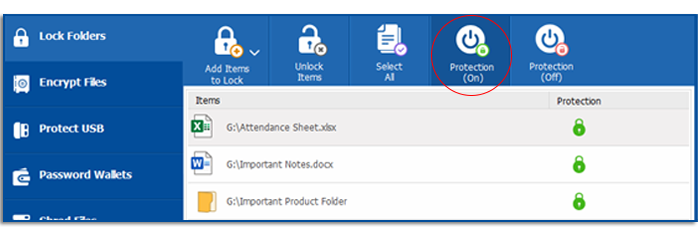
Secure and Protect your Files from the Unwanted Prying Eyes!
The risk of data theft or data loss has increased to an extreme level and has some serious consequences. The fear of such loss cannot be evaded completely; However, the risk involved in such scenario can be reduced the least possible level. If you are in need of protection for your files and folders on Windows 10, then Folder Lock is your To-Go security application.
How to Lock a Folder on Windows 10
To lock Folders on Windows 10, you need to first install the security application (Folder Lock) on your device. If you are in need of protection for the whole Folder, then Folder Lock is the To-Go application for you.
To do so, you need to open the Application and Tap on “Lock Folders”. Doing so leads you to the option of “Add items to lock”. Click on it and Select “Add Folders”. This step puts a lock on the respective Folder, and as a result, the protection status gets denoted by the color green.
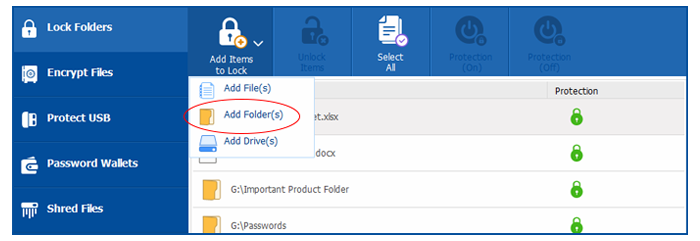
Hence, you can also protect the entire Folder with the help of Folder Lock. Doing so hides the Folder from its original location as a feature of added safety. However, if you want to remove any Folder from protection, you simply need to Click on “Protection Off” and the Folder will reappear in its original location.
Lock Folders with Images
Images or Private Pictures are usually of great importance and leaving them unprotected is too dangerous. These Folders are full of memory and should be protected from the negative side of the internet. However, Folder Lock enables you to protect your private images or pictures by putting a Lock on it. Once the protection is ON, the access to such folder gets limited to only the password bearer! Hence, Folder Lock protects not only your data but also your memories as well!
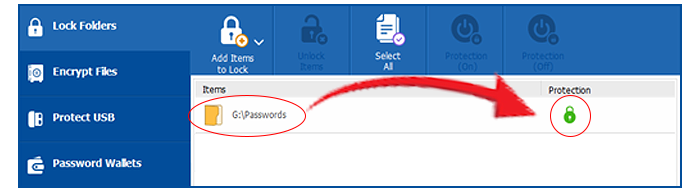
Lock Folders to Protect your Banking Information
The risk revolving around the valuable banking data is beyond imagination. The banking details or transactional data is of great importance and should be “Locked” by all means. Using Folder Lock makes your account details visible only to you and restricts or limits the access to all the unwanted prying eyes!
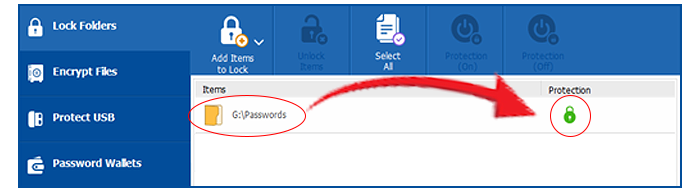
Lock Folders to Protect your Confidential Files
The private or confidential files usually consist of sensitive data which can result in an even greater harm if it gets landed in the wrong hands. Similarly, using a protective “Lock” feature for all of your confidential files is the only solution to such problem.
Similarly, the delicate office documents are also in need of an added layer of security. Protecting such files under the feature of “Lock” gives you the freedom to stay risk-free from the prying and snooping eyes!
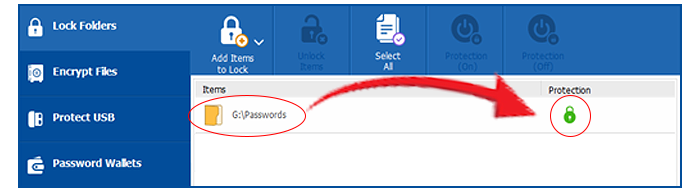
Folder Lock – A Protected Vault!
Hence, Folder Lock is an impressive security application that has emerged and maintained as one of the most vital options for enhanced security of the private Files and Folders. Its interface is quite user-friendly and works perfectly on different operating systems such as Windows 10, 7, 8 and XP. In-short,folder lock has become the finest solution to the question “how to lock folders in windows 7/8/10“?
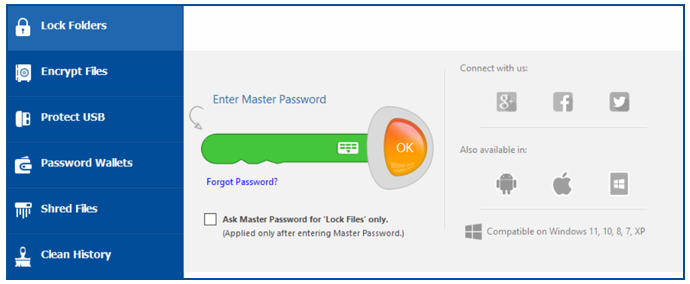
Summary:
Do not sweat; password protecting files and folders is not a difficult task. In the beginning, you might feel a bit uncomfortable, as whatever you do out of your comfort zone would not be easy to implement but in the end, you would clearly see the benefits involved in it. Set a password on your confidential data and stay trouble free always.
