
How to Sync Files across all Devices?
Folder Lock lets you automatically sync your encrypted files across all your devices. It is compatible with Windows, iPhone and Android. All you need to do is ‘Unlock’ the Locker you want to keep your files in and then move or copy your files and folders in the mounted Locker folder.
You can also download your encrypted synced files on any device of your choice, whether iOS, Android or PC. You can scan the QR Code from the ‘Sync’ tab to go to the desired app store directly from your device or click the buttons to download apps for iOS and Android.
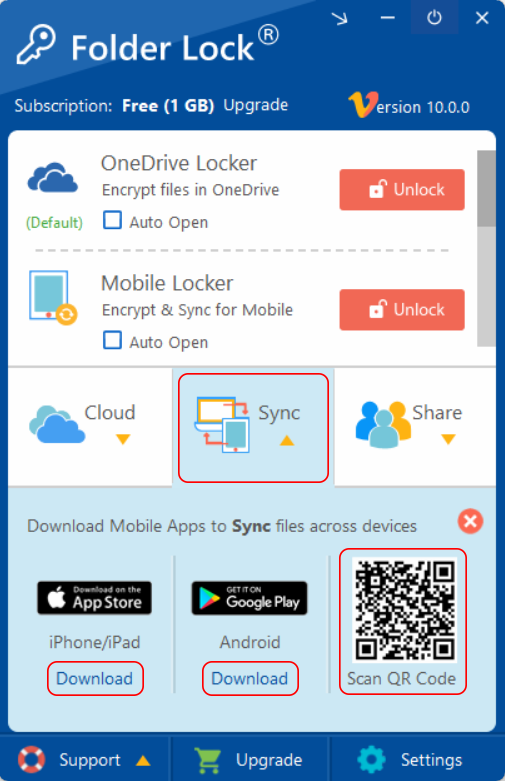
To view your files in your phone device; simply start keeping your data in Cloud Locker\Mobile Locker folder. Any files you move to Photos, Videos, Documents, Audios or Miscellaneous folders, will be automatically synced to your device. Use Miscellaneous folder to keep files of unsupported file formats like .zip, .rar, .dat etc. However, we recommend you keep image files in Photos, video files in Videos, documents in Documents and audio files in Audio folders. Folder Lock iOS and Android apps offer players and viewers for these formats to run files that are synced to the device. Below is the image showing you where your Mobile Locker is located.
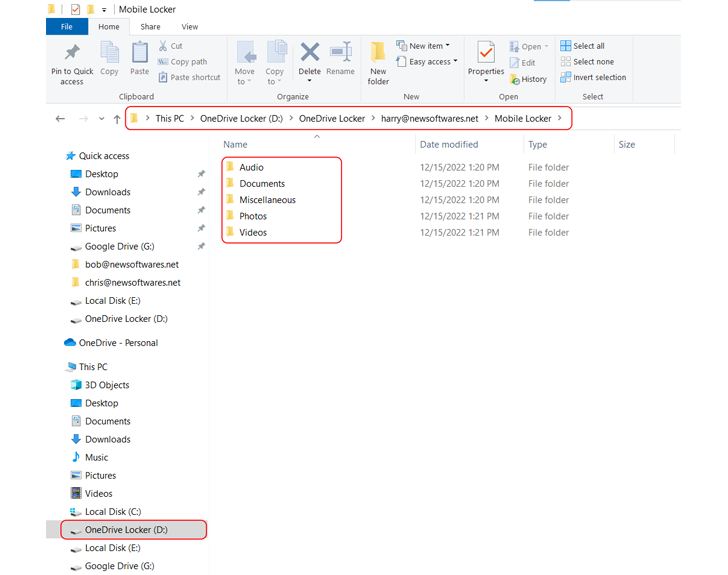
Mobile Locker is just a folder created in the Cloud Service you set as default. So if you’re using Dropbox, this folder can be found at Dropbox\Dropbox Locker\Mobile Locker directory.
