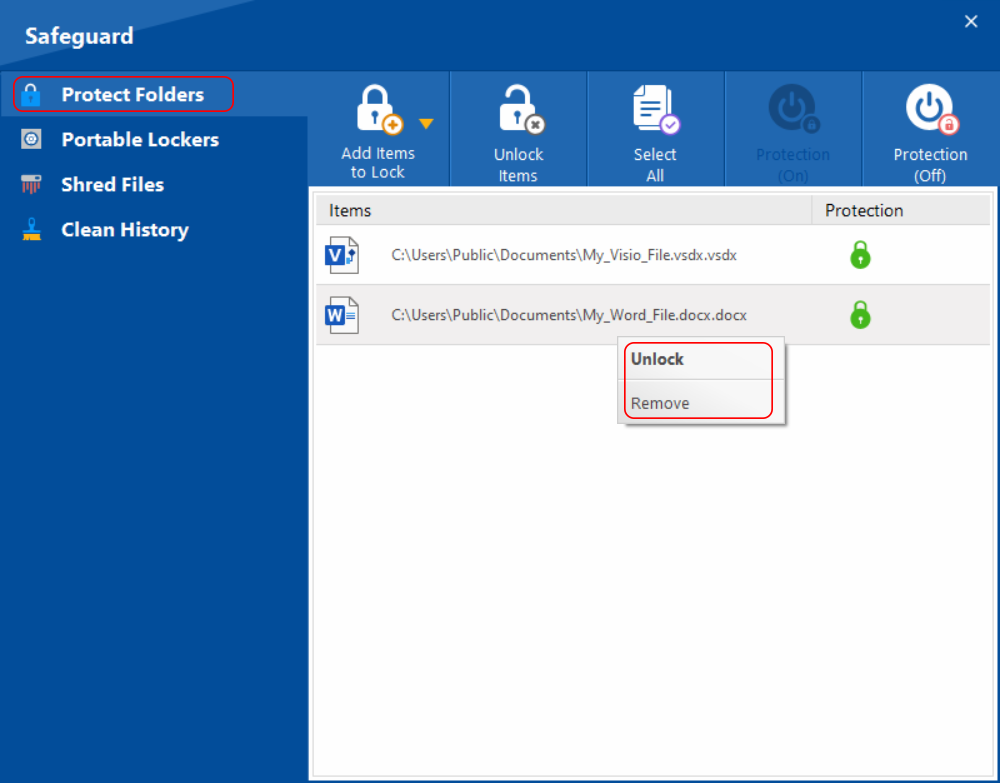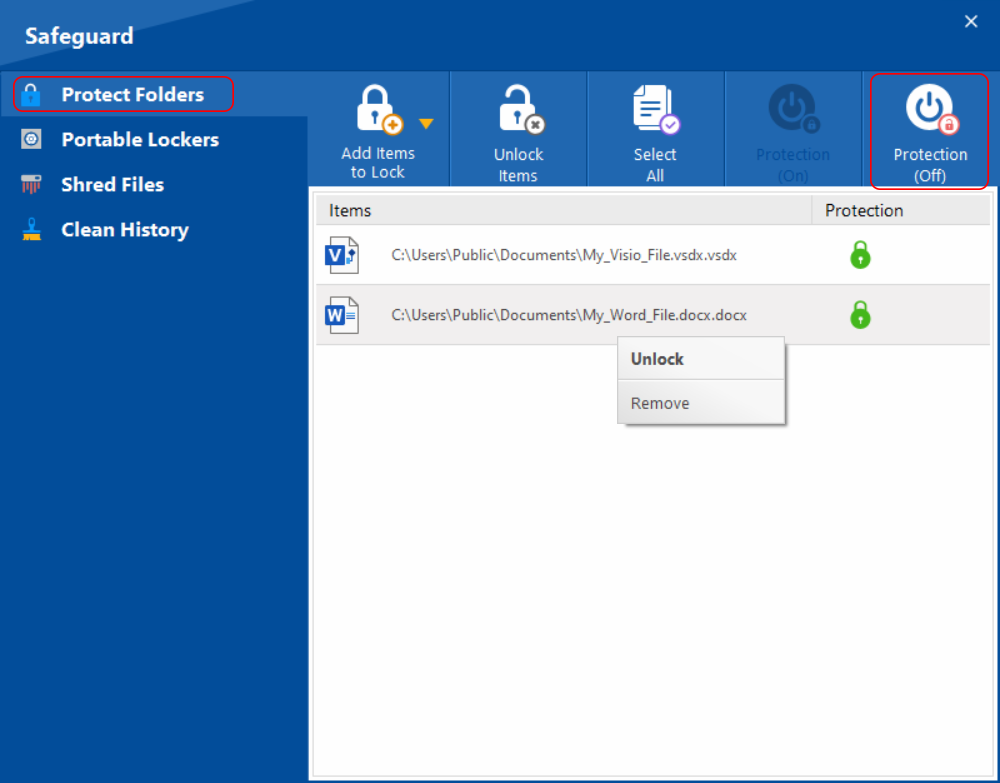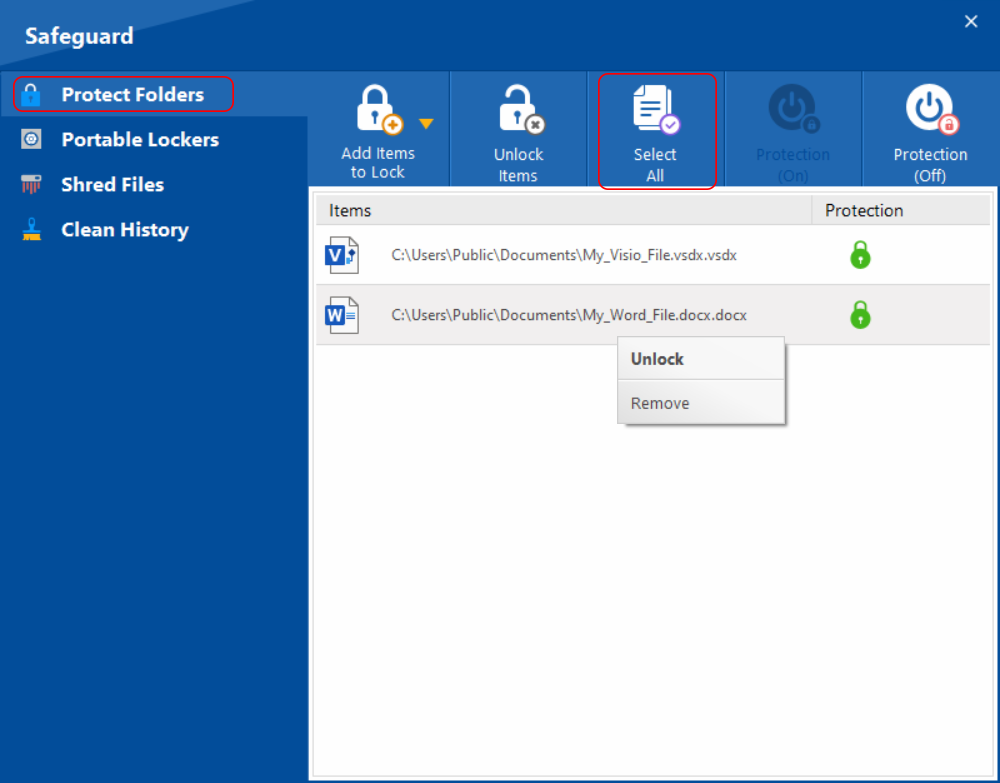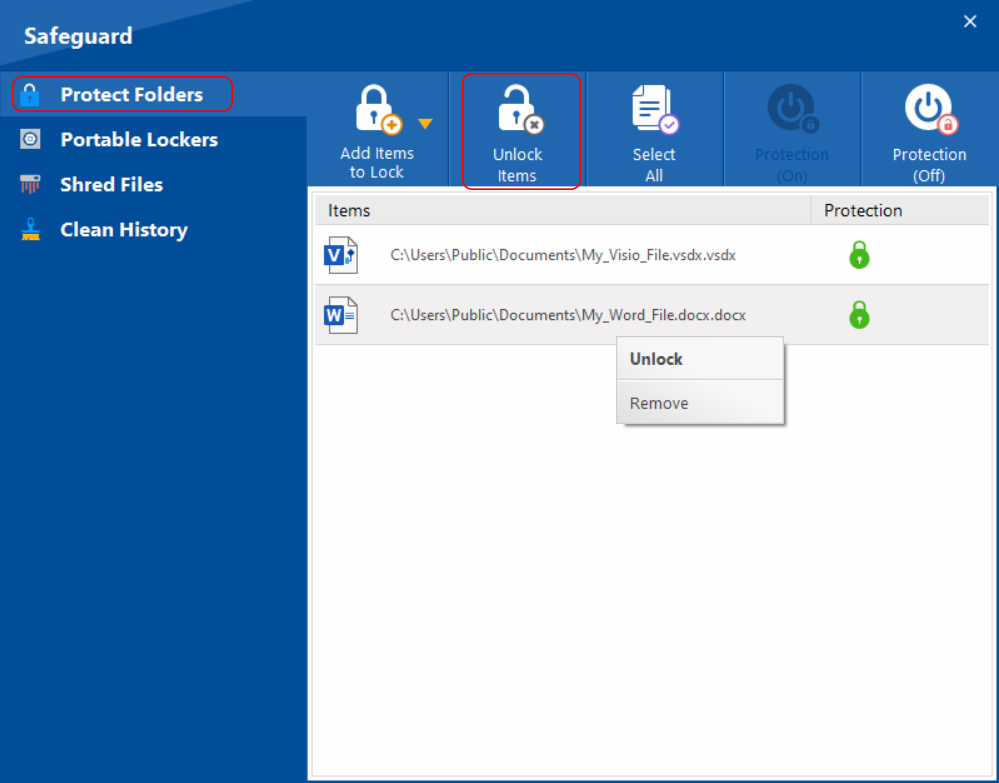How to Protect Files, Folders & Drives?
Not everyone is fan of encryption. Some people would just like to lock view and access to files and folders. Apart from encryption, Folder Lock also offers Windows kernel-level locking of files and folders. Simply, click the safeguard button on the main screen and then click the ‘Protect Folders’ button.
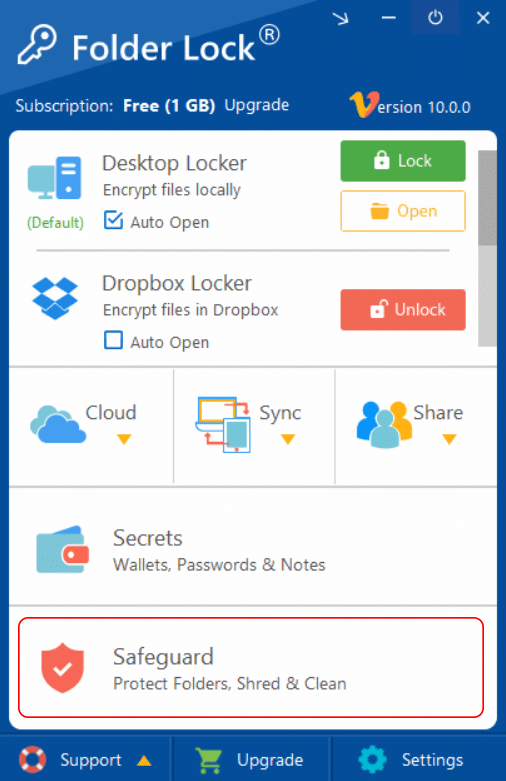
You can drag and drop your files, folders and drives or click the ‘Add’ button to navigate items you want to protect. Items protected will be hidden from Windows, Windows Search and even in Windows Safe Mode. You also have an option to either turn Protection ‘On’ and ‘Off’ for particular items if you do not wish to repeat the whole process of adding to lock items. You can also click the Unlock button after selecting and item to unlock it and remove it from list simultaneously. Furthermore, you can go to Folder Lock Settings > Program Preferences and Turn ‘On’ the protection of your items on Folder Lock’s exit. This will ensure that your unprotected items will remain protected once the program exits even if you have turned protection ‘Off’ for some or all of the items.