
How to manage Linked Devices?
Folder Lock allows you to link and manage multiple devices depending on the version you are using.
To manage your linked devices in Folder Lock, you can try the following steps:
- Open Folder Lock: Launch the Folder Lock application on your computer and login to your account.
- Access Settings: Look for a “Settings” option within the application. This is located in the bottom right corner of the Main Window.
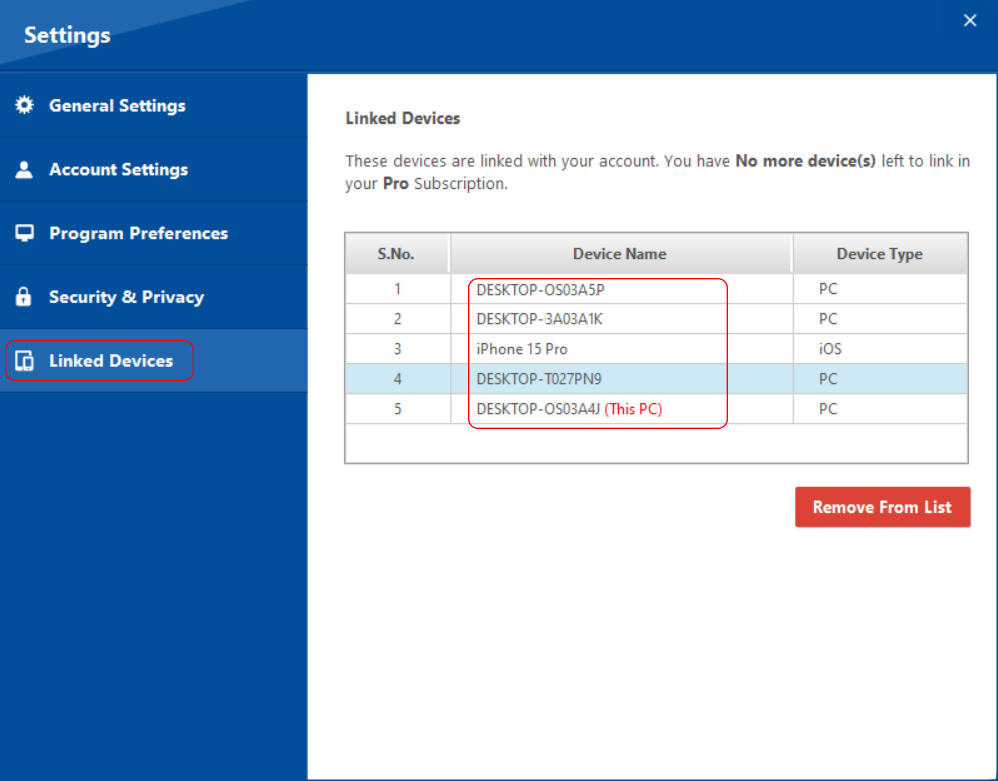
- Linked Devices: Within the settings window, locate an option labeled “Linked Devices”. Click on it to access the linked devices management section.
- Manage Devices: In the Linked Devices section, you will see a list of devices that are currently linked to your Folder Lock account. This list may include device names or identifiers.
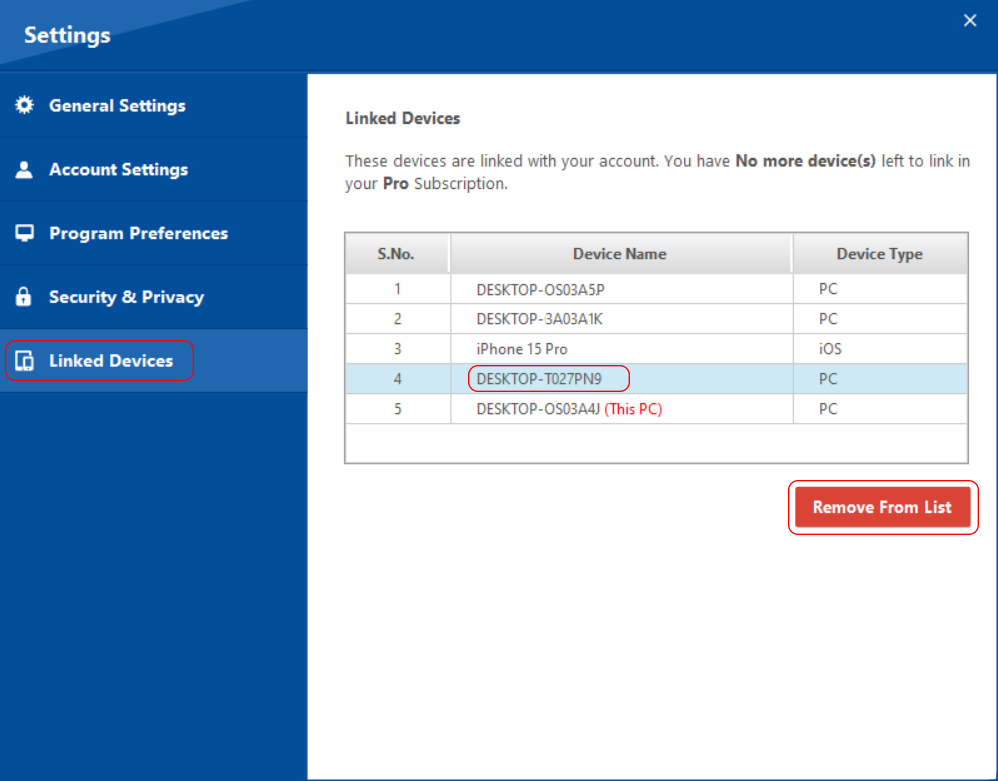
- Remove Devices: Depending on the options provided, you are able to remove existing devices from your account. Just select the specific device you want to remove and click on “Remove from List” button below.
Remember that the number of devices you can link depend on the version of Folder Lock you have (2 devices for the Free version and 5 devices for the Pro version).
