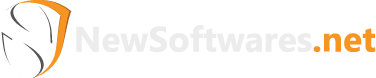Folder Lock, by NewSoftwares.net, offers an advanced layer of security by allowing you to password-protect access to specific critical sections within the application itself, such as Share, Safeguard, Secrets, and Settings. This ensures that even if someone gains access to your computer, they'll need to re-enter your Folder Lock password to reach these highly sensitive areas.
Steps to Password Protect Share, Safeguard, Secrets, and Settings in Folder Lock
Follow these steps to enhance the security of Folder Lock's core features:
Step 1: Open Folder Lock and Log In
Begin by launching the Folder Lock application on your computer and log in to your account using your credentials. (Refer to screenshot for the login screen).
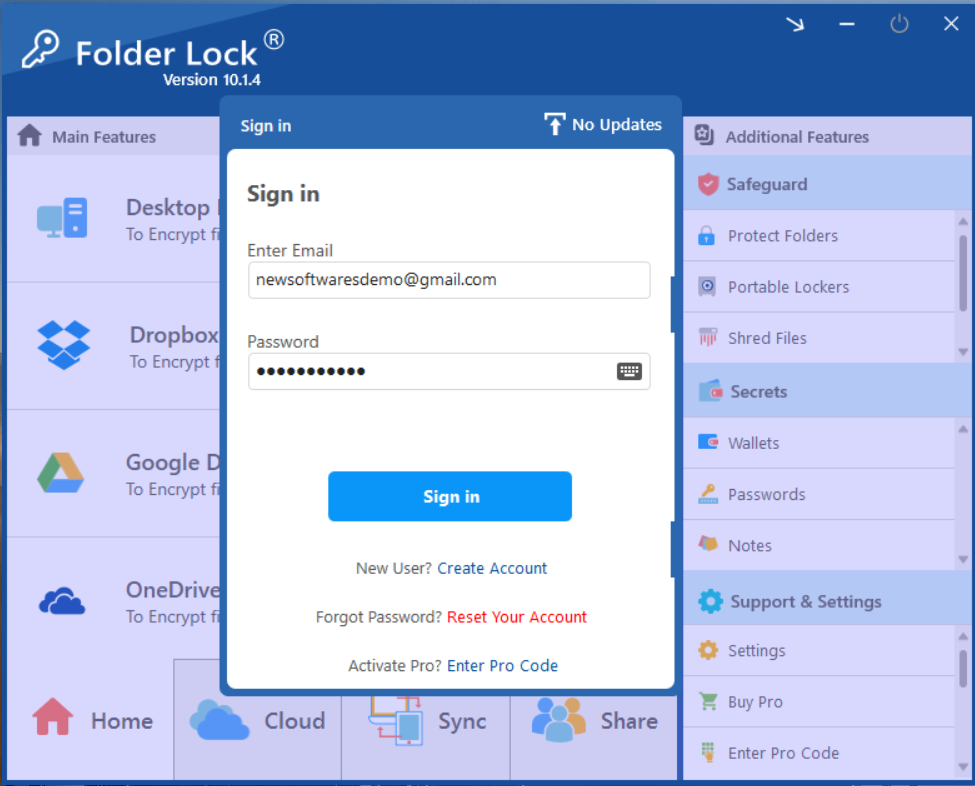
Step 2: Access the Settings Menu
Once logged in, locate and click on the "Settings" option. This is typically found in the bottom right corner of the Folder Lock main window, under the "Support & Settings" section. (Refer to screenshot showing the Settings menu).
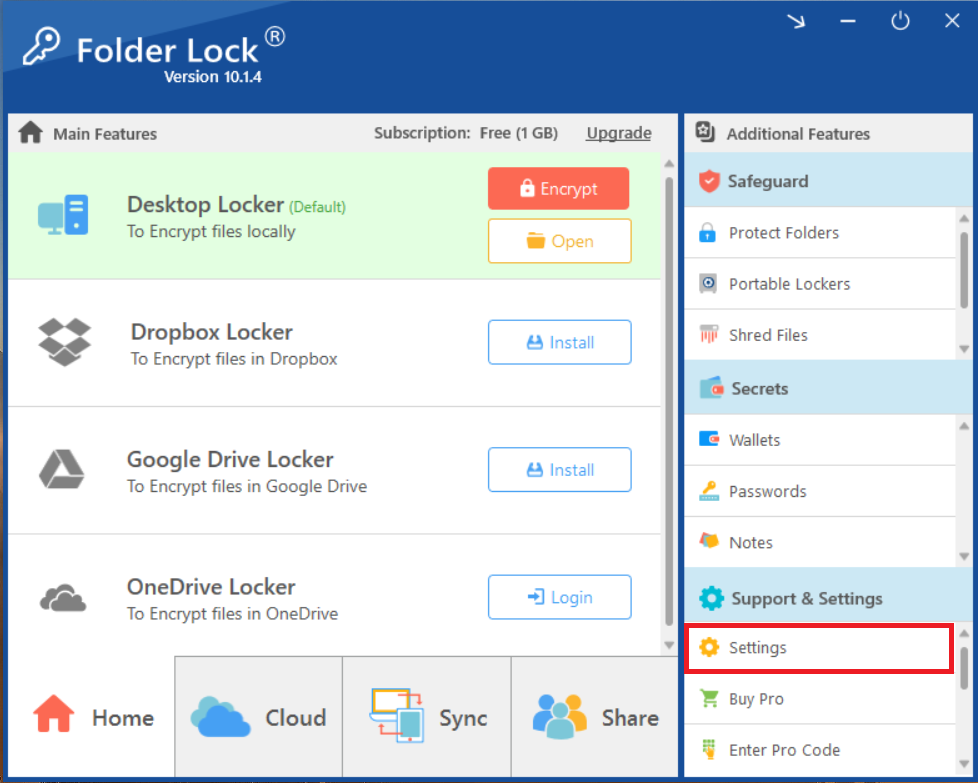
Step 3: Click on the "Security & Privacy" Section
In the Settings window that appears, navigate to and click on the "Security & Privacy" section from the left-hand menu. This section is dedicated to advanced security controls. (Refer to screenshot showing the "Security & Privacy" tab selected).
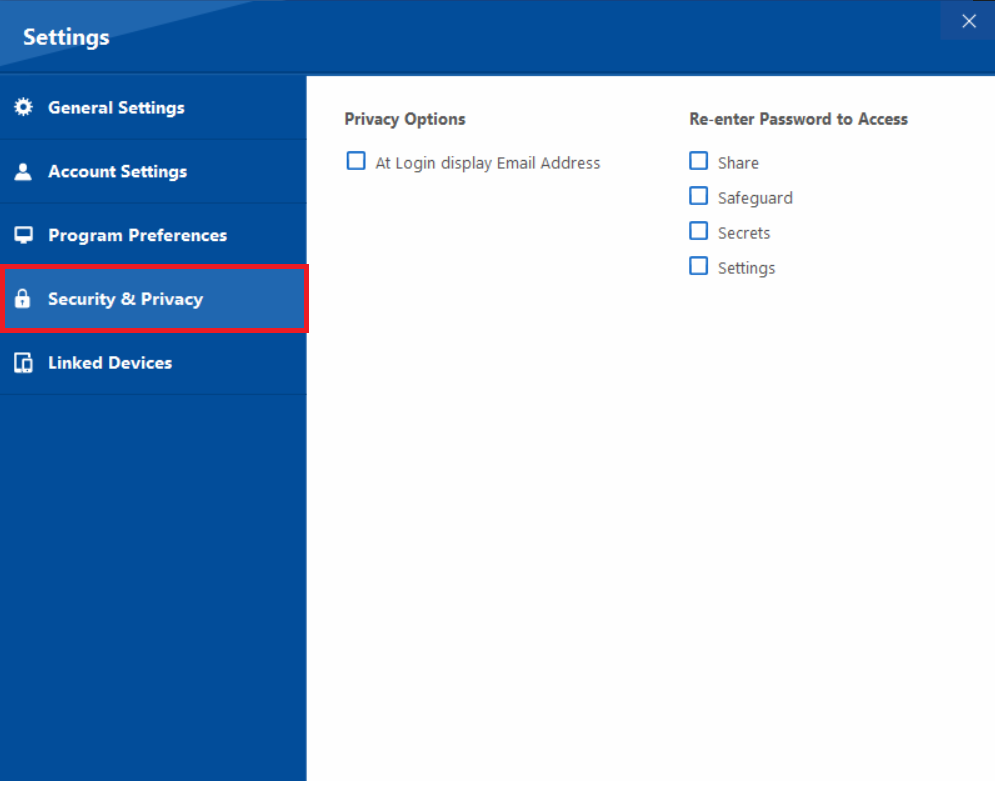
Step 4: Locate "Re-enter Password to Access" Options
Within the "Security & Privacy" section, look for the "Re-enter Password to Access" options. This area lists Share, Safeguard, Secrets, Settings Folder Lock features that you can choose to protect with an additional password prompt.
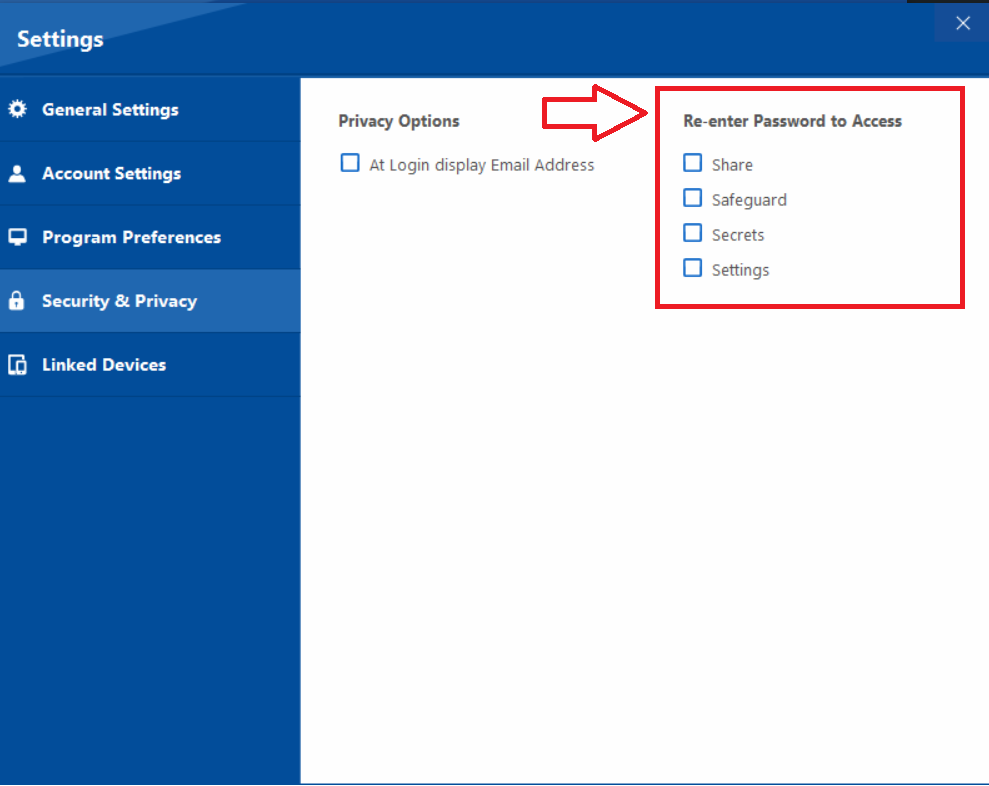
Step 5: Check Options for Password Re-entry
You will see checkboxes next to features like "Share," "Safeguard," "Secrets," and "Settings."
- To require a password re-entry before accessing the Share features, check the "Share" box.
- To require a password re-entry before accessing Safeguard, check the "Safeguard" box.
- To require a password re-entry before accessing Secrets (Wallets, Passwords, Notes), check the "Secrets" box.
- To require a password re-entry before accessing the Settings menu itself, check the "Settings" box.
Check or uncheck these options based on which features you want to secure with an additional password prompt.
These steps empower you to strategically reinforce the security of Folder Lock's core functionalities, establishing robust password protection that substantially safeguards your confidential information and application settings.