
Folder Lock, by NewSoftwares.net, provides flexibility in how it behaves when you decide to close the application. You can configure it to either fully exit, locking your data and logging out, or simply minimize to the system tray for quick access, depending on your security and convenience preferences.
Steps to Exit or Minimize Folder Lock to System Tray on Exit
Follow these steps to customize Folder Lock's exit behavior:
Step 1: Open Folder Lock and Log In
Begin by launching the Folder Lock application on your computer and log in to your account using your credentials. (Refer to screenshot for the login screen).
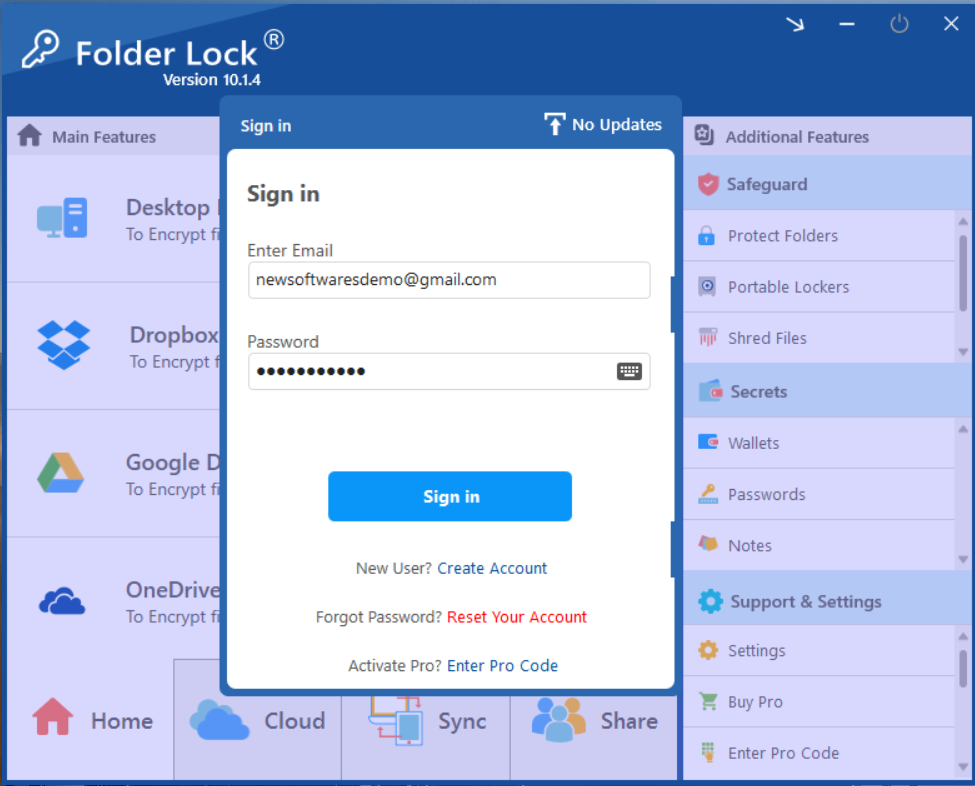
Step 2: Access the Settings Menu
Once logged in, locate and click on the "Settings" option. This is typically found in the bottom right corner of the Folder Lock main window, under the "Support & Settings" section.
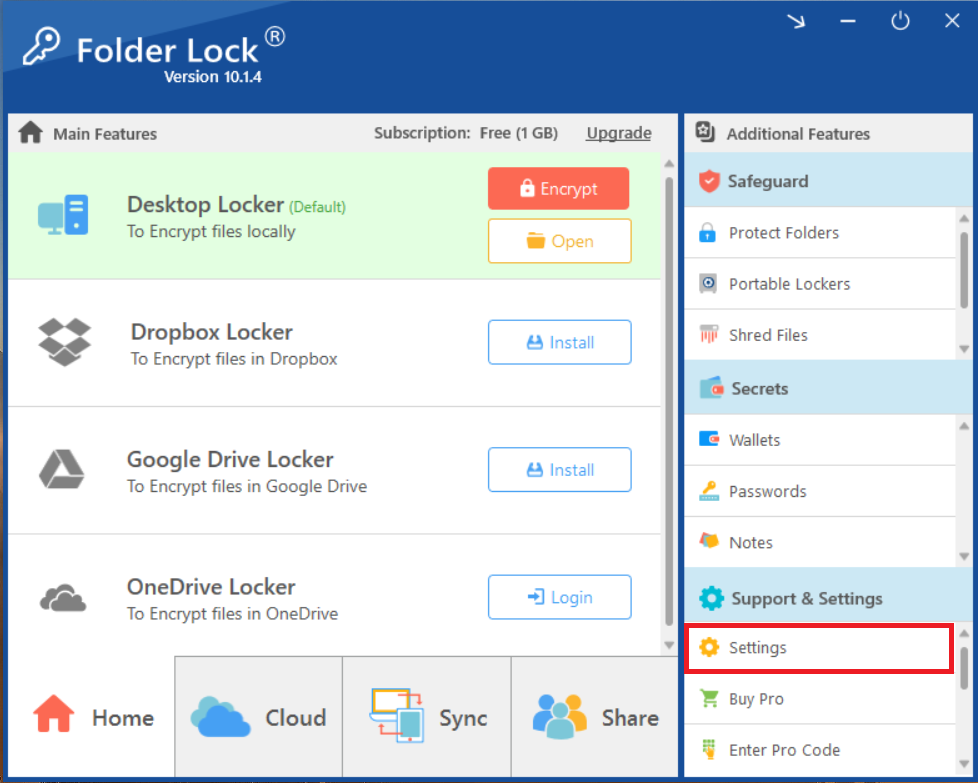
Step 3: Navigate to General Settings
In the Settings window that appears, ensure that "General Settings" is selected from the left-hand menu. This section controls various general behaviors of the application. (Refer to screenshot showing the "General Settings" tab).
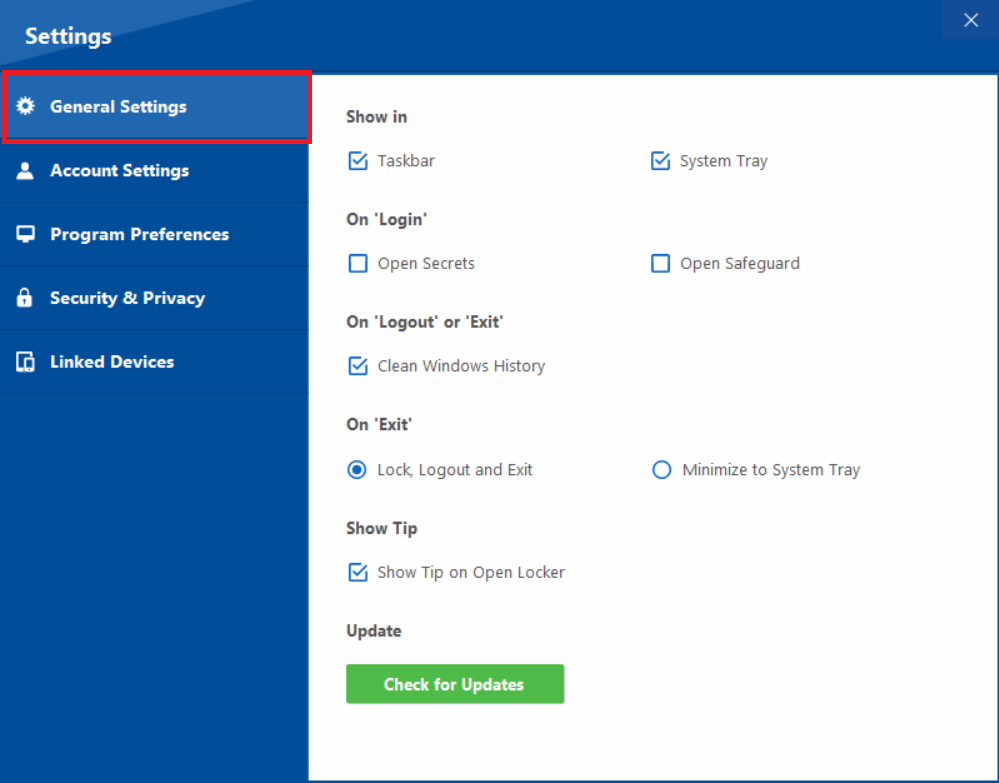
Step 4: Find "On Exit" Options
Within the "General Settings" view, locate the "On 'Exit'" section (Refer to screenshot below). Here, you'll find two radio button options that determine what happens when you attempt to close Folder Lock:
Lock, Logout and Exit
Selecting this option will ensure that when you close Folder Lock, it performs a complete logout, locks all protected data, and fully exits the application from your system.
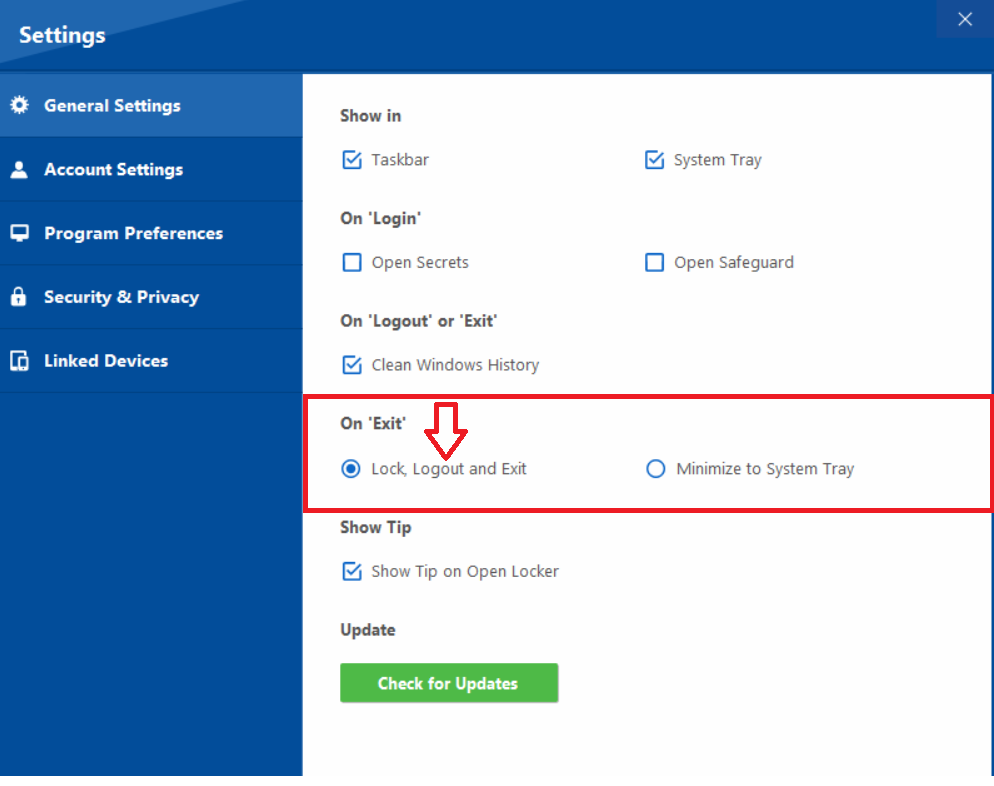
Minimize to System Tray
Choosing this option will keep Folder Lock running in the background, minimizing it to your system tray instead of fully closing the application. This allows for quicker access to your protected data without needing to log in again. (Refer to screenshot below) showing "Minimize to System Tray" selected.
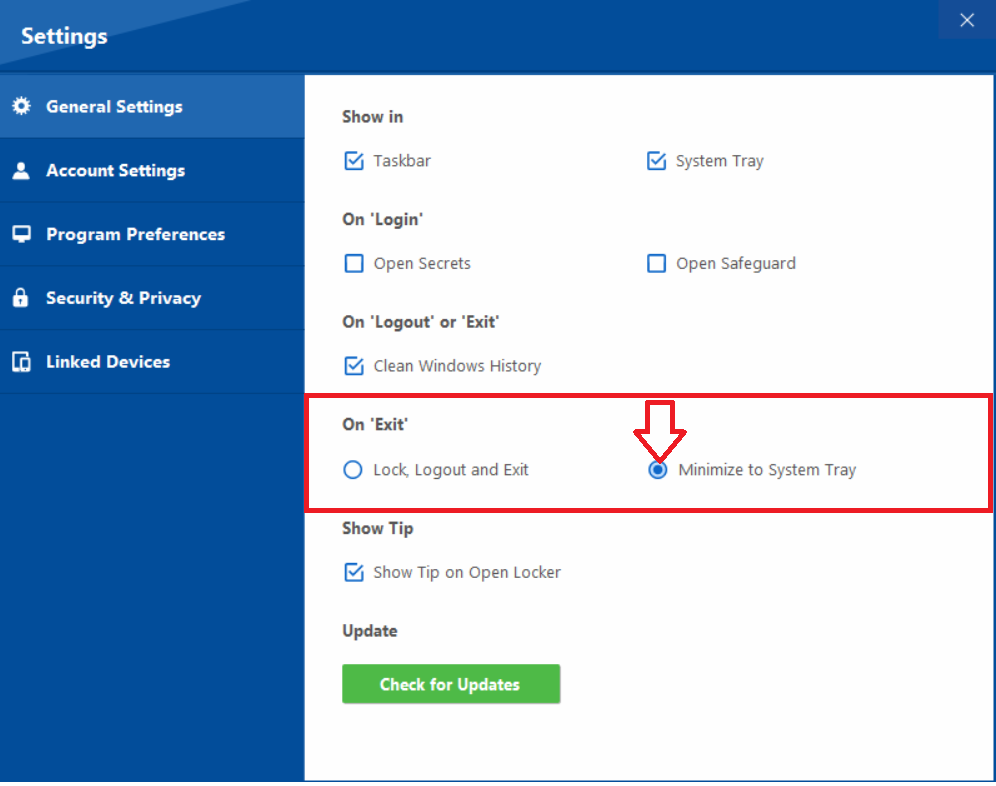
Step 5: Modify Exit Behavior
Select the radio button that aligns with your preferred exit behavior. If you prioritize immediate security and full closure, choose "Lock, Logout and Exit." If you prefer quick access and background operation, select "Minimize to System Tray."
Optimize your security and efficiency. These streamlined steps empower you to configure Folder Lock's exit action, allowing you to seamlessly integrate its functionality into your daily workflow while maintaining absolute command over your data's accessibility.
