
How to Backup Encrypted Files?
Apart from Encryption for your Desktop files, Folder Lock lets you encrypt files and folders you keep in Dropbox, Google Drive or OneDrive. The same 256-bit AES encryption is used to encrypt your files [1] [2] in one or all of the cloud storage accounts you use.
Whether you use Dropbox, Google Drive or OneDrive, you can backup, sync, restore deleted or modified files, maintain file versioning and utilize all your favorite features your cloud service offers with the goodness of encryption. Folder Lock integrates with every aspect of your Cloud Storage.
Folder Lock lets you choose a Default Cloud by going to the Cloud option in the application as given in the image below. This Cloud Storage will be used to sync your Secrets across devices. You can choose a default Cloud from the Secrets screen as well, by turning Sync and choosing the Cloud you want to backup your Secrets to.
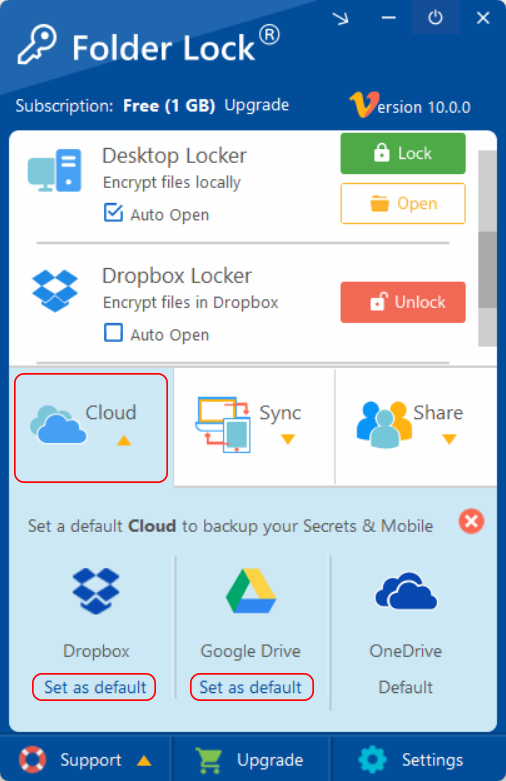
To restore your files back to your computer in case of data loss, simply login to Folder Lock on another PC or device and it will automatically download all your encrypted files in its cloud storage folder.
Folder Lock mounts the virtual drive for each Cloud Locker separately when you click the ‘Unlock’ button next to your favorite Cloud in the Main Screen of Folder Lock. Each Cloud Locker is located in the root path of the Cloud Service you are using. The names of Cloud Lockers are:
- Dropbox Locker
- Google Drive Locker
- OneDrive Locker
The image below shows Dropbox Locker (an example Cloud Locker) showing up. This is where the user moves or copies his/her files to encrypt them as well as automatically sync them to the cloud.
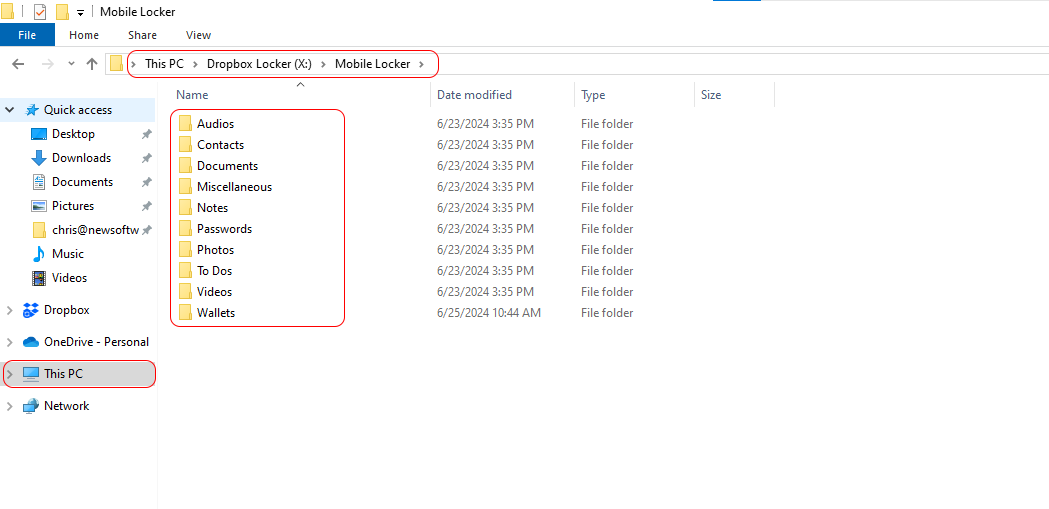
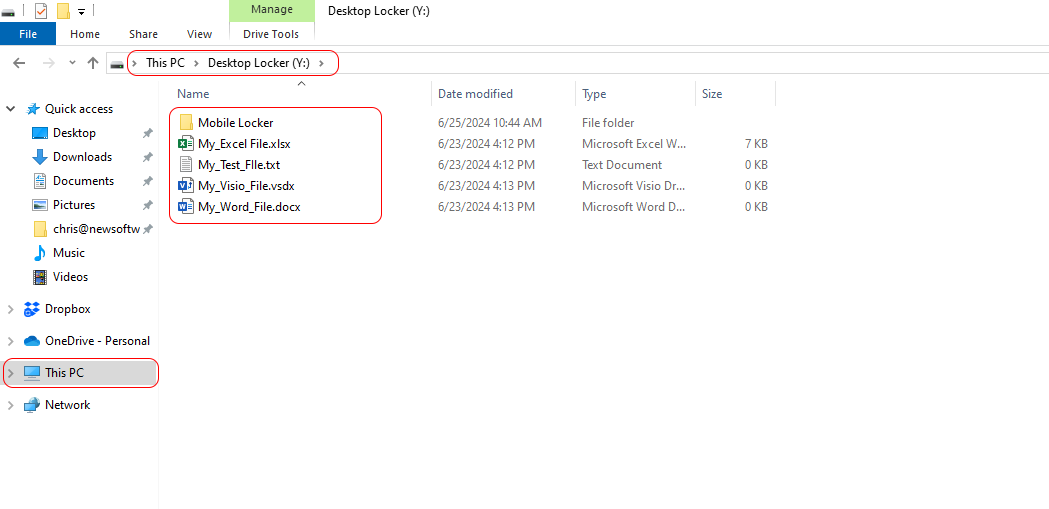
Any file or folder you move or copy to your Cloud Locker will automatically be encrypted and backup up to the Cloud Service you are using. If you want your favorite Cloud Locker to be mounted whenever you login to Folder Lock, you can set it to open by default by using Auto-Open feature in the Main Screen as given in the image below.
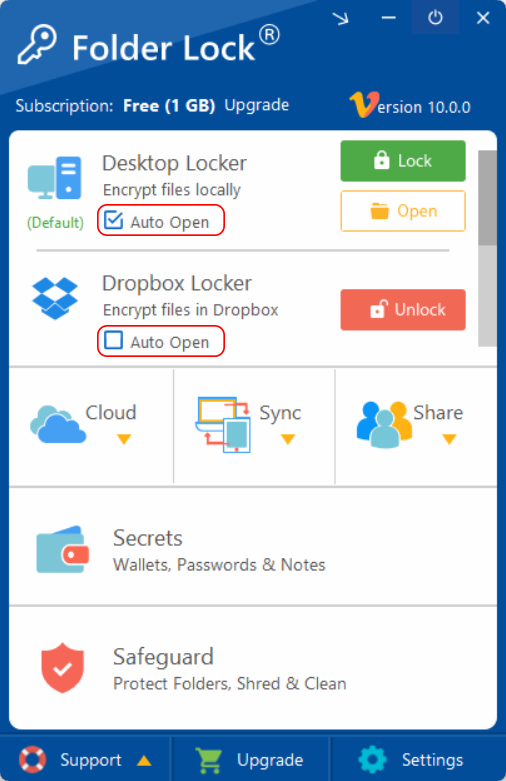
Folder Lock offers end-to-end encryption. What this means is that your files are encrypted on your Computer as well as on all the Cloud Storages you are using to keep your files encrypted. Furthermore, these cloud services transmit files using 128-bit SSL connection so your connection is secure as well.
