
Introduction:
Whether you are a student or an official corporate employee, you know the importance of data present online in the form of files and folders. Since, we are no longer bound to carry along a notebook to write anything, notepads, etc. files became the most common tool of writing down anything. However, this extreme use of files on your PC forces you to put some security around them to make sure they remain under your ownership even when you are not around. Hence, Folder Protect protects the needed files/folders and eliminates all such threats.
How to Protect Masks and System-Widely used Extensions using Folder Protect?
Computers have now become a storing machine; we all store variety of data on our computers like family photos, personal videos, popular songs and movies, business records, bank statements and much more. All these information are saved in a pre-defined file format like avi, gif, jpeg, bmp, mp3, wmv, mpeg or doc. Suppose if you can protect all files with a particular format at once e.g. documents saved in *.doc format; photos saved in *.jpeg or movies saved in *.avi format. Imagine how much time you can save by protecting all files of a same format with just a single mouse click.
Folder Protect is a unique product that offers ‘Data in Use’ protection for system-wide extension types so that you can easily protect all files of a particular format. It removes the hassle of protecting each and every file individually. With Folder Protect, you can protect files that you have saved in *.avi, *.gif, *.jpeg, *.bmp, *.mp3, *.wmv, *.mpeg, *.doc, *.mpg, *.jpg, *.pdf, *.psd, *.ai, *.flv, *.xls, *.wma, *.docx, *.ppt, *.pptx, *.htm, *.html, *.php, *.css, *.cpp, *.asp or *.js format.
Protect your desired format of file with Folder Protect by following these steps:
- Download Folder Protect and install it on your computer.
- Run the program and it will ask you to set and confirm a password. Make sure to set a strong password which is easy to remember but hard to guess.
- Click ‘OK’ to log in to the application and then click ‘Add’ button to add files, folders, drives, program and extensions.
- When you click ‘Add’ button, Folder Protect’s Wizard screen will appear showing you two steps:
- Step 1: Choose Protection Method
- Step 2: Add Items You Wish to Protect
- Both of these steps are self-explanatory. Choose Protection Method step asks you how do you wish to protect your files and folders, and it gives you four different methods of protection you can choose according to your need and feasibility. You can select No Access, No Visible, No Delete or No Write to make your data completely inaccessible, hidden, delete proof or write proof respectively. Add Items You Wish to Protect step allows you to protect files, folders, drives, masks or programs.
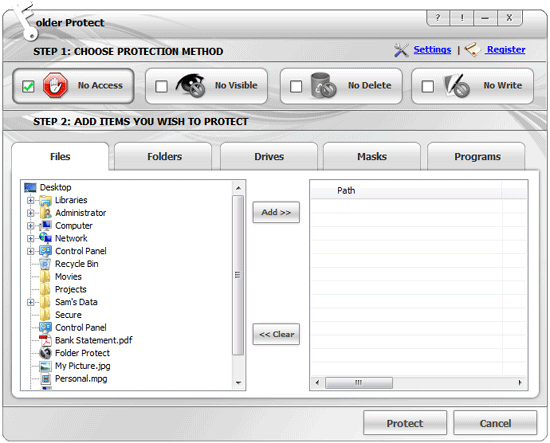
- Select the protection type that you want to apply on your files and folders.
- Click ‘Masks’ tab and Folder Protect will show you a list of system-wide extension types so that you can choose which format you want to protect.
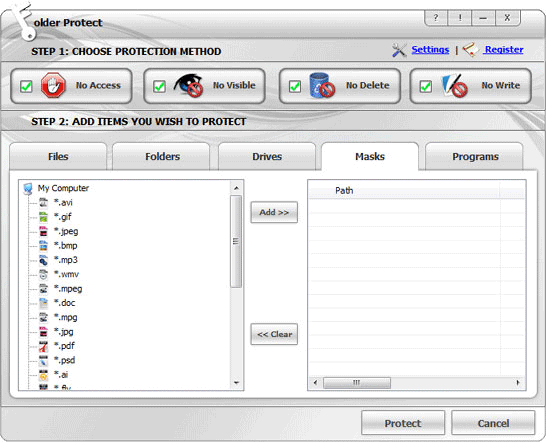
- Select extension and add them to your locking list by using ‘Add’ button. When you add any extension to your locking list, Folder Protect asks you to specify the path where you want to lock that extension.
- Specify the path and click ‘OK’
- When you’re done with the selection, click ‘Protect’.
- Once you click ‘Protect’ you’ll be able to see the list of your protected items, from where you can easily manage your protected items.

Conclusion:
The most common issue of the modern world is not setting up a security, but thinking that our data is safe as long as it is in our possession. This is where we are wrong and end up facing consequences. Most users head out for shelter once they have been attacked from one or more direction. Hence, it is better to be safe than sorry and setting up protection for your data before an attack occurs is an ideal option.
