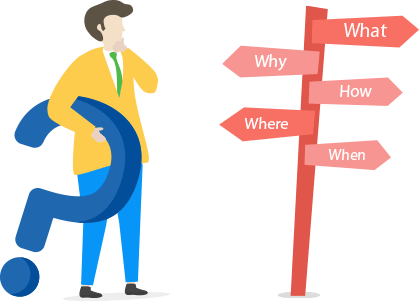
How can we help you?
Fast Search
Sorry, Nothing Found.
Folder Protect General Questions:
Folder Protect is a file and folder locking software that allows you four different types of protection for all types of files, folders, drives, applications and programs, and all popular extensions. Folder Protect creates a secure boundary around your protected data, so that your data will remain delete-proof yet accessible, or inaccessible yet not hidden, you can set a whole variety of security levels and access rights to your important files depending upon your needs using Folder Protect.
Folder Protect offers 'Data in Use' protection. You need it if you wish to protect your data from being deleted, viewed, copied, moved or read without your permission (password). If you share your PC with other people in work environment or in home, and you don't want your important files to be deleted without your permission or altered by non-technical users, then you need Folder Protect. Files left unprotected can lead to theft, data leaks and breaches of privacy. With Folder Protect installed on your PC you can feel safe sharing your important files and documents with other users.
There are no size restrictions on the files you wish to protect. Folder Protect doesn't only protect all types and formats of files, but it allows you to choose from which extensions or formats of files you want to protect in particular. So, if you're a businessman and want to protect doc, pdf and psd files or if you're an artist and want to protect your copyrighted mp3, mpg or flv files, you can protect those extensions and leave out all the rest. To use extension-wide protection, run Folder Protect and select how do you want to protect, then click 'Masks', select extension that you want to protect e.g. *.mp3, and click 'Add'. A small window will open that asks you to specify the path where you want this extension to be locked, provide the path and click 'OK'. Note: No drag and drop functionality available for masks in the program interface.
Upgrading to the latest version will not affect your protected data. You will be able to access your protected data after entering correct password even after installing a newer version. You can therefore choose to over-write the newer version to old version without any worries.
With Folder Protect's masking feature you can hide any format of files at once. Simply run the program and enter correct password. Select 'No Visible' and then click 'Masks' tab. Select extension in which you've saved your family photos like *.jpeg, *.mpeg or *.gif and click 'Add'. A small window will appear asking you the path from where you want to hide photos, specify the path and click 'OK'. Note: No drag and drop functionality available for masks in the program interface.
Yes, to backup your files, simply toggle the protection in the program. Once you've turned the protection 'Off', take regular backups of your important files using Window backup or any other backup utility. Once you're done, toggle the protection back to 'On'. This is pretty neat because normally encryption programs can't be used easily to allow backups, but with Folder Protect's single toggle button, you can turn it off and allow third-party backup programs to copy your data.
Yes, you can make your data delete-proof by selecting 'No Delete' flag from the Wizard screen of the program. When you run the program and enter correct password, Folder Protect asks you 'Choose protection method?' Select 'No Delete' and add files, folders, drives, masks or programs you want to protect from the left pane of the interface to right pane and click 'Protect'.
Folder Protect allows you to block access to your files and folders. Run the program and enter correct password, select 'No Access' flag from the Wizard screen and add your files and folders that you want to protect from the left pane of the program's UI to right pane and click 'Protect'.
Yes, with Folder Protect you can make your files read only. Simply select 'No Write' protection flag for your files from the Wizard screen and add your files from left pane to right pane of the UI. Click 'Protect' to finish.
Yes, with Folder Protect you can hide all your private and confidential data with just a single click. Select 'No Visible' flag from Step 1 in the program Wizard and then start adding your files and folders that you want to be hidden by using 'Add' button. When you're done with the selection, click 'Protect' and all your added data will be invisible in Windows.
Folder Protect is a unique program that offers four different types of security levels that can be used in a full variety of multiple ways. You can set 'No Visible' for a particular item and still access it if you've not used 'No Access' flag. To achieve that, type the exact path of the hidden file in Windows Run or at Command Prompt and hit Enter. However, if you want to remove the protection, open the program by entering correct password. Select your hidden files from the main screen and click 'UnProtect'.
By selecting Folder Protect's 'No Write' protection flag, you can prevent your data from being edited, copied or modified. Run the program by entering correct password, and select 'No Write' from Wizard Screen. Add files and folders either by using 'Add' button or dragging and dropping selected item from left pane of the program's UI to right pane. Click 'Protect' to finish.
Folder Protect doesn't allow renaming of protected files, no matter what type of protection level you've selected. Therefore, any protection flag you selected to protect your files, they can't be renamed.
Yes, you can select any or all protection flags to protect your files. This gives you more than sixteen different, highly customizable ways to protect your files. For instance, if you want to let others view your document files but don't want them to access them, if you want to give them rights to modify your source code but not delete it, if you want to allow them run your videos but not see them in Windows Explorer, all of these can be easily adjusted, using the right protection flags.
To protect your files in such a way that they are accessible but still remain delete-proof, you need to select 'No Delete' protection flag from Wizard screen. Add files and click 'Protect' to finish.
If you have added some folders to your locking list. Simple right-click > edit the item you wish to edit the protection flags of. You can also use the Edit button after selecting an item. This will open an 'Edit Box' allowing you to change the protection type by checking/unchecking appropriate boxes. You can select or deselect all protection types simultaneously by clicking 'Select All' or 'Deselect All'. Click 'OK' to finish.
Folder Protect lets you protect your local drives also. Run the program and enter correct password. Select 'No Access' from Wizard Screen and click 'Drives' tab. Add drives to your locking list by using 'Add' button. Click 'Protect' to finish. Note: Drives can only be protected by using 'No Access' protection flag.
Yes, Folder Protect also allows you to protect installed programs on your computer. Run the program and enter correct password. Select 'No Access' from Wizard Screen and click 'Programs'. Now add programs to your locking list either by dragging and dropping them from left pane to right pane or by using 'Add' button. Click 'Protect' to finish. Please note that programs can only be protected by using 'No Access' protection type.
Folder Protect applies your protection even in Safe Mode ensuring maximum security of your protected data. To activate Safe mode protection go to 'Settings' > 'Protection' > select 'ON' button to activate protection in safe mode and click 'OK'. Note: This feature is only available in the registered version.
Unlike many other locking programs, Folder Protect runs perfectly well in Safe Mode. This way you can use the program in Safe Mode to change, edit or protect new files, folders, drives and programs. Note: This feature is only available in the registered version.
Yes, Folder Protect supports all Windows 64-bit operating systems. Supported platforms for Folder Protect are Windows XP 32 and 64-bit, Vista 32 and 64-bit, Windows 7, Windows 8, Windows 10, Windows 11, Windows 2000, and it is compatible on all file systems like FAT, FAT32 and NTFS.
Yes. For complete privacy, we suggest you use Stealth Mode feature after entering the correct password and clicking 'Settings'. Here if you activate stealth, all shortcut icons from Desktop, Quick Launch, Start Menu, Add/Remove programs item and context menu in Explorer are removed and then the program can only run using specified hotkey.
By enabling stealth mode, you can hide all the traces of Folder Protect from your computer, from Desktop, Start menu, quick launch and Add/Remove programs and even from the program files/ install location. To enable stealth mode, run Folder Protect by entering correct password. Go to 'Settings' and activate stealth mode by checking 'ON' button and specify your hotkey. Please note that the only way to access Folder Protect after enabling stealth mode is by using hotkey.
You can run Folder Protect with the use of a hotkey. After enabling stealth mode, you will be given an option to select your hotkey. Pressing CTRL+ALT+Shift+'YourKey' will launch Folder Protect anytime you want. You can choose 'YourKey' from the Stealth Mode option.
You can activate the 'Auto Protection' feature to accomplish that. Run the program and enter correct password to open it. Click 'Settings' and then go to 'Protection'. Activate the 'Auto Protection' by checking the 'Activate' box and set the idle time after which you wish your files get protected. Click 'OK' to finish. If you are paranoid about data theft and don't want anyone messing around with your PC once you're away from it, this feature is a blessing for you.
Run Folder Protect and enter the correct password. Click 'Settings' in the program's Main Screen and then click 'Password' tab. Now enter your current password and then set and confirm new password. Click 'OK' to finish.
To prevent data loss and security breach, Folder Protect can only be uninstalled by clicking 'Uninstall' from 'Settings > General' tab which can only be accessed after entering correct password. The program can't be uninstalled directly without entering the password. This is done to protect the program from being uninstalled by other users. Do not try to delete the program manually. Use only this option to remove the program from your computer.
No software on earth can claim to be absolutely bug-free. However we've exhausted all possible scenarios to test our application on all the variants of Windows. If you find a bug, please email us at our contact page. Send us the error code or error number and tell us what you were doing when it happened. If the bug seems caused by installation of a new application, let us know the name of it. We are striving for the perfect program and we will really appreciate your help!
Folder Protect is NOT freeware! It is shareware, which means you can try it before buying. We give you 15 free trials so that you can test the program and check whether it is useful for you or not. If you find it useful and want to keep it, register your copy and get a full version registration key via email in minutes.
You will have to buy a license to use Folder Protect for unlimited times.
You could, but please don't. We don't need your money as much as we need your satisfaction. It is strongly recommended that you try the software first before purchasing. If you are happy with it, then pay us and register.
We give high priority to our customers' suggestions for future versions of our software. If you have a feature request, be sure your copy is registered and let us know via Contact Us form.
Registered users will get: • A Full version to download that does not have any trial limit. • No trial reminders, no functionality limits. • Life-time priority customer supports. • Free Upgrades to all 1.x versions of Folder Protect. • Ability to protect unlimited data for unlimited period of time. • Ensures complete privacy leaving no future headache. • Feature requests will be welcome. • No hidden or subscription charges at all. • Total peace of mind from security leaks and breach of privacy. • A personal Thank you message from the developers of the product.
Folder Protect Sales Questions:
Sure. You can use either your credit card or Paypal to buy the full version of Folder Protect online. Click the 'Register' button and then click 'Buy Online'.
We accept most Credit Cards like VISA, Master Card, EuroCard, American Express, Discover, Novus, Diners Club, Carte Blanche, JCB, Switch and Solo.
All your payments, whether made through Credit Card, Cash or Check, are handled by a trusted third-party e-commerce solution called BMT Micro. Our trusted partners in payment processing have been the leaders in their category and have been providing us with the infrastructure to allow our customers to pay for their purchases under secure selling protocols for more than 10 years. Our user base count literally goes into millions of satisfied customers worldwide, with users from the U.S Federal Government to individual home users. BMT Micro obtains your Credit Card information on secure SSL (Secure Socket Layer) connection with a lock or key icon on the status bar of the browser, indicating government-level security for all your credit card transactions. This makes it virtually impossible for anyone to intercept your payment information during communication while you are making an order. With today's encryption technology, sending your Credit Card number to a Secure Server over the Internet is as safe as using your credit card in a restaurant or retail shop - probably even safer!
If you prefer not to order online, you can send your payments via FAX, Phone, Mail, Purchase Order or Bank Wires. Please click 'Register' button in the program and then click 'Buy Online'. You'll be able to see our FAX, Phone, Mail, Paypal and Purchase Order methods below. If you can't find information there, kindly visit our site and contact our customer support department.
It costs only $39.95 to own a full version of Folder Protect. Please note that this is a limited time offer. Prices can go up unexpectedly.
We will give special discount coupons for users who have annual earnings of less than US $20,000. If you are in this category, please contact us. Coupons are not available to users in the USA, Canada, UK, Australia and European countries.
Yes, there are good discounts for multiple users purchasing multiple licenses, starting with a 15% discount for two users. Please check out our site for more information.
A single-user license allows the program to be run on ONE computer only.
Yes, we offer special discount licenses for all types of organizations and academic institutions.
Yes, you can. To do that kindly read Get Full Version > How to Buy?
We accept cash currency of many countries. If you wish to pay through this method, please email our Support department at mailbag@newsoftwares.net. Tell them the name of the product, your currency, the conversion rate of that currency and ask whether they will accept it.
It is very important that you get multiple licenses if there will be more than one user. Using one license for multiple users is an illegal activity.
