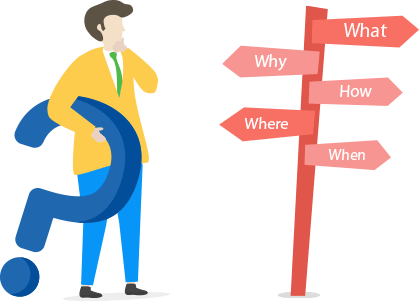
How can we help you?
Fast Search
Sorry, Nothing Found.
Cloud Secure General Questions:
Cloud secure allows you to password protect cloud folders on your PC. It works with Google Drive, One Drive, Dropbox and Box. It keeps your cloud files and folders synced, backed up and password-protected. Cloud secure is a comprehensive solution for users who don't want others tampering with their important files and folders saved in their cloud accounts.
Cloud secure can prevent unauthorized users, insiders and hackers from stealing, modifying or deleting your important cloud files and folders.
Yes, Cloud Secure is designed to lock your primary cloud folder, so files within subfolders (regardless of the file type) will be locked and password protected.
Through Cloud Secure, you can setup a cloud account in just a few minutes. You can choose to setup all or just one cloud account on your PC, you have the option to choose from Google Drive, One Drive, Dropbox and Box.
Cloud Secure has a built-in password meter which allows you to gauge the effectiveness of your password. The password meter is located under the Access Area menu.
Yes, you can view your cloud folders and files through cloud secure interface, to do so, click on the 'View' button under the explore menu.
Cloud secure simply password protects your primary cloud folder on Windows PC. Cloud Secure isn't concern with the number of files you have saved in your cloud account. The amount of files saved on your cloud account is contingent on cloud service subscription.
Yes, simply insert your serial key in the password field and press the 'OK' button. This will unlock cloud secure. However, make sure that you haven't disabled the 'Enable Master Key' option.
Within Cloud Secure main interface, you should be able to view the status of an individual cloud account. If your cloud account is locked, the lock button will be green. If it is unlocked, the button will be yellow.
To change the password, go into the 'settings' menu and under the change password menu, type in your current password, then enter your new password, once again confirm your new password and press the 'Apply' button.
You can uninstall Cloud Secure through your control panel menu. However, upon uninstalling, you will be required to enter your master password. Alternatively, you can disable the master password requirement by going into the settings menu and disabling the 'Uninstall Requires a Password' option.
Cloud Secure is NOT freeware! It is shareware, which means you can try it before buying. We give you specific numbers of trial uses so that you can test the program and check whether it is useful for you or not. If you find it useful and want to keep it, register your copy and get a full version registration key via email in minutes.
Under the main interface, you'll see a red button labeled 'Get Full Version'. Click on that button which will direct you to purchase the software.
Yes, you can buy the full version without evaluating the trial version.
You should email all your suggestions to support@newsoftwares.net
A registered version will allow you to use Cloud Secure without restriction and enjoy the software for the lifetime of your computer.
