The Locked Folder in Google Photos can be found by opening the app or website, signing in to your Google account, navigating to the Library section, scrolling down to Utilities, and selecting the Locked Folder option.
In today’s digital age, where photos and memories are typically stored on our smartphones or in the cloud, it’s important to prioritize the security and privacy of our personal images. One popular option for storing and organizing photos is Google Photos, a user-friendly platform that offers a range of features. One such feature is the Locked Folder, a secure space where you can store sensitive or private photos. But where exactly is this Locked Folder within Google Photos? I will explore the ins and outs of the Locked Folder feature and guide you on how to locate and make the most of it.
Understanding the Locked Folder Feature
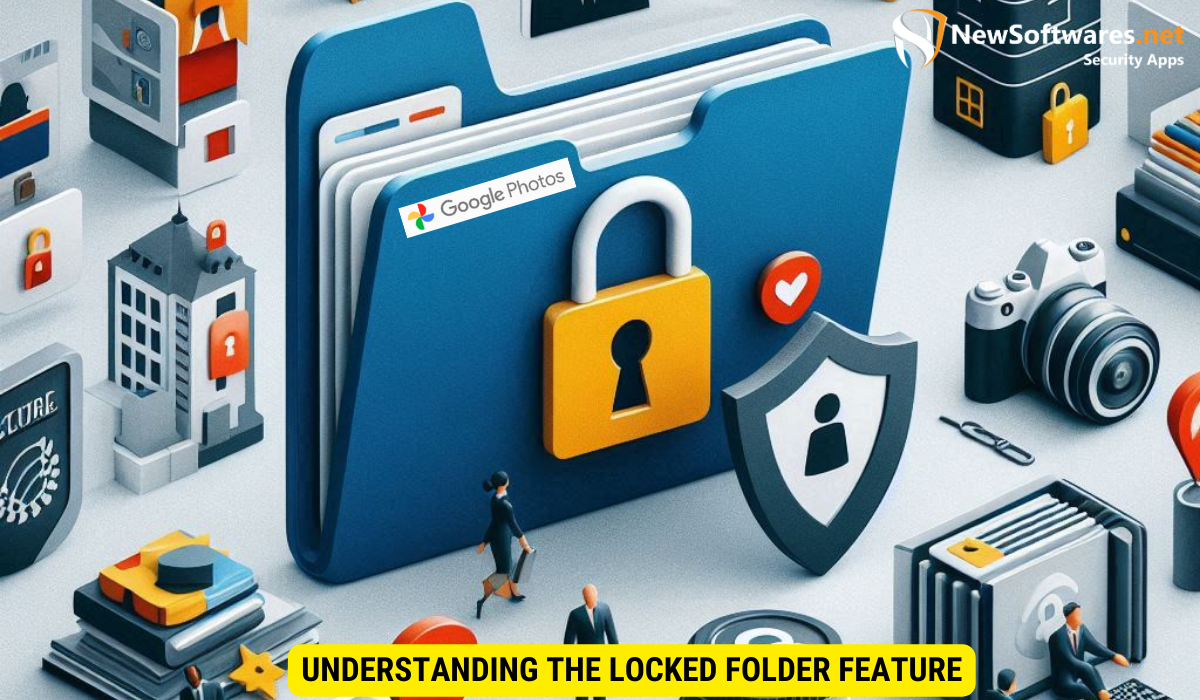
Before diving into the specifics of finding the Locked Folder on Google Photos, let’s first understand what this feature is all about. The Locked Folder is essentially a protected space within your Google Photos account. It allows you to store photos that you don’t want to appear in your main photo library. This can be particularly useful if you have images that are personal, sensitive, or meant for your eyes only, as it provides an extra layer of security.
What is the Locked Folder?
The Locked Folder is a secure storage area within Google Photos where you can keep private or sensitive photos. By moving photos to the Locked Folder, you ensure that they are not easily accessible to others who may have access to your device or account. This feature helps you maintain privacy and control over certain images, regardless of whether they’re personal, confidential, or simply meant to be kept away from prying eyes.
Importance of the Locked Folder in Google Photos
With the rise of online photo sharing and the risk of privacy breaches, having a Locked Folder feature in Google Photos is crucial. It provides an added level of protection for your personal and private photos, ensuring that they are kept separate from your main photo library. This can be particularly valuable for anyone who values their privacy or wants to keep certain images away from accidental or unauthorized viewers.
Navigating Google Photos
Before we delve into the specifics of locating the Locked Folder, let’s first familiarize ourselves with the basic layout of Google Photos. Understanding the interface will make it easier to navigate the platform and access the desired features.
Basic Layout of Google Photos
Google Photos has a clean and intuitive interface, making it easy to manage your photos. The main screen typically displays your photo library in a grid-like format, with the most recent images appearing first. You can scroll through your photos, search for specific ones, or create albums to organize your collection. Additionally, there is a navigation menu on the side, where you can access different sections of Google Photos, such as Albums, Shared, and Archive.
Key Features and Tools in Google Photos
Alongside the basic layout, Google Photos offers a range of useful features and tools. These include the ability to automatically back up your photos to the cloud, create collages and animations, and even search for specific objects or people within your images. Familiarizing yourself with these features will not only enhance your overall experience with Google Photos but will also make it easier to locate and utilize the Locked Folder feature.
Locating the Locked Folder
Now that we have a solid understanding of Google Photos’ interface, it’s time to shed some light on how to locate the coveted Locked Folder. Follow the step-by-step guide below to find it easily.
Step-by-Step Guide to Find the Locked Folder
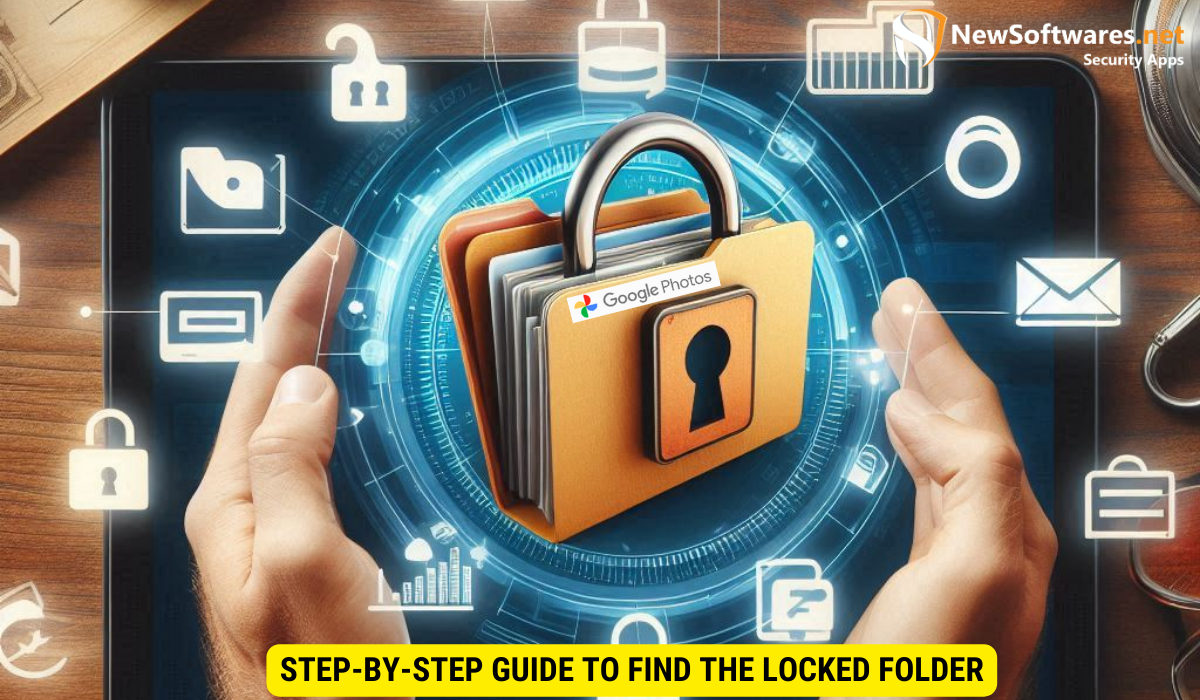
- Open the Google Photos app on your smartphone or access the Google Photos website on your desktop.
- Sign in to your Google account if you haven’t already done so.
- In the navigation menu on the side, locate and select the “Library” option.
- Scroll down the Library menu until you find the “Utilities” section.
- Within the Utilities section, look for the “Locked Folder” option and tap on it.
Congratulations! You’ve successfully located the Locked Folder within Google Photos. Now that you know where to find it, let’s address some common issues and solutions that may arise during the process.
Common Issues and Solutions When Locating the Locked Folder:
While accessing the Locked Folder in Google Photos is usually a straightforward process, you may encounter certain hurdles along the way. Here are some common issues and their solutions:
- Issue: The Locked Folder option is not visible in the Utilities section of Google Photos.
- Solution: Ensure that you have the latest version of the Google Photos app installed on your device. If the issue persists, try signing out and signing back in to your Google account, or contact Google support for further assistance.
- Issue: You can’t remember your Locked Folder password.
- Solution: Google Photos uses your device’s security settings for securing the Locked Folder. If you’ve forgotten your password, follow the password recovery process for your device or consult your device’s support documentation.
Using the Locked Folder
Now that you know how to locate the Locked Folder, let’s explore how to make the best use of this feature. From moving photos to the Locked Folder to accessing them easily, we’ll cover it all.
How to Move Photos to the Locked Folder
To move photos to the Locked Folder in Google Photos, follow these simple steps:
- Open the Google Photos app on your device or access the Google Photos website.
- Locate the photo you want to move to the Locked Folder.
- Tap and hold the photo until a checkmark appears.
- Select additional photos if desired.
- Once all the desired photos are selected, tap on the three-dot menu icon.
- From the menu options, select “Move to Locked Folder.”
Voila! Your selected photos will now be safely stored in the Locked Folder, away from prying eyes.
Accessing Your Photos in the Locked Folder:
Accessing your photos within the Locked Folder is just as easy as moving them. Follow these steps to view and manage your locked photos:
- Navigate to the Google Photos app or website.
- Locate the navigation menu and select “Library.”
- Scroll down to the Utilities section and choose “Locked Folder.”
Once you’re inside the Locked Folder, you can browse, edit, and share your private photos, knowing that they are safely tucked away from prying eyes.
Safety and Privacy Considerations
While the Locked Folder feature provides an added layer of security for your private photos, it’s essential to understand how Google Photos protects your privacy and what additional steps you can take to keep your photos secure.
How Google Photos Protects Your Privacy
Google Photos employs various measures to ensure the privacy and security of your personal photos. This includes strong encryption protocols, restricted access to your photos, and regular security updates to address potential vulnerabilities. Furthermore, Google’s privacy policy outlines the company’s commitment to keeping your data safe and only using it as per their terms and conditions.
Additional Tips for Keeping Your Photos Secure
While Google Photos offers a robust security infrastructure, it’s always a good idea to take additional steps to safeguard your photos. Here are some tips to enhance the security of your personal images:
- Regularly update your device’s operating system and Google Photos app to ensure you have the latest security patches.
- Enable two-factor authentication for your Google account to add an extra layer of protection.
- Avoid sharing sensitive photos with unknown or untrusted individuals or websites.
- Consider using strong, unique passwords and regularly changing them.
- Regularly review your photos and delete any that you no longer need or are no longer comfortable keeping.
By following these additional security measures, you can further safeguard your private photos and minimize the risk of unauthorized access or breaches.
Key Takeaways
- The Locked Folder is a secure storage area within Google Photos where you can keep private or sensitive photos.
- Understanding the basic layout of Google Photos and its key features will make it easier to locate and make the most of the Locked Folder.
- Follow the step-by-step guide provided to find the Locked Folder within Google Photos.
- To move photos to the Locked Folder, select the desired photos, tap on the three-dot menu icon, and choose “Move to Locked Folder.”
- Accessing your photos within the Locked Folder involves navigating to the Library section and selecting “Locked Folder.”
FAQs
Can I access the Locked Folder on Google Photos from multiple devices?
Yes, once you have enabled and set up the Locked Folder on one device, it will be accessible on any device where you are signed in to your Google account and using Google Photos.
Can I move photos from the Locked Folder back to my main photo library?
Absolutely! If you want to move photos from the Locked Folder back to your main photo library, simply select the desired photos, tap the three-dot menu icon, and choose “Move out of Locked Folder.”
What happens if I uninstall the Google Photos app? Will I lose access to the Locked Folder?
The Locked Folder is directly tied to your Google account, rather than the app itself. If you uninstall the app and reinstall it later, or access Google Photos from a different device, you will still have access to the Locked Folder as long as you sign in with the same Google account.
Is the Locked Folder available for all Google Photos users?
As of now, the Locked Folder feature is available to Google Photos users on Android devices. However, Google has plans to roll out this feature to iOS users in the near future.
Are the photos in the Locked Folder encrypted?
While the Locked Folder provides an additional layer of security for your photos, it’s important to note that the photos within it are not encrypted. As such, it’s still advisable to exercise caution when storing highly sensitive or confidential images.
Conclusion
The Locked Folder feature in Google Photos offers a secure space to store private and sensitive photos. By following the steps outlined in this article, you can easily locate and make the most of this feature, ensuring that your personal images remain protected and away from prying eyes. Remember to also prioritize overall safety and privacy by following additional security measures and regularly reviewing and managing your photos in Google Photos. Enjoy the peace of mind that comes with knowing your memories are securely stored in the Locked Folder.
