An InDesign Lock File, with the .idlk extension, is created when an Adobe InDesign document (.indd file) is opened. It serves as a lock to prevent the file from being edited by more than one person at a time. The .idlk file is typically located in the same directory as the .indd file and should be deleted automatically when the InDesign application is closed properly.
In the world of graphic design, InDesign is a powerful software used to create captivating layouts and designs. And just like any other software, InDesign has its own set of unique features to ensure smooth collaboration and file security. One such feature is the InDesign Lock File. But what exactly is an InDesign Lock File? Together, we will dive deep into the world of InDesign Lock Files, understanding their importance, exploring their role in graphic design, troubleshooting common issues, and even discussing some advanced concepts related to these files. So, let’s get started!
Understanding the Basics of InDesign Lock Files
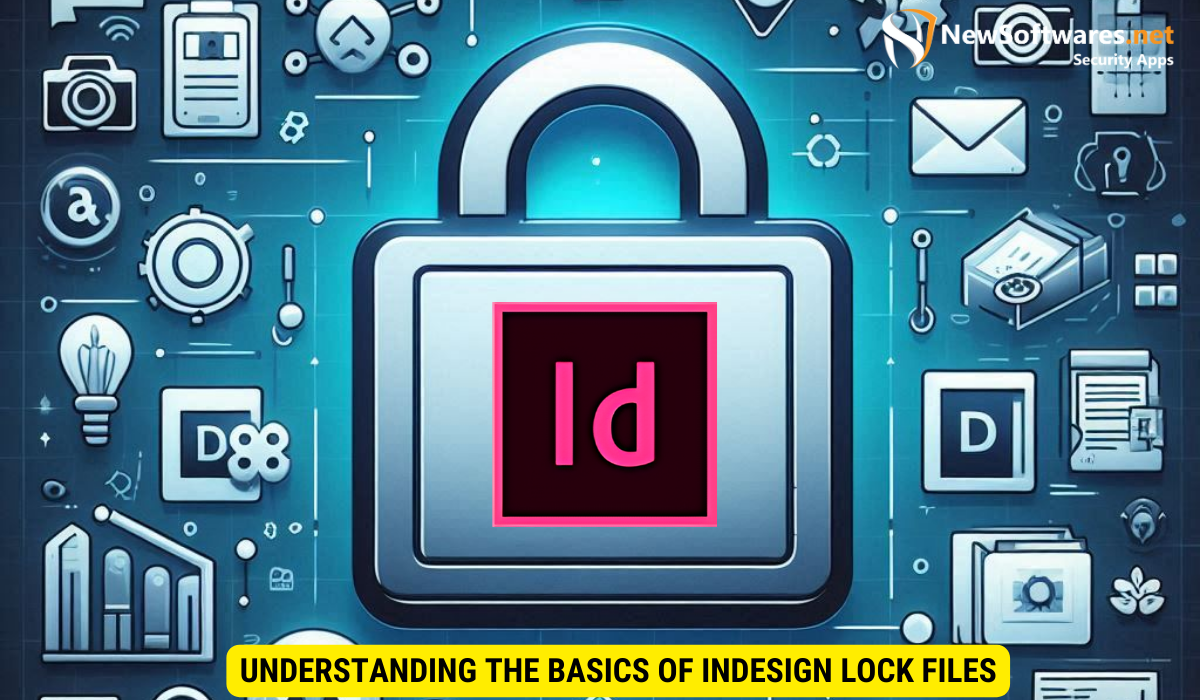
Before we delve into the technicalities, let’s start by defining what an InDesign Lock File actually is. In simple terms, an InDesign Lock File is a temporary file created by InDesign when a document is opened for editing. This lock file serves as a safeguard, preventing other users from modifying the same document simultaneously.
When you open an InDesign document for editing, a lock file with the same name as the original document is automatically created in the same directory. This lock file contains information about the user who has opened the document and helps maintain the integrity of the file during collaboration.
Definition of an InDesign Lock File
An InDesign Lock File is a temporary file created by InDesign when a document is opened for editing. It prevents simultaneous modifications by multiple users.
Importance of InDesign Lock Files
The importance of InDesign Lock Files cannot be overstated when it comes to collaboration in the graphic design industry. These files play a crucial role in ensuring that multiple users can work on the same InDesign document without the fear of conflicting changes or data loss.
By creating a lock file, InDesign notifies other users that a document is currently being edited. This prevents accidental overwrites or conflicting changes that could potentially derail the entire design process. In essence, InDesign Lock Files act as a communication tool, allowing designers to collaborate seamlessly.
The Role of InDesign Lock Files in Graphic Design
Now that we have a clear understanding of what InDesign Lock Files are and why they are important, let’s explore their role in graphic design in more detail.
How InDesign Lock Files Work
When you open an InDesign document, InDesign creates a lock file in the same directory. This lock file serves as a signal to other users that the document is being edited. It contains information about the user who has the document opened, the time of opening, and other relevant details.
If another user tries to open the same document, InDesign will display a warning, informing them that the file is locked for editing. This prompts the user to either open the document in read-only mode or request permission to unlock it for editing.
Benefits of Using InDesign Lock Files
Using InDesign Lock Files offers numerous benefits to graphic designers working collaboratively. Here are some key advantages:
- Prevents Conflicts: InDesign Lock Files ensure that multiple users can work on the same document without conflicting changes, reducing the risk of data loss.
- Streamlines Collaboration: By clearly indicating which user has the document opened, InDesign Lock Files enhance communication and collaboration amongst designers, facilitating a more efficient workflow.
- Improves File Security: InDesign Lock Files act as a security measure, preventing unauthorized users from making modifications to a document opened by someone else.
- Reduces Errors: By alerting users that a document is locked, InDesign helps avoid accidental overwrites or unintended modifications, reducing the chances of errors.
- Fosters Version Control: With InDesign Lock Files, designers can maintain version control, ensuring that everyone is working on the latest iteration of a document.
Troubleshooting Common Issues with InDesign Lock Files
Despite the benefits they offer, InDesign Lock Files can sometimes give rise to issues that need troubleshooting. Let’s explore some common problems and their solutions.
Dealing with InDesign Lock File Errors
If you encounter an error related to an InDesign Lock File, there are a few steps you can take to resolve it:
- Close and Reopen the Document: Sometimes, simply closing the document and reopening it can resolve lock file errors.
- Delete the Lock File: In certain cases, deleting the lock file manually can resolve issues. However, exercise caution and ensure that no one else has the document open before deleting the lock file.
- Restart InDesign or the Computer: If the error persists, try restarting InDesign or your computer to clear any temporary issues that may be causing the problem.
- Check File Permissions: Ensure that everyone who needs access to the document has the necessary file permissions set. File permissions can sometimes cause lock file errors.
- Contact Adobe Support: If all else fails, it’s a good idea to reach out to Adobe Support for further assistance. They can provide specialized guidance based on your specific situation.
Tips for Managing InDesign Lock Files
To effectively manage InDesign Lock Files and ensure a seamless collaboration experience, consider the following tips:
- Communicate with Team Members: Regularly communicate with your team members to ensure everyone understands the importance of InDesign Lock Files and knows how to handle them.
- Establish Clear Workflows: Define clear workflows and protocols for handling lock files to avoid confusion and minimize the risk of errors.
- Regularly Save and Back Up Files: Save your work frequently and back up your files to prevent data loss in case of any unforeseen issues.
- Use Version Control Tools: Consider utilizing version control tools or collaborative platforms that offer built-in lock file management features.
- Train Staff and Share Best Practices: Provide training to your staff members regarding the proper use and management of InDesign Lock Files, and encourage the sharing of best practices amongst the team.
Advanced Concepts Related to InDesign Lock Files
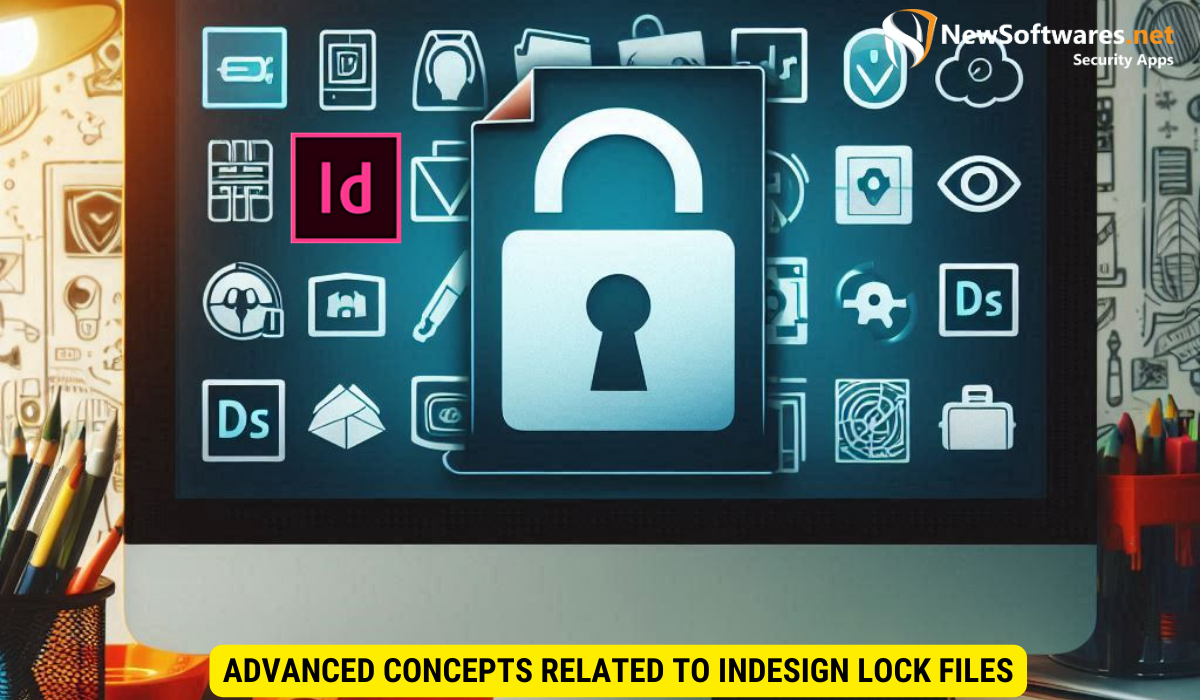
Now that we have covered the basics and troubleshooting, let’s explore some advanced concepts related to InDesign Lock Files.
InDesign Lock Files and Collaboration
When multiple designers collaborate on a project using InDesign, lock files become crucial for maintaining workflow continuity. These files allow designers to work on different sections of a document simultaneously without disrupting each other’s progress.
Collaborative platforms and cloud-based solutions often offer enhanced lock file management features that further streamline the collaboration process. They allow designers to easily share documents, track changes, and manage permissions, ensuring seamless cooperation between team members.
InDesign Lock Files and File Security
InDesign Lock Files not only facilitate collaboration but also contribute to file security. By preventing unauthorized access and accidental modifications, these files help protect sensitive information and maintain the integrity of design projects.
Furthermore, collaborative platforms and cloud-based solutions often come equipped with robust security measures, such as encryption and user authentication, further enhancing the overall file security when working with InDesign Lock Files.
Future Developments in InDesign Lock File Technology
As technology continues to evolve, we can expect future developments in InDesign Lock File technology. These may include enhanced real-time collaboration features, integration with project management tools, and improved file security measures.
Key Takeaways
- InDesign Lock Files are temporary files created when an InDesign document is opened for editing, preventing simultaneous modifications.
- They are essential for efficient collaboration in graphic design, allowing multiple users to work on the same document without conflicts.
- InDesign Lock Files improve file security, reduce errors, and enable better version control.
- Troubleshooting lock file errors involves simple steps such as reopening the document, deleting the lock file, or restarting InDesign.
- Effective management of InDesign Lock Files includes clear communication, defined workflows, and regular saving and backup of files.
FAQs
1. Can multiple users edit an InDesign document simultaneously?
No, InDesign Lock Files prevent simultaneous modifications by multiple users, ensuring the integrity of the design.
2. What if I accidentally delete the InDesign Lock File?
If you accidentally delete the lock file, ensure that no one else has the document open before doing so. Deleting the lock file allows others to access the document, but it should be done with caution to avoid conflicts.
3. Can I customize the appearance of InDesign Lock Files?
No, the appearance of InDesign Lock Files is standardized and cannot be customized. They typically appear as temporary files with the same name as the original document but with a different file extension.
4. Are InDesign Lock Files automatically deleted when the document is closed?
Yes, InDesign Lock Files are automatically deleted when the document is closed. This ensures that resources are not tied up unnecessarily and minimizes the risk of lock file-related errors.
5. Can lock files be used in InDesign Server?
Yes, InDesign Lock Files can be used in InDesign Server to manage access and prevent conflicts when multiple users interact with the server simultaneously.
Concluding Thoughts on InDesign Lock Files
As we conclude this exploration of InDesign Lock Files, it is evident that they are an integral part of the graphic design workflow. They offer numerous benefits, including preventing conflicts, streamlining collaboration, improving file security, reducing errors, and fostering version control. By taking advantage of these lock files, designers can ensure efficient teamwork and produce exceptional design outcomes.
