Top-notch folder encryption is crucial for safeguarding your sensitive data, and Folder Lock is the ultimate solution. With its advanced 256-bit encryption, password protection, file shredding, and compatibility with various Windows versions, Folder Lock offers comprehensive data security. It also allows you to protect your data on external drives, create secure digital wallets, and back up your encrypted lockers online. Creating encrypted lockers is a breeze, and Folder Lock’s hack attempt monitoring ensures your data stays safe from potential threats.
What is Folder Encryption?

Folder encryption is a security measure that involves converting the content of a folder into an unreadable format, known as ciphertext. This transformation is accomplished using advanced algorithms and encryption keys, rendering the data within the folder inaccessible without the appropriate decryption key. In essence, folder encryption serves as a digital lock, safeguarding your files from unauthorized access.
Why Does Folder Encryption Matter?
1. Confidentiality: Folder encryption ensures that your confidential documents, personal photos, or sensitive business data are shielded from prying eyes. Even if someone gains access to your device or cloud storage, they won’t be able to decipher the encrypted content.
2. Legal Compliance: Many industries and organizations are legally required to protect certain types of data. Folder encryption helps you comply with these regulations, avoiding potential fines and legal consequences.
3. Peace of Mind: Knowing that your data is encrypted provides peace of mind. Whether it’s financial records, medical information, or intellectual property, you can rest easy knowing your sensitive information is secure.
4. Preventing Data Theft: Encryption acts as a strong deterrent to data theft. Hackers are less likely to target encrypted folders because the effort required to crack them is substantial.
Choosing the Right Folder Encryption Solution:
1. Security Strength: Not all encryption methods are created equal. Look for a solution that employs strong encryption algorithms like AES-256, which is considered highly secure.
2. User-Friendly Interface: While robust security is essential, the usability of the encryption software is also crucial. Opt for a solution with an intuitive interface that doesn’t require a degree in computer science to use.
3. Cross-Platform Compatibility: Ensure that the encryption software works seamlessly across various devices and operating systems. You should be able to access your encrypted files on your computer, smartphone, and tablet.
4. File and Folder Support: Check if the encryption software allows you to encrypt both individual files and entire folders. This flexibility is essential for organizing and securing your data effectively.
5. Key Management: Consider how the encryption keys are managed. Some solutions offer user-friendly key management systems, while others may require more technical expertise.
6. Cloud Integration: If you store data in the cloud, choose an encryption solution that integrates with popular cloud storage services. This ensures that your files remain secure even when stored online.
Top-notch Folder Encryption:
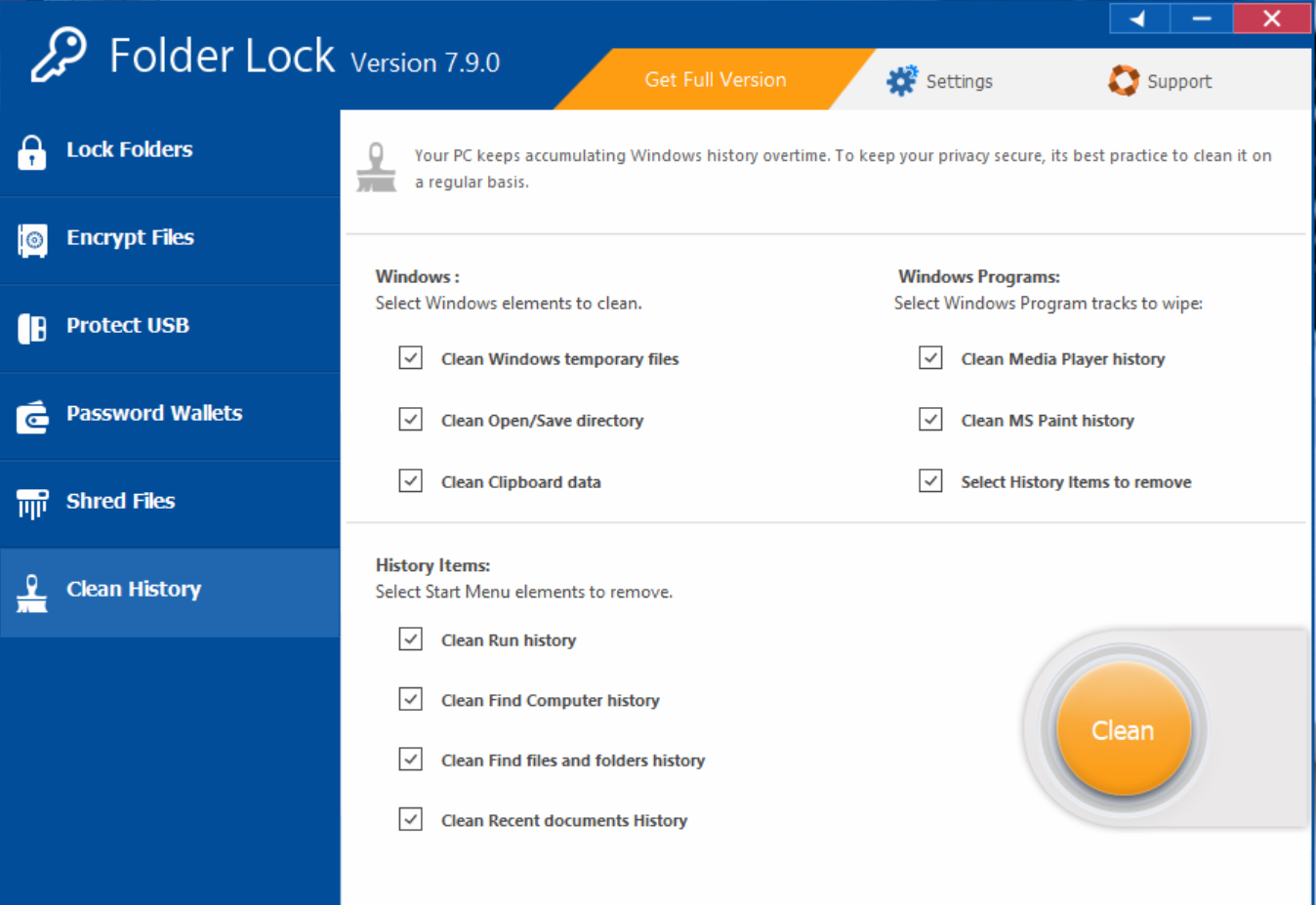
Folder Lock:
Folder Lock employs an advanced encryption algorithm, and it doesn’t disappoint. In fact, it utilizes a 256-bit encryption method that remains unbreakable to this day. The creators of this encryption challenge anyone to crack its code, yet no one has succeeded.
It also offers password protection for your folders and files, preventing unauthorized access. Moreover, it boasts a file shredding feature, allowing you to dispose of data you no longer need securely. It integrates with various Windows operating systems, including Windows 8, 7, and XP.
Key Features of Folder Lock:
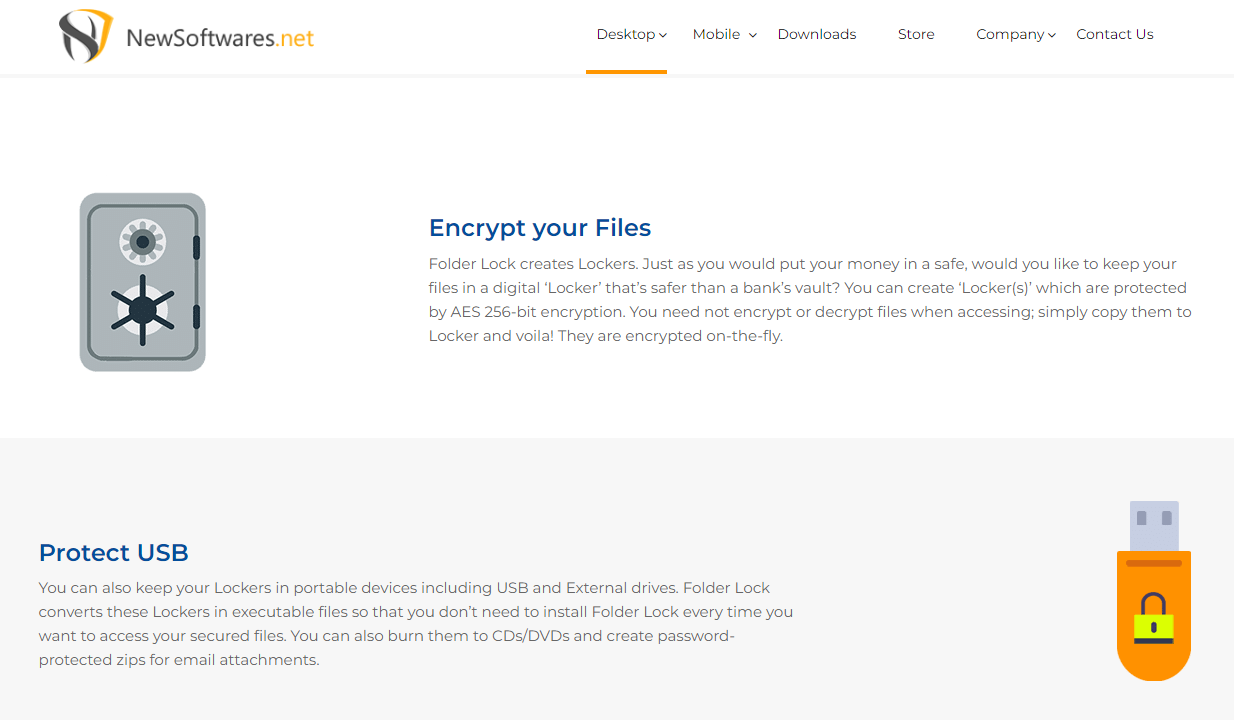
1. Protect USB
One of Folder Lock’s features is its ability to transform your protected data into executable files. This means you can carry your secure lockers on external drives without the need to install Folder Lock each time. Additionally, you can burn data onto CDs/DVDs and create password-protected attachments in zip format.
2. Password Wallets
With Folder Lock, you can create an unlimited number of digital wallets to store critical information like credit card details, ATM pins, and transactions. Rest assured, these wallets are encrypted for added security.
Folder Lock offers a two-way encryption and backup method, allowing you to create password-protected backups of your lockers online. This ensures your vital information remains safe from prying eyes and potential damage, even if you lose your PC.
4. Quick Encryption
Folder Lock is renowned for its encryption capabilities. Once you encrypt your data, your sensitive files, folders, photos, audio, and recordings are secure.
5. File Shred
Often, we accumulate files or folders over time that we no longer need. To prevent others from misusing this data, you must permanently delete it. Basic deletion through the recycle bin won’t cut it; you need Folder Lock’s file shredding feature to ensure the data is irrecoverable.
Creating Encrypted Lockers with Folder Lock:
Step 1: Launch Folder Lock
Start by running Folder Lock and clicking on the ‘create locker’ button.
Step 2: Name Your Locker
You’ll be prompted to name your locker. If you don’t, an automated name (Locker1) will be assigned.
Step 3: Set a Strong Password
Choose a robust and hard-to-guess password for your locker.
Step 4: Select Locker Type
Decide on the type of locker you want to create. If you’re new to Folder Lock, choose the ‘default’ locker, also known as the portable locker.
Step 5: Choose Locker Size
Be cautious when selecting the locker size, as it cannot be changed later. Pick a size that fits your needs and available hard disk space.
Step 6: Review Locker Information
After creating the locker, you’ll see all the details, including its size and name.
Step 7: Open Locker Automatically
You can choose to open the locker automatically after the process is completed.
Step 8: Access Your Locker
You can access your locker either through the software’s user interface or by right-clicking on the locker and selecting ‘open.’ Once opened, you’ll enter your password and gain access to a virtual drive (‘Z’).
Step 9: Encrypt Your Files
Now that the ‘Z’ drive is open, you can drag and drop the files you want to encrypt. The robust AES-256-bit encryption now protects these files.
Step 10: Close Your Locker
When you’re done, simply click the ‘close locker’ button to secure your data and enjoy peace of mind.
Protecting Your Data from Hackers:
Folder Lock not only encrypts your data but also provides measures to safeguard it against hackers.
1. Hack Attempt Monitoring
Enable hack attempt monitoring, which sets triggers for Folder Lock to log off Windows, exit the application, or even shut down in response to hack attempts.
2. View Incorrect Password Logs
You can view logs of incorrect password attempts and activate actions based on these attempts. This feature allows you to monitor and set actions for different types of hack attempts.
3. Prevent Unauthorized Access
In the “Hack Security” tab under “Settings,” you can prevent access to the program and configure security settings to your preferences.
Conclusion:
Top-notch folder encryption, exemplified by Folder Lock, stands as a shield for safeguarding your valuable data in the digital age. With its unbreakable 256-bit encryption, user-friendly interface, and a suite of robust security features, Folder Lock offers an unparalleled level of protection. Whether you need to secure sensitive documents, digital wallets, or backup vital information, Folder Lock’s versatile capabilities have you covered.
Frequently Asked Questions
What makes Folder Lock stand out as a top-notch folder encryption solution?
Folder Lock distinguishes itself with its advanced 256-bit encryption, robust password protection, file shredding capabilities, and compatibility with various Windows operating systems. It also offers features like protecting data on external drives, creating secure digital wallets, and online backup options.
Can I use Folder Lock to protect data on external drives and portable devices?
Yes, Folder Lock allows you to secure your data on external drives and portable devices. It converts your lockers into executable files, eliminating the need to install Folder Lock each time you want to access your protected data.
How does Folder Lock handle digital wallets, and is there a limit to the number of wallets I can create?
Folder Lock enables you to create unlimited digital wallets to store confidential information like credit card details and ATM pins securely. There is no limit to the number of wallets you can create.
How does Folder Lock protect data from hackers?
Folder Lock employs hack attempt monitoring, triggering actions such as logging off Windows, exiting the application, or shutting down the system in response to hack attempts. It also allows you to view incorrect password logs and set actions based on hack attempts, ensuring your data remains secure.
Is Folder Lock compatible with various versions of Windows?
Yes, Folder Lock is designed to work seamlessly with Windows 8, 7, XP, and other Windows operating systems, providing users with consistent data security across platforms.
