USB Secure is a software solution that protects your USB drives by encrypting the data stored on them and offering password protection. It ensures that only authorized users can access the information, providing a robust defense against data theft. With user-friendly plug-and-play functionality and features like portability and auto-lock, USB Secure is an essential tool for safeguarding your sensitive data and maintaining compliance with privacy regulations,
What Is USB Secure?
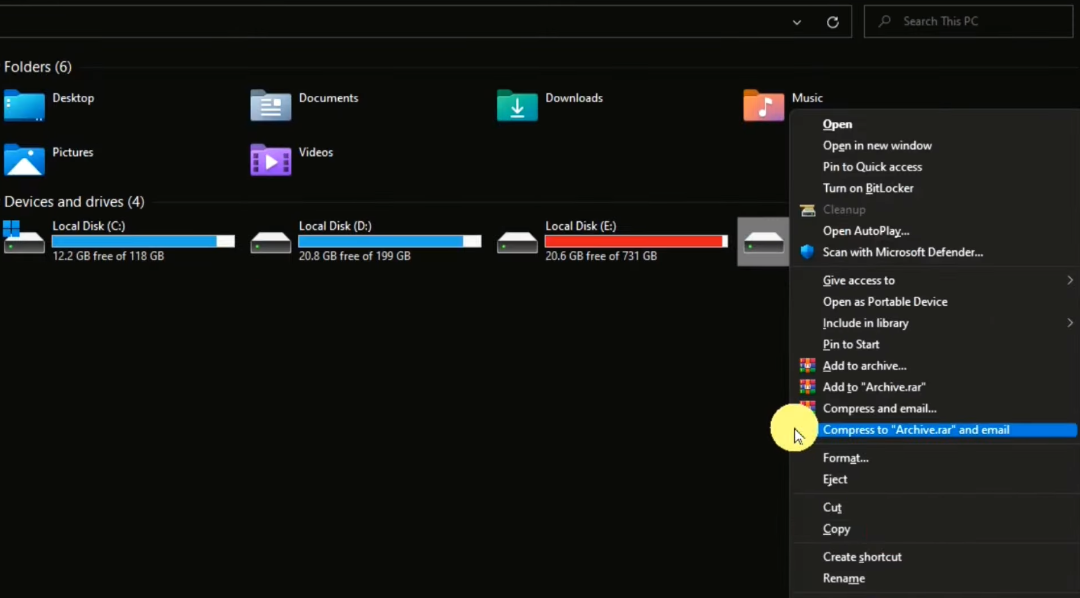
USB Secure is a powerful software application designed to add an extra layer of security to your USB drives. It encrypts the data on your USB drive, ensuring that only authorized users can access it. This encryption makes it nearly impossible for anyone without the correct password to read or modify the data on the drive. In essence, USB Secure acts as a digital vault, keeping your sensitive information safe from prying eyes.
Why Do You Need USB Secure?

Protecting Your Data:
One of the primary reasons to use USB Secure is to safeguard your data when you’re on the move. USB drives are portable, making them convenient for storing and transferring files. However, this portability also makes them vulnerable to loss or theft. Without proper protection, anyone who finds or steals your USB drive could potentially access your sensitive data. USB Secure ensures that even if your drive falls into the wrong hands, your information remains secure thanks to robust encryption.
Defense Against Malware and Viruses
Malware and viruses can easily find their way onto USB drives, especially if you plug them into multiple computers or share them with others. These malicious software threats can wreak havoc on your system and compromise your data. USB Secure acts as a barrier, preventing malware from infiltrating your drive. By encrypting your USB drive, you add an extra layer of defense against these digital threats.
User-Friendly Encryption
USB Secure’s user-friendly interface and straightforward encryption process make it accessible to users of all levels of technical expertise. You don’t need to be a cybersecurity expert to protect your data effectively. USB Secure guides you through the process, from installation to password setup and drive encryption, ensuring that your data remains secure without causing unnecessary complexity.
The Inner Workings of USB Secure
Encryption
At the heart of USB Secures functionality lies encryption. When you use USB Secure to protect your USB drive, it encrypts the data stored on it. Encryption is like putting your data into a secure, virtual vault, making it indecipherable to anyone who doesn’t possess the key.
Password Protection
Another vital aspect of USB security is password protection. Upon installing the software, you can set a unique password to access your encrypted USB drive. This password serves as the key to unlocking your data.
How Does USB Secure Work?
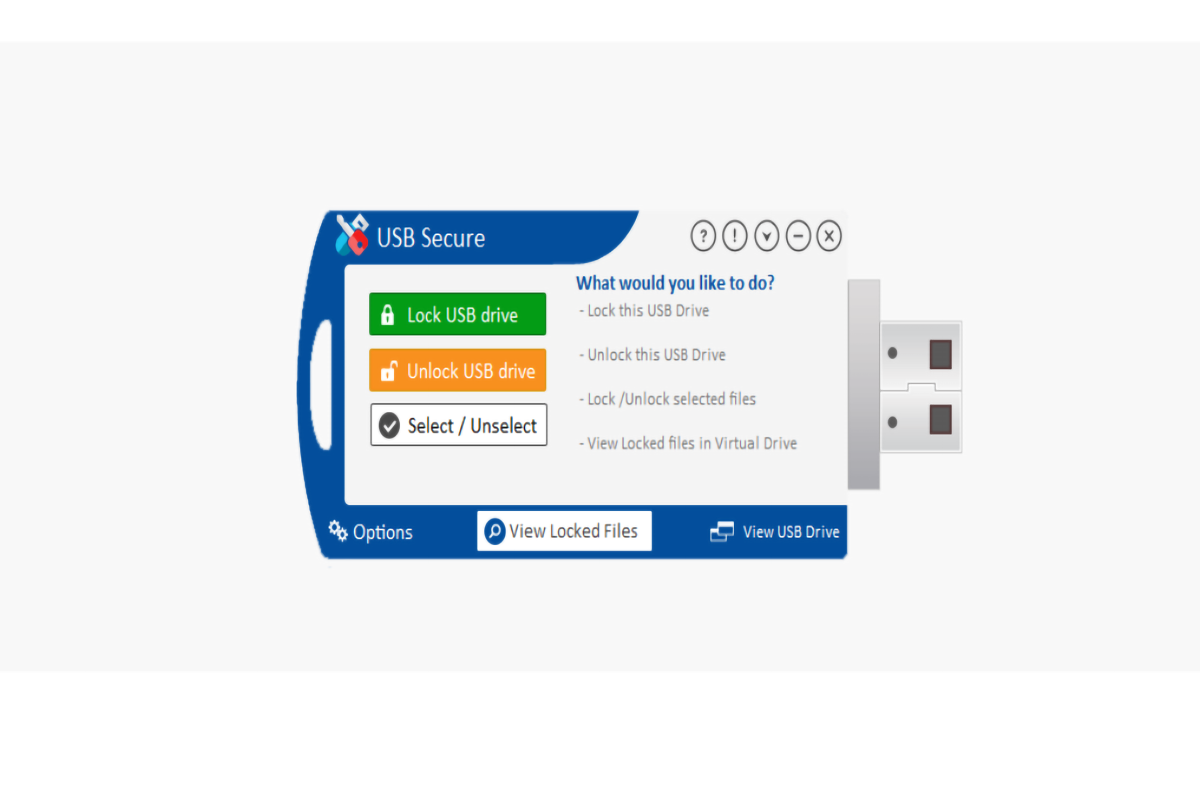
Installation and Setup
- Download and Installation: The first step is to download and install the USB Secure software on your computer. It’s a user-friendly process that typically takes just a few minutes.
- Password Setup: Once installed, you’ll be prompted to set up a password. This password will be required to access your encrypted USB drive, so make sure it’s strong and memorable.
Encrypting Your USB Drive
- Plug in Your USB Drive: Insert your USB drive into the computer’s USB port.
- Select the Drive: Open the USB Secure application and select the USB drive you want to encrypt from the list of available drives.
- Set the Password: You’ll be asked to enter the password you created during the setup process.
- Encryption Process: USB Secure will then encrypt all the data on the drive, making it inaccessible without the correct password.
- This process might take some time, depending on the size of the drive and the amount of data it contains.
Accessing Your Encrypted USB Drive
- Plug in Your USB Drive: To access your encrypted USB drive, simply plug it into a computer with the USB Secure software installed.
- Enter the Password: USB Secure will prompt you to enter the password you set up earlier. Once you provide the correct password, the drive will be unlocked, and you can access your data.
Additional Features of USB Secure:
Self-Executable Security
USB Secure allows you to create a standalone executable file that can be run directly from the USB drive. This means you can carry sensitive files and the USB Secure software on the same drive without needing to install the software on each computer you use. It’s a convenient and secure way to access your data on the go.
Autoplay Control
You can also control the autoplay feature for your USB drive. This feature determines whether your drive opens automatically when plugged into a computer. USB Secure lets you enable or disable autoplay, giving you more control over how your drive behaves.
Centralized Control
If you’re managing multiple USB drives, USB Secure offers a centralized control feature. This allows you to set up and manage multiple drives from a single interface, streamlining your data security efforts.
Portability and Convenience
One of the significant advantages of USB Secure is its portability. You can use your secured USB drive on any computer with USB Secure installed, ensuring you have access to your data whenever and wherever you need it.
Secure Backup
USB Secure also provides the option to create secure backups of your encrypted data. This ensures that even if your USB drive is lost or damaged, you can still recover your valuable information.
Auto-Lock for Added Security
To prevent unauthorized access when you step away from your computer, USB Secure offers an auto-lock feature. It will automatically lock your drive after a specified period of inactivity, adding an extra layer of security.
Conclusion:
USB Secure protects sensitive data in our digitally connected world. By offering encryption, user-friendly installation, and a range of additional security features, it provides a comprehensive solution for safeguarding your USB drives and the valuable information they contain. As the threats of data breaches and unauthorized access persist, USB Secure offers a dependable and convenient means of ensuring that your data remains under your control, even in the face of potential loss or theft.
FAQs:
Is USB Secure compatible with my operating system?
Yes, USB Secure is compatible with all versions of Windows, from XP to Windows 11. This cross-platform compatibility ensures that you can use it on various computers without any issues.
Can I use USB Secure on multiple USB drives?
Yes, USB Secure is designed to be portable and lightweight. You can install it on multiple USB drives, allowing you to secure your data no matter which drive you use.
How does USB Secure’s auto-lock feature work?
The auto-lock feature in USB Secure automatically locks your USB drive after a specified period of inactivity. This ensures that even if you forget to manually lock the drive or remove it from the computer, your data remains secure.
Can I recover my data if I forget the USB Secure password?
USB Secure employs strong encryption, and if you forget the password, it is virtually impossible to recover the data without it. Therefore, it’s crucial to remember or securely store your password to ensure data access.
Is there a free trial available for USB Secure?
Yes, USB Secure typically offers a free trial period that allows you to test its features and functionality. After the trial period, you can choose to purchase a license to continue using the software.
Does USB Secure provide customer support in case I encounter any issues?
Yes, USB Secure usually offers customer support to assist users with any technical or operational questions or problems they may encounter. You can reach out to their support team for assistance via email or other provided contact methods.
