To send password-protected emails in Gmail, follow these steps:
- Configure your Gmail account for password protection by enabling the “Confidential mode” settings in the account settings menu.
- Create a strong and unique password.
- Compose your email and turn on the confidential mode by clicking on the lock icon at the bottom of the compose window.
- Set the desired expiration date for the email and optionally require a passcode for added security.
- Send the email as usual.
In today’s digital age, securing our emails is of utmost importance. The sensitive nature of the information we exchange through email necessitates the implementation of robust security measures, such as password protection. I will explore the significance of email security and guide you through the process of sending password-protected emails via Gmail. By following these steps, you can ensure that your sensitive information remains confidential and safeguarded.
Understanding the Importance of Email Security
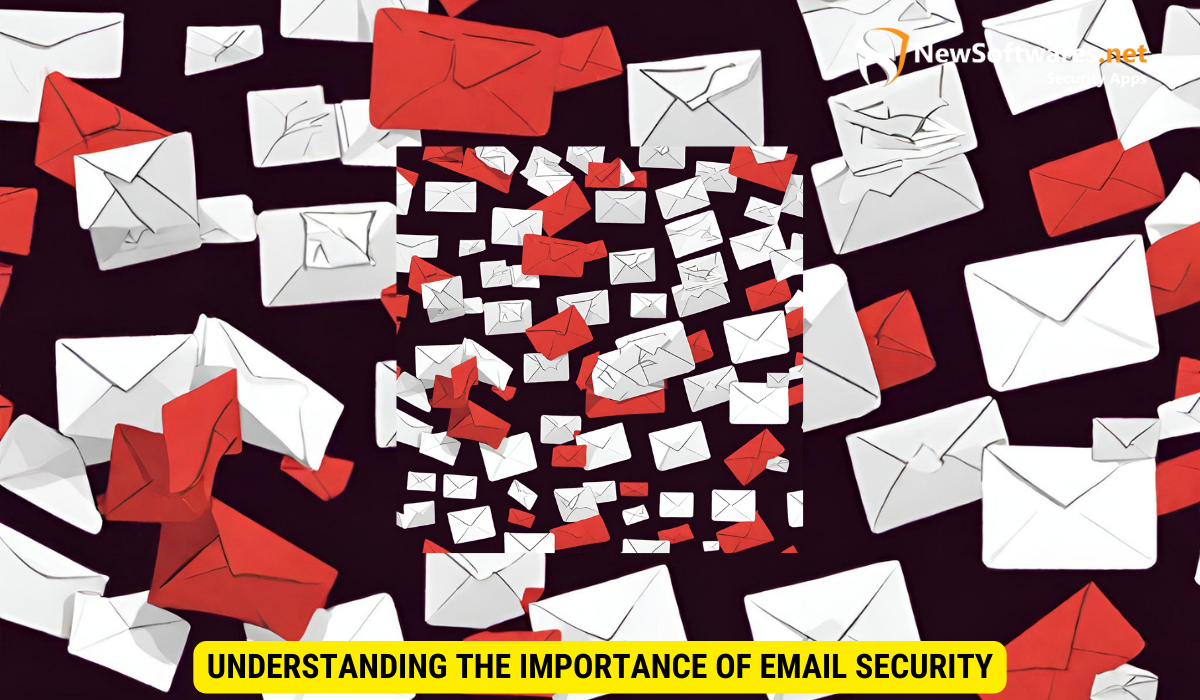
The digital landscape is fraught with threats, and email security plays a vital role in protecting our personal and professional lives. Emails often contain confidential information, such as financial details, personal conversations, or sensitive business data. Without proper security measures, this information could easily fall into the wrong hands, leading to various consequences, including identity theft, data breaches, or unauthorized access.
Implementing robust email security protocols is essential in safeguarding the integrity and confidentiality of our digital communications. In addition to password protection, encryption technologies are commonly used to secure email content during transmission, making it unreadable to anyone other than the intended recipient. Encryption adds an extra layer of defense, ensuring that even if an email is intercepted, its contents remain secure.
The Role of Password Protection in Email Security
One of the primary defenses against unauthorized access to your Gmail account is password protection. A strong and unique password serves as a crucial barrier, preventing intruders from gaining unauthorized access to your emails. By implementing password protection, you can significantly reduce the risk of falling victim to cyberattacks.
Furthermore, multi-factor authentication (MFA) is another effective security measure that adds an extra layer of protection to your email account. MFA requires users to provide two or more verification factors to access their accounts, such as a password, a fingerprint scan, or a unique code sent to their mobile device. This additional step significantly enhances the security of your email account, making it more challenging for unauthorized individuals to gain access.
Risks of Unprotected Emails
When emails are sent without password protection, they become vulnerable to interception or unauthorized access. Without proper security measures, anyone with access to your email account can read, modify, or even delete your messages. This can have severe consequences, ranging from compromised sensitive information to reputational damage.
Moreover, phishing attacks pose a significant threat to email security, as cybercriminals use deceptive tactics to trick users into revealing sensitive information or downloading malicious attachments. Educating users about the dangers of phishing and providing training on how to identify and report suspicious emails are crucial steps in mitigating this risk. By raising awareness and promoting a culture of vigilance, organizations can strengthen their defenses against email-based threats.
Setting Up Your Gmail Account for Password Protection
Before you can start sending password-protected emails through Gmail, you must set up your account with the necessary security measures. This section will guide you through the process.
Steps to Enable Two-Step Verification
The first step in securing your Gmail account is enabling the two-step verification process. This feature adds an extra layer of security by requiring not only your password but also a verification code sent to your mobile device. To enable this feature:
- Navigate to your Google Account settings by clicking on your profile picture in the top-right corner of the Gmail homepage and selecting “Manage your Google Account”.
- From the left-hand menu, choose “Security”.
- Scroll down to find the “2-Step Verification” section and click on “Get Started”.
- Follow the on-screen instructions to set up your two-step verification, which may include linking your mobile device, selecting a backup option, and verifying your identity.
- Once the setup is complete, two-step verification will be enabled for your Gmail account, enhancing its security.
Creating a Strong Password for Your Gmail Account
Alongside two-step verification, creating a strong and unique password for your Gmail account is vital in preventing unauthorized access. Follow these best practices when constructing your password:
- Include a combination of uppercase and lowercase letters, numbers, and special characters.
- Avoid using common phrases or easily guessable information, such as your name or birthdate.
- Ensure that your password is at least eight characters long.
- Regularly update your password to maintain its effectiveness.
Sending Password-Protected Emails through Gmail
Now that your Gmail account is equipped with the necessary security measures, you can begin sending password-protected emails. Gmail offers a feature called “Confidential Mode” that allows you to send secure messages to recipients. Here’s how you can use this feature:
Using Confidential Mode for Sending Secure Emails
To send a password-protected email using Gmail’s Confidential Mode:
- Compose a new email message in Gmail, as you would normally.
- Click on the padlock icon with a clock at the bottom of the compose window to enable Confidential Mode.
- Set an expiration date if desired, which limits the recipient’s access to the email after a specific period.
- Choose whether to require a passcode to open the email, and enter the desired passcode.
- Compose your message and include any attachments.
- Click “Send” when you are ready to send the password-protected email.
Setting Expiration Dates for Sent Emails
Gmail’s Confidential Mode allows you to set expiration dates for sent emails. This feature ensures that the email’s content is only accessible for a specified period. By setting an expiration date, you can control the lifespan of the information shared in the email, adding an additional layer of security.
Additional Security Measures for Gmail

While password protection and Confidential Mode offer robust security measures, Gmail provides additional features to further enhance the protection of your account and emails.
Using Security Key for Extra Protection
Gmail supports the use of security keys, which are physical devices that provide an extra layer of protection against unauthorized access. These devices require physical authentication to log in to your Gmail account. By utilizing a security key, you can enhance the security of your account beyond traditional password protection.
Regularly Updating Your Recovery Information
Keeping your recovery information up to date is crucial in ensuring the security of your Gmail account. Recovery information includes your phone number and alternate email address, which can be used to recover your account if you forget your password or encounter any issues. By regularly reviewing and updating this information, you can minimize the risk of being locked out of your account or losing access to your emails.
Troubleshooting Common Issues with Password-Protected Gmail
Despite taking the necessary precautions, you may encounter issues with password-protected Gmail. This section addresses a couple of the most common problems and provides solutions.
What to Do if You Forget Your Password
If you forget your Gmail password:
- Click on the “Forgot password?” link on the Gmail login screen.
- Follow the on-screen instructions to verify your identity, which may involve answering security questions or receiving a verification code.
- Create a new password and regain access to your Gmail account.
Resolving Issues with Two-Step Verification
If you experience issues with two-step verification, such as being locked out of your Gmail account:
- Visit the Google Account Recovery page.
- Follow the instructions provided to verify your identity and regain access to your account.
- Review and update your two-step verification settings if necessary.
Key Takeaways
- Email security is crucial to protect personal and professional information.
- Password protection reduces the risks of unauthorized access to your Gmail account.
- Two-step verification adds an extra layer of security to your Gmail account.
- Gmail’s Confidential Mode allows you to send password-protected emails with expiration dates and passcodes.
- Additional security measures, such as security keys and updating recovery information, further enhance Gmail’s security.
FAQs
1. Can I send password-protected emails with any email service?
No, not all email services offer the option to send password-protected emails. However, Gmail provides the Confidential Mode feature, which allows you to send secure messages with password protection.
2. Will recipients of my password-protected emails need a Gmail account?
No, the recipients of your password-protected emails do not need a Gmail account. They will receive an email notification with a link to access the email, and they can enter the requested passcode to open it.
3. Can I change the passcode for a password-protected email?
Yes, you have the option to change the passcode for a password-protected email. Simply access the email and click on the “Change Passcode” button to set a new passcode.
4. Is Confidential Mode available on the Gmail mobile app?
Yes, Confidential Mode is available on the Gmail mobile app. You can access and utilize this feature when composing an email on your mobile device.
5. Are password-protected emails completely secure?
Password-protected emails add an additional layer of security but are not foolproof. It is essential to use secure passwords and employ other security measures, such as two-step verification and updating recovery information, to maximize email security.
Conclusion
Securing your Gmail account is essential in today’s digital world, and password-protecting your emails is a fundamental step towards achieving that security. By understanding the significance of email security, enabling two-step verification, and utilizing Gmail’s Confidential Mode, you can establish robust defenses against cyber threats. Implement these steps and take control of your email security, ensuring the confidentiality and privacy of your conversations and information.
