To automatically record incoming and outgoing calls on your Android device, you’ll need a reliable call recording app like “Auto Call Recorder.” This app offers key features such as cloud storage for the safekeeping of your recordings, automatic encryption for data security, and seamless recording of calls without manual intervention. It also allows you to organize your recordings for easy access, back them up to the cloud, and even ignore calls from specific contacts you don’t wish to record. To get started, simply install the app from the Google Play Store, which will handle the rest.
Selecting the Right Call Recording App
You’ll need a reliable call-recording app to record calls automatically on your Android device. Numerous options are available on the Google Play Store, but not all provide the same features or quality.
1. Compatibility: Ensure the app is compatible with your Android device’s operating system. Some apps may not work optimally on older devices or with the latest Android updates.
2. User-Friendly Interface: Choose an app with an intuitive and user-friendly interface. You don’t want to struggle with a complex app when you need to record a call quickly.
3. Recording Quality: Check reviews and ratings to ensure the app captures high-quality audio during calls. Low-quality recordings may render the content useless.
4. Additional Features: Some call recording apps offer extra features like transcription services, cloud storage integration, or categorizing and searching recordings. Consider your specific needs when selecting an app.
The Auto Call Recorder App:
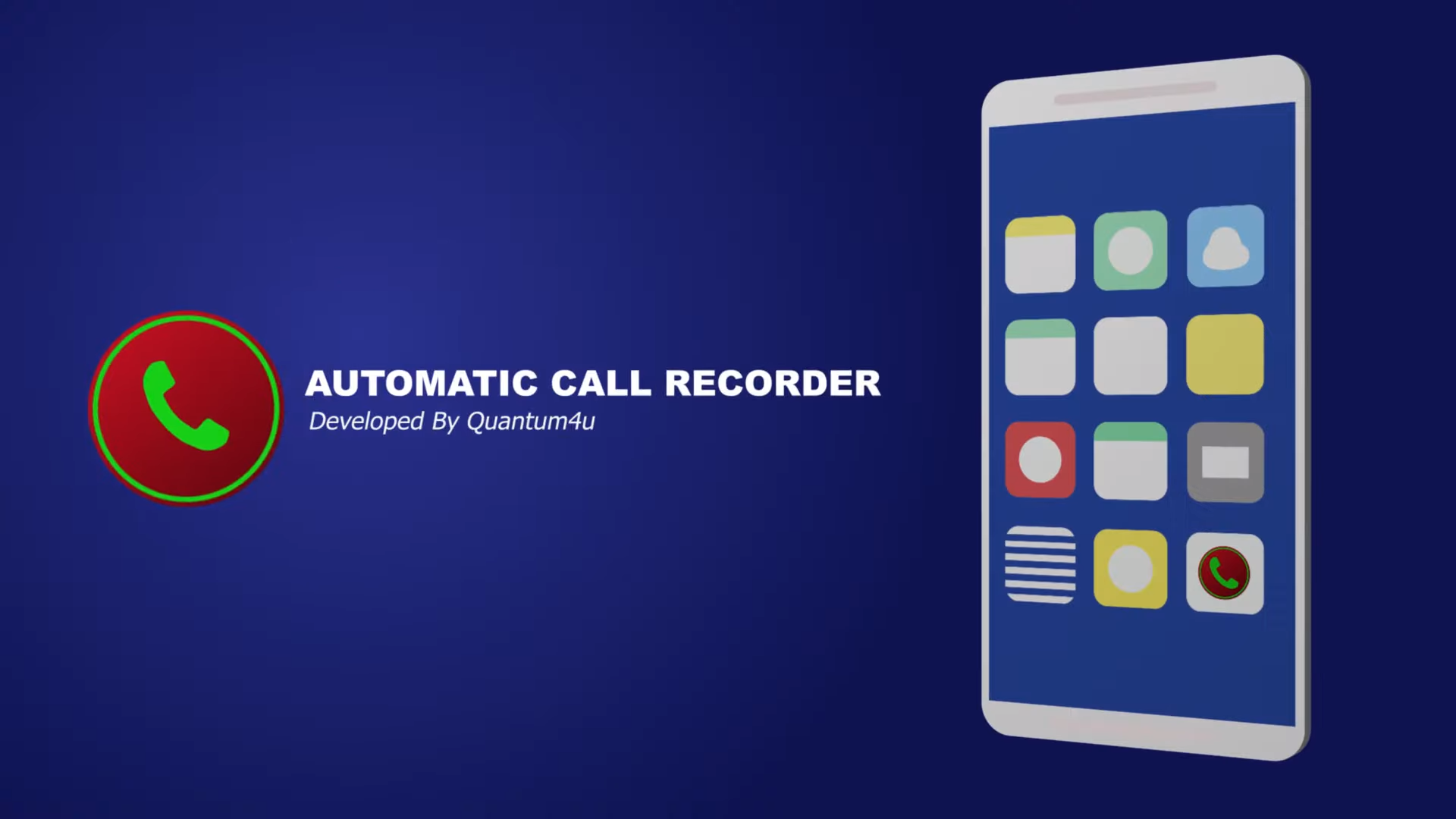
Developers have introduced the “Auto Call Recorder” app, recognizing this need for call recording functionality. This app is designed to help you record incoming and outgoing calls effortlessly, ensuring you can refer back to them whenever necessary.
Key Features of Auto Call Recorder
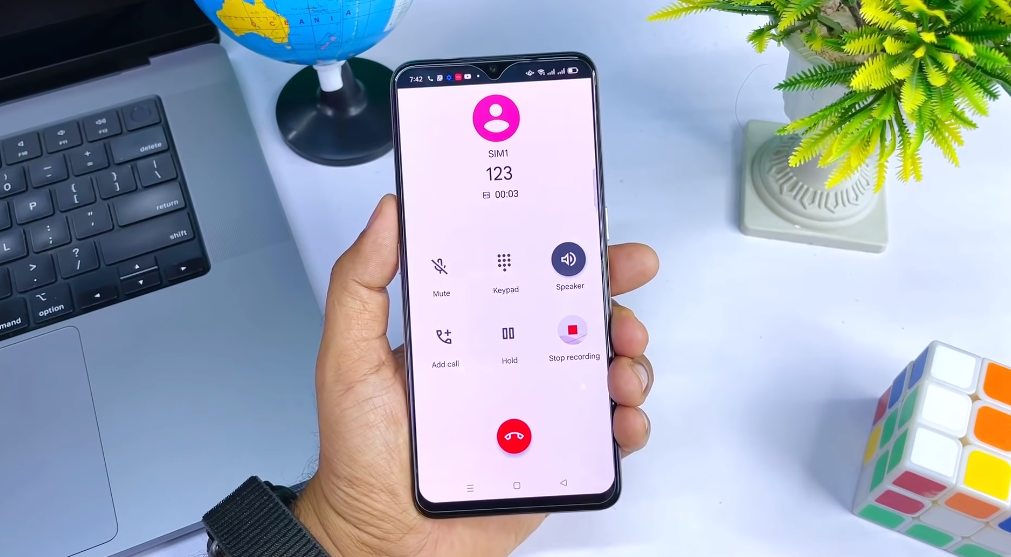
- Cloud Storage: One standout feature of the Auto Call Recorder app is its ability to upload call data to the cloud. This ensures that your recordings remain accessible even if your device is lost or damaged.
- Automatic Encryption: When your recordings are transferred from the app’s storage to your inbox, they are automatically encrypted. This security measure ensures that your sensitive call data remains private and protected.
- Seamless Recording: With Auto Call Recorder, you can effortlessly record your calls without manual intervention. Whether making an outgoing call or receiving an incoming one, the app automatically starts recording, ensuring every word is captured.
- Organized Storage: All your recorded conversations are neatly organized in the “inbox” folder, making it easy to access and review anytime. Say goodbye to the frustration of searching through a cluttered list of files.
- Cloud Backup: One of the features of this app is the ability to upload your call data to the cloud. This ensures that your recordings are safe and can be retrieved even if you accidentally delete the app or lose your device. It’s a crucial feature for those who value their call history.
- Ignore Unwanted Calls: Not all calls are worth recording. This app allows you to create a list of ignored contacts, ensuring that you only record conversations with individuals you want to keep a record of. No more recording spam calls or unimportant conversations.
How to Record Calls Using Auto Call Recorder?
Step 1: Install the App
Begin by downloading and installing the Auto Call Recorder app on your Android device from the Google Play Store.
Step 2: Recording Outgoing Calls
To record an outgoing call, simply dial the desired number, and the app will start recording the conversation automatically.
Step 3: Recording Incoming Calls
For incoming calls, answer the call as usual, and the app will record the conversation without any additional steps on your part.
Step 4: Accessing Your Recordings
All recorded calls are automatically saved in the “inbox” folder within the app. To access your recordings, tap on the “All Recordings” tab, and you can listen to any conversation at your convenience.
Personalized Call Recording
Auto Call Recorder offers the flexibility to create a list of ignored contacts. This feature ensures that calls from people you don’t wish to record are excluded, giving you full control over your call recording preferences.
Managing and Accessing Recorded Calls:
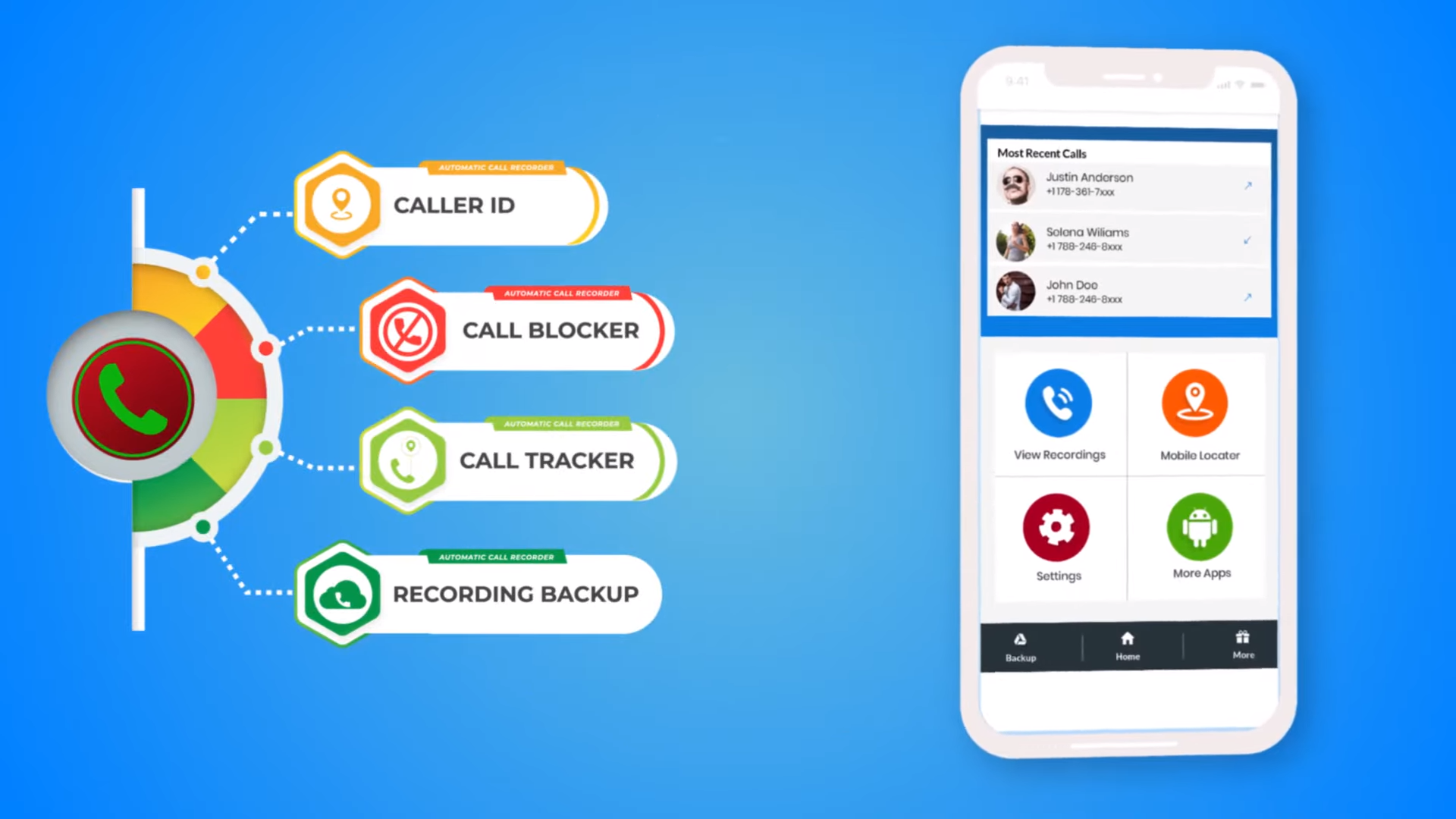
After setting up automatic call recording, you’ll need to know how to conveniently manage and access your recorded calls. Here’s what you should keep in mind:
1. Organize Recordings: The app’s organizational features will categorize and label your recorded calls. This makes it easier to locate specific conversations when needed.
2. Backup Recordings: Consider enabling automatic backup of your recorded calls to a cloud storage service. This ensures your recordings are safe even if you lose or replace your device.
3. Delete Unnecessary Recordings: Regularly review your recorded calls and delete any that are no longer needed to free up storage space on your device.
4. Protect Your Recordings: Some apps offer password protection or encryption for your recorded calls. If privacy concerns you, explore these options to keep your conversations secure.
Troubleshooting Common Issues:
While automatic call recording can be a valuable tool, it has challenges. Here are some common issues you might encounter and how to troubleshoot them:
1. One-Sided Recordings: If you experience one-sided recordings, it could be due to compatibility issues with your device. Check for app updates, or consider trying a different call recording app.
2. Inaudible Audio: Ensure your device’s microphone functions correctly if the recorded audio is unclear or inaudible. Try recording calls in different environments to rule out background noise.
3. Legal Compliance: Stay informed about your area’s legal requirements for call recording. Failing to comply with these regulations can lead to legal consequences.
Conclusion
The ability to automatically record incoming and outgoing calls on your Android device has become necessary in today’s fast-paced world. It ensures you never miss important information for work or personal reasons. The “Auto Call Recorder” stands out as a reliable choice among the various call recording apps available. It offers features like cloud storage, automatic encryption, seamless recording, organized storage, and the option to filter out unwanted calls. Remember to manage your recorded calls efficiently, back them up to the cloud, and stay informed about the legal requirements in your area regarding call recording.
FAQs:
Is call recording legal on Android devices?
Call recording legality varies by location. In many places, you must inform all parties involved in a call that you’re recording it. Familiarize yourself with local laws before recording calls.
Can I record calls without using a third-party app?
Android does not offer built-in call-recording features, so you’ll typically need a third-party app to record calls automatically.
Are there any free call recording apps available?
There are free call recording apps on the Google Play Store, but they may come with limitations or ads. Consider your requirements when choosing between free and paid options.
How do I back up my recorded calls to the cloud?
Many call recording apps can automatically back up recordings to cloud storage services like Google Drive or Dropbox. Check the app’s settings for this feature.
What can I do if the call recording app isn’t working correctly?
If you encounter issues with your call recording app, try updating the app, checking for device compatibility, and ensuring all necessary permissions are granted. If problems persist, consider switching to a different app.
Is the Auto Call Recorder app free to download and use?
Yes, the Auto Call Recorder app is free on the Google Play Store, and you can use its basic features without any charges.
Can I access my recorded calls from multiple devices?
Yes, by uploading your call data to the cloud, you can access your recorded calls from multiple devices if you’re using the same account.
Are the recorded calls stored securely?
Yes, the Auto Call Recorder app automatically encrypts your recorded calls when they are transferred from storage to your inbox, ensuring the security of your data.
