USB data storage devices are tiny, yet powerful and sturdy enough for everyday use, they are capable of storing information ranging from a few megabytes to several gigabytes. Accordingly, depending on specs and features, these devices can cost anywhere from a few dollars to several hundred dollars. However, there are some dos and don’ts when it comes to using these handy devices. Respectively, this article will guide you on how to use your USB device appropriately:
Scan your External Storage Device for Viruses:
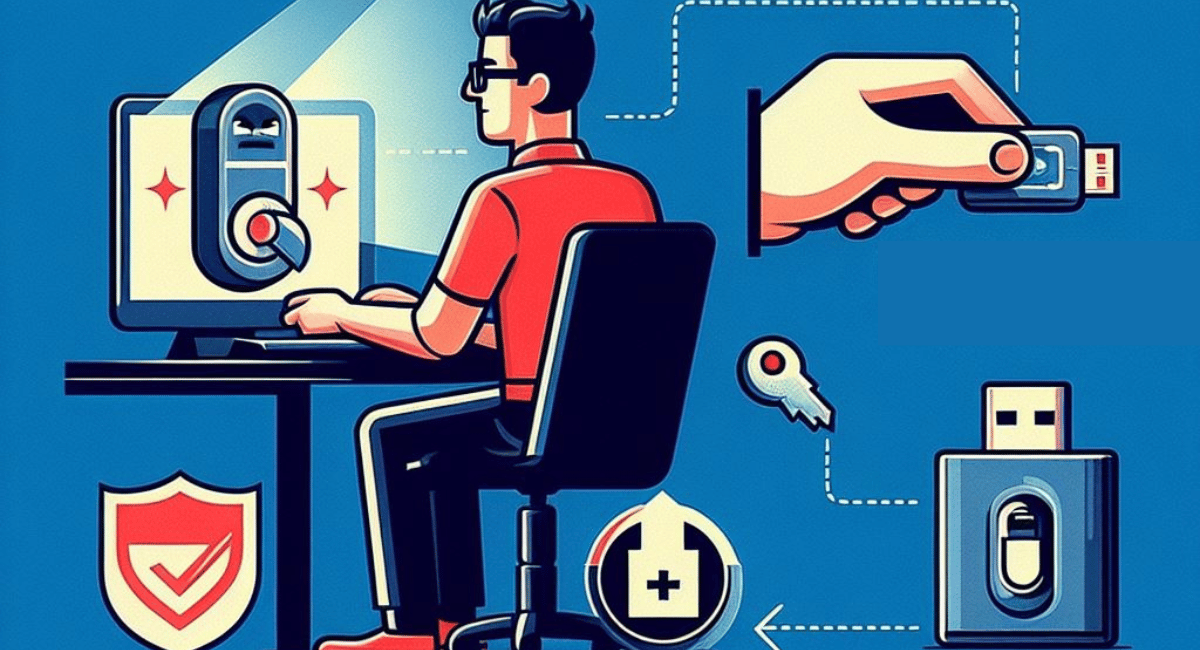
In life, safety always comes first. The same principle applies to USB flash drives. Therefore, it’s always a safe bet to scan your portable drive for viruses before you proceed forward with transferring files. To scan your USB Stick in a Windows computer. Go to: My computer/This PC, then locate the external drive icon, single click on the icon, and then right click to view the menu options available for your USB drive. From here, you should get an option to scan the drive with your Antivirus software.
Don’t work directly on documents saved on your Flash storage device:
USB drives are an important tool that help you carry around important documents. No matter where you are, or where you go, you can work on these files as long as you have access to a PC. However, it is not recommended that you work directly on files that are saved in your flash drive, as this can corrupt your saved data. Keep in mind that all USB flash drives have a specific write and rewrite cycles, on average it has 10,000 cycles. If you continue to modify files saved on it, it can considerably reduce your device’s life cycle. A better option is to make a copy of the file onto the guest PC – using the copy/paste method. To ensure the security and privacy of your file, make sure to delete the copied file from the guest PC after you are done working on your file.
Remove USB device safely to prevent corruption of data:
There’s more to removing external devices than simply yanking it out of your computer, there’s a procedure that involves digitally ejecting it from your USB port. To eject it properly, wait for the file transfer to conclude, once that is done, close the drive’s window. Now, open your desktop tray and locate the USB flash drive icon. From here, right click on the USB icon and select the ‘Eject’ option. Once it safe to eject the flash drive, you’ll receive a notification stating that its safe remove your drive.
Password Protect your portable device (optional):
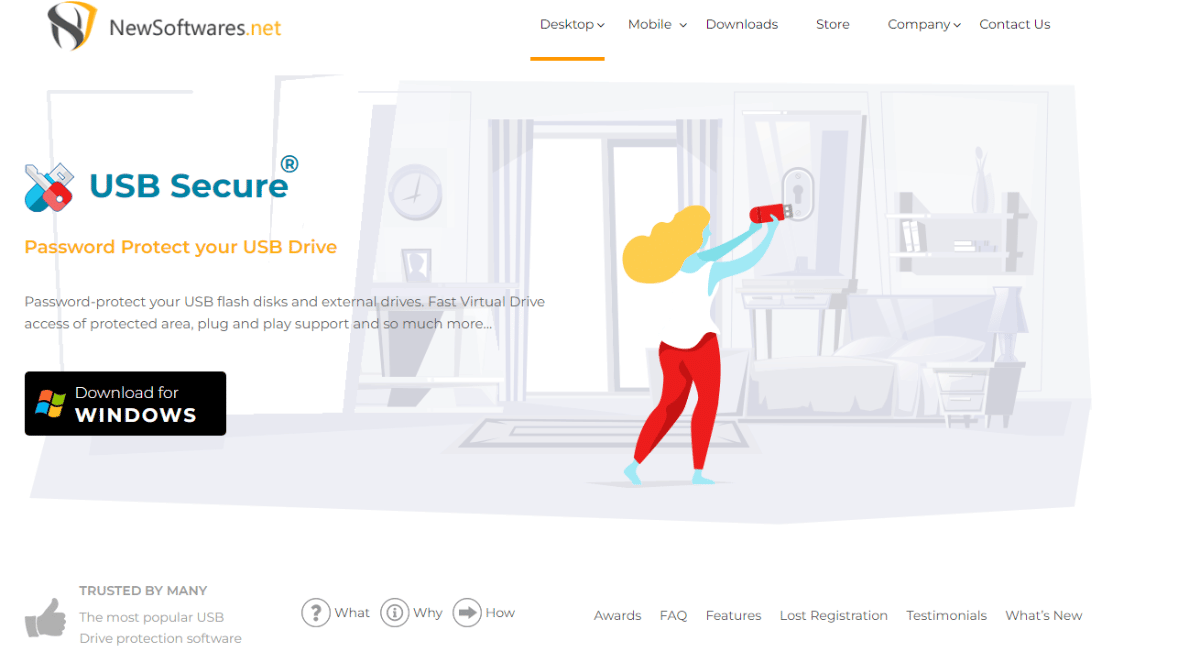
Most USB drives do not come with any password-protection, this means that if you end up losing your device, anyone who ends up finding your USB could easily access the data inside. Nonetheless, you can Secure USB devices with dedicated USB password-protection software which can be installed directly into any external data storage device.
Read about: The good, bad and ugly of USB flash drives
How Do I Use My USB Flash Drive?

To use a USB flash drive, you will first need to plug it into a USB port on your computer. Once the drive is connected, you will be able to access the files stored on the drive. You can open and edit files, copy and paste files, or move files from one folder to another. Some USB flash drives also have extra features, such as password protection or encryption. To use these features, you may need to install additional software.
Does It Hurt To Leave Flash Drive Plugged In All The Time?
No, it does not hurt to leave a USB flash drive plugged in all the time. However, it is important to note that if the drive is constantly being used, it can become hot and this can lead to data loss. Therefore, it is best to unplug the drive when it is not in use.
How Does A USB Work For Dummies?
A USB (Universal Serial Bus) is a type of connection that is used to connect devices to a computer. It is very common and is used to connect keyboards, mice, cameras, printers, external hard drives, and other devices. To use a USB device, you simply plug it into a USB port on your computer. The computer will then recognize the device and you will be able to use it.
Do You Have To Format A Flash Drive Before Using?
Yes, you should format a flash drive before using it. Formatting a flash drive will erase any existing data and prepare it to be used. It is important to format the flash drive in the correct file system (FAT32, NTFS, etc.) in order to be compatible with your computer’s operating system.
Is A Flash Drive The Same As A USB Stick?
Yes, a flash drive and a USB stick are the same thing. They are both small, portable storage devices that can be used to store and transfer data. They both connect to a computer via a USB port.
Difference Between A USB Drive And A Flash Drive
The main difference between a USB drive and a flash drive is the type of memory used. A USB drive uses a hard disk drive (HDD) for storage, while a flash drive uses non-volatile memory, such as NAND flash memory. USB drives are typically larger and can store more data, while flash drives are smaller and can store less data. Additionally, USB drives are often faster than flash drives for transferring data.
