To password protect your Local Disk D drive in Windows 10 using BitLocker, follow these steps:
- Open BitLocker:
- Go to This PC, right-click on the D drive, and select Turn on BitLocker.
- Set Password:
- Choose Use a password to unlock the drive.
- Enter your desired password and confirm it.
- Save Recovery Key:
- Save the recovery key to a safe location. You can print it, save it to a file, or save it to your Microsoft account.
- Choose Encryption Method:
- Select whether to encrypt the used disk space only (faster) or the entire drive (more secure).
- Start Encryption:
- Click Start Encrypting to begin the process. It may take some time depending on the size of the drive.
Note: Once BitLocker is enabled, you’ll need the password to access the drive. Ensure you keep the password and recovery key in a secure place.
Are you worried about the security of your data on your D drive in Windows 10? Password protection is a crucial step in safeguarding your confidential information. I will guide you through the process of password protecting your D drive. You will learn about the importance of password protection, how to prepare your system for it, and a step-by-step guide on implementing it. I will also troubleshoot common issues and discuss how to maintain your password-protected drive effectively. Let’s get started!
Understanding the Importance of Password Protection
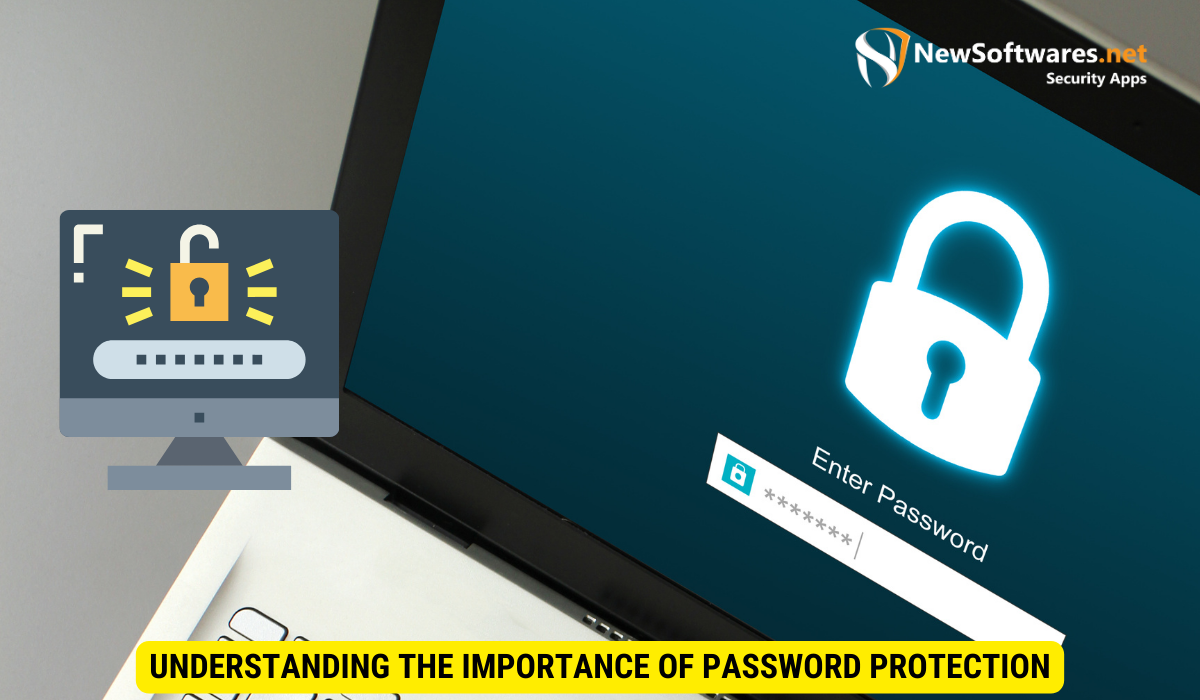
Data security is a critical concern in today’s digital world. Password protection plays a vital role in ensuring the confidentiality of your sensitive files and information. By setting up a password for your D drive, you are adding an extra layer of protection against unauthorized access. It helps in preventing data breach attempts and keeping your personal files safe.
In addition to password protection, encryption is another powerful tool that can enhance the security of your data. Encryption scrambles your files into a format that can only be read with the correct decryption key, adding an extra level of security to your sensitive information. By combining password protection with encryption, you create a robust defense mechanism against cyber threats.
The Role of Password Protection in Data Security
Password protection acts as a barrier between your data and any potential threat. It ensures that only authorized users can access and modify the files on your D drive. With the increasing number of cyber attacks and identity thefts, password protection is more important than ever before. It helps you maintain control over your valuable data and gives you peace of mind.
Regularly updating your passwords and using complex combinations of letters, numbers, and special characters further strengthens your data security. Avoid using easily guessable information such as birthdays or pet names, as these can make your passwords vulnerable to hacking attempts. By following best practices for password creation and management, you can significantly reduce the risk of unauthorized access to your sensitive files.
Why Protect Your D Drive Specifically?
Your D drive may contain sensitive information, such as personal documents, financial records, or confidential work files. Password protecting your D drive ensures that even if unauthorized individuals gain access to your computer, they won’t be able to access the information stored on your D drive. This protects your privacy and prevents unauthorized disclosure of your data.
Furthermore, implementing multi-factor authentication adds an extra layer of security to your D drive. This method requires users to provide two or more forms of verification before gaining access, such as a password and a fingerprint scan. By utilizing multi-factor authentication in addition to password protection, you create a more robust defense system that significantly reduces the risk of unauthorized access to your sensitive data.
Preparing Your System for Password Protection
Before you begin password protecting your D drive, it’s essential to ensure that your system is compatible and up to date.
Implementing password protection for your D drive is a crucial step in securing your sensitive data. By encrypting the contents of the drive, you add an extra layer of security that helps prevent unauthorized access to your files and folders. This is especially important if you store confidential information or personal data on your computer.
Checking Your System’s Compatibility
Verify that your Windows 10 operating system supports password protection for drives. Open the File Explorer, right-click on the D drive, and select ‘Properties.’ In the dialog box that appears, check if the ‘Encrypt contents to secure data’ option is available. If it is, your system is compatible with drive password protection.
It’s worth noting that enabling drive encryption may impact system performance, as the encryption and decryption processes require additional computational resources. However, the trade-off for enhanced security is often well worth it, especially when dealing with sensitive data.
Necessary System Updates for Password Protection
Ensure that your Windows 10 operating system is updated with the latest patches and security updates. Open the ‘Settings’ app, go to ‘Update & Security,’ and click on ‘Check for updates.’ Install any available updates to ensure optimal security and compatibility.
Regularly updating your operating system is not only essential for maintaining compatibility with security features like drive password protection but also helps protect your system from emerging threats and vulnerabilities. Cyber attackers are constantly developing new methods to exploit weaknesses in software, making timely updates a critical aspect of your overall cybersecurity strategy.
Step-by-Step Guide to Password Protect Your D Drive

Now that your system is ready, let’s dive into the process of password protecting your D drive.
Choosing the Right Password Protection Software
Select a reliable password protection software that suits your needs. There are several options available in the market, offering different features and levels of security. Research and compare different software solutions to find the one that best fits your requirements.
Installing the Password Protection Software
Download and install the chosen password protection software on your computer. Follow the installation instructions provided by the software vendor. Once the installation is complete, open the software to proceed with setting up password protection for your D drive.
Setting Up a Strong Password
Create a strong and unique password for your D drive. Use a combination of uppercase and lowercase letters, numbers, and special characters. Avoid using easily guessable passwords or personal information. Remember to store your password in a secure location or use a reliable password manager to ensure you don’t forget it.
Troubleshooting Common Issues in Password Protection
While password protecting your D drive, you may encounter some common issues. Let’s discuss how to overcome them.
Dealing with Forgotten Passwords
If you forget your password for the D drive, most password protection software provides methods for password recovery or resetting. Check the documentation or support resources of your chosen software for guidance on recovering or resetting your password. It’s crucial to keep a backup of your password or utilize password recovery features to avoid data loss.
Overcoming Software Installation Issues
If you face any difficulties during the installation process, ensure that you have sufficient administrative privileges on your computer. Restart your system and try reinstalling the password protection software. If the issue persists, consult the software vendor’s support team for assistance.
Maintaining Your Password Protected D Drive
Once you have successfully password protected your D drive, it’s important to follow best practices for maintaining its security.
Regularly Updating Your Password
Periodically update your password for the D drive to enhance security. It’s recommended to change your password at least once every three months. Avoid reusing passwords across different platforms or services to minimize the risk of compromised accounts.
Ensuring Continued Protection Over Time
Stay vigilant and keep your system updated with the latest security patches and updates. Regularly scan your computer for malware and viruses. Additionally, keep an eye on any suspicious activities or unauthorized access attempts. By practicing these measures, you can ensure the continued protection of your password-protected D drive.
Key Takeaways
- Password protection is crucial for ensuring the security of your data.
- Prepare your system by checking compatibility and updating your Windows 10 operating system.
- Select and install reliable password protection software.
- Create a strong and unique password for your D drive.
- Maintain your password-protected drive by regularly updating your password and staying vigilant.
FAQs
1. Is it necessary to password protect my D drive?
While it’s not mandatory, password protecting your D drive adds an extra layer of security, especially when it contains sensitive or confidential information. It helps prevent unauthorized access and protects your privacy.
2. Can I password protect other drives besides the D drive?
Yes, you can password protect other drives as well, depending on your system’s capabilities and the password protection software you choose. The process may vary slightly based on the software and your specific requirements.
3. What happens if I forget my password for the D drive?
If you forget your password, most password protection software offers methods for password recovery or resetting. Consult the documentation or support resources provided by the software vendor for guidance on recovering or resetting your password.
4. Can password protecting my D drive cause any performance issues?
Password protecting your D drive should not cause significant performance issues. However, certain password protection software may have an impact on system performance. Choose a reputable software solution that provides optimal performance without compromising security.
5. Can I remove password protection from my D drive?
Yes, you can remove password protection from your D drive if you no longer require it. Open the password protection software and explore the settings to disable or remove the password protection feature. It’s essential to follow the proper steps to ensure the security of your files and data during the removal process.
Conclusion
Password protecting your D drive is a simple yet effective method for enhancing data security on your Windows 10 system. By following the step-by-step guide provided above, you can establish a robust defense against unauthorized access and safeguard your confidential files. Remember to stay proactive in maintaining the security of your password-protected D drive. Stay secure, stay in control!
