To password protect multiple PDF files at once, you can use Adobe Acrobat’s Action Wizard or third-party software. Here’s a general step-by-step guide using Adobe Acrobat:
- Open Adobe Acrobat and go to Tools > Action Wizard.
- Click on Create New Action.
- Add Encrypt from the Protection panel and make sure the Prompt User box is unchecked.
- Add Save & Export to the right-hand panel and specify your settings.
- Name your action, for example, “Batch Password Protect”.
- Go to Action Wizard > Actions and select your newly created action.
- Click on Add Files to select all the PDFs you want to protect.
- Click Start to apply the password protection to all selected files
For different passwords on each file, you can use a VBA macro with Excel or specialized software that allows you to set unique passwords for a batch of PDFs. Remember to keep your passwords secure and to back up your files before making changes. If you’re not familiar with these processes, it’s recommended to watch tutorial videos or seek assistance from someone who is experienced with PDF encryption.
In today’s digital age, ensuring the security of your sensitive documents is of utmost importance. One effective way to protect your PDF files is by adding a password to them. However, manually password protecting each PDF file can be time-consuming and tedious, especially if you have a large number of files to secure. I will guide you through the process of password protecting multiple PDF files at once, saving you time and ensuring the safety of your valuable information.
Understanding the Importance of Password Protection

Before diving into the steps, let’s take a moment to understand why password protection is crucial for your PDF files. Password protection serves as a first line of defense, preventing unauthorized access to your sensitive documents. It ensures that only individuals with the correct password can open, view, or edit the files. By password protecting your PDF files, you can rest assured that your confidential information remains confidential.
Moreover, password protection adds an extra layer of security to your PDF files by encrypting the content. Encryption scrambles the data in the file, making it unreadable without the correct password. This means that even if someone manages to access the file, they won’t be able to decipher its contents without the password, adding another level of protection to your sensitive information.
The Role of Password Protection in Data Security
Password protection plays a vital role in maintaining data security. It provides an added layer of protection for your PDF files, safeguarding them from unauthorized access. This security measure helps prevent confidential information from falling into the wrong hands, protecting both personal and professional data.
Furthermore, password protection can also help you track who has accessed your PDF files. By assigning unique passwords to different individuals, you can monitor who has opened or edited the documents. This audit trail can be valuable in identifying any unauthorized attempts to access the files and can aid in investigating security breaches.
Common Risks of Unprotected PDF Files
Leaving your PDF files unprotected can expose them to various risks. Without a password, anyone who gains access to your files can view, modify, or even distribute them without your consent. This can lead to data breaches, identity theft, and other serious consequences. By password protecting your PDF files, you minimize the risk of unauthorized access and preserve the confidentiality of your information.
Additionally, password protection can act as a deterrent to potential hackers or unauthorized users. The presence of a password requirement can discourage individuals from attempting to access the files illicitly, as it creates an additional barrier to entry. This simple yet effective security measure can significantly reduce the likelihood of unauthorized access to your sensitive documents.
Basics of PDF Files and Their Security Features
Before we proceed with the steps to password protect multiple PDF files, let’s familiarize ourselves with the basics of PDF files and their security features.
Overview of PDF File Format
PDF, short for Portable Document Format, is a popular file format that preserves the layout and formatting of a document. It allows documents to be shared and viewed across different platforms and devices without altering their appearance. PDF files are commonly used for legal documents, reports, and presentations due to their universal compatibility.
Moreover, PDF files can contain a variety of content, including text, images, interactive elements, and even 3D models. This versatility makes them ideal for a wide range of purposes, from simple text documents to complex multimedia presentations. Additionally, PDF files can be optimized for different purposes, such as web viewing, printing, or archiving, ensuring the best possible user experience.
Inbuilt Security Features in PDF Files
PDF files come with built-in security features that help protect the content within them. These features include password encryption, digital signatures, and access restrictions. Password encryption is one of the most commonly used security measures, as it ensures only authorized individuals can access the file.
Furthermore, digital signatures provide a way to verify the authenticity and integrity of a PDF file. By digitally signing a document, the sender can ensure that the recipient knows the file has not been tampered with and originates from a trusted source. Access restrictions, on the other hand, allow the creator of the PDF to control who can view, edit, or print the document, adding an extra layer of security to sensitive information.
Step-by-Step Guide to Password Protect Multiple PDF Files
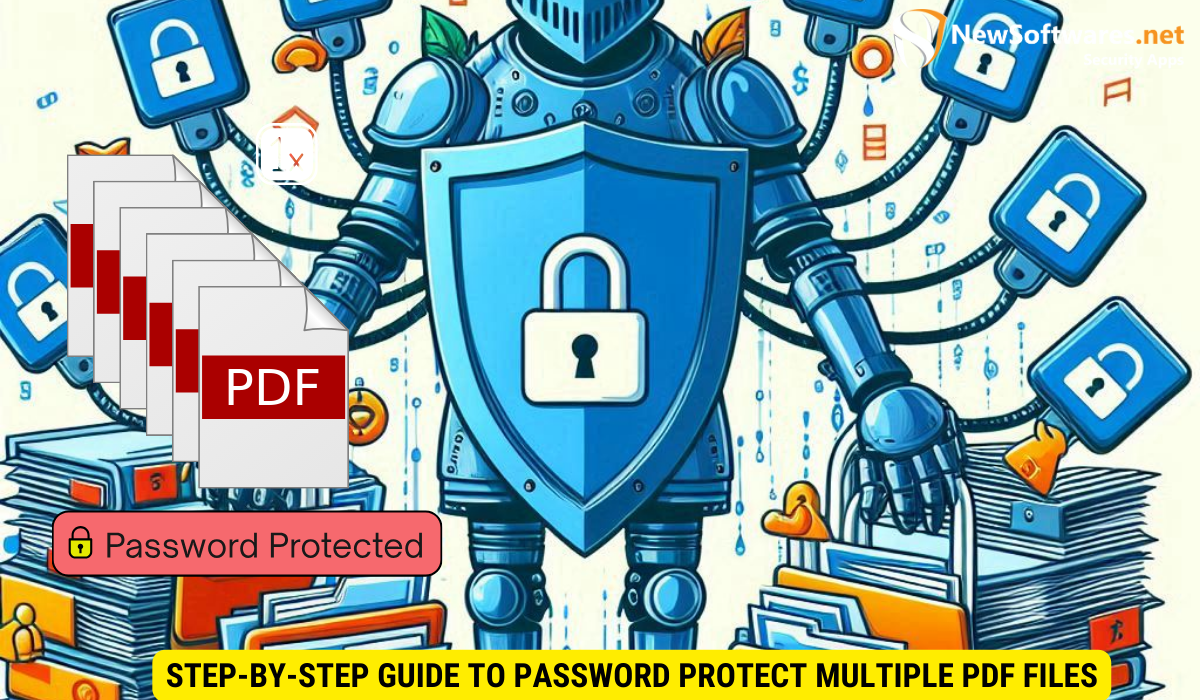
Preparing Your PDF Files for Password Protection
The first step in the process is to gather all the PDF files you want to password protect. Create a new folder on your computer and copy all the relevant files into it. This will help you keep track of the files and streamline the password protection process.
Using Adobe Acrobat for Password Protection
To password protect multiple PDF files using Adobe Acrobat, follow these steps:
- Open Adobe Acrobat on your computer.
- Go to “File” and select “Create” followed by “Combine Files into a Single PDF”.
- Select the PDF files you want to combine and click “Combine Files”.
- Once the files are combined, go to “File” and select “Protect Using Password”.
- Choose “Encrypt with Password” and enter a secure password.
- Click “OK” to save the changes and apply the password protection to the combined PDF file.
- Save the newly password protected PDF file in a location of your choice.
Utilizing Third-Party Software for Password Protection
If you don’t have access to Adobe Acrobat or prefer an alternative method, you can utilize third-party software to password protect your PDF files. There are several reliable software options available online that offer batch processing capabilities, allowing you to password protect multiple PDF files simultaneously. Simply install the software, select the files you want to protect, set the desired password, and let the software do the rest.
Tips for Creating Strong Passwords for PDF Files
Creating strong passwords is essential for ensuring the security of your PDF files. Here are some tips to help you create strong passwords:
Characteristics of a Strong Password
A strong password should be complex and difficult to guess. It should contain a combination of uppercase and lowercase letters, numbers, and special characters. Additionally, avoid using common dictionary words or easily guessable personal information as part of your password.
Tools for Generating and Managing Secure Passwords
Using a password generator can simplify the process of creating strong and unique passwords. Password managers can also help store and manage your passwords securely, reducing the risk of forgetting or misplacing them.
Troubleshooting Common Issues in PDF Password Protection
Dealing with Forgotten Passwords
Forgetting a password can be frustrating, especially if it is the only way to access an important PDF file. In such cases, it is recommended to use password recovery software specifically designed for PDF files. These tools can help recover or remove passwords from protected PDF files, allowing you to regain access to your documents.
Overcoming Errors in Password Application
If you encounter any errors while applying password protection to your PDF files, make sure you are using the correct software version and that your files are compatible. Check for any updates available for the software and try again.
Key Takeaways
- Adding a password to your PDF files ensures the security and confidentiality of your sensitive information.
- PDF files come with built-in security features like password encryption and access restrictions.
- You can password protect multiple PDF files using software like Adobe Acrobat or third-party batch processing tools.
- Create strong passwords using a combination of uppercase and lowercase letters, numbers, and special characters.
- If you forget your password, password recovery software can help you regain access to your protected PDF files.
FAQs
Q: Can I password protect individual pages within a PDF file?
A: Yes, some PDF software allows you to password protect specific pages within a PDF file. This can be useful if you only want to restrict access to certain sections of a document.
Q: Are there any limitations on the length or complexity of passwords for PDF files?
A: The password length and complexity requirements may vary depending on the software you are using. However, it is recommended to create strong passwords that are difficult to guess to maximize security.
Q: Can I remove password protection from a PDF file once it is applied?
A: Yes, if you have the correct password, you can remove the password protection from a PDF file using the same software you used to apply it.
Q: Are there any free software options available for password protecting PDF files?
A: Yes, there are free software options available that provide basic password protection for PDF files. However, for more advanced features and batch processing capabilities, you may need to consider paid software options.
Q: Is it necessary to password protect all PDF files, or only the sensitive ones?
A: While password protecting all your PDF files can provide an added layer of security, it may not be necessary for every file. It is recommended to password protect sensitive documents that contain confidential information.
Conclusion
Password protecting multiple PDF files at once provides you an efficient way to safeguard your documents from unauthorized access. By following the steps outlined in this article, you can enhance the security of your valuable information and ensure the privacy of your sensitive data.
