To password protect messages on your Android device, follow these steps:
- Use a Third-Party App:
- Download and install a security app from the Google Play Store, such as AppLock or Norton App Lock.
- Set Up the App:
- Open the app and follow the setup instructions. You may need to set a master password or PIN.
- Select Apps to Lock:
- In the security app, choose the messaging apps you want to protect (e.g., Messages, WhatsApp).
- Enable the lock feature for these apps.
- Configure Lock Settings:
- Customize the lock settings as desired, such as setting a timeout or enabling fingerprint unlock (if supported).
By using a third-party app, you can easily password protect your messages on your Android device, ensuring your private conversations remain secure.
Are you concerned about the privacy of your messages on your Android device? In this article, we will guide you through the steps to password protect your messages on Android. I will discuss the importance of message privacy, the risks of leaving messages unprotected, and the benefits of adding an extra layer of security. Additionally, I will explore different methods of password protection and provide a step-by-step guide to help you set it up. Finally, we will give you some tips for maintaining your message privacy and what to do if you forget your password.
Understanding the Importance of Message Privacy
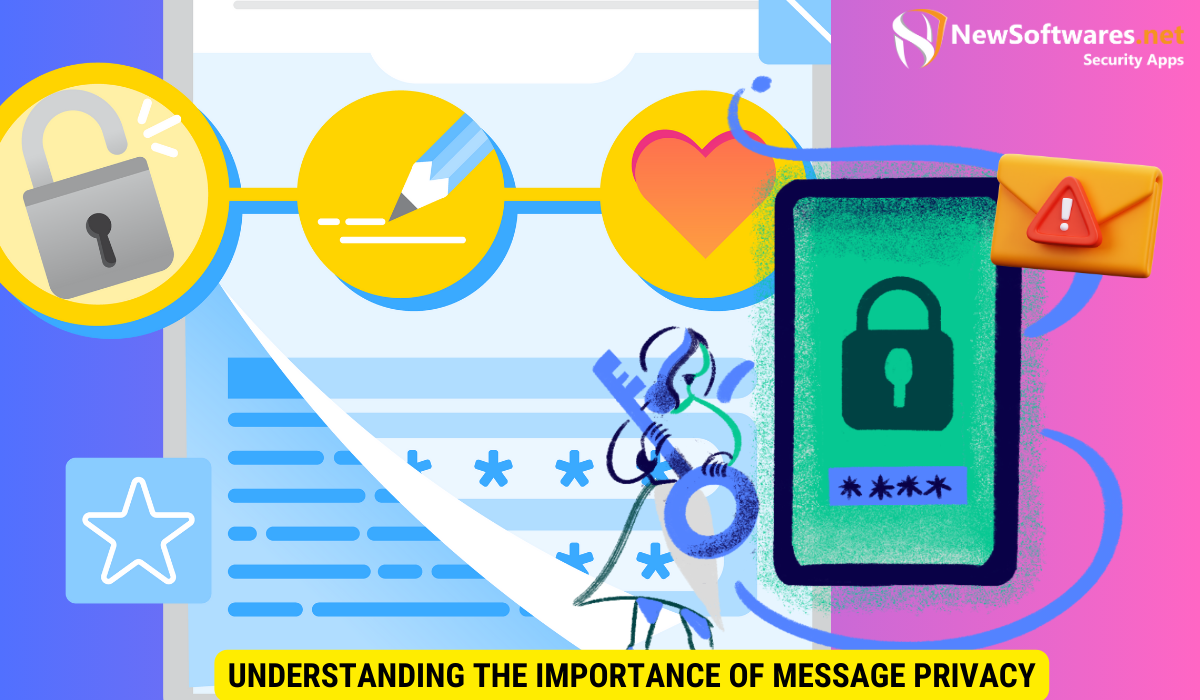
Your messages contain sensitive information that you wouldn’t want others to have access to. Whether it’s personal conversations, confidential work discussions, or financial details, ensuring message privacy is crucial. By password protecting your messages, you can prevent unauthorized access and keep your information secure.
Moreover, in today’s digital age where cyber threats are rampant, maintaining message privacy is essential to protect your personal and professional integrity. With the increasing reliance on digital communication, the need for secure messaging platforms and encryption methods has become more pressing than ever before.
Risks of Unprotected Messages
Leaving your messages unprotected exposes you to various risks. Hackers and cybercriminals are constantly looking for vulnerabilities to exploit. If they gain access to your unprotected messages, they could potentially use the information for identity theft, blackmail, or other malicious activities. Protecting your messages helps safeguard your personal and professional life.
Furthermore, the consequences of a privacy breach can extend beyond individual harm to reputational damage for businesses and organizations. Unauthorized access to sensitive messages can lead to legal implications, financial losses, and a loss of trust from clients and stakeholders.
Benefits of Password Protection
By adding password protection to your messages, you gain an extra layer of security. It ensures that only authorized individuals can read your messages. Password protection also gives you peace of mind, knowing that your personal conversations and sensitive information are safe from prying eyes.
Additionally, password protection can enhance compliance with data protection regulations such as the General Data Protection Regulation (GDPR) and the Health Insurance Portability and Accountability Act (HIPAA). Implementing robust security measures, including password protection for messages, demonstrates a commitment to safeguarding privacy and upholding confidentiality standards.
Preparing Your Android Device for Password Protection
Before you can password protect your messages, there are a few steps you need to take to ensure your Android device is ready.
Ensuring the security of your personal data on your Android device is crucial in today’s digital age. By implementing password protection for your messages, you add an extra layer of security to prevent unauthorized access to your sensitive information.
Checking Device Compatibility
Not all Android devices support built-in message password protection. Make sure to check if your device has this feature. You can usually find this information in the device’s settings or by referring to the user manual.
Devices from different manufacturers may have varying levels of security features, so it’s important to verify the capabilities of your specific device to determine the best method for securing your messages.
Updating Your Android System
It is essential to keep your Android system up to date. Software updates often include security patches and bug fixes that can enhance the overall security of your device. Check for any available updates and install them before proceeding with password protection.
Regularly updating your Android system not only ensures that you have the latest security enhancements but also provides you with access to new features and improvements in performance. By staying current with system updates, you can optimize the functionality of your device while keeping it protected from potential vulnerabilities.
Exploring Different Methods of Password Protecting Messages on Android
When it comes to safeguarding your messages on Android, there is a plethora of methods available for you to choose from. In addition to the two popular options mentioned, let’s delve into a couple more techniques that can enhance the security of your sensitive information.
Using Built-in Android Features
While some Android devices offer built-in features for message password protection, it’s essential to understand that the availability and functionality of these features can differ based on your device model and the version of Android you are using. Take a deep dive into your device settings to uncover options like “App Lock” or “Security & Privacy,” which can serve as your gateway to fortifying the confidentiality of your messages.
Moreover, some advanced Android devices provide biometric authentication methods such as fingerprint or facial recognition to add an extra layer of security to your messages. By utilizing these cutting-edge technologies, you can ensure that only authorized individuals have access to your private conversations.
Utilizing Third-Party Applications
In scenarios where your device lacks built-in message password protection capabilities, turning to third-party applications can be a game-changer. These applications not only offer a diverse range of security features but also empower you with customization options to tailor the protection of your messages according to your preferences.
Furthermore, some third-party apps go beyond basic password protection and incorporate features like self-destructing messages, decoy modes, and encrypted communication channels to bolster the security of your conversations. By exploring renowned apps in the Google Play Store such as “Message Locker,” “AppLock,” or “Privacy Messenger,” you can elevate the security standards of your messaging experience and communicate with peace of mind.
Step-by-Step Guide to Password Protect Your Messages
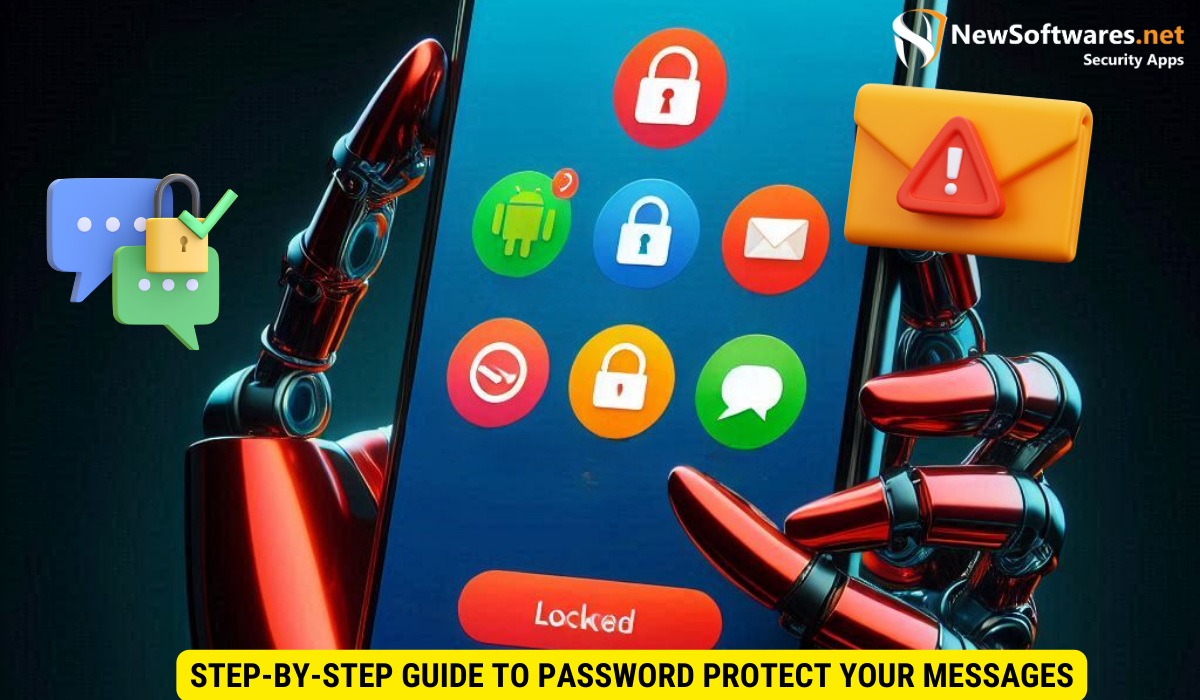
Now that you’ve prepared your Android device, let’s dive into the steps to password protect your messages.
Setting Up Password Protection through Android Settings
1. Open the Settings app on your Android device.
2. Scroll down and find the “Security” or “Biometrics and Security” section.
3. Look for options like “App Lock” or “Messenger Lock” and select it.
4. Follow the on-screen instructions to set up a password or PIN for your messages.
5. Once the password is set, the selected messaging app or all messages on your device will be protected with a password.
Installing and Using Third-Party Apps for Message Protection
1. Open the Google Play Store on your Android device.
2. Search for a reliable message protection app (e.g., “Message Locker”).
3. Install the app and open it.
4. Follow the app’s on-screen instructions to set up a password for your messages.5. Once the password is set, launch the messaging app through the protection app to ensure messages are password protected.
Maintaining Your Message Privacy
Once you have password protected your messages, it’s important to take certain steps to maintain your privacy.
Regularly Updating Your Password
Change your password periodically to ensure maximum security. Choose a strong, unique password to minimize the risk of unauthorized access.
What to Do If You Forget Your Password
If you forget your password, don’t panic. Most password protection apps offer a password recovery option. Follow the app’s instructions to regain access to your messages. However, if you’re using the built-in Android features, you may need to contact your device manufacturer or refer to their support documentation for assistance.
Key Takeaways
- Message privacy is important to protect personal and sensitive information.
- Leaving messages unprotected exposes you to risks such as hacking and identity theft.
- Password protecting messages adds an extra layer of security and peace of mind.
- Make sure your Android device is compatible and up to date before implementing password protection.
- You can password protect messages through built-in Android features or by using third-party applications.
FAQs
Q: Can I password protect individual messages on Android?
A: While it is not possible to directly password protect individual messages on most Android devices, you can protect the messaging app or all messages by setting a password.
Q: Do I need to enable any additional settings after password protecting my messages?
A: Once you have set up password protection, there are no additional settings to enable. Your messages will be automatically protected whenever you open the messaging app.
Q: Are third-party message protection apps safe to use?
A: Reputable third-party apps from the Google Play Store are generally safe to use. Make sure to read reviews, check ratings, and download apps from trusted developers.
Q: Can I recover my password if I forget it?
A: Most password protection apps offer password recovery options. However, if you’re using built-in Android features, you may need to contact your device manufacturer for assistance.
Q: How often should I change my message password?
A: It is recommended to change your password periodically, especially if you suspect it may have been compromised. Changing it every few months can help maintain your message privacy.
Conclusion
Protecting the privacy of your messages is essential in today’s digital world. By following the steps and utilizing the methods discussed above, you can easily password protect your messages on Android. Remember to regularly update your password and choose a strong one to ensure maximum security. Enjoy enhanced message privacy and peace of mind knowing that your information is safe and secure.
