Password protecting iMessage on Mac is crucial to ensure your privacy and security. By setting up a password and enabling password protection, you can prevent unauthorized access to your personal conversations, minimizing the risk of privacy breaches and potential harm.
In today’s digital world, privacy and security have become paramount. With the increasing reliance on digital communication, it is crucial to protect our personal information and conversations from prying eyes. One way to achieve this is by password protecting iMessage on your Mac. I will explore the importance of password protection, navigate through the steps to set it up, troubleshoot common issues, and discuss ways to maintain your iMessage security.
Understanding the Need for Password Protection iMessage
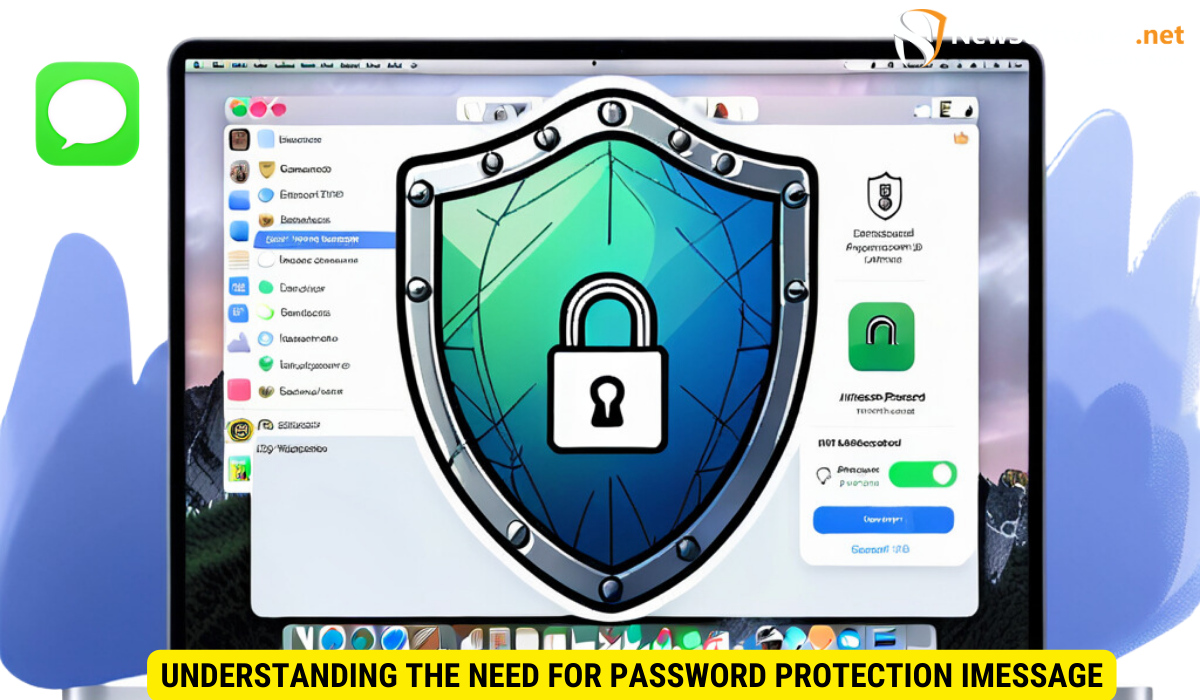
Digital communication has revolutionized the way we connect with each other. However, it has also opened up avenues for potential privacy breaches. The importance of privacy in our digital conversations cannot be stressed enough.
In today’s interconnected world, where we share personal details, conduct financial transactions, and communicate with loved ones online, the need for robust password protection has never been more critical. Implementing secure password practices is not just a precautionary measure but a necessity to safeguard our digital identities and sensitive information.
The Importance of Privacy in Digital Communication
Privacy is a fundamental right that everyone should be entitled to, especially when it comes to their personal conversations. Protecting our sensitive information from unauthorized access is crucial to maintain trust and security in our digital interactions.
Furthermore, in an era where data breaches and cyber attacks are on the rise, ensuring the privacy of our digital communication is essential to prevent identity theft, financial fraud, and reputational damage. By prioritizing privacy through password protection, we can mitigate the risks associated with online interactions and preserve the integrity of our personal information.
Risks of Unprotected iMessages
Without password protection, your iMessages are vulnerable to unauthorized access. Hackers or even someone with physical access to your Mac could potentially read your private conversations. This can lead to a breach of sensitive information, invasion of privacy, and even personal or professional harm.
Moreover, the consequences of leaving iMessages unprotected extend beyond individual privacy concerns. In a corporate setting, unauthorized access to sensitive conversations can result in intellectual property theft, compromised business strategies, and damage to organizational reputation. Therefore, establishing stringent password protection measures for all digital communications, including iMessages, is imperative to uphold confidentiality and trust in both personal and professional spheres.
Exploring iMessage on Mac
Before diving into the process of password protecting iMessage, let’s take a brief overview of iMessage and its security features.
Brief Overview of iMessage
iMessage is Apple’s proprietary messaging platform that allows users to send text messages, photos, videos, and more between Apple devices. It offers end-to-end encryption, ensuring that only the sender and recipient can access the messages.
Moreover, iMessage is integrated seamlessly across Apple’s ecosystem, allowing users to transition effortlessly between their iPhone, iPad, and Mac. This synchronization ensures that messages are always up to date and easily accessible on any Apple device, providing a cohesive messaging experience.
iMessage Security Features
Along with end-to-end encryption, iMessage also offers features like read receipts, message effects, and the ability to send and receive messages from multiple Apple devices. These features provide convenience and a seamless messaging experience, but it is crucial to ensure that your conversations remain secure.
Furthermore, iMessage’s security features extend to its robust spam filtering capabilities, which help protect users from unwanted messages and potential phishing attempts. By leveraging machine learning algorithms, iMessage can identify and block suspicious content, safeguarding users’ privacy and security while using the platform.
Step-by-By Guide to Password Protect iMessage

Now that we have a clear understanding of the need for password protection and the basics of iMessage security, let’s proceed with setting up password protection on your Mac.
When it comes to safeguarding your personal conversations and information, taking steps to password protect iMessage is crucial. By adding an extra layer of security, you can ensure that only authorized individuals have access to your messages and sensitive data.
Step 1: Setting Up a Password
To begin, you need to set up a password on your Mac if you haven’t already done so. This password will act as the primary line of defense for accessing your iMessages and other sensitive information. Go to System Preferences, click on “Security & Privacy,” and under the “General” tab, click on “Change Password” to set up a secure password.
Creating a strong and unique password is essential to enhance the security of your iMessage account. Make sure to use a combination of letters, numbers, and special characters to make it difficult for unauthorized users to guess.
Step 2: Enabling Password Protection
Once you have set up a password, it’s time to enable password protection for iMessage. Open the Messages app on your Mac, go to “Preferences” in the menu bar, and select the “Accounts” tab. Check the box next to “Enable this account” and enter your Apple ID password when prompted.
By enabling password protection for iMessage, you add an extra layer of security to your conversations. This feature ensures that even if someone gains access to your Mac, they won’t be able to read your messages without the designated password.
Troubleshooting Common Issues
While setting up password protection for iMessage is a straightforward process, you may encounter some common issues along the way. Let’s address them and find solutions.
One common issue that users face is related to two-factor authentication. If you have enabled two-factor authentication for your Apple ID, you may need to generate an app-specific password to use with iMessage. This additional security step can sometimes cause confusion, but generating an app-specific password is a simple process that can be done through your Apple ID account settings.
Forgotten Password Solutions
If you forget your password, don’t panic. You can reset it by restarting your Mac and holding down Command + R until the Apple logo appears. This will launch Recovery Mode. From there, you can reset your password using the “Reset Password” utility.
Another solution for a forgotten password is to use the “Forgot Apple ID or password” option on the login screen. This will guide you through the steps to reset your password via email or security questions, ensuring you can regain access to iMessage without any hassle.
Dealing with Lockouts
If you find yourself locked out of iMessage due to multiple failed login attempts, you can regain access by signing in to your Apple ID account on a trusted device and following the instructions provided.
Additionally, to prevent future lockouts, you can enable two-factor authentication for your Apple ID. This extra layer of security will help protect your account from unauthorized access and provide a secure way to verify your identity when signing in to iMessage on new devices.
Maintaining Your iMessage Security
Now that you have successfully password protected your iMessage, it’s important to maintain your overall security to ensure maximum protection.
When it comes to safeguarding your iMessage, staying vigilant is key. In addition to updating your password regularly, there are a few more steps you can take to enhance your security and keep your conversations private.
Regularly Updating Your Password
Regularly updating your password enhances your security. Set a reminder to change your password every few months or immediately if you suspect any unauthorized access to your Mac or personal information.
Changing your password frequently not only reduces the risk of unauthorized access but also adds an extra layer of security to your iMessage account. It’s like changing the lock on your front door to keep intruders out.
Additional Security Measures
Consider enabling two-factor authentication for your Apple ID and regularly updating your Mac’s operating system and apps. These additional security measures further fortify your overall digital security.
Two-factor authentication provides an added level of protection by requiring a second form of verification, such as a code sent to your phone, when logging into your Apple ID. This ensures that even if someone has your password, they still can’t access your account without the second factor.
Key Takeaways
- Privacy in digital communication is vital to protect personal and sensitive information.
- Unprotected iMessages are vulnerable to unauthorized access, which can lead to privacy breaches.
- iMessage on Mac offers end-to-end encryption and various security features to safeguard your conversations.
- Setting up password protection for iMessage involves creating a secure password and enabling it in the Messages app preferences.
- Regularly updating your password and employing additional security measures helps maintain your iMessage security.
FAQs
Protecting your iMessage conversations on your Mac is crucial to maintain your privacy and security in the digital world. By understanding the need for password protection, exploring iMessage’s security features, and following the step-by-step guide, you can safeguard your personal information from unauthorized access. Remember to regularly update your password and implement additional security measures to maintain maximum iMessage security.
