To password protect folders in Windows 7, you can use the built-in encryption feature. Here’s a general guide:
-
Right-click the folder you want to protect and select Properties.
-
Go to the General tab and click Advanced.
-
Check “Encrypt contents to secure data.”
-
Click OK and then Apply. You might need to confirm the action in a pop-up window.
This method will encrypt the folder, making it accessible only when you are logged into your Windows account. For stronger security, consider using third-party software that allows password protection without encryption.
In today’s digital age, where privacy and data security are of utmost importance, it’s crucial to take steps to protect your sensitive files and folders. Windows 7, although an older operating system, still has a significant user base, and password protecting folders on it can provide an added layer of security. I will guide you through the process of password protecting folders in Windows 7, step by step. So, let’s dive in and learn how to keep your files secure.
Importance of Password Protecting Folders in Windows 7
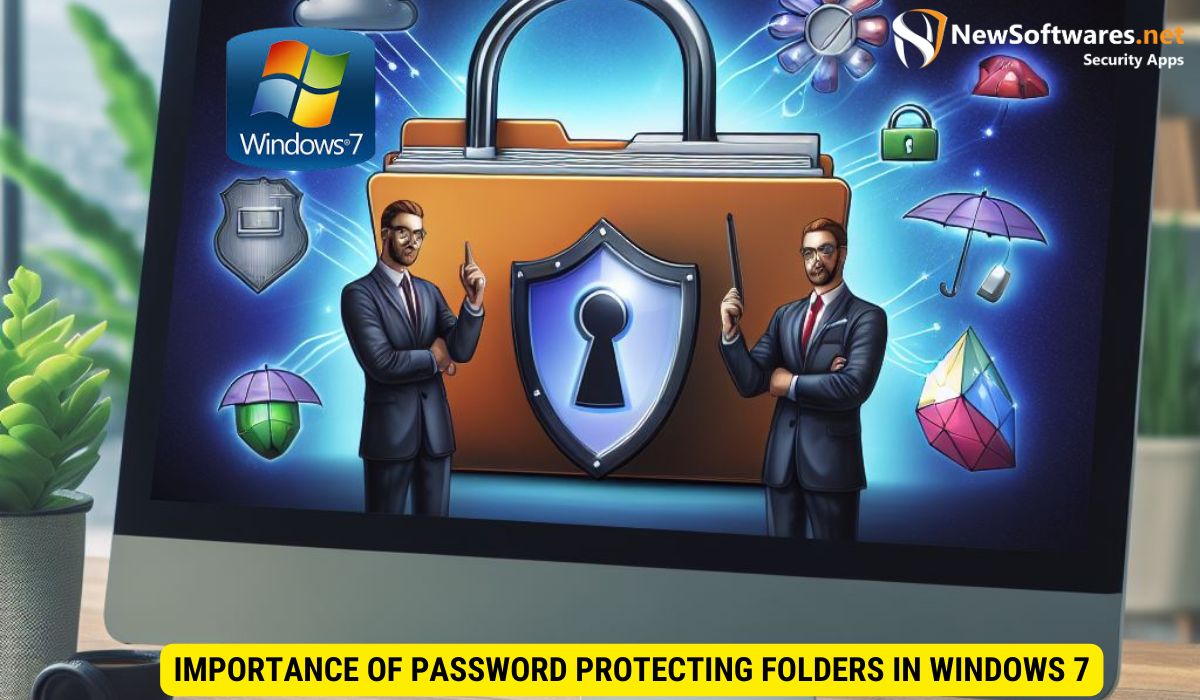
Before we delve into the nitty-gritty of password protecting folders in Windows 7, it’s essential to understand the significance of this security measure. Passwords act as the first line of defense against unauthorized access to your sensitive files. By password protecting your folders, you ensure that only those with the correct credentials can gain access, safeguarding your personal or confidential data from prying eyes.
The Role of Passwords in Data Security
Passwords play a pivotal role in data security. They grant or deny access to your files and folders, acting as virtual gatekeepers. By creating strong, complex passwords, you create an additional barrier that helps prevent unauthorized individuals from gaining access to your sensitive information.
Why Protect Your Folders?
The need to protect your folders arises from the desire to maintain utmost privacy and security for your files. Whether you have personal documents, financial records, or sensitive work-related files, password protecting your folders ensures that only authorized users can view, modify, or delete these files. It provides peace of mind knowing that your confidential data is safe.
Furthermore, password protection is crucial in today’s digital age where cyber threats are constantly evolving. Hackers and malicious software are always on the lookout for vulnerabilities to exploit, making it imperative to fortify your defenses with robust security measures like password protection. By implementing password protection on your folders, you add an extra layer of security that can thwart unauthorized access attempts.
The Evolution of Password Protection
Over the years, password protection has evolved to include advanced features such as biometric authentication, two-factor authentication, and encryption technologies. These enhancements have made it increasingly challenging for cybercriminals to bypass security measures and gain unauthorized access to sensitive data. As technology continues to progress, so too does the sophistication of password protection methods, ensuring that your files remain secure in an ever-changing digital landscape.
Basics of Windows 7 Folder Protection
Before we begin the process of password protecting your folders, let’s first explore some essentials of Windows 7 folder protection. Understanding the underlying concepts will enable you to make informed decisions and effectively secure your files.
When it comes to protecting your sensitive data on Windows 7, it’s crucial to delve into the intricacies of folder protection. By implementing robust security measures, you can safeguard your files from potential threats and unauthorized access.
An Overview of Windows 7 File System
Windows 7 employs a file system that organizes data in a hierarchical structure, using folders to store files. The file system allows for easy navigation and management of your files and folders. However, without proper protection, these files and folders can be vulnerable to unauthorized access.
Understanding the Windows 7 file system is essential for implementing effective folder protection strategies. By grasping how files are stored and accessed within the operating system, you can enhance the security of your data and prevent breaches of confidentiality.
Default Folder Protection in Windows 7
By default, Windows 7 provides limited protection for your folders through standard user permissions. These permissions control who can access, modify, or delete files within a folder. However, if you want an added layer of security, password protecting your folders is the way to go.
While default user permissions offer a basic level of security, they may not be sufficient to thwart determined cyber threats. Password protecting your folders adds an extra barrier against unauthorized entry, ensuring that your confidential information remains safe from prying eyes.
Step-by-Step Guide to Password Protect Your Folders in Windows 7
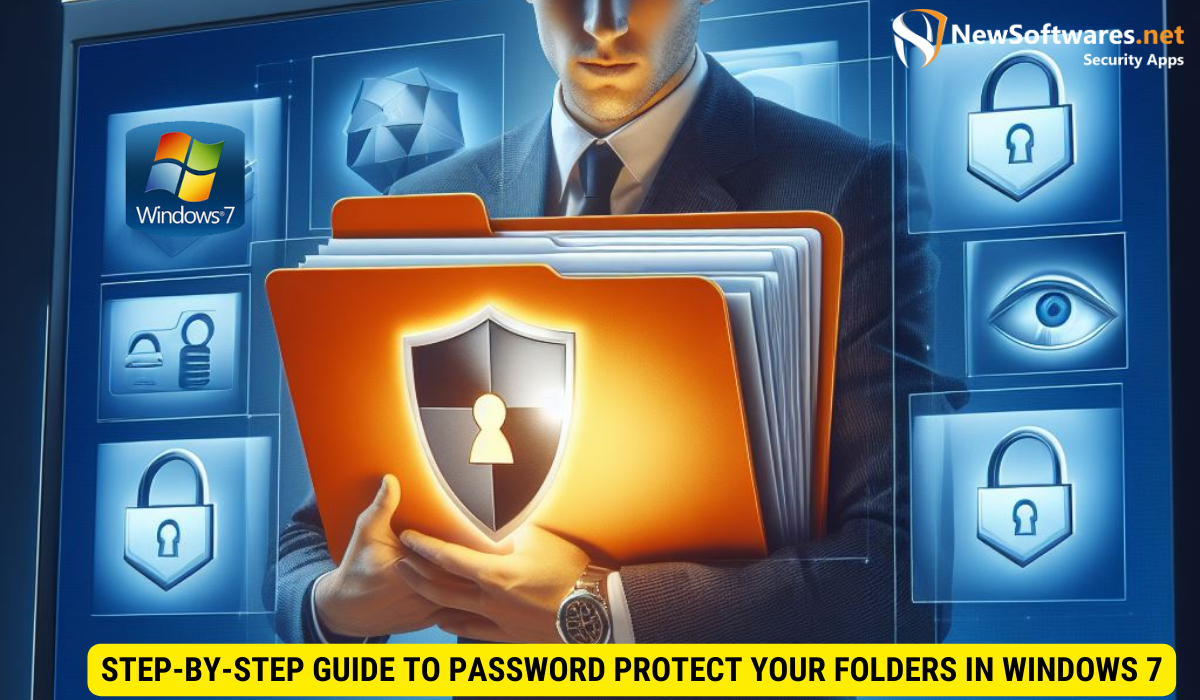
Now that we have laid the groundwork, let’s proceed with the step-by-step process of securing your folders with passwords in Windows 7. Follow these instructions closely to ensure successful implementation.
Choosing the Right Folder for Password Protection
The first step is to identify the folder you want to password protect. It could be a specific folder containing personal documents, financial records, or any other sensitive files. Once you have identified the target folder, proceed to the next step.
Setting Up a Strong Password
Next, it’s time to create a strong and secure password. A strong password should be unique, consisting of a combination of uppercase and lowercase letters, numbers, and symbols. Avoid using easily guessable information such as your name, birthdate, or common words. This will enhance the security of your password and, consequently, the folder you are protecting.
Using Third-Party Software for Additional Security
In addition to the built-in folder protection options offered by Windows 7, you can also consider using third-party software to further strengthen the security of your folders. These software solutions offer additional features and functionalities tailored to your specific needs.
Pros and Cons of Using Third-Party Software
Before deciding on using third-party software, it’s important to weigh the pros and cons. While these tools offer advanced security features and a user-friendly interface, they may also come at a cost or have compatibility issues with your operating system. Conduct thorough research and choose a reputable software provider that aligns with your requirements.
Recommended Software for Password Protection
Several software options are available that can help you password protect your folders in Windows 7. Some popular choices include Folder Lock, Wise Folder Hider, and AxCrypt. Explore these options, read user reviews, and select the one that best fits your needs in terms of features, ease of use, and reliability.
Troubleshooting Common Issues
When implementing folder protection in Windows 7, you may encounter some common issues. Here are a few troubleshooting tips to help you overcome them.
What to Do If You Forget Your Password
If you forget the password to your protected folder, don’t panic. There are methods to recover or reset your password, depending on the software or method you used for protection. Refer to the user guide or manual provided by the software developer for step-by-step instructions on password recovery.
Dealing with Locked Out Folders
In some cases, you may encounter issues with locked out folders. This can happen due to corrupted software, system errors, or other factors. In such situations, it’s advisable to seek assistance from the software’s support team or consult relevant online forums for guidance.
Key Takeaways
- Password protecting folders in Windows 7 enhances the security of your sensitive files and data.
- Understanding the role of passwords in data security is crucial for effective folder protection.
- Choosing the right folder and setting up a strong password are essential steps in the process.
- Consider using third-party software for advanced features and functionalities.
- Be aware of common issues and troubleshoot them accordingly for a smooth folder protection experience.
FAQs
Can I password protect folders in Windows 7 without using third-party software?
Yes, Windows 7 provides default folder protection options through user permissions. However, using third-party software can offer advanced features and increased security.
Is it possible to reset a forgotten password for a protected folder?
Yes, depending on the software or method used for protection, there are methods to recover or reset forgotten passwords. Consult the user guide or manual for specific instructions.
Are there any risks associated with using third-party software for folder protection?
While third-party software can provide additional security, it’s essential to choose reputable software and consider compatibility with your operating system. Conduct thorough research before selecting a software provider.
What should I do if I encounter issues with locked out folders?
If you encounter locked out folders, reach out to the software’s support team or consult relevant online forums for guidance on resolving the issue.
How often should I change my folder password?
It is recommended to periodically change your folder password to enhance security. Set a schedule that works for you and ensures your password remains strong and secure.
Conclusion
In conclusion, password protecting your folders in Windows 7 is an effective way to safeguard your sensitive files and maintain privacy. By following the steps provided above, you can ensure that only authorized users have access to your confidential information. Remember to choose a strong password and consider using third-party software for additional security. By taking these precautions, you can have peace of mind knowing that your valuable data is well-protected.
