To password protect an SD card on Windows using BitLocker, follow these steps:
-
Insert the SD card into your computer.
-
Open This PC, right-click on the SD card, and select Turn on BitLocker.
-
Check Use a password to unlock the drive.
-
Enter and confirm your password, then proceed with encryption.
In this digital age, where we store a significant amount of personal and sensitive data on SD cards, it is crucial to protect our information from unauthorized access. One effective way to ensure the security of your data is by password protecting your SD card. I will discuss the importance of SD card protection, the basics of SD card technology, a step-by-step guide to password protecting your SD card, troubleshooting common issues, and maintaining your SD card’s security.
Understanding the Importance of SD Card Protection

In an increasingly connected world, the need for protecting our personal information becomes paramount. SD cards, commonly used in devices such as cameras, smartphones, and tablets, store a wide range of data, including photos, videos, important documents, and sensitive personal information. By password protecting your SD card, you can ensure that only authorized individuals can access your data.
Moreover, with the rise of cyber threats and data breaches, safeguarding your SD card has never been more crucial. Hackers and cybercriminals are constantly looking for ways to exploit unprotected devices, making it essential to take proactive measures to secure your valuable information.
The Risks of Unprotected SD Cards
Without password protection, your SD card becomes vulnerable to unauthorized access. If your SD card falls into the wrong hands, your private and personal data can be easily accessed, leading to potential identity theft, financial loss, or invasion of privacy.
Furthermore, the loss or theft of an unprotected SD card not only jeopardizes your personal data but also puts your professional information at risk. Imagine losing important work documents or confidential business files due to a lack of proper security measures.
Benefits of Password Protecting Your SD Card
When you password protect your SD card, you create an additional layer of security, ensuring that only individuals who know the password can access the data. This provides peace of mind knowing that your sensitive information is protected from prying eyes.
Additionally, password protecting your SD card can also prevent accidental deletion or modification of files. By adding this simple yet effective security measure, you can avoid the risk of losing irreplaceable memories or critical data due to unintentional actions.
Basics of SD Card Technology
Before diving into the steps of password protecting your SD card, it is essential to understand the basics of SD card technology.
SD (Secure Digital) cards have become a popular choice for storing data due to their compact size and versatility. These small memory cards are commonly used in digital cameras, smartphones, tablets, and other portable devices. Understanding the technology behind SD cards can help you utilize them effectively.
Types of SD Cards
SD cards come in various types, including SD (Secure Digital), SDHC (Secure Digital High Capacity), and SDXC (Secure Digital eXtended Capacity). Each type has its own storage capacity and speed. It is important to know which type of SD card you are using to ensure compatibility with your device.
SDHC and SDXC cards offer higher storage capacities than traditional SD cards, making them ideal for storing large files such as high-resolution photos and videos. The speed class of an SD card also plays a crucial role in determining how quickly data can be read from or written to the card. It is recommended to use a higher speed class SD card for tasks that require fast data transfer rates, such as recording high-definition videos.
How SD Cards Store Data
SD cards utilize flash memory technology to store data. They consist of multiple memory cells that retain information even when power is removed. Understanding how data is stored on an SD card can help you make informed decisions when it comes to protecting your data.
Flash memory works by storing data in individual memory cells that are organized into pages and blocks. When data is written to an SD card, it is stored in these memory cells using electrical charges. This allows the data to be retained even when the card is not powered. By understanding the underlying technology of SD cards, you can better appreciate the importance of safeguarding your data from unauthorized access.
Step-by-Step Guide to Password Protecting Your SD Card
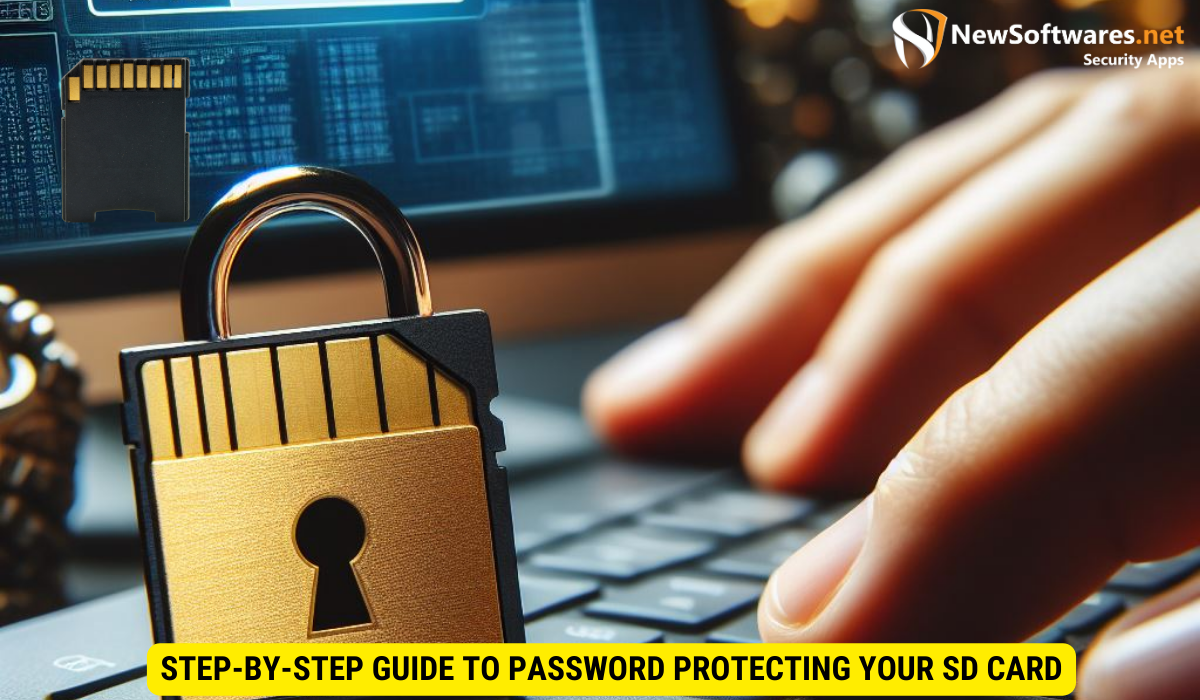
Step 1: Preparing Your SD Card
The first step in password protecting your SD card is to ensure that any important data stored on it is backed up. This is necessary in case anything goes wrong during the password protection process. Connect your SD card to a computer or device and copy all the data to a secure location. It’s recommended to create multiple backups to prevent any data loss.
Additionally, before proceeding with the password protection, make sure your SD card is formatted correctly. Formatting the SD card will erase all data on it, so it’s crucial to back up your files first. You can format the SD card using your device or a computer, following the specific instructions for your operating system.
Step 2: Setting Up a Password
Once your data is backed up, you can proceed to set up a password for your SD card. Insert the SD card into your device and navigate to the settings menu. Look for the security or privacy settings, where you will find an option to set up a password. Choose a strong and unique password, combining letters, numbers, and symbols to maximize security. Avoid using easily guessable passwords like “1234” or “password”.
Furthermore, some devices offer the option to use biometric authentication, such as fingerprint or facial recognition, in addition to or instead of a password. This provides an extra layer of security and convenience for unlocking your SD card.
Step 3: Confirming Your Password Protection
After setting up a password, your device will prompt you to confirm it. Enter the password again to verify its accuracy. It is essential to double-check your password to ensure that you will be able to access your data in the future. Take your time to enter the password carefully, as multiple failed attempts may result in the SD card being locked for security reasons.
Troubleshooting Common Issues
Forgotten Passwords
If you forget the password for your SD card, do not panic. Many devices offer password recovery options. Check the manufacturer’s website or user manual to find specific instructions on how to reset the password.
SD Card Not Recognized
In some cases, your device may not recognize the SD card after password protection. Try removing and reinserting the SD card, ensuring it is inserted correctly. If the problem persists, format the SD card as a last resort, but be aware that all data on the card will be lost.
Maintaining Your SD Card’s Security
Regularly Updating Your Password
As with any security measure, it is important to regularly update your password. Choose a strong and unique password, and change it periodically to enhance security and minimize the risk of unauthorized access.
What to Do If Your SD Card is Stolen or Lost
In the unfortunate event that your SD card is stolen or lost, take immediate action. Report the incident to the authorities, as well as any relevant individuals or organizations. Additionally, consider remote wiping capabilities or encryption options to protect your data.
FAQs
1. How does password protection secure my SD card?
Password protection adds an additional layer of security to your SD card by requiring a password to access the data. Without the password, unauthorized individuals cannot view or modify your files.
2. Can I password protect any type of SD card?
Most modern devices support password protection for SD cards, but it is essential to check your device specifications or user manual to ensure compatibility.
3. Is it possible to remove password protection from an SD card?
Yes, it is possible to remove password protection from an SD card. However, the process may vary depending on the device and manufacturer. It is recommended to consult the user manual or manufacturer’s website for specific instructions.
4. Can I use the same password for multiple SD cards?
While it may be convenient to use the same password for multiple SD cards, it is not recommended. Using unique passwords for each SD card enhances security and minimizes the risk of multiple devices being compromised if one password is compromised.
5. What other security measures can I take to protect my SD card?
In addition to password protecting your SD card, you can consider encryption options and regularly updating your device’s software to benefit from the latest security patches and bug fixes. Additionally, keeping your device and SD card physically secure by avoiding loss or theft is crucial.
Conclusion
Password protecting your SD card is a vital step in safeguarding your personal data from unauthorized access. By understanding the risks of unprotected SD cards, the basics of SD card technology, and following a step-by-step guide to setting up password protection, you can ensure the security of your data. Regularly maintaining your SD card’s security further enhances its protection, allowing you to use your SD card with peace of mind.
