To password protect an email on a Mac, you can use the Mail app’s built-in encryption feature, which requires a personal certificate in your keychain. Here’s a brief guide:
- Open the Mail app on your Mac.
- Create a new email by selecting File > New Message.
- Sign the email by clicking the pop-up menu in the From field and choosing the account with a personal certificate.
- Encrypt the email if you have the recipient’s certificate in your keychain. A closed lock icon will indicate that the message will be encrypted.
Email encryption is an essential aspect of digital communication security, especially when it comes to sensitive or confidential information. Mac users have the advantage of built-in security features that enable them to password protect their emails. I will guide you through the process of password protecting an email on your Mac, ensuring that your important messages are kept secure and private.
Understanding the Importance of Email Encryption
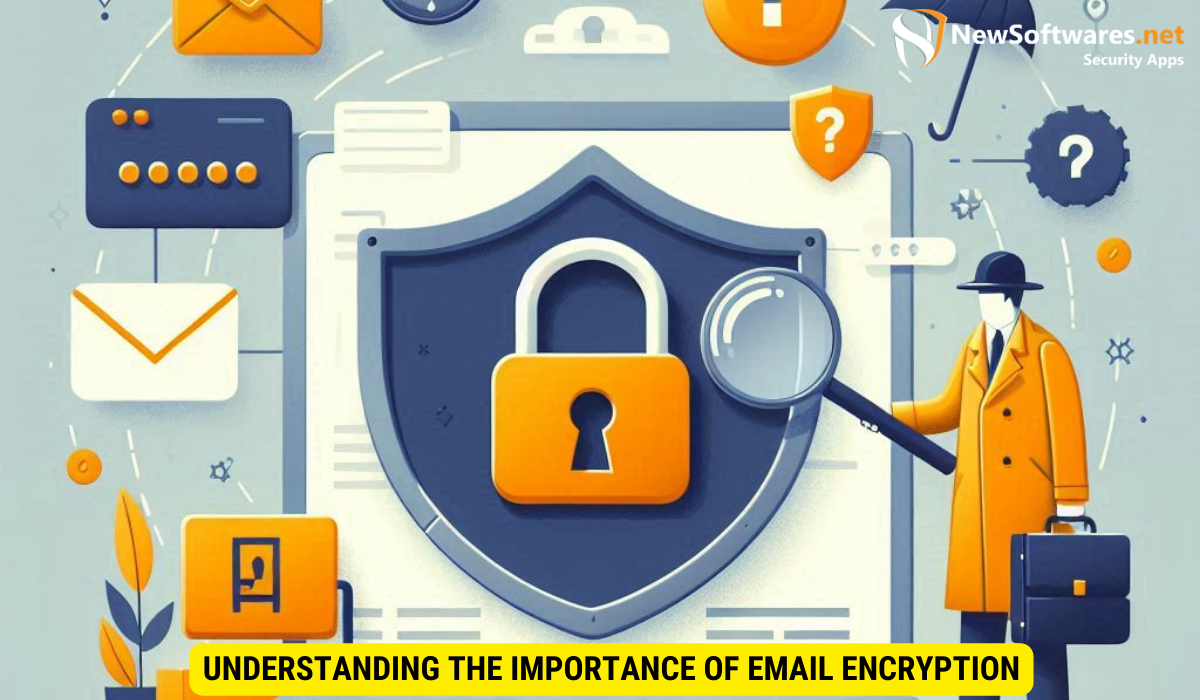
Email encryption plays a crucial role in maintaining the confidentiality and integrity of your messages. By converting your email content into an unreadable format, encryption prevents unauthorized access and ensures that only the intended recipient can decipher the information. This adds an extra layer of security, mitigating the risks associated with data breaches and unauthorized interception.
Furthermore, email encryption is essential for businesses and individuals who handle sensitive information, such as financial data, personal details, or proprietary documents. Encrypting your emails not only protects your privacy but also helps you comply with data protection regulations and industry standards.
Why Password Protect Your Emails?
Password protecting your emails adds an extra level of security beyond encryption. While encryption protects the content of your email, password protection ensures that only the recipient with the correct password can access the message. This is particularly useful when sharing sensitive information or sending confidential documents.
In addition to password protection, some email encryption services offer features like expiration dates for messages, restricting the number of times a recipient can view the email, and revoking access to the email at any time. These added layers of security give users more control over their sensitive information and enhance overall data protection.
The Role of Encryption in Email Security
Encryption works by mathematically transforming the content of your email into an unreadable code using complex algorithms. This code can only be decrypted with a unique encryption key possessed by the recipient. By encrypting your emails, you can prevent unauthorized access and eavesdropping, making it significantly more challenging for hackers or unauthorized entities to decipher your messages.
Moreover, email encryption not only safeguards the content of your messages but also protects the integrity of your communication. It ensures that the email has not been tampered with during transmission and provides authentication to verify the identity of the sender. This helps in building trust between parties and prevents email spoofing or phishing attacks that rely on impersonation.
Basics of Password Protection on Mac
Mac users can take advantage of the robust security features built into their operating system to add an additional layer of protection to their emails. These features include secure email protocols, encrypted connections, and the ability to password protect specific email messages. Here’s an overview of these features:
An Overview of Mac’s Security Features
Mac offers various security features, including S/MIME (Secure/Multipurpose Internet Mail Extensions) and OpenPGP (Pretty Good Privacy) encryption protocols. These protocols provide a secure channel for email transmission, ensuring that your messages reach their recipients without being intercepted or tampered with.
Moreover, Mac’s security features extend beyond email encryption. The operating system also includes robust firewall protection, real-time malware scanning, and secure boot processes to safeguard your data and privacy. By leveraging these built-in tools, Mac users can enjoy a safe and secure computing experience.
How Mac’s Mail App Supports Password Protection
The default Mail app on Mac allows users to password protect individual emails by creating an encrypted PDF or using a password-protected ZIP file. These methods prevent unauthorized access to email content and ensure only designated recipients can view the message.
In addition to password protection, Mac’s Mail app offers seamless integration with third-party encryption tools such as GPG Suite and ProtonMail. These tools enable users to enhance the security of their email communications further, providing end-to-end encryption and secure key management. By utilizing these advanced encryption solutions, Mac users can communicate confidently knowing that their sensitive information remains private and protected.
Step-by-Step Guide to Password Protecting an Email on Mac
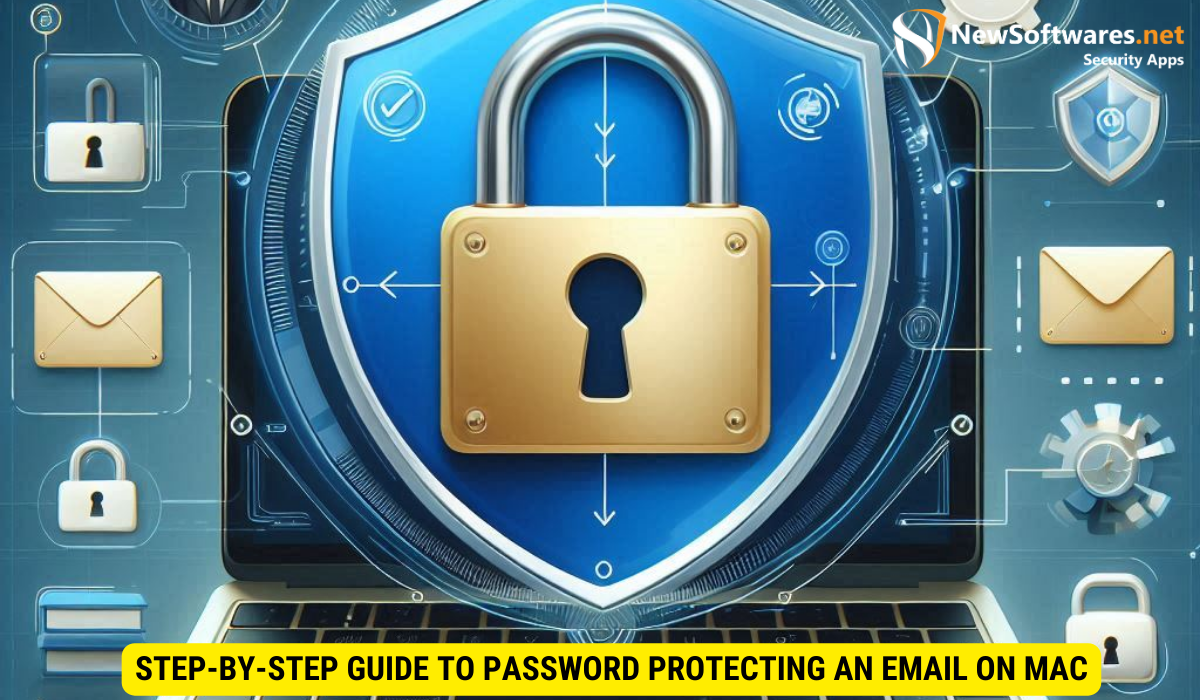
Now let’s dive into the step-by-step process of password protecting an email on your Mac:
Step 1: Setting Up Encryption in Mac Mail
The first step is to configure encryption settings in your Mac Mail app. Open the Mail app and go to the “Preferences” menu. Select the “Accounts” tab and click on your email account. In the Account Information tab, locate the “Secure Sockets Layer (SSL)” or “Transport Layer Security (TLS)” checkbox and ensure it is selected. This will enable encryption for outgoing mails using the chosen protocol.
Furthermore, it’s essential to set up a strong password for your email account to add an extra layer of security. Choose a combination of uppercase and lowercase letters, numbers, and special characters to make it difficult for unauthorized users to access your emails. Consider using a password manager to generate and store complex passwords securely.
Step 2: Composing and Sending a Password-Protected Email
Once encryption is set up, compose a new email by clicking on the “New Message” button. Write your email as usual, ensuring that it contains the sensitive information you wish to protect. Before sending the email, go to the File menu and select the “Print” option. In the Print dialog box, click on the “PDF” drop-down menu and choose “Save as PDF”. Choose a secure location on your Mac to save the password-protected PDF file.
Additionally, consider using digital signatures to verify the authenticity and integrity of your emails. Digital signatures use cryptographic techniques to ensure that the email has not been tampered with during transmission. This adds another layer of protection to your sensitive information and helps recipients verify that the email is from you.
Troubleshooting Common Issues
While password protecting your emails on Mac is relatively straightforward, you may encounter some issues along the way. Here are a few common problems and their possible solutions:
Dealing with Encryption Errors
If you encounter any encryption errors, ensure that you have correctly configured the encryption settings in your Mac Mail app. Additionally, double-check that the recipient’s email client supports the selected encryption protocol to avoid compatibility issues.
What to Do if You Forget Your Password
If you forget the password you set for a password-protected email, unfortunately, there is no way to recover it. Ensure you store passwords securely or make use of a reliable password manager to prevent such situations.
Maintaining Email Security
While password protecting your emails on Mac is an effective way to enhance security, there are other best practices you should follow to maintain the security of your email communication:
Best Practices for Secure Email Communication
Regularly Updating Your Passwords:
Regularly updating your password reduces the risk of unauthorized access to your email account. Choose strong, unique passwords and consider implementing multi-factor authentication for an added layer of security.
Regularly Updating Your Passwords
Regularly updating your password reduces the risk of unauthorized access to your email account. Choose strong, unique passwords and consider implementing multi-factor authentication for an added layer of security.
Key Takeaways
- Email encryption adds an important layer of security to protect the content of your emails from unauthorized access.
- Password protecting your emails on your Mac ensures that only designated recipients can access the message by using the correct password.
- Mac’s Mail app supports encryption protocols such as S/MIME and OpenPGP, allowing you to send secure emails.
- By following the step-by-step guide provided, you can easily password protect your emails on Mac.
- Regularly updating passwords and following best practices for email security is vital to maintain the confidentiality and integrity of your emails.
FAQs
Can I password protect emails sent from a Mac to a PC?
Yes, you can password protect emails sent from a Mac to a PC. The recipient will need to have software compatible with the encryption protocol you used to encrypt the email.
Are password-protected emails encrypted?
Yes, password-protected emails are encrypted. While encryption scrambles the content of the email to make it unreadable, password protection adds an additional layer of security by requiring a password to access the email.
What if the recipient of my password-protected email forgets the password?
If the recipient forgets the password, they will not be able to access the content of the email. Make sure to communicate the password through a secure channel or use alternative means to share sensitive information.
Can I password protect an email reply?
Yes, you can password protect an email reply in the same way as a new email. Simply compose the reply and follow the steps outlined in the article to password protect it before sending.
Are there any limitations to password-protecting emails on Mac?
While password protecting emails on Mac is a secure method, it does have some limitations. Not all email clients support the encryption protocols used for password protection. Ensure that the recipient’s email client is compatible to prevent any issues.
Conclusion
Securing your email communication is crucial in today’s digital landscape. By password protecting your emails on Mac, you can add an extra layer of security to protect sensitive information from unauthorized access. By understanding the importance of email encryption, taking advantage of Mac’s built-in security features, and following the steps provided above, you can ensure the confidentiality and integrity of your email communication.
