In today’s digital age, the security of our personal and sensitive information is more important than ever. One way to safeguard our data is by password protecting attachments. Whether you’re sending financial statements, legal documents, or even personal photographs, adding a layer of password protection can give you peace of mind knowing that only authorized individuals can access the contents. I will explore the importance of password protection, the basics you need to know, a step-by-step guide to adding password protection, troubleshooting common issues, and best practices to follow.
In this Article:
ToggleUnderstanding the Importance of Password Protection

The Role of Password Protection in Data Security
When it comes to data security, password protection plays a vital role. Passwords act as a barrier, preventing unauthorized access to sensitive information. By password protecting attachments, you can ensure that only individuals with the correct password can open and view the contents.
Furthermore, password protection is not just limited to email attachments. It is equally crucial for securing online accounts, personal devices, and even physical documents. In today’s digital age, where cyber threats are constantly evolving, implementing strong password protection practices is essential to safeguarding your data.
Risks of Unprotected Attachments
Not password protecting your attachments can lead to significant risks. Imagine sending important financial documents without any form of security. If intercepted or accessed by unauthorized individuals, the consequences could be severe, ranging from identity theft to financial loss. By taking the simple step of password protecting your attachments, you can greatly minimize these risks.
Moreover, in a professional setting, failing to password protect sensitive information can result in breaches that not only compromise individual privacy but also damage the reputation and credibility of organizations. It is crucial for businesses to enforce strict password protection policies and educate employees on the importance of maintaining secure passwords to prevent data breaches and uphold trust with clients and stakeholders.
Basics of Password Protection
What is Password Protection?
Password protection is the process of adding a password to a file or document, ensuring that only individuals who know the correct password can access its contents. It acts as a virtual lock, preventing unauthorized individuals from opening or viewing the information within the attachment.
Implementing password protection is essential in safeguarding sensitive data and confidential information. Whether it’s personal files, financial documents, or corporate reports, using passwords adds an extra layer of security to prevent unauthorized access and maintain privacy.
Different Levels of Password Protection
There are varying levels of password protection available, depending on the software or application you are using. Some programs allow you to set a password to open the attachment, while others offer the option to set a password for modifying or editing the document. Knowing the level of protection needed for your specific attachment is crucial in securing your data.
Advanced password protection features may include biometric authentication, two-factor authentication, or encryption methods to enhance security measures. Understanding the different levels of protection and choosing the appropriate one based on the sensitivity of the information being secured is vital in maintaining the integrity of your data.
Step-by-Step Guide to Password Protecting an Attachment
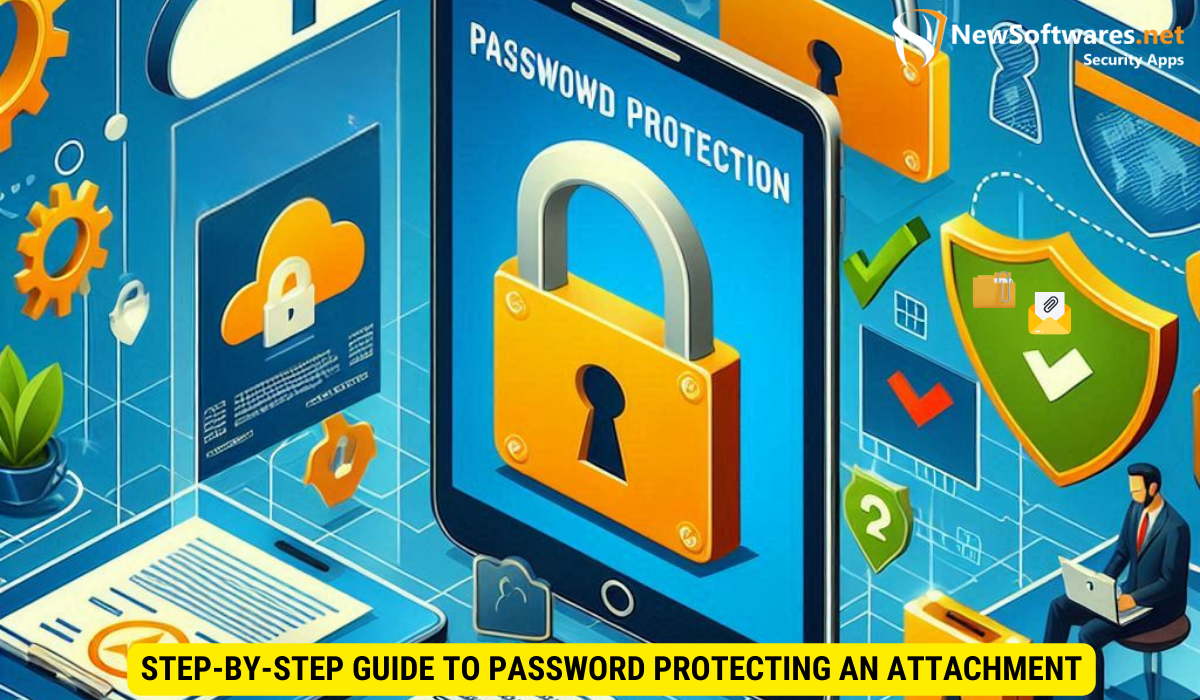
Now that we understand the importance and basics of password protection, let’s dive into a step-by-step guide to adding password protection to your attachments.
Ensuring the security of your digital files is paramount in today’s interconnected world. Password protecting your attachments adds an extra layer of defense against unauthorized access, safeguarding your sensitive information from prying eyes.
Step 1: Choosing the Right Software for Password Protection
Before you can protect your attachments, you need to have the right software or application that supports password protection. Some popular options include Microsoft Office, Adobe Acrobat, and Zip file utilities. Ensure that the software you choose allows you to add password protection to your specific file type.
Each software has its own unique features and user interface, so it’s essential to familiarize yourself with the tools available for password protection within the chosen application. Understanding the nuances of the software will enable you to efficiently secure your attachments without any hiccups.
Step 2: Creating a Strong Password
Once you have the appropriate software, the next step is creating a strong password. A strong password typically consists of a combination of uppercase and lowercase letters, numbers, and special characters. Avoid using easily guessable information such as names, birthdays, or common words. Remember, the strength of your password directly impacts the effectiveness of the protection.
Consider using a passphrase instead of a single word for added security. Phrases are longer and harder to crack, providing enhanced protection for your attachments. Additionally, incorporating a mix of unrelated words or creating an acronym from a memorable sentence can further bolster the strength of your password.
Step 3: Applying Password Protection to Your Attachment
Now that you have a strong password, it’s time to apply password protection to your attachment. Open the software or application you selected and locate the option to add password protection. Follow the prompts and enter your desired password. Make sure to save the attachment and remember the password for future access.
Double-check that the password protection has been successfully applied by attempting to open the attachment without entering the password. This verification step ensures that your sensitive information remains secure and inaccessible to unauthorized individuals. By following these steps diligently, you can fortify your attachments with robust password protection, enhancing the confidentiality of your digital content.
Troubleshooting Common Issues
What to Do If You Forget Your Password
Forgetting your password can be frustrating, but there are steps you can take to regain access to your attachment. Most software or applications offer password recovery options, such as security questions or alternate email addresses. Follow the password recovery process specific to your software or application to regain access to your protected attachment.
If you still cannot access your attachment after trying the recovery options, it is advisable to check if there are any saved passwords on your device that might help you regain access. Additionally, reaching out to any colleagues or contacts who might have access to the attachment or its contents could provide valuable assistance in recovering the password. Remember to keep your passwords secure and consider using a reliable password manager to prevent future password-related issues.
Dealing with Failed Password Protection
If you encounter issues when applying password protection, such as error messages or failed attempts, double-check that you are using the correct software and following the correct steps. If the problem persists, consider troubleshooting options available within the software’s support resources or reach out to the software’s customer support for assistance.
Furthermore, ensure that your software is up to date with the latest patches and updates, as outdated versions can sometimes lead to password protection issues. It is also essential to review any specific instructions or guidelines provided by the software developer regarding password protection to ensure you are following the recommended practices. By staying informed and proactive in addressing password protection concerns, you can enhance the security of your attachments and data.
Best Practices for Password Protection
Regularly Updating Your Passwords
As with any security measure, it is essential to regularly update your passwords. Regularly changing your passwords helps prevent unauthorized access and ensures that your data remains secure. Set a reminder to update your passwords periodically, and avoid reusing passwords across different attachments or accounts.
Avoiding Common Password Mistakes
When it comes to password protection, there are several common mistakes to avoid. These include using easily guessable passwords, such as “123456” or “password.” Additionally, avoid sharing your passwords with others and be cautious when entering your passwords on public or unsecured devices. By being mindful of these common mistakes, you can enhance the effectiveness of your password protection.
Key Takeaways
- Password protection adds a crucial layer of security to your attachments, ensuring that only authorized individuals can access the contents.
- Understanding the basics of password protection, including creating strong passwords and applying them correctly, is essential for effective security.
- Regularly updating passwords and avoiding common password mistakes are key practices to enhance the effectiveness of password protection.
- Password protection is just one aspect of overall data security; combining it with other security measures such as encryption and secure file sharing further enhances protection.
- Stay informed about the latest security practices and software updates to ensure that your attachments remain secure against evolving threats.
FAQs
Q: Can I add password protection to any type of attachment?
A: The ability to add password protection depends on the software or application you are using. Not all file types support password protection.
Q: Is one password enough to protect all my attachments?
A: It is recommended to use a unique password for each attachment or document, especially if they contain different types of sensitive information.
Q: Can I remove or change the password after adding password protection?
A: Yes, most software or applications allow you to change or remove the password after applying password protection. Refer to the specific software’s instructions for the correct steps.
Q: Is password protecting an attachment 100% secure?
A: While password protection significantly enhances the security of your attachments, it is important to remember that no security measure is completely foolproof. It is always advisable to follow best practices and stay up to date with the latest security measures.
Q: Are there any alternatives to password protection for securing attachments?
A: Yes, alternatives to password protection include encryption, digital signatures, and secure file-sharing platforms. The choice of security measure depends on the specific needs and requirements of your attachments.
Conclusion
In conclusion, password protecting attachments is a crucial step in ensuring the security and confidentiality of your sensitive information. By understanding the importance of password protection, following the steps provided above, and implementing best practices, you can enhance the security of your attachments, prevent unauthorized access, and safeguard your valuable data. Remember to choose strong passwords, regularly update them, and stay informed about the latest security measures to protect your digital content effectively.
