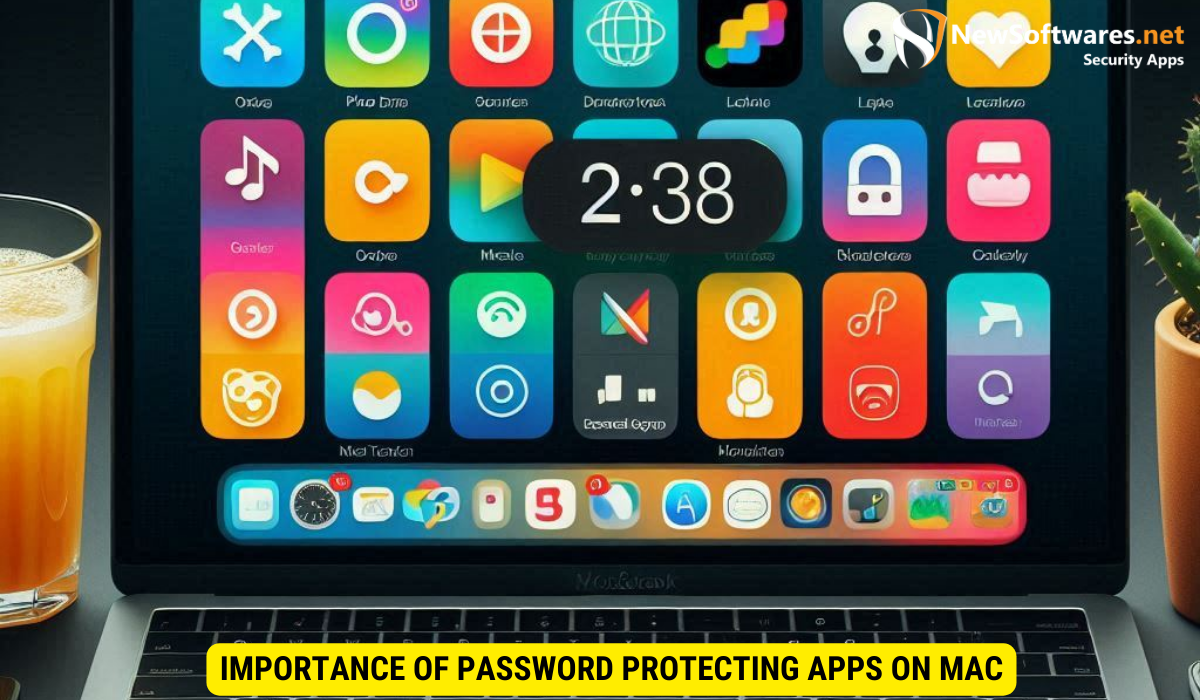To password protect an app on your Mac, you can either utilize the built-in security features or opt for third-party applications. If you prefer built-in options, explore Mac’s security and privacy settings, including FileVault encryption. Alternatively, choose a reliable third-party application that offers advanced encryption and password protection functionalities.
In today’s digital age, protecting our personal information has become more important than ever. One effective way to safeguard your data is by password protecting your apps on your Mac. By doing so, you can ensure that only authorized users have access to sensitive information, providing you with peace of mind. I will guide you through the process of password protecting an app on Mac, step by step, and explore the various options available.
Importance of Password Protecting Apps on Mac
Password protection plays a crucial role in data security. It acts as the first line of defense against unauthorized access, ensuring that your confidential information remains secure. With password protection, you can prevent others from accessing your personal files, financial data, and private messages. By implementing this security measure, you can mitigate the risk of identity theft, unauthorized sharing, and potential damage to both your personal and professional life.
The Role of Password Protection in Data Security
At its core, password protection provides an additional layer of security to safeguard your personal information. It acts as a barrier, preventing unauthorized individuals from gaining access to your apps and the data within. By utilizing strong, unique passwords, you make it significantly more challenging for cybercriminals to compromise your accounts and steal sensitive data. Password protection is an essential component of a comprehensive data security strategy.
Why You Should Password Protect Your Apps
By password protecting your apps, you ensure that only authorized users have access to your data. This is particularly important if you share your Mac with family members, colleagues, or roommates who might inadvertently stumble upon personal files. Additionally, if your Mac gets lost or stolen, password protection adds an extra level of security, making it significantly more difficult for the thief to access your apps and sensitive information.
Furthermore, password protection not only safeguards your personal information but also protects your online presence. With the increasing prevalence of online services and platforms, having strong passwords for your accounts is crucial. Cybercriminals employ various techniques, such as brute force attacks and phishing scams, to gain unauthorized access to accounts. By implementing password protection, you create a formidable barrier that thwarts their attempts and keeps your online identity safe.
Moreover, password protection is not limited to personal use. In a professional setting, it is essential to secure sensitive company data and intellectual property. By enforcing password protection on work devices and applications, businesses can prevent unauthorized access and potential data breaches. This measure helps maintain client trust, protects trade secrets, and ensures compliance with data protection regulations.
Preparing Your Mac for Password Protection
Before diving into the process of password protecting your apps, it is essential to ensure that your Mac meets the necessary requirements and is up to date. Taking these preparatory steps will ensure a smooth and secure transition to password protection.
Ensuring the security of your Mac is paramount in today’s digital age. By following these steps diligently, you are not only safeguarding your personal information but also fortifying your device against potential cyber threats.
Checking Your Mac’s System Requirements
The first step is to determine if your Mac’s operating system supports password protection for apps. Check the system requirements of the app you wish to protect, as some apps may have specific requirements. Also, ensure that your Mac is using macOS Sierra (10.12) or a more recent version. If your Mac meets these requirements, you’re ready to proceed.
Understanding the technical specifications of your Mac and the apps you use is crucial for a seamless user experience. By familiarizing yourself with these requirements, you can optimize your device’s performance and security features.
Updating Your Mac’s Operating System
It is crucial to keep your operating system up to date to benefit from the latest security enhancements. Before password protecting your apps, check for any available updates. Simply click on the Apple menu, select “System Preferences,” and click on “Software Update.” If an update is available, follow the prompts to install it. Once your operating system is up to date, proceed to the next steps with confidence.
Regularly updating your Mac’s operating system not only ensures compatibility with new software but also patches any existing vulnerabilities. By staying proactive in updating your system, you are actively mitigating potential risks and enhancing the overall security of your device.
Exploring Built-in Mac Security Features
Mac offers several built-in security features that can assist in password protecting your apps. Familiarize yourself with these features to make informed decisions about which method works best for your needs.
An Overview of Mac’s Security & Privacy Settings
To begin, navigate to your Mac’s “System Preferences” and select “Security & Privacy.” Within this settings menu, you’ll find various options to enhance the security of your apps and data. Take the time to explore these settings, understanding their capabilities and how they can contribute to your overall app protection strategy.
Using Mac’s FileVault for App Protection
Mac’s FileVault encryption feature allows you to encrypt your entire startup disk, providing a robust layer of protection for your apps and data. This built-in security measure ensures that unauthorized individuals cannot access your apps or view sensitive files stored on your Mac. However, it is worth noting that enabling FileVault will require you to enter a password each time you start up your Mac. Evaluate the pros and cons and decide if this level of security aligns with your preferences and usage patterns.
Using Third-Party Applications for Password Protection
If you prefer additional customization and advanced options for password protecting your apps, third-party applications can provide the functionalities you seek. It is essential to choose a reliable and reputable app, ensuring proper encryption and security protocols.
Choosing the Right Third-Party Application
Before selecting a third-party application, take the time to research and read user reviews. Consider the app’s features, reputation, and compatibility with your operating system version. Look for applications that offer strong encryption, biometric authentication, and regular updates to stay ahead of emerging security threats.
Setting Up a Third-Party Application for Password Protection
Once you have chosen the right application for your needs, follow the provided instructions to install and configure it on your Mac. Each application will have its own setup process, so it is essential to carefully read and understand the steps involved. Typically, you will be prompted to select the apps you want to password protect and define a strong and unique password.
Step-by-Step Guide to Password Protect Mac Apps
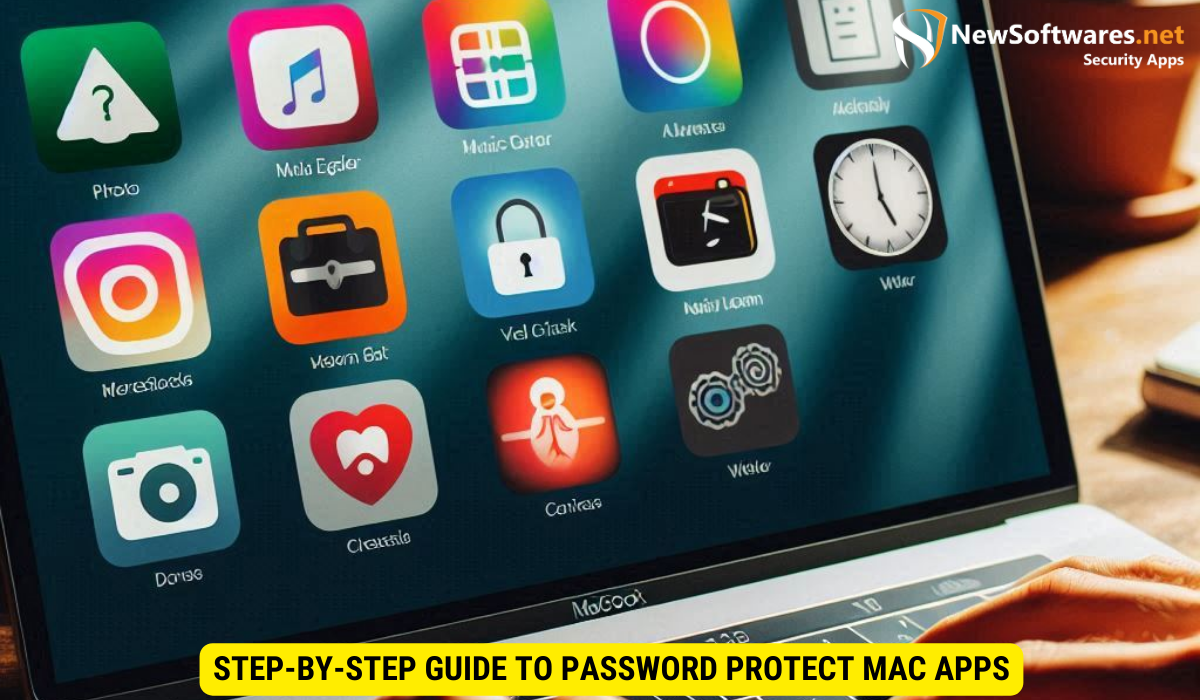
Now that you are familiar with the various options available for password protecting your apps, let’s dive into the step-by-step process of securing your sensitive information.
Selecting the App for Password Protection
The first step is to identify the specific app you wish to protect. Keep in mind that not all apps can be password protected, so it is essential to verify if the app offers this feature. Once you have confirmed that password protection is available, proceed to the next step.
Setting Up a Strong Password
When password protecting an app, it is crucial to choose a strong and unique password. Avoid using common passwords or easily guessable combinations. Instead, opt for complex passwords that include a combination of uppercase and lowercase letters, numbers, and special characters. This ensures that your password is resistant to brute force attacks and significantly reduces the likelihood of unauthorized access.
Key Takeaways
- Password protecting your apps enhances your data security by preventing unauthorized access to sensitive information.
- Mac offers built-in security features, such as FileVault, that can encrypt your entire startup disk and protect your apps.
- Third-party applications provide additional customization options for password protecting your apps.
- Choose a strong and unique password, and avoid easily guessable combinations.
- Regularly update your operating system and applications for the latest security enhancements.
FAQs
1. Can I password protect any app on my Mac?
No, not all apps offer password protection functionality. However, some apps provide their own security features, such as password-protected access or encrypted folders.
2. Is it necessary to use a third-party application for password protection?
No, Mac offers built-in security features, such as FileVault, that can effectively password protect your apps. However, third-party applications may provide additional customization and advanced options.
3. How can I ensure the strength of my password?
To create a strong password, use a combination of uppercase and lowercase letters, numbers, and special characters. Avoid common passwords or easily guessable combinations.
4. Can I change the password for a password-protected app?
Yes, most apps will provide an option to change the password. Refer to the app’s settings or documentation for instructions on how to modify the password.
5. Do I need to remember all the passwords for my password-protected apps?
Yes, it is essential to remember your passwords or utilize a reliable password management tool. Losing or forgetting your password can result in permanent data loss or difficulty accessing your apps.
Conclusion
Password protecting your apps on Mac is a crucial step towards safeguarding your personal information. By understanding the importance of password protection and exploring the various options available, you can ensure that only authorized users have access to your sensitive data. Whether you choose to utilize Mac’s built-in security features or opt for third-party applications, implementing password protection is an effective way to enhance your overall data security.