To password protect an Access database, follow these steps:
- Open the database in Exclusive mode.
- Go to the File tab, click Info, then select Encrypt with Password.
- Enter your password in the Password box, re-enter it in the Verify box, and click OK.
In today’s digital age, data security has become a top priority for individuals and businesses alike. One crucial aspect of protecting sensitive information is by password protecting databases. I will explore the steps to password protect an Access database, as well as the importance of database security and tips for creating strong passwords.
Importance of Password Protecting Access Database

In the realm of data security, passwords play a vital role in safeguarding sensitive information from unauthorized access. They act as a barrier, preventing unauthorized users from gaining entry into your database. By password protecting your Access database, you significantly enhance its security and ensure that only authorized individuals can access and modify the data.
Implementing strong password policies is crucial in maintaining the integrity of your database security. This includes using a combination of uppercase and lowercase letters, numbers, and special characters to create complex passwords that are difficult to crack. Regularly updating passwords and avoiding common phrases or easily guessable information further strengthens the security measures in place.
The Role of Passwords in Data Security
Passwords serve as the first line of defense in any database security strategy. They authenticate users, enabling them to access the data stored within the database. Without a valid password, any attempt to gain access is thwarted, providing an additional layer of protection against malicious actors.
Furthermore, implementing multi-factor authentication alongside password protection adds an extra level of security. This method requires users to provide two or more forms of verification before accessing the database, such as a password combined with a unique code sent to their mobile device. This significantly reduces the risk of unauthorized access, even if passwords are compromised.
Risks of Unprotected Databases
Leaving your database unprotected poses numerous risks. Unauthorized users may gain access to sensitive data, leading to data breaches, information leaks, and potential legal consequences. Moreover, unprotected databases are more susceptible to malware attacks, which can result in data loss or system corruption. It is vital to password protect your Access database to mitigate these risks.
Regularly conducting security audits and vulnerability assessments can help identify any weaknesses in your database security measures. By proactively addressing these vulnerabilities and staying informed about the latest security threats, you can better protect your data from potential breaches and unauthorized access attempts.
Basics of Microsoft Access Database
Before we delve into the steps for password protecting an Access database, let’s familiarize ourselves with the basics of Microsoft Access. Access is a widely used database management system that allows users to store, organize, and manage vast amounts of data. It provides a user-friendly interface and powerful tools for data manipulation and analysis.
Key Features of Access Database
Access offers a wide range of features that make it an ideal choice for managing databases. These include query design tools, form creation capabilities, report generation, and macros for automation. The ability to create relationships between tables and define data integrity rules further enhances the efficiency and reliability of the database.
Understanding Database Security
Database security involves implementing measures to protect the confidentiality, integrity, and availability of data stored within the database. This encompasses access control, encryption, regular backups, and, of course, password protection. By adhering to best practices for database security, you can ensure that your valuable data remains secure and protected from unauthorized access or manipulation.
Steps to Password Protect Your Access Database
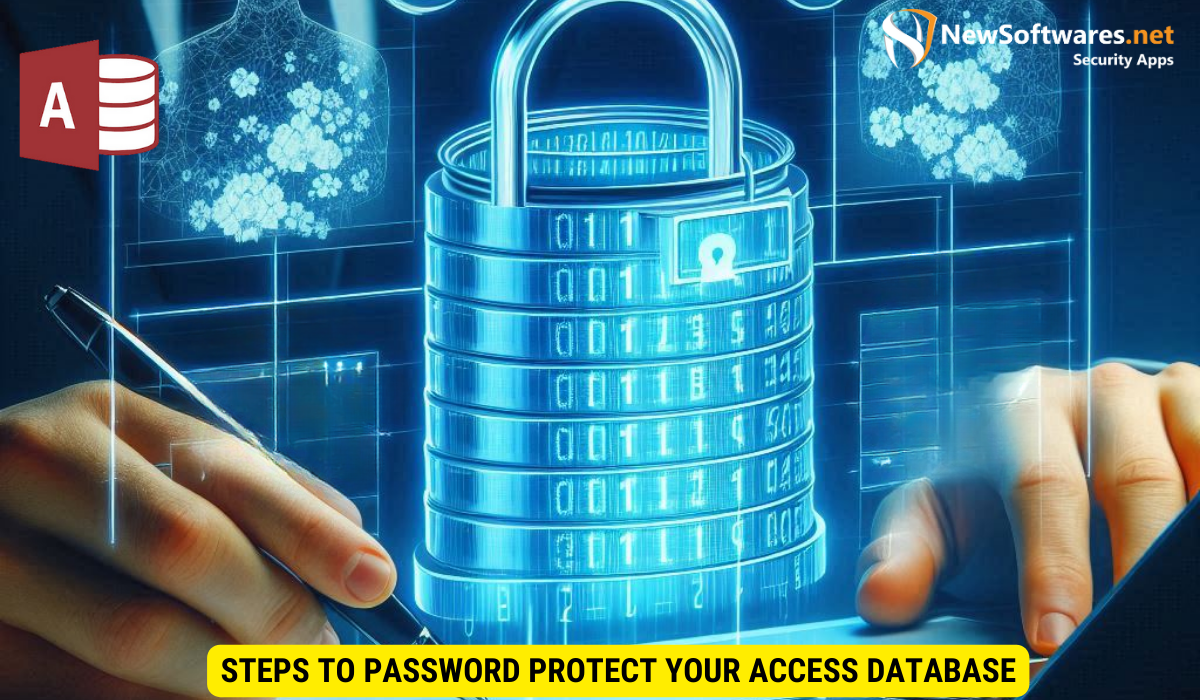
Now that we have covered the importance of password protection and the basics of Microsoft Access, let’s walk through the steps to password protect your Access database.
Opening Your Database in Exclusive Mode
The first step is to open your database in exclusive mode. This allows you to make changes to the database design and security settings. To open the database in exclusive mode, follow these steps:
- Launch Microsoft Access and go to the File tab.
- Select Open, then browse to the location of your database file.
- Hold the Shift key and double-click on the database file to open it in exclusive mode.
Setting Up a Database Password
Once you have opened your database in exclusive mode, it’s time to set up a database password. This password will be required to open the database in the future. To set up a database password, follow these steps:
- Click on the File tab and select Info.
- In the right pane, click on the “Encrypt with Password” option.
- Enter your desired password and click OK.
- Confirm the password by entering it again and click OK.
Tips for Creating a Strong Database Password
Now that you have successfully password protected your Access database, it is crucial to create a strong password to ensure optimal security. Here are some tips to help you create a strong database password:
Importance of Password Complexity
A strong password should be complex, making it difficult for unauthorized users to guess. It is recommendable to use a combination of uppercase and lowercase letters, numbers, and special characters. Avoid using easily guessable information like your name, birthdate, or common dictionary words.
Best Practices for Password Creation
In addition to complexity, there are other best practices to keep in mind when creating a password. It’s advisable to use a password that is at least eight characters long, change your password periodically, and avoid reusing passwords across different accounts. These practices enhance the overall security of your database and minimize the risk of unauthorized access.
How to Change or Remove Your Database Password
At times, you may need to change or remove your database password. Let’s explore the steps to perform these actions.
Changing Your Database Password
To change your database password, follow these steps:
- Open your database in exclusive mode using the steps mentioned earlier.
- Click on the File tab and select Info.
- In the right pane, click on the “Encrypt with Password” option.
- Enter your current password and click OK.
- Enter your new password and click OK.
Removing Password Protection
If you decide to remove password protection from your Access database, follow these steps:
- Open your database in exclusive mode using the steps mentioned earlier.
- Click on the File tab and select Info.
- In the right pane, click on the “Encrypt with Password” option. Leave the password field blank and click OK.
Key Takeaways
- Password protecting an Access database enhances its security, preventing unauthorized access and potential data breaches.
- Establishing a strong database password is crucial for optimal protection. Complex passwords that contain a mix of uppercase and lowercase letters, numbers, and special characters are recommended.
- Changing your database password periodically and avoiding password reuse are best practices for maintaining database security.
- To change or remove your database password, open the database in exclusive mode and modify the encryption settings accordingly.
- Adhering to best practices for database security ensures the confidentiality, integrity, and availability of your data.
FAQs
Q: Why is password protection important for an Access database?
A: Password protection is crucial for an Access database as it prevents unauthorized access, data breaches, and potential legal consequences resulting from information leaks. It acts as a barrier, ensuring that only authorized individuals can access and modify the database.
Q: How can I create a strong password for my Access database?
A: To create a strong password, use a combination of uppercase and lowercase letters, numbers, and special characters. Avoid using easily guessable information like your name, birthdate, or common dictionary words. Additionally, ensure that your password is at least eight characters long and periodically change it to enhance security.
Q: How often should I change my database password?
A: It is advisable to change your database password periodically. The frequency depends on your organization’s security policies and the sensitivity of the data stored within the database. Changing your password every three to six months is a good practice to minimize the risk of unauthorized access.
Q: Can I remove password protection from an Access database?
A: Yes, you can remove password protection from an Access database. To do so, open the database in exclusive mode, go to the encryption settings, and leave the password field blank. This will remove the password protection from the database.
Q: What are the best practices for database security?
A: Some best practices for database security include password protection, access control, regular backups, encryption of sensitive data, and limiting privileges to only those who require them. It is also essential to keep your database software up to date to ensure that any known security vulnerabilities are patched.
Conclusion
By password protecting your Access database and following best practices for database security, you can safeguard your valuable data from unauthorized access and potential threats. Understanding the importance of password protection and implementing strong passwords are essential steps in securing your database and protecting the confidentiality of your information. Remember to stay vigilant, regularly update your passwords, and remain proactive in maintaining the security and integrity of your Access database.
