In today’s digital age, protecting your online purchases and personal information is more important than ever. Amazon, being one of the largest online retailers in the world, understands the significance of ensuring the security of its customers’ accounts. I will guide you through the process of password protecting your Amazon purchases and provide additional security measures to keep your account safe.
Need for Password Protecting Amazon Purchases

In order to fully comprehend the importance of password protecting your Amazon purchases, it is crucial to understand the risks of leaving your account vulnerable.
When you create a strong and unique password for your Amazon account, you are taking a proactive step towards safeguarding your sensitive information. A strong password should be a combination of letters, numbers, and special characters, making it difficult for hackers to guess or crack. It is recommended to avoid using easily guessable information such as your name, birthdate, or common words.
The Importance of Securing Your Amazon Account
Your Amazon account contains not only your personal information, but also your payment details. By securing your account with a password, you ensure that only authorized individuals have access to your account and can make purchases on your behalf. This prevents unauthorized individuals from gaining access to your account and potentially making fraudulent purchases.
Furthermore, enabling two-factor authentication (2FA) on your Amazon account provides an additional layer of security. With 2FA, even if someone manages to obtain your password, they would still need a second form of verification to access your account, such as a code sent to your mobile device.
Risks of Not Password Protecting Your Purchases
By not password protecting your Amazon purchases, you leave your account susceptible to unauthorized access. This can lead to fraudulent purchases being made on your behalf, as well as the potential for your personal information and payment details to be compromised. Taking the extra step to enable password protection adds an additional layer of security to your account and helps mitigate these risks.
It’s important to regularly update your password and avoid using the same password for multiple accounts. This practice, known as password hygiene, reduces the risk of a security breach on one account compromising the security of others. By staying vigilant and proactive in protecting your Amazon account, you can shop online with peace of mind knowing your information is secure.
Setting Up Password Protection on Amazon
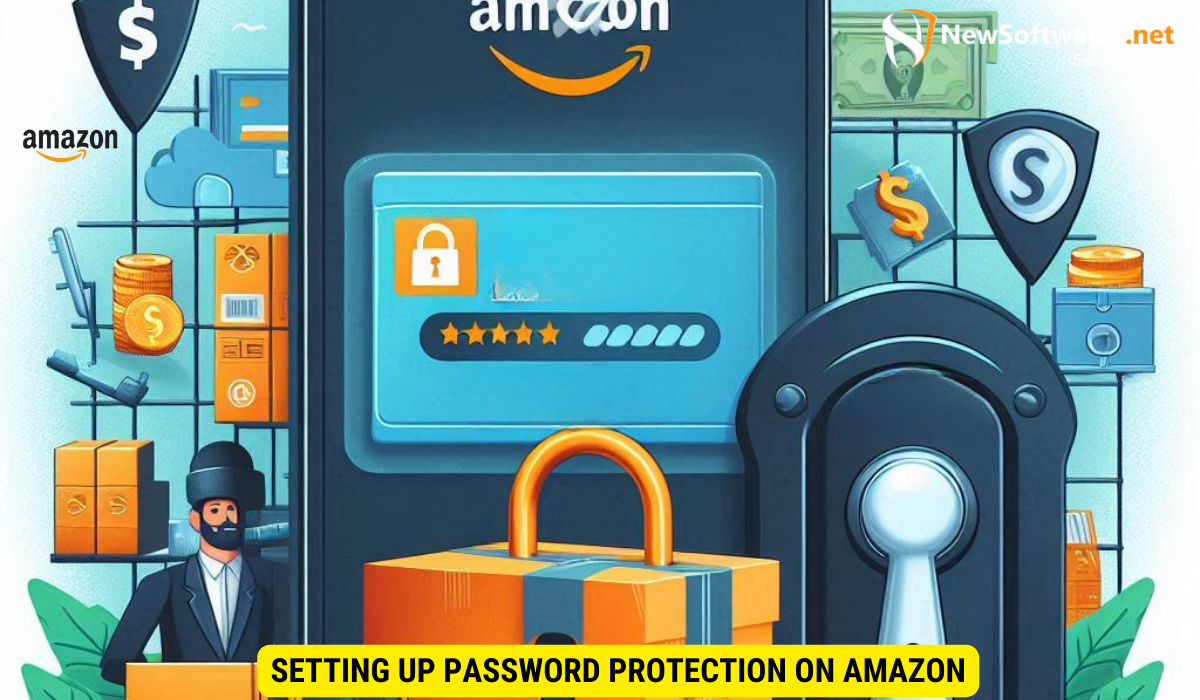
Now that you understand the need for password protection, let’s walk through the steps of enabling it on your Amazon account.
Step-by-Step Guide to Enable Password Protection
Enabling password protection on Amazon is a straightforward process. Follow the steps below to secure your account:
- Open a web browser and go to the Amazon homepage.
- Sign in to your Amazon account by entering your email address and password.
- Once logged in, hover over the “Account & Lists” option in the top right corner.
- From the dropdown menu, select “Your Account.”
- Under the “Account Settings” section, click on the “Login & Security” option.
- Scroll down to the “Two-Step Verification (2SV) Settings” section and click on the “Edit” button.
- Follow the prompts to enable Two-Step Verification and create a unique password.
- Once completed, your Amazon purchases will be password protected.
Tips for Creating a Strong Password
When creating a password for your Amazon account, it is essential to choose a strong and unique combination of characters. Here are some tips to help you create a secure password:
- Use a combination of uppercase and lowercase letters.
- Include numbers and special characters.
- Avoid using common words or phrases.
- Make sure your password is at least eight characters long.
- Do not use the same password for multiple accounts.
Creating a strong password is crucial in today’s digital age where cyber threats are prevalent. Hackers are constantly trying to gain unauthorized access to personal accounts, and having a weak password can make you an easy target. By following these tips, you can significantly enhance the security of your Amazon account.
Remember, using a combination of uppercase and lowercase letters, along with numbers and special characters, adds complexity to your password. This complexity makes it harder for hackers to crack your password using automated tools. Additionally, avoiding common words or phrases helps protect you from dictionary-based attacks, where hackers use commonly used passwords to gain unauthorized access.
Furthermore, it is essential to ensure that your password is at least eight characters long. The longer your password, the more difficult it becomes for hackers to guess or crack it. Additionally, using a unique password for each of your accounts is crucial. If one account gets compromised, having different passwords for other accounts ensures that the damage is limited.
By following these tips and enabling password protection on your Amazon account, you can take an important step towards safeguarding your online presence and protecting your personal information from unauthorized access.
Managing Your Password Protected Account
Once you have successfully password protected your Amazon purchases, it is crucial to know how to manage your account securely.
Changing Your Amazon Password
To change your Amazon password, follow these steps:
- Sign in to your Amazon account.
- Navigate to the “Account & Lists” option.
- Select “Your Account” from the dropdown menu.
- Under the “Account Settings” section, click on “Login & Security.”
- Click on the “Edit” button next to the ‘Password’ section.
- Follow the prompts to enter your current password and create a new one.
- Ensure your new password meets the criteria for a strong password.
- Click on the “Save Changes” button to update your password.
Recovering a Forgotten Password
If you forget your Amazon password, follow these steps to recover it:
- Go to the Amazon sign-in page.
- Click on the “Forgot your password?” link.
- Enter the email or mobile phone number associated with your Amazon account.
- Follow the on-screen instructions to verify your identity.
- Create a new password and log in to your account.
Additional Security Measures for Your Amazon Account
In addition to password protection, there are other security measures you can implement to further safeguard your Amazon account.
Two-Step Verification Process
Two-Step Verification adds an extra layer of security to your account by requiring you to provide a second form of verification, typically a unique code, in addition to your password. This verification can be sent to your email address or a mobile device, providing an additional level of protection against unauthorized access.
Monitoring Your Account Activity Regularly
Keep an eye on your account activity by regularly reviewing your purchase history, monitoring payment methods, and ensuring your personal information is up to date. Be proactive and report any suspicious activity to Amazon immediately.
Contacting Amazon Customer Service for Assistance
If you encounter any difficulties or need further assistance with password protection on your Amazon account, don’t hesitate to reach out to Amazon’s customer service. They have a team of dedicated representatives ready to help you with any concerns or questions you may have.
Key Takeaways
- Enabling password protection on Amazon adds an extra layer of security to your account and prevents unauthorized access to your purchases.
- Creating a strong password is essential to protect your Amazon account from potential hackers.
- Regularly monitor your account activity and implement additional security measures such as Two-Step Verification to further safeguard your Amazon account.
- If you forget your Amazon password, you can easily recover it by following the simple steps outlined above.
- If you encounter any issues or have further inquiries, contact Amazon’s customer service for assistance.
FAQs
Why is password protection important for my Amazon purchases?
Password protection ensures that only authorized individuals have access to your account and helps prevent fraudulent purchases.
How do I enable password protection on my Amazon account?
Simply follow the step-by-step guide in this article to enable password protection on your Amazon purchases.
Can I use the same password for multiple online accounts?
It is highly recommended to use a unique password for each online account, including your Amazon account, for enhanced security.
Should I enable Two-Step Verification on my Amazon account?
Two-Step Verification adds an extra layer of security and is highly recommended to further protect your Amazon account.
What should I do if I forget my Amazon password?
Don’t worry! You can easily recover your password by following the steps outlined in the “Recovering a Forgotten Password” section outlined above.
Conclusion
Protecting your Amazon purchases and personal information is vital in maintaining the security of your account. By enabling password protection on your Amazon account and implementing additional security measures, you can shop with confidence knowing that your information is safe. Take the necessary steps to secure your account today and enjoy worry-free online shopping on Amazon.
