To password protect a Seagate external hard drive, you can use the Seagate Toolkit software. Here’s a brief guide:
- Connect your Seagate drive to your computer.
- Open the Seagate Toolkit software.
- On the Main Menu, click on the Seagate Secure activity.
- Click Enable.
- Follow the prompts to install any required drivers (for macOS 10.13 or later).
- Acknowledge the notification about creating a password that you must remember.
- Enter the 8-character secure code (SID) listed on the insert included with your device or on a sticker on the drive enclosure.
- Create a password to unlock the drive on any computer.
In today’s digital age, where our personal and sensitive data is becoming increasingly vulnerable, it is crucial to take steps to protect our information. One effective way to safeguard your data is by password protecting your Seagate external hard drive. I will guide you through the process, ensuring that your valuable information remains secure.
Importance of Password Protecting Seagate External Hard Drive

Your Seagate external hard drive contains a plethora of valuable and often irreplaceable information. This can range from personal documents and photos to sensitive business data. Understanding the importance of password protection is the first step towards protecting your data from unauthorized access.
The Risks of Unprotected Data
Leaving your external hard drive unprotected exposes your data to various risks. Unauthorized individuals can easily access your files, leading to potential identity theft or privacy breaches. This is especially true if you frequently use your hard drive on different devices or share it with others. By not password protecting your Seagate external hard drive, you are essentially leaving the door wide open for anyone to access your personal or sensitive information.
Benefits of Password Protecting Your Hard Drive
Password protecting your Seagate external hard drive offers several benefits. The most obvious advantage is the added layer of security it provides. When you password protect your hard drive, you ensure that only those with the correct credentials can access your files. This significantly reduces the risk of data breaches and unauthorized access.
Additionally, password protection provides peace of mind. You can confidently carry your external hard drive with you, knowing that even if it gets lost or stolen, your sensitive data remains locked away from prying eyes.
Moreover, password protection allows you to have control over who can access your data. With a strong password, you can prevent unauthorized individuals from tampering with or deleting your files. This is particularly important in a business setting, where confidential information needs to be safeguarded at all times.
Furthermore, password protection can also serve as a deterrent. By implementing this security measure, you send a clear message to potential intruders that your data is well-guarded. This may discourage them from attempting to gain unauthorized access, as they know it will be a challenging task.
Overview of Seagate External Hard Drives
Seagate external hard drives are renowned for their reliability, performance, and storage capacity. Understanding the key features of these hard drives will help you make informed decisions regarding their usage and security measures.
Key Features of Seagate Hard Drives
Seagate external hard drives boast a variety of features that make them a popular choice among users. These include high storage capacities, fast data transfer speeds, and compatibility with both Windows and Mac operating systems. Additionally, they often come equipped with built-in encryption capabilities, making the process of password protecting your hard drive a seamless experience.
Understanding the Built-in Security Options
Seagate external hard drives offer various built-in security options to help you protect your data. These can range from simple password-based encryption to more advanced security measures, such as hardware encryption and biometric authentication. Familiarizing yourself with these options will enable you to choose the most suitable method to password protect your Seagate external hard drive.
Preparing Your Seagate External Hard Drive for Password Protection
Before you can password protect your Seagate external hard drive, there are a few key preparatory steps you need to take. These will ensure a smooth and successful process.
Checking Your Drive’s Compatibility
It is essential to confirm that your Seagate external hard drive supports password protection. While most modern Seagate models come with this feature, it is still important to verify compatibility. You can find this information in the product documentation or by visiting Seagate’s official website.
Necessary Tools for Password Protection
To password protect your Seagate external hard drive, you will need a few tools. Firstly, you will require a computer or laptop with an available USB port to connect your hard drive. Additionally, make sure you have the latest firmware and software updates for both your computer and the Seagate hard drive. Lastly, ensure that you have a strong and secure password in mind to protect your data.
Steps to Password Protect Your Seagate External Hard Drive
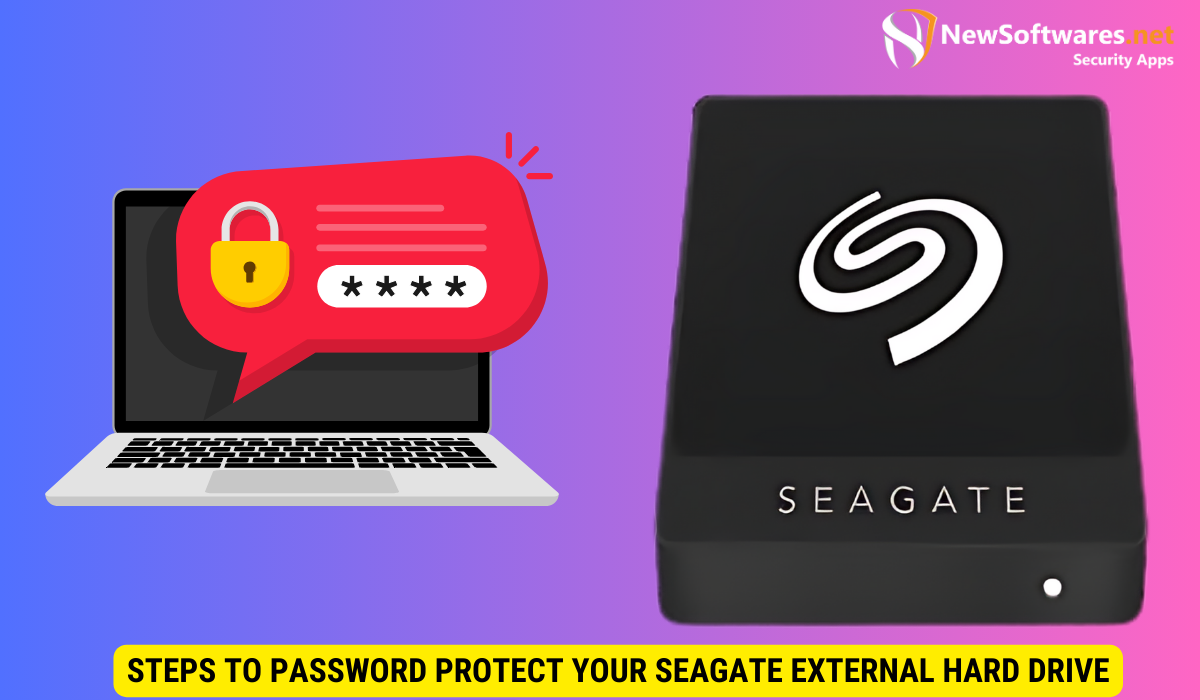
Now that you have completed the necessary preparations, it’s time to dive into the step-by-step process of password protecting your Seagate external hard drive. Following these instructions will help ensure that your data remains secure.
Setting Up Your Password
The first step is to connect your Seagate external hard drive to your computer using a USB cable. Once connected, open the Seagate software that accompanies your hard drive, which is typically preloaded on the device.
Within the software interface, navigate to the security settings or encryption section. Here, you will find the option to set a password for your hard drive. Choose a strong password that combines upper and lowercase letters, numbers, and special characters. Remember to select a password that you can remember but is difficult for others to guess.
Confirming Your Password Protection
After setting your password, the next step is to confirm the password protection. Some Seagate models will prompt you to re-enter your password to verify it, while others may require you to restart the drive for the changes to take effect. Follow the instructions provided by the software and ensure that your password protection is successfully enabled.
Troubleshooting Common Issues
While password protecting your Seagate external hard drive is generally a straightforward process, you may encounter certain issues along the way. Familiarizing yourself with common problems and their solutions will help you overcome any potential hurdles.
Forgotten Passwords and Recovery Options
One common issue is forgetting your password or being unable to access your data due to a misplaced or unknown password. To avoid this situation, use a password manager or securely note down your password in a safe place. If you do forget your password, consult the Seagate support documentation or their customer support team for recovery options.
Dealing with Technical Glitches
Technical glitches can sometimes interfere with the successful password protection of your Seagate external hard drive. If you encounter any software errors or connectivity issues, ensure that your computer and hard drive are running the latest firmware and software updates. If the problem persists, reach out to Seagate’s customer support for further assistance.
Key Takeaways
- Unprotected data on your Seagate external hard drive is susceptible to privacy breaches and unauthorized access.
- Password protecting your hard drive adds an extra layer of security and provides peace of mind.
- Seagate external hard drives offer various built-in security options to suit different needs.
- Prior to password protection, ensure your hard drive is compatible and gather the necessary tools.
- Follow the step-by-step process of connecting your hard drive, setting a strong password, and confirming the password protection.
FAQs
1. Can I password protect my existing Seagate external hard drive?
Unfortunately, if your Seagate external hard drive does not have built-in password protection capabilities, it may not be possible to add this feature later on. However, considering upgrading to a newer model that offers this essential security feature.
2. Is hardware encryption better than software encryption for password protecting my hard drive?
Both hardware and software encryption methods have their advantages and can provide sufficient protection for your data. Hardware encryption generally offers faster performance, as it is designed to handle the encryption process internally. Software encryption, on the other hand, allows for more flexibility and easier access across different devices. Ultimately, the choice depends on your specific requirements and preferences.
3. Can I use the same password for multiple hard drives?
While it may be tempting to use the same password to simplify your login process, it is highly recommended to use unique passwords for each of your hard drives or sensitive accounts. Using different passwords for different devices increases the security of your information, as compromising one password will not grant access to all your data.
4. What should I do if my Seagate external hard drive gets stolen?
If your Seagate external hard drive gets stolen, immediately report the incident to the relevant authorities. Additionally, change the passwords for any accounts or services that were accessible from the stolen device. Having a strong password in place means that even if your hard drive falls into the wrong hands, the thief will have limited to no access to your data.
5. Should I store my password separately from my Seagate external hard drive?
It is always wise to store your password separately from your Seagate external hard drive. Keeping a copy of your password in a secure location, such as a password manager or a physical document stored away from your hard drive, ensures that even if the drive is lost or stolen, you can access your password when needed.
Conclusion
Protecting your valuable data is of utmost importance in today’s digital world. By password protecting your Seagate external hard drive, you take a proactive step towards safeguarding your personal and sensitive information. Following the steps provided above, along with the recommended precautions and troubleshooting tips, will help ensure that your data remains secure and accessible only to those with authorized access.
