To password protect a page in WordPress, follow these steps:
-
Access Your WordPress Admin Panel: Log in to your WordPress admin dashboard.
-
Select the Desired Page: Navigate to the page you want to protect by going to Pages > All Pages and selecting the page you wish to edit.
-
Set Up a Password:
- In the page editor, look for the “Visibility” section in the “Publish” or “Status & Visibility” panel on the right.
- Click “Edit” next to “Visibility” and select “Password Protected.”
- Enter your desired password and click “OK.”
-
Save or Update the Page: Click “Publish” or “Update” to save your changes.
I will discuss how to password protect a page in WordPress. Password protecting pages can be useful in many scenarios, such as restricting access to exclusive content, creating private membership areas, or securing sensitive information. By following the steps outlined below, you can easily ensure that only authorized users have access to your protected pages.
Understanding WordPress Page Protection
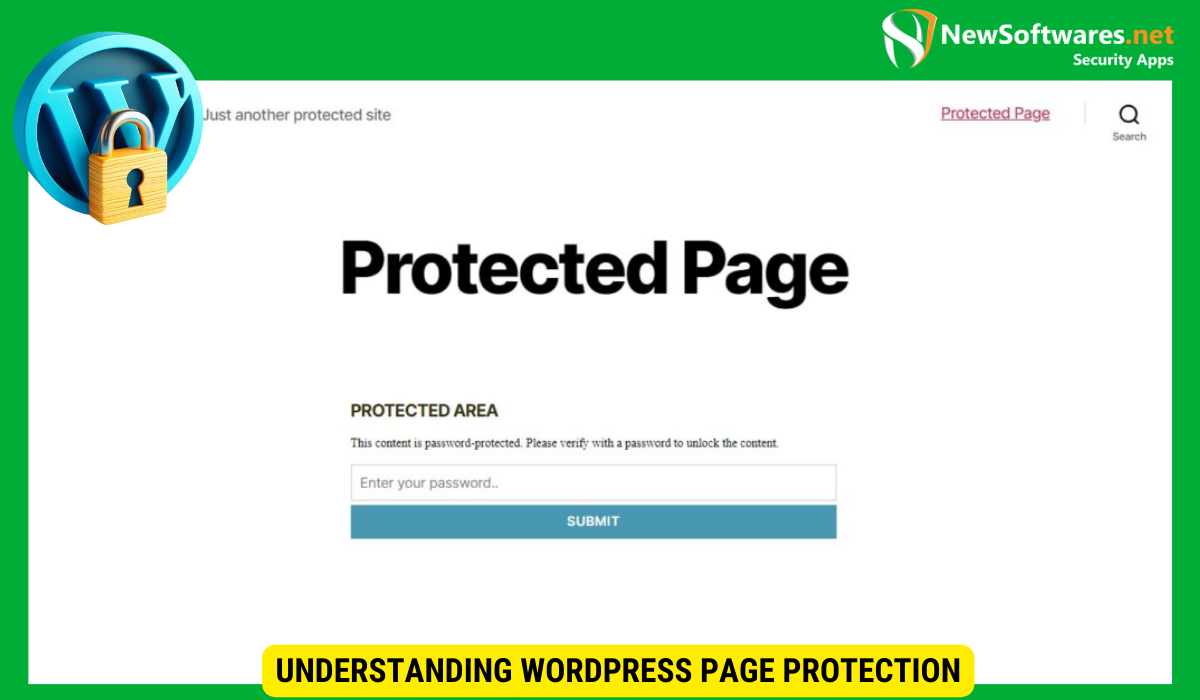
Before we dive into the process, let’s first understand the importance and basic concepts of WordPress page protection.
WordPress page protection is a crucial aspect of maintaining the security and integrity of your website. By implementing password protection, you are taking proactive measures to safeguard sensitive information and restrict access to authorized users only. This not only helps in preventing unauthorized users from viewing confidential content but also instills a sense of trust and credibility among your audience.
Importance of Password Protection
Password protecting a page adds an extra layer of security to your website. It allows you to control who can view sensitive or private content, ensuring that only authorized individuals have access. This feature is especially useful for websites that offer membership-based services, confidential information, or exclusive resources.
Furthermore, password protection is essential for compliance with data privacy regulations such as GDPR. By restricting access to certain pages, you are demonstrating your commitment to protecting user data and upholding privacy standards.
Basic Concepts of WordPress Page Protection
In WordPress, password protection can be applied to individual pages or posts. When a page is password protected, users must enter the correct password to view its content. Without the password, they will only see a prompt to enter the password.
It is worth noting that WordPress also allows you to set different passwords for various pages, providing flexibility in managing access levels for different sections of your website. This granular control ensures that you can tailor the viewing permissions according to the sensitivity of the content, offering a customized user experience based on the user’s authorization level.
Preparing Your WordPress Site for Password Protection
Before password protecting a page, it’s essential to prepare your WordPress site. Here are a couple of crucial steps:
Backing Up Your WordPress Site
Prior to making any changes to your site, it is always wise to back up your WordPress installation, themes, and plugins, as well as your database. This will ensure that you can recover your site in case anything goes wrong during the password protection process.
Creating a comprehensive backup involves saving both the files and the database of your WordPress site. You can use plugins like UpdraftPlus or BackupBuddy to simplify this process. Storing your backups securely, either on a cloud service or an external drive, adds an extra layer of protection to your website.
Updating WordPress to the Latest Version
Keeping your WordPress installation up to date is crucial for security purposes. Before enabling password protection, make sure that you have the latest version of WordPress installed, along with the most recent updates for your theme and plugins. This will minimize the risk of any compatibility issues or vulnerabilities.
Regularly updating WordPress, themes, and plugins not only enhances security but also ensures that you have access to the latest features and improvements. By staying current with updates, you can take advantage of performance enhancements and bug fixes that contribute to a smoother user experience on your website.
Steps to Password Protect a Page in WordPress
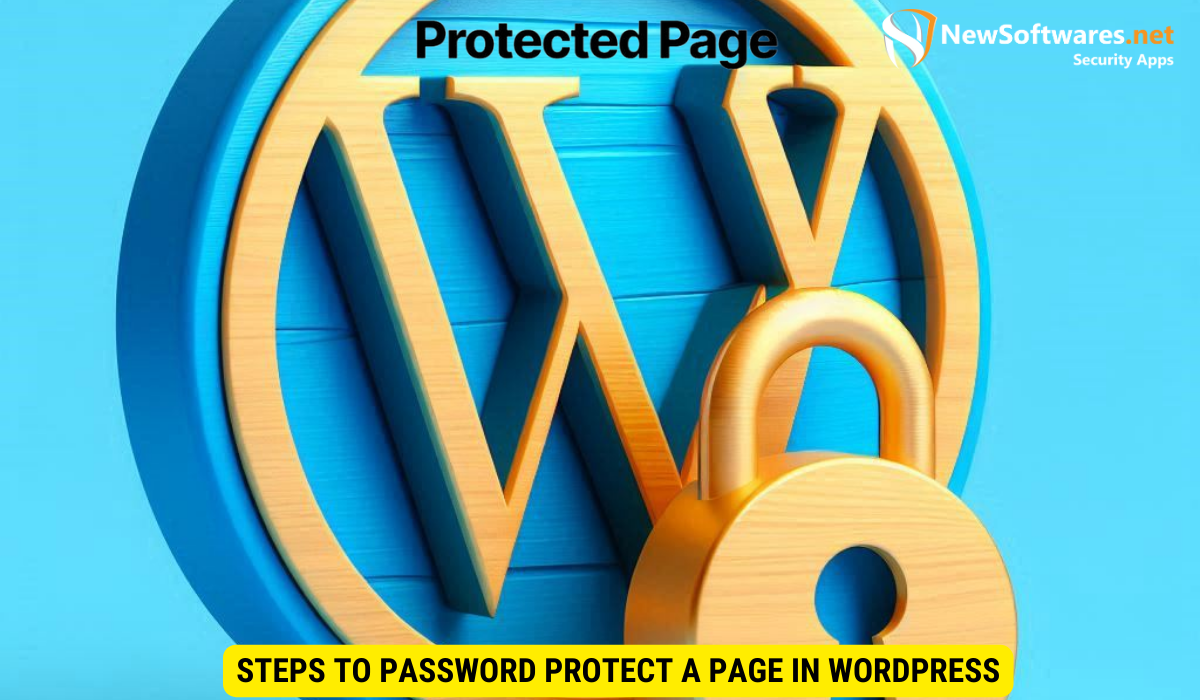
Now that your WordPress site is prepared, let’s look at the step-by-step process to password protect a page:
Ensuring the security and privacy of certain pages on your WordPress site is crucial, especially when dealing with sensitive information or exclusive content. By password protecting a page, you can control who has access to it, adding an extra layer of security to your website.
Accessing the WordPress Admin Panel
To begin, log in to your WordPress admin panel. Enter the URL of your website followed by “/wp-admin” (e.g., www.yourwebsite.com/wp-admin) and provide your username and password to access the dashboard. Once logged in, you will have access to all the necessary settings and features.
Once inside the WordPress admin panel, you can explore a wide range of options to customize and manage your website. From themes and plugins to user roles and settings, the admin panel serves as the control center for all your website operations.
Selecting the Page to Protect
Your next step is to choose the page you want to password protect. Navigate to the “Pages” section in the admin panel and locate the desired page. Click on the page to open it in the page editor.
When selecting a page to protect, consider the content and purpose of the page. Whether it’s a private portfolio, a members-only section, or a confidential document, password protecting the page adds an element of exclusivity and confidentiality.
Setting Up the Password
In the page editor, look for the “Visibility” section on the right-hand side. Click on the “Edit” link next to “Visibility.” In the dropdown menu that appears, select the “Password protected” option. Finally, enter the desired password in the input field.
Choosing a strong and unique password is essential to ensure the security of the protected page. Consider using a combination of letters, numbers, and special characters to create a robust password that is difficult to guess or crack.
Managing Password Protected Pages in WordPress
Once you have password protected a page, you may need to manage it from time to time. Here are a couple of common tasks related to managing password protected pages:
Managing password-protected pages in WordPress involves more than just setting and changing passwords. It also includes ensuring that your content remains secure and accessible to the right audience. Understanding the intricacies of password protection can help you navigate the management process effectively.
Changing the Password of a Protected Page
If you need to change the password of a password-protected page, you can do so by editing the page. Follow the same steps as before to access the page editor, and then update the password in the “Visibility” section.
When changing the password of a protected page, consider using strong and unique passwords to enhance security. Regularly updating passwords can help prevent unauthorized access and safeguard your content from potential threats.
Removing Password Protection from a Page
If you no longer want a page to be password protected, you can easily remove the password. In the page editor, once again go to the “Visibility” section and click on the “Edit” link. From the dropdown menu, select the “Public” option. Save the changes, and the page will no longer require a password to be viewed.
Before removing password protection from a page, evaluate the sensitivity of the content and the need for restricted access. Consider alternative security measures if necessary to maintain the confidentiality of information while ensuring seamless user experience.
Troubleshooting Common Issues
While password protecting a page in WordPress is generally straightforward, you may encounter some common issues along the way. Here’s what to do in case you face any problems:
What to Do When You Forget the Password
If you forget the password for a password-protected page, don’t panic. You can easily reset the password by editing the page and updating the password in the “Visibility” section.
Dealing with Password Protection Errors
If you receive any error messages related to password protection, double-check the password you entered for the page. Ensure that it is correct and doesn’t contain any typos or spaces. If the problem persists, try clearing your browser cache or using a different browser.
Key Takeaways
FAQs
1. Can I password protect multiple pages in WordPress?
Yes, you can password protect multiple pages in WordPress. Simply repeat the steps outlined in this article for each page you want to protect.
2. Can I use different passwords for different pages?
Yes, you can use different passwords for different pages. Each password-protected page can have its unique password.
3. Can I password protect posts instead of pages in WordPress?
Yes, in addition to pages, you can also password protect individual posts in WordPress. The process is similar to the one described in this article.
4. Can search engines index password-protected pages?
No, search engines generally do not index password-protected pages. This means that the content within those pages will not appear in search engine results.
5. Can I customize the password prompt message?
By default, WordPress displays a generic prompt message when a password-protected page is accessed. However, you can modify the message using custom code or plugins, allowing you to provide specific instructions or additional information to users.
Conclusion
Password protecting pages in WordPress is a simple and effective way to control access to sensitive content or create private membership areas. By following the steps outlined above, you can easily password protect pages, manage passwords, and troubleshoot common issues. Remember to keep your WordPress site backed up and updated for optimal security.
