To password protect a OneDrive folder, you can use the following methods:
- Share with Specific People: Go to the OneDrive website, navigate to the folder you want to protect, right-click on it, and select “Share”. Choose “Specific people”, generate a link, enable “Set password”, and enter a password.
- Personal Vault: Use OneDrive’s Personal Vault feature to add an extra layer of security to your files. Set it up on each device where you want to use it.
- Compress and Password Protect: Download the folder, compress it into a zip file with a password, and re-upload it to your OneDrive account.
OneDrive is a popular cloud storage service that allows you to store and access your files from anywhere. However, ensuring the security of your sensitive data is crucial, and password protection is an effective way to safeguard your OneDrive folders. I will discuss the importance of password protection, the basics of setting it up, and how to manage and enhance the security of your OneDrive folders.
Importance of Password Protecting OneDrive Folder

In today’s digital age, password protection plays a critical role in keeping your data safe. Passwords act as a barrier between your sensitive information and unauthorized access. They serve as the first line of defense, preventing unauthorized individuals from gaining access to your OneDrive folders.
It’s important to understand that passwords are not just random strings of characters; they are your virtual keys to safeguarding your digital assets. By choosing complex passwords that combine letters, numbers, and special characters, you create a robust shield against cyber threats and potential data breaches. Regularly updating your passwords and refraining from sharing them with others further enhances the security of your accounts and files.
The Role of Passwords in Data Security
Passwords serve as keys to your digital kingdom. They verify your identity and ensure that only authorized users can access your OneDrive folders. By creating and maintaining strong passwords, you significantly reduce the risk of data breaches and unauthorized access to your files.
Furthermore, implementing multi-factor authentication (MFA) alongside passwords can provide an added layer of security. MFA requires users to provide two or more verification factors to access their accounts, such as a password combined with a fingerprint scan or a unique code sent to their mobile device. This additional step significantly bolsters the protection of your sensitive data and makes it exponentially harder for malicious actors to breach your defenses.
Why OneDrive Folders Need Password Protection
OneDrive allows you to store various types of files, including personal documents, photos, and even sensitive business information. By password protecting your OneDrive folders, you add an extra layer of security to your data, keeping it safe from prying eyes and potential cyber threats.
Encrypting your OneDrive folders with strong passwords ensures that even if your device is lost or stolen, your data remains inaccessible to unauthorized individuals. This added security measure not only safeguards your personal information but also protects confidential business documents from falling into the wrong hands. Remember, when it comes to protecting your digital assets, a proactive approach to password security is key to maintaining the integrity and confidentiality of your data.
Basics of OneDrive Folder Password Protection
Before diving into the steps of password protecting your OneDrive folders, let’s understand the basics of this security feature.
What is OneDrive Folder Password Protection?
OneDrive folder password protection is a feature that allows you to add a password to specific folders within your OneDrive account. Once enabled, anyone trying to access the protected folder will be required to enter the correct password before gaining access to its contents.
Benefits of Using Password Protection on OneDrive
There are several advantages to using password protection for your OneDrive folders:
- Enhanced Security: By adding a password to your OneDrive folders, you ensure that only authorized individuals can access your sensitive files.
- Privacy Protection: Password protection ensures that even if someone gains access to your OneDrive account, your password-protected folders remain hidden and secure.
- Selective Security: With password protection, you can choose which folders to secure, allowing you to prioritize the security of your most sensitive data.
- Convenient Sharing: Password protection allows you to share specific folders with others while keeping the contents secure and accessible only to the recipients.
- Peace of Mind: By password protecting your OneDrive folders, you can have peace of mind knowing that your important files are safe, even if your account is compromised.
Setting Up Password Protection on OneDrive
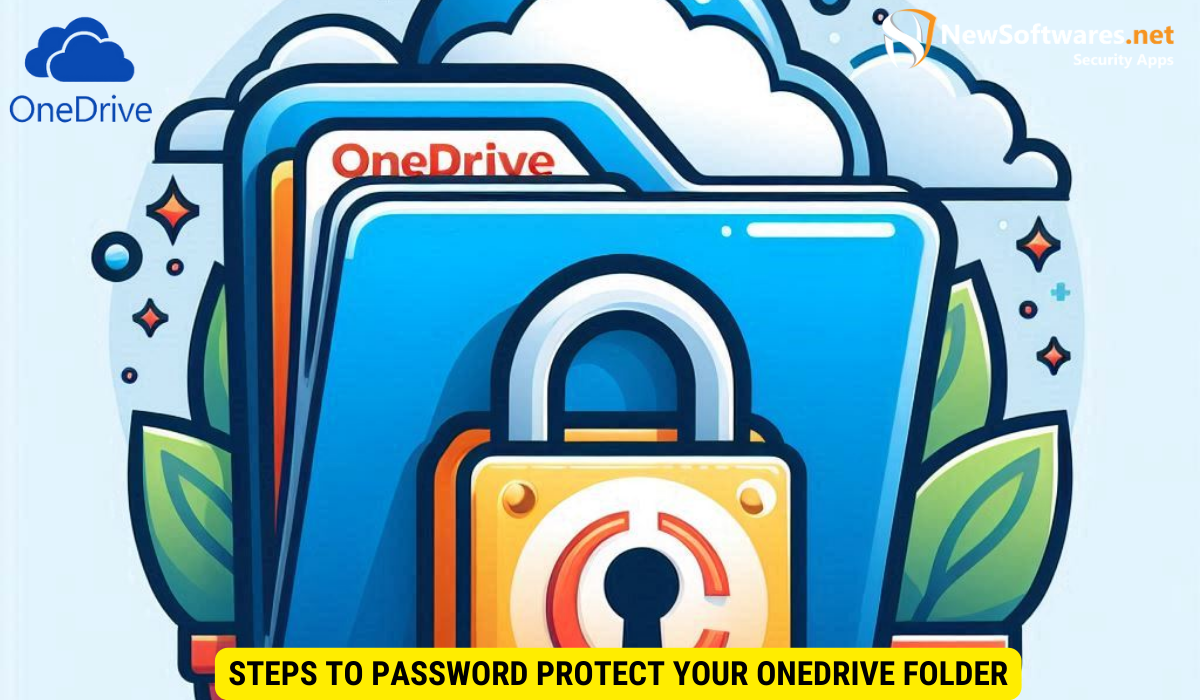
Now that you understand the importance and benefits of password protecting your OneDrive folders, let’s walk through the process of setting it up.
Preparing Your OneDrive Account for Password Protection
Before you can password protect your OneDrive folders, ensure that you have a Microsoft account and have set up OneDrive on your device. Once that is done, follow these steps:
- Create a strong password: Choose a unique and robust password that includes a combination of uppercase and lowercase letters, numbers, and special characters.
- Enable Two-Factor Authentication (2FA): Set up an additional layer of security by enabling 2FA for your Microsoft account. This will add an extra step of verification when logging in to your account, further protecting your sensitive information.
- Keep your device secure: Ensure that your device is protected with a strong login password or biometric authentication. This will prevent unauthorized users from accessing your OneDrive folders directly from your device.
Steps to Password Protect Your OneDrive Folder
Once you have prepared your OneDrive account for password protection, follow these steps to password protect your desired folders:
- Login to your OneDrive account from a web browser or the OneDrive app.
- Navigate to the folder you want to password protect and right-click on it.
- Select the “More” or “Manage Access” option from the context menu.
- Choose “Password protect” from the available options.
- Enter a strong password and confirm it. Make sure to choose a password that is easy for you to remember but difficult for others to guess.
- Click “Apply” or “Save” to enable password protection for the selected folder.
Managing Your Password Protected OneDrive Folders
Once you have successfully password protected your OneDrive folders, it’s essential to know how to manage and make changes when needed.
How to Change Your OneDrive Folder Password
If you want to change the password for your password protected OneDrive folder, follow these steps:
- Login to your OneDrive account and navigate to the password protected folder.
- Right-click on the folder and select the “More” or “Manage Access” option.
- Choose “Change password” from the available options.
- Enter the current password for the folder and then enter the new password.
- Confirm the new password and click “Apply” or “Save” to update the password for the selected folder.
What to Do if You Forget Your OneDrive Folder Password
If you forget the password for your OneDrive folder, follow these steps to regain access:
- Visit the OneDrive login page and click on the “Can’t access your account?” option.
- Select “I forgot my password” and click “Next”.
- Enter your email address associated with your OneDrive account and complete the security verification process.
- Follow the instructions provided to reset your password and regain access to your OneDrive folder.
Additional Security Measures for OneDrive
While password protecting your OneDrive folders is an excellent step toward enhancing the security of your data, there are additional security measures you can implement:
Two-Factor Authentication for OneDrive
Enabling two-factor authentication (2FA) adds an extra layer of security to your OneDrive account. With 2FA enabled, you will need to provide an additional verification code, typically sent to your mobile device, to access your account. This helps prevent unauthorized access, even if someone manages to obtain your password.
Using Encryption with OneDrive
Another security measure is to encrypt your sensitive files before storing them in your OneDrive folders. Encryption ensures that even if someone gains access to your files, they cannot be read without the encryption key. Several encryption software tools are available that can help you encrypt and protect your files before uploading them to OneDrive.
Key Takeaways
- Password protection is essential for securing your OneDrive folders and preventing unauthorized access to your files.
- Enabling two-factor authentication adds an extra layer of security to your OneDrive account.
- You can password protect specific folders within your OneDrive account to prioritize the security of your sensitive data.
- Changing your password regularly and keeping your device secure are important practices for maintaining the security of your password protected OneDrive folders.
- In case you forget your OneDrive folder password, you can reset it by following the account recovery process.
FAQs
1. Can I password protect more than one folder in my OneDrive account?
Yes, you can password protect multiple folders within your OneDrive account. Simply follow the steps mentioned earlier for each folder you want to secure.
2. Can I share password protected OneDrive folders with others?
Yes, you can share password protected OneDrive folders with others. However, they will need to know the password to access the contents of the folder.
3. Can I remove password protection from a folder in OneDrive?
Yes, you can remove password protection from a folder in OneDrive. Simply follow the steps to manage access for the folder and choose the option to remove password protection.
4. What happens if someone enters the wrong password for my password protected OneDrive folder?
If someone enters the wrong password for your password protected OneDrive folder, they will not gain access to the folder’s contents. They will need to enter the correct password to unlock and view the files.
5. Is password protection the only security measure I should rely on for OneDrive?
No, password protection is an important security measure, but it should not be the only one. Enabling two-factor authentication and using encryption for sensitive files are additional measures that enhance the security of your OneDrive account.
Conclusion
Password protecting your OneDrive folders is a vital step in ensuring the security and privacy of your sensitive data. By following the provided steps, you can set up, manage, and enhance the security of your OneDrive folders with ease. Remember to use strong passwords, enable two-factor authentication, and consider additional security measures like encryption for maximum protection. By taking these precautions, you can trust that your OneDrive folders are fortified against potential threats and enjoy the convenience and peace of mind that comes with secure cloud storage.
