To password protect a Notion page, you can follow these steps:
- Encrypt content within a Notion page: You can select the content you want to encrypt, right-click, and choose “Encrypt” from the context menu. Enter a password that will be required to decrypt the content.
- Use external password protection methods: Consider using password managers or third-party encryption tools to create password-protected containers or virtual drives where you can save your Notion pages.
- Limit access using Notion permissions: Although Notion doesn’t have built-in password protection for pages, you can limit access to specific pages or databases using Notion’s permission settings.
In today’s digital age, privacy and security have become paramount concerns. With the increase in remote work and online collaboration, protecting sensitive information has never been more important. Notion, a popular productivity tool, offers users the ability to password protect individual pages, providing an extra layer of security and peace of mind. This guide will explore how to password protect a Notion page, step by step.
In this Article:
ToggleUnderstanding Notion’s Privacy Settings
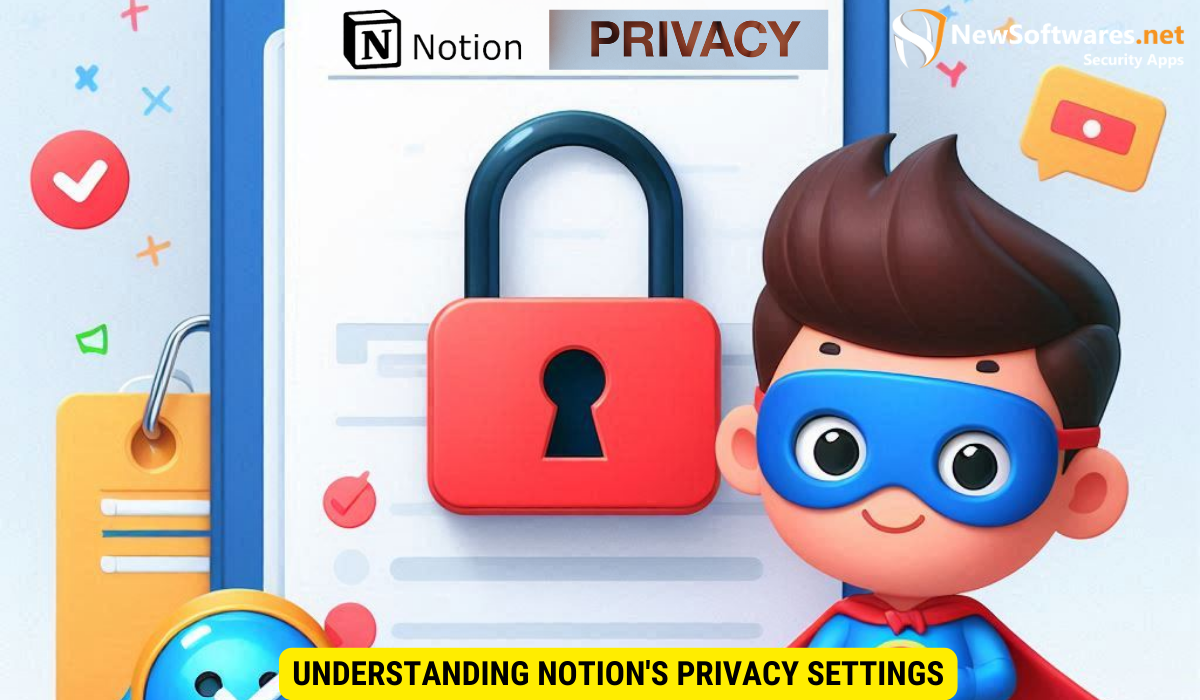
Before diving into the steps of password protecting a Notion page, let’s first understand the importance of privacy and the various privacy settings available in Notion.
Importance of Privacy in Notion
Privacy is crucial when working with confidential data or collaborating on sensitive projects. By password protecting your Notion page, you can ensure that only authorized individuals have access to its content. Ensuring privacy in Notion goes beyond just protecting sensitive information; it also fosters a sense of trust and security among team members. When everyone feels confident that their data is secure, they can collaborate more effectively and focus on achieving their goals.
Overview of Notion’s Privacy Settings
Notion offers a range of privacy settings, including password protection, to help you customize the level of security for your pages. Other privacy settings in Notion include workspace permissions, page sharing permissions, and access controls for guests. By familiarizing yourself with these settings, you can strike the right balance between collaboration and confidentiality.
- Workspace Permissions: Control who can view, edit, or comment on content within a specific workspace. This feature is particularly useful for organizations with different departments or teams working on separate projects within Notion.
- Page Sharing Permissions: Set specific sharing permissions for each page, allowing only selected individuals or groups to access and modify the content.
Steps to Password Protect a Notion Page
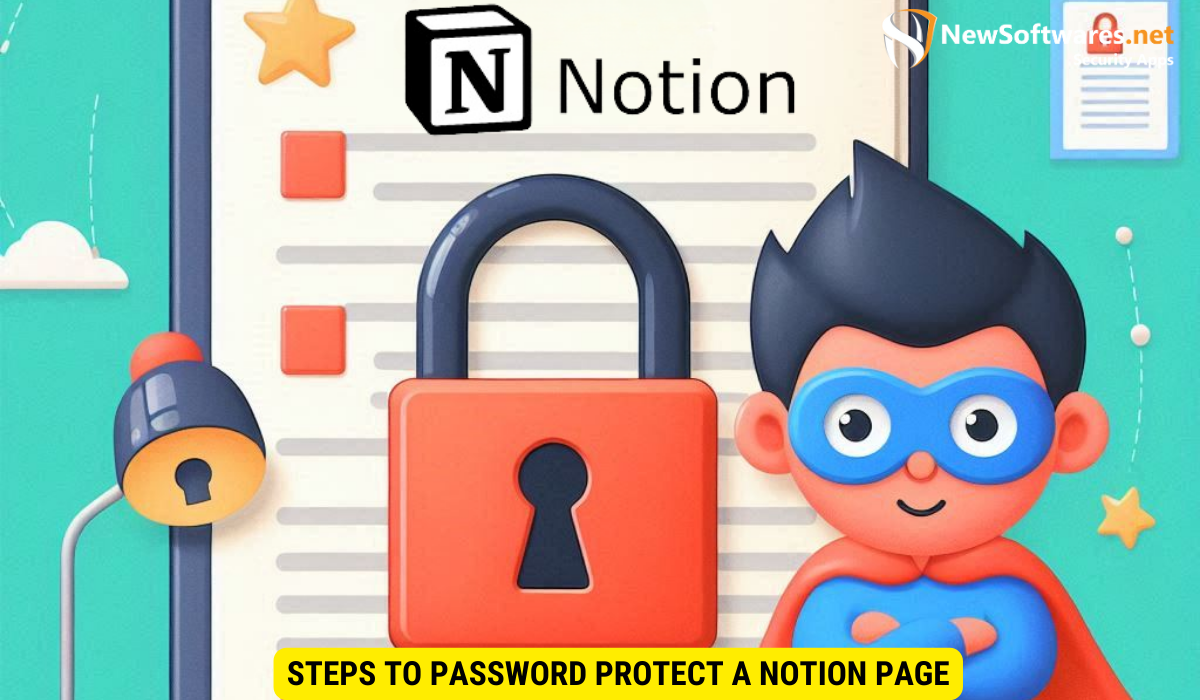
Step 1: Setting Up a Notion Account
The first step in password protecting a Notion page is to create a Notion account, if you don’t already have one. Simply visit the Notion website and sign up for an account using your email address or Google account.
Step 2: Creating a New Page in Notion
Once you have set up your Notion account, you can start creating a new page. To do this, click on the “+” icon in the Notion app or website. Select “Page” from the options to create a blank page or choose from various templates provided by Notion.
Step 3: Applying Password Protection to Your Page
Now that you have your page ready, it’s time to password protect it. In the Notion app or website, navigate to the page you want to protect. Click on the “Share” button, which is usually located in the top right corner. In the sharing options, you will find the “Password” tab. Click on it and enable the password protection feature.
A dialog box will appear, prompting you to enter and confirm your password. Choose a strong, unique password that is not easily guessable. You can also add a password hint, which can help you remember the password without compromising security.
Once you have set your password and hint, click “Save” to apply the password protection to your Notion page. From now on, whenever someone tries to access the page, they will be prompted to enter the password before gaining access to its contents.
Troubleshooting Common Issues
Forgotten Password Recovery
If you forget the password to your password-protected Notion page, don’t panic. Notion provides a straightforward password recovery process. Simply click on the “Forgot password” link on the page login screen, and follow the instructions sent to your registered email address to reset your password.
Dealing with Locked Pages
If you encounter a locked Notion page and don’t have the password, you might still be able to request access from the page owner. Depending on the page’s sharing settings, the owner can grant or deny your access request. This ensures that page owners have ultimate control over who can access their protected content.
Additional Security Measures for Notion
Two-Factor Authentication in Notion
Password protection is a great first step towards securing your Notion pages, but you can further enhance the security of your account by enabling two-factor authentication (2FA). 2FA adds an extra layer of verification to your login process, requiring you to provide a unique code generated by an authenticator app or delivered via SMS. Enabling 2FA significantly reduces the risk of unauthorized access to your Notion account and pages.
Secure Sharing of Notion Pages
Sharing Notion pages is a powerful feature, but it’s important to ensure that you share them securely. When sharing a password-protected page, always share the password separately, either through a secure messaging platform or in person. Avoid sharing passwords publicly or via insecure communication channels to maintain the integrity of your page’s protection.
Maintaining Your Notion Page’s Security
Regularly Updating Your Password
Periodically updating your password is a simple yet effective way to keep your Notion page secure. Set a reminder to change your password every few months or whenever you suspect any security breaches. Opt for strong passwords that are a mix of uppercase and lowercase letters, numbers, and special characters to maximize the security of your Notion page.
Monitoring Page Access and Activity
Being aware of who is accessing your Notion page and their activity can help you identify any suspicious behavior or unauthorized access attempts. Notion provides activity logs and notifications to help you keep track of page access and changes. Regularly review these logs to ensure that only authorized individuals are accessing your password-protected page.
Key Takeaways
- Privacy is essential when working with confidential information.
- Notion offers various privacy settings, including password protection.
- To password protect a Notion page, you need to set up an account, create a new page, and apply password protection through the sharing options.
- Consider enabling two-factor authentication and securely sharing your password-protected pages.
- Maintain your Notion page’s security by regularly updating your password and monitoring page access and activity.
FAQs
Can I password protect multiple pages in Notion?
Yes, you can password protect multiple Notion pages by following the same steps outlined in this article for each page individually.
Can I change the password for a password-protected Notion page?
Yes, you can change the password for a password-protected Notion page. Simply navigate to the page, access the sharing options, and choose the “Password” tab. From there, you can modify the existing password or add a new one.
Can I remove password protection from a Notion page?
Yes, you can remove password protection from a Notion page. Access the page’s sharing options, go to the “Password” tab, and disable the password protection feature. This will allow anyone with access to the page’s URL to view its contents without entering a password.
Can I use spaces or special characters in the Notion page password?
Yes, you can use spaces and special characters when setting a password for a Notion page. However, it is recommended to use a combination of uppercase and lowercase letters, numbers, and special characters to create a strong and secure password.
Can I password protect a Notion page on mobile devices?
Yes, password protecting a Notion page is possible on both mobile devices and desktop computers. The steps to password protect a page remain the same, regardless of the device you are using to access Notion.
Conclusion
Protecting your sensitive information and maintaining your privacy is of utmost importance in today’s digital landscape. By password protecting your Notion page, you can ensure that only authorized individuals have access to its contents. With the step-by-step guide provided in this article, you can confidently password protect your Notion page and take control of your data’s security.
