To password protect a Netgear router, you need to access the router’s settings through its administrative interface. From there, you can set up basic password protection by creating a strong password. Additionally, you can enable advanced security features such as setting up a guest network and configuring firewall settings. Maintaining the router’s security involves regularly updating the firmware and changing the password periodically.
In today’s digital age, securing your home network is essential to protect your personal information and ensure the privacy of your online activities. One crucial step in keeping your network secure is password protecting your Netgear router. I will guide you through the process of setting up basic password protection, enabling advanced security features, and maintaining your router’s security.
Understanding the Importance of Password Protection
Before we delve into the technicalities, let’s understand why password protection is crucial for your Netgear router. Passwords play a vital role in network security by preventing unauthorized access to your router’s settings. By setting a strong and unique password, you significantly reduce the risk of malicious activities, such as unauthorized network usage or potential privacy breaches.
Implementing password protection is akin to placing a lock on the door of your digital home. Just as you wouldn’t leave your physical house unlocked, ensuring your router is password-protected is essential in safeguarding your online presence. A strong password acts as a barrier against cyber threats, deterring hackers and unauthorized users from infiltrating your network.
The Role of Passwords in Network Security
When it comes to securing your network, passwords act as the first line of defense. They protect your router’s administrative interface, allowing you to control various settings and ensure a safe network environment. Without a password, anyone within range of your router can potentially access and modify your network settings, compromising your privacy and security.
Furthermore, passwords not only secure your router but also protect all devices connected to your network. By setting a robust password, you create a secure digital environment for your smart home devices, computers, and smartphones, shielding them from cyber threats and unauthorized access.
Risks of Unprotected Routers
Leaving your Netgear router unprotected poses serious risks to both your network and your data. An unprotected router opens the door for unauthorized users to connect to your network, potentially stealing sensitive information or utilizing your network for illegal activities. Additionally, without password protection, you may fall victim to hackers who can exploit vulnerabilities in your router’s firmware, resulting in security breaches and compromised devices.
It’s crucial to remember that the consequences of a breach extend beyond just your network. Hackers gaining access to your router can potentially launch large-scale attacks, impacting not only your devices but also other networks connected to the internet. By prioritizing password protection, you not only safeguard your own data but also contribute to the overall security of the digital ecosystem.
Getting to Know Your Netgear Router
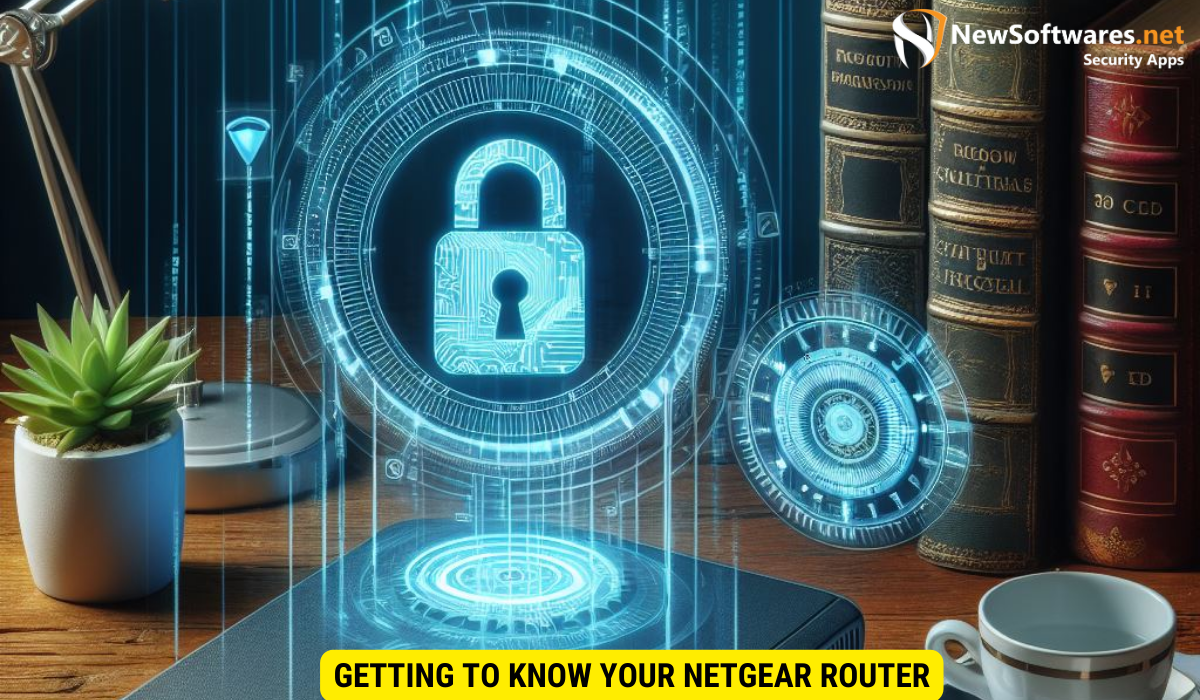
Before you proceed with password protection, it’s essential to familiarize yourself with your Netgear router. Understanding the ins and outs of your router will not only help you secure your network but also optimize its performance for your specific needs.
Netgear routers come in a variety of models, each catering to different user requirements. Some models are designed for basic home use, while others are geared towards heavy-duty tasks in a business environment. Knowing your router model will allow you to explore its full range of features and capabilities.
Identifying Your Router Model
The first step is to identify your specific Netgear router model. Look for a sticker on the bottom or back of your router that displays the model number. This information will be vital later when accessing your router’s settings. Additionally, you can visit the Netgear website and enter the serial number to get detailed information about your router, such as its release date and technical specifications.
Understanding the hardware specifications of your router can also help you troubleshoot any connectivity issues or determine if it’s time for an upgrade to a newer model with advanced features.
Navigating the Router Interface
To access your router’s settings, you need to access its administrative interface. Open a web browser on a computer or mobile device connected to your Netgear router, and type the default IP address in the address bar. This address is usually “192.168.1.1” or “192.168.0.1”, depending on the router model. Press Enter, and you will be directed to the login page.
Once you log in, you will be greeted with a dashboard that provides access to various settings such as wireless configuration, security options, and firmware updates. Familiarizing yourself with these settings will empower you to customize your network according to your preferences and ensure a secure and reliable connection for all your devices.
Setting Up Basic Password Protection
Now that you are familiar with your router, it’s time to set up basic password protection to safeguard your network.
Accessing the Router’s Settings
To begin, log in to your router’s administrative interface using the default login credentials or your custom username and password if you have already changed them. Once logged in, navigate to the “Administration” or “Advanced” section, where you will find options to configure your router’s settings.
Creating a Strong Password
When it comes to creating a strong password, there are a few important guidelines to follow. Aim for a password that is at least 10 characters long and includes a combination of uppercase and lowercase letters, numbers, and special characters. Avoid using easily guessable information like your name, address, or birthdate and refrain from reusing passwords across different platforms. Additionally, consider using a password manager to securely store your passwords.
Enabling Advanced Security Features Netgear Router
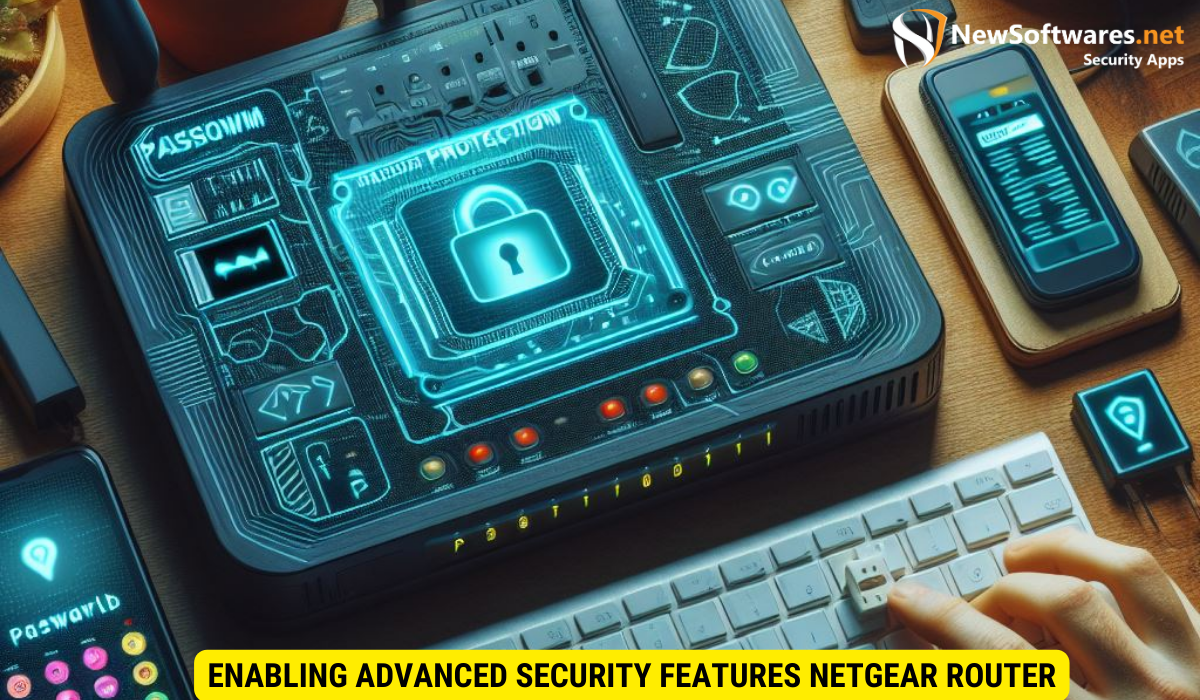
Basic password protection is a significant step in securing your Netgear router, but advanced security features can provide an additional layer of defense.
Setting Up a Guest Network
Enabling a guest network allows visitors to connect to the internet without accessing your primary network. It’s a great feature that prevents unauthorized users from gaining access to your personal files and devices. To set up a guest network, navigate to the router’s settings and look for the “Guest Network” or “Wireless Setup” section. Follow the instructions to configure and secure your guest network.
Configuring Firewall Settings
A firewall acts as a barrier between your network and the internet, monitoring and controlling incoming and outgoing network traffic. By configuring the firewall settings of your Netgear router, you can better protect your network from potential threats. Access the router’s settings, navigate to the “Firewall” section, and choose the level of protection that suits your needs. Keep in mind that higher security settings may slightly impact your network’s performance.
Maintaining Your Router’s Security
Ensuring the long-term security of your Netgear router involves regular maintenance and updates.
Regularly Updating Your Router’s Firmware
Netgear periodically releases firmware updates to address known security vulnerabilities and enhance the router’s performance. To update your router’s firmware, visit the Netgear support website and search for the latest firmware version for your specific router model. Follow the provided instructions to download and install the firmware update, ensuring your router remains up to date and protected from potential security breaches.
Changing Your Password Periodically
Periodically changing your password is an effective practice to mitigate the risk of unauthorized access. Aim to change your router’s password every few months or whenever you suspect any compromise. By regularly updating your password, you ensure that even if someone manages to obtain it, their access will be limited to a specific time frame.
Key Takeaways
- Password protection is crucial for securing your Netgear router and preventing unauthorized access to your network settings.
- Basic password protection involves accessing the router’s settings and creating a strong password.
- Enabling advanced security features, such as a guest network and configuring firewall settings, can provide an additional layer of protection.
- Regularly updating your router’s firmware and changing your password periodically are essential for maintaining your router’s security.
- By following these steps, you can ensure the safety of your home network and protect your personal information from potential threats.
FAQs
Q: Why is password protection important for a Netgear router?
A: Password protection is important for a Netgear router as it prevents unauthorized access to the router’s settings, ensuring the security and privacy of your network.
Q: How do I access my Netgear router’s settings?
A: To access your Netgear router’s settings, open a web browser on a connected device, enter the default IP address in the address bar, and log in using the default or custom login credentials.
Q: How do I create a strong password for my Netgear router?
A: To create a strong password, aim for a combination of at least 10 characters, including uppercase and lowercase letters, numbers, and special characters.
Q: What are advanced security features on a Netgear router?
A: Advanced security features on a Netgear router include setting up a guest network and configuring firewall settings to provide an additional layer of protection.
Q: Why is it important to update my Netgear router’s firmware regularly?
A: Regularly updating your Netgear router’s firmware is crucial as it ensures your router remains protected against known security vulnerabilities and functions optimally.
Conclusion
Protecting your Netgear router with a strong password and enabling advanced security features is crucial in today’s interconnected world. By taking the necessary steps to secure your home network, you can safeguard your personal information, prevent unauthorized access, and maintain a safe online environment for you and your family.
