In today’s digital age, the security of our personal and sensitive data is of utmost importance. One way to ensure the safety of your files is by password protecting a folder on an external hard drive. I will guide you through the process step-by-step, from understanding the importance of password protection to troubleshooting common issues. So let’s dive in and learn how to keep your data secure!
Importance of Password Protecting Folder on an External Hard Drive

Before we delve into the technical aspects of password protection, let’s first understand why it is crucial in safeguarding your data. By password protecting a folder on your external hard drive, you are essentially adding an extra layer of security that prevents unauthorized access to your files.
When it comes to cybersecurity, password protection plays a fundamental role in keeping your information safe from prying eyes. It serves as a digital lock, requiring a unique key to grant entry to your confidential data. This simple yet effective method is a cornerstone of modern data security practices.
The Risks of Unprotected Data
Leaving your sensitive data unprotected exposes it to a host of risks. If someone gains unauthorized access to your external hard drive, they can easily access, copy, or delete your important files. Furthermore, if your external hard drive gets lost or stolen, your data becomes vulnerable to misuse.
Imagine the repercussions of losing critical business documents, personal photos, or financial records due to a lack of password protection. The potential fallout from such a breach of privacy underscores the necessity of implementing robust security measures.
The Benefits of Password Protection
Password protecting a folder on your external hard drive offers several benefits:
- Enhanced Data Security: By setting up a password, you create a barrier that only allows authorized individuals to access your files.
- Peace of Mind: Knowing that your confidential information is secure provides a sense of relief.
- Protection Against Theft: With password protection, even if your external hard drive is stolen, your data remains safe.
- Control over Access: You can restrict who has access to specific folders, ensuring only trusted individuals can view or modify the contents.
These advantages extend beyond personal use, proving invaluable in professional settings where sensitive data protection is paramount. Implementing password protection measures is a proactive step towards safeguarding your digital assets and maintaining control over who can interact with your information.
Basics of External Hard Drive Security
Before we proceed with the password protection process, let’s familiarize ourselves with the basics of external hard drive security. Safeguarding your data is paramount in today’s digital age, and understanding the various security measures available for external hard drives is crucial.
External hard drives are portable storage devices that offer convenience and flexibility for storing and transferring data. They come in different shapes, sizes, and capacities, catering to a wide range of user needs. Whether you are a professional handling sensitive information or a casual user storing multimedia files, choosing the right external hard drive is essential.
Types of External Hard Drives
There are different types of external hard drives available in the market, including traditional hard disk drives (HDDs) and solid-state drives (SSDs). Both offer storage solutions with varying capacities and speeds. It’s important to choose an external hard drive that suits your requirements and budget. HDDs are known for their affordability and high storage capacities, while SSDs provide faster data access speeds and enhanced durability due to their lack of moving parts.
Common Security Features in External Hard Drives
Modern external hard drives often come equipped with built-in security features to protect your data. These features go beyond simple password protection and encryption, offering advanced safeguards against unauthorized access and data breaches.
- Hardware Encryption: This feature encrypts your data in real-time, ensuring that even if someone accesses your external hard drive, they won’t be able to read the files without the encryption key. Hardware encryption provides an added layer of security, especially for sensitive information.
- Fingerprint Scanners: Certain models offer biometric authentication through fingerprint scanners, adding an extra layer of security. This feature ensures that only authorized users can access the data stored on the external hard drive, enhancing data protection.
- Secure Disk Erase: This feature securely erases all data on the external hard drive, making it virtually impossible to recover. Secure disk erase functions overwrite the existing data multiple times, preventing any chance of data recovery, which is crucial when disposing of or repurposing the external hard drive.
Step-by-Step Guide to Password Protecting a Folder on External Drive
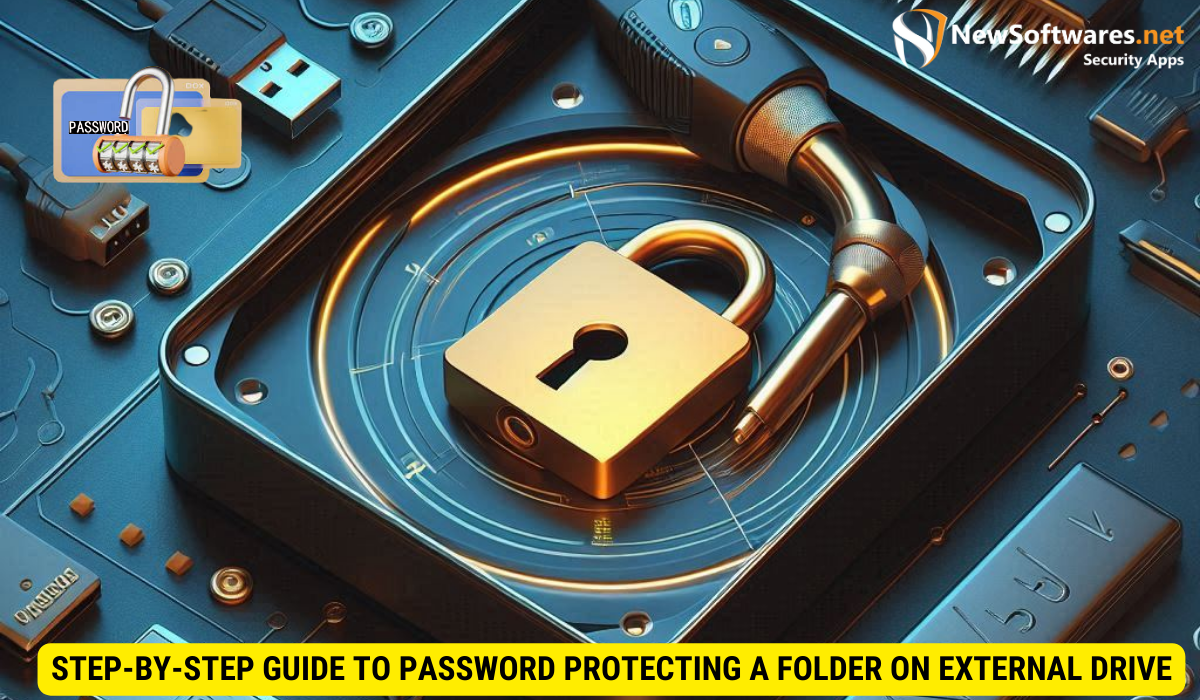
Now that you have a good understanding of the importance of password protection and the basics of external hard drive security, let’s walk through the process of password protecting a folder on your external hard drive.
Preparing Your External Hard Drive
Before you can password protect a folder, make sure your external hard drive is properly connected to your computer and recognized by the operating system. Ensure that it is functioning correctly and has enough free space to accommodate the protected folder.
Choosing the Right Password
Selecting a strong password is crucial in ensuring the effectiveness of your security measures. Remember to choose a password that is complex, combining uppercase and lowercase letters, numbers, and symbols. Avoid using easily guessable information such as birthdates or common phrases.
Setting Up Password Protection
The process of setting up password protection may vary depending on your external hard drive model and the accompanying software. However, the general steps are as follows:
- Install the required software for your external hard drive, if necessary.
- Open the software and locate the option to password protect a folder.
- Follow the on-screen instructions to select the desired folder and set up the password.
- Confirm the password and finalize the setup.
Troubleshooting Common Issues
While the process of password protecting a folder is generally straightforward, you may encounter some common issues along the way. Let’s address a few of them.
Forgotten Passwords
If you forget your password, it can be quite frustrating. To avoid this situation, consider using a password manager that securely stores your passwords and allows for easy retrieval.
Drive Recognition Problems
If your computer fails to recognize your external hard drive, try the following troubleshooting steps:
- Ensure that the connections between your computer and external hard drive are secure.
- Try connecting the external hard drive to a different USB port or using a different cable.
- Check if the external hard drive is compatible with your operating system.
- If the drive still isn’t recognized, consult the manufacturer’s support or seek professional assistance.
Maintaining Your Password Protected Folder
Once you have successfully password protected a folder on your external hard drive, it is essential to maintain it properly to ensure the ongoing security of your data.
Regularly Updating Your Password
It is recommended to update your password periodically. By doing so, you reduce the risk of someone guessing or cracking your password. Aim to change your password every few months, creating a new strong password each time.
Safely Storing Your Password
Since forgetting your password can lead to permanent data loss, it’s crucial to store it securely. Consider using a password manager or write it down and keep it in a safe place away from prying eyes.
Key Takeaways
- Password protecting a folder on your external hard drive enhances data security and provides you with peace of mind.
- Choosing a strong password and regularly updating it are essential for maintaining the effectiveness of your password protection.
- Modern external hard drives often come with built-in security features, such as hardware encryption and fingerprint scanners.
- Address common issues such as forgotten passwords or drive recognition problems by using password managers and following troubleshooting steps.
- Remember to safely store your password to prevent permanent data loss and maintain the security of your password protected folder.
FAQs
1. Are all external hard drives capable of password protection?
No, not all external hard drives have built-in password protection features. It’s important to choose a model that offers this functionality if you desire to password protect your folders.
2. Can I use third-party software to password protect a folder on my external hard drive?
Yes, there are various third-party software applications available that can help you password protect a folder on your external hard drive. Ensure that you choose a reliable and reputable application before proceeding.
3. What should I do if I suspect someone may have gained unauthorized access to my password protected folder?
If you suspect a breach in the security of your password protected folder, it is recommended to change your password immediately. Additionally, it’s advisable to scan your computer for malware and consider seeking professional assistance if necessary.
4. Is it possible to password protect individual files within a folder on an external hard drive?
Yes, depending on the software or operating system you are using, you may have the option to password protect individual files within a folder. However, this feature may not be available on all external hard drives or software applications.
5. Can I access my password protected folder on multiple computers?
Yes, as long as you have the necessary software or application installed on each computer and know the password, you should be able to access your password protected folder on multiple computers.
Conclusion
Password protecting a folder on an external hard drive is a simple yet effective method to secure your sensitive data. By understanding the importance of password protection, familiarizing yourself with the basics of external hard drive security, and following our step-by-step guide, you can keep your files safe from prying eyes. Remember to regularly update your password and address any issues that may arise during the process. Stay vigilant and enjoy peace of mind knowing that your confidential information remains secure.
