To password protect a folder on a website, follow these steps:
- Create a
.htaccessfile:
- Open a text editor and create a file named
.htaccess.- Add the following lines to the file:
AuthType Basic
AuthName "Restricted Access"
AuthUserFile /path/to/.htpasswd
Require valid-user
- Replace
/path/to/.htpasswdwith the actual path to your.htpasswdfile.- Create a
.htpasswdfile:
- Use an online tool or command line to generate a
.htpasswdfile. For command line, use:htpasswd -c /path/to/.htpasswd username
- You will be prompted to enter a password for the specified username.
- Place the
.htpasswdfile in a secure directory.- Upload the files to your server:
- Upload the
.htaccessfile to the folder you want to protect.- Upload the
.htpasswdfile to the specified path on your server.- Verify the protection:
- Visit the protected folder in your web browser.
- You should be prompted to enter the username and password.
In today’s digital age, securing sensitive information on a website is of utmost importance. One effective way to ensure the confidentiality of your data is by password protecting your folders. I will discuss the importance of password protection, the risks of not implementing it, the basics of password protection for folders, a step-by-step guide to password protect a folder, advanced techniques, and maintaining your password protected folders.
Understanding the Importance of Password Protection

Your website may contain valuable and confidential information that should only be accessible to authorized individuals. Password protection plays a crucial role in ensuring that only those with the necessary credentials can access these folders.
Implementing password protection is akin to placing a lock on a door – it acts as a barrier to unauthorized entry, safeguarding your sensitive data from prying eyes. By requiring a unique combination of characters, numbers, and symbols, password protection adds an extra layer of security to your website, making it significantly more challenging for cybercriminals to breach.
The Role of Password Protection in Website Security
Password protection acts as the first line of defense against unauthorized access. It verifies the identity of users and prevents unauthenticated individuals from accessing sensitive data. Without password protection, anyone with the URL or knowledge of the folder structure could potentially gain access to your files.
Furthermore, password protection can be customized to enforce specific security protocols, such as setting password expiration dates, implementing two-factor authentication, or restricting access based on IP addresses. These additional security measures enhance the robustness of your website’s defense mechanisms, making it even more resilient against cyber threats.
Risks of Not Password Protecting Your Folders
Failure to implement password protection leaves your website vulnerable to data breaches and compromises. Without proper security measures, malicious individuals can gain unauthorized access to your folders, potentially leading to identity theft, financial loss, or damage to your website’s reputation.
It’s crucial to recognize that cyber threats are constantly evolving, and without adequate password protection, your website could become an easy target for hackers seeking to exploit vulnerabilities. By prioritizing password protection and staying vigilant against potential security risks, you can significantly reduce the likelihood of unauthorized access and protect your valuable data from falling into the wrong hands.
Basics of Password Protection for Folders
Before we dive into the steps of password protecting a folder, let’s understand the fundamentals of password protection.
Password protection is a crucial aspect of maintaining the security and privacy of your online data. By implementing password protection, you can control who has access to specific folders or directories on your website, ensuring that only authorized users can view or modify sensitive information.
What is Password Protection?
Password protection involves restricting access to certain folders or directories on your website by requiring a unique password for entry. Users attempting to access these protected folders must enter the correct password to gain access.
Implementing password protection adds an extra layer of security to your website, safeguarding confidential files and preventing unauthorized users from viewing or tampering with important data. It is an essential security measure for businesses, organizations, and individuals looking to protect their digital assets from potential threats.
Different Levels of Password Protection
There are different levels of password protection available, depending on the level of security you require. Some options include basic password protection, two-factor authentication, and encryption.
Two-factor authentication enhances the security of password-protected folders by requiring users to provide two forms of identification before gaining access. This could involve entering a password and then confirming their identity through a secondary method such as a one-time code sent to their mobile device.
Step-by-Step Guide to Password Protect a Folder on Website
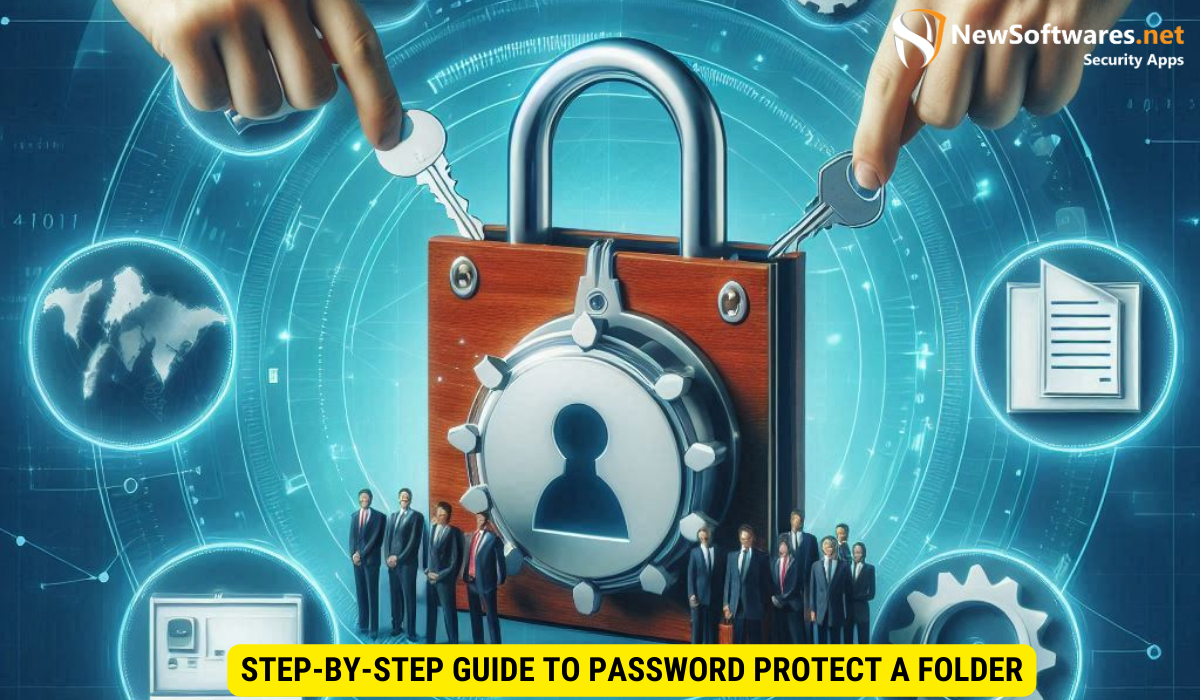
Now that you understand the importance and basics of password protection let’s walk through the steps to password protect a folder on your website. Keeping your sensitive information secure is crucial in today’s digital world, and password protecting your folders adds an extra layer of defense against unauthorized access.
Before diving into the process, it’s essential to understand the different levels of security measures you can implement to safeguard your data. While password protection is a fundamental step, encryption, two-factor authentication, and regular security audits are also vital components of a robust security strategy.
Preparing Your Folder for Password Protection
The first step is to identify the folder you wish to protect on your website. It could be a folder containing sensitive client information, confidential documents, or any data you want to keep secure. Take the time to assess the contents of the folder and determine the level of protection required based on the sensitivity of the data.
Next, ensure that your web hosting service supports password protection. Check their documentation or contact their support team to confirm if this feature is available. Some hosting providers offer additional security features, such as IP whitelisting and brute force protection, which can further enhance the security of your password-protected folders.
Setting Up a Password for Your Folder
Once you’ve confirmed that your web hosting service supports password protection, follow these steps:
- Login to your web hosting account control panel or file manager.
- Locate the folder you want to protect and right-click on it.
- Choose the “Password Protect” or “Folder Permissions” option from the menu.
- Create a new user or choose an existing one, and set a secure password.
- Save the changes, and your folder is now password protected.
Remember to regularly update your passwords and review the access permissions to ensure that only authorized users have entry to the protected folders. Implementing a strong password policy and educating your team on best security practices can significantly reduce the risk of data breaches and unauthorized access.
Advanced Password Protection Techniques
If you want to further enhance the security of your password-protected folders, consider implementing advanced techniques.
One additional method to bolster the security of your password-protected folders is by utilizing biometric authentication. Biometric authentication uses unique physical characteristics such as fingerprints, facial recognition, or iris scans to verify a user’s identity. By incorporating biometric authentication alongside traditional password protection, you add an extra layer of security that is incredibly difficult for unauthorized individuals to bypass.
Using Encryption for Enhanced Security
Encryption is a powerful technique that scrambles data and makes it unreadable to unauthorized individuals. You can encrypt the files within your password-protected folder, ensuring an added layer of security.
Furthermore, consider implementing file-level encryption within your password-protected folders. File-level encryption encrypts individual files rather than the entire folder, providing granular security controls. This means that even if someone gains access to the folder, they would still need specific decryption keys to view the contents of each file, adding an additional barrier to protect your sensitive information.
Implementing Two-Factor Authentication
Two-factor authentication adds an extra step to the login process by requiring users to provide a second form of verification, such as a text message code or biometric scan. This significantly reduces the risk of unauthorized access even if passwords are compromised.
Maintaining Your Password Protected Folders
Proper maintenance is crucial to ensure the integrity and security of your password-protected folders.
Regularly Updating Your Passwords
Passwords should be updated regularly to prevent unauthorized access. Set a reminder to change passwords periodically and ensure that you use strong, unique passwords for each folder.
Monitoring Access to Your Folders
Monitor the access logs or use web analytics tools to keep track of who is accessing your password-protected folders. Regularly review the logs for any suspicious activity and take appropriate action to address potential security breaches.
Key Takeaways
- Password protection is essential to restrict access to sensitive folders on your website.
- Implementing password protection helps prevent unauthorized access and potential data breaches.
- Basics of password protection include setting up unique passwords for each folder and employing different levels of security such as encryption and two-factor authentication.
- Regularly updating passwords and monitoring access are essential for maintaining the security of your password-protected folders.
- Implement advanced techniques like encryption and two-factor authentication for enhanced security.
FAQs
Q1: Can I password protect individual files within a folder?
A1: Yes, depending on your web hosting service, you may be able to password protect individual files within a folder, providing granular control over access to specific files.
Q2: Will password protecting a folder negatively impact website performance?
A2: No, password protecting a folder does not significantly impact website performance. The authentication process happens at the server level and incurs minimal overhead.
Q3: Can I share password-protected folders with specific individuals?
A3: Yes, you can share password-protected folders by providing the authorized individuals with the folder’s URL and the associated password. This allows you to securely share sensitive information with selected parties.
Q4: Can I change the password for a password-protected folder?
A4: Yes, you can change the password for a password-protected folder by accessing your web hosting account control panel or file manager and modifying the folder’s settings.
Q5: How often should I update passwords for password-protected folders?
A5: It is recommended to update passwords for password-protected folders every few months. Regularly changing passwords enhances security and reduces the risk of unauthorized access.
Conclusion
Password protecting folders on your website is a critical step in safeguarding sensitive information. By understanding the importance, basics, and steps involved, you can easily secure your data from unauthorized access. Remember to regularly update passwords and explore advanced techniques to enhance the security of your password-protected folders.
