In today’s digital age, it’s more important than ever to protect our sensitive information. One simple yet effective way to safeguard our files is by password protecting folders on USB drives. By doing so, we can ensure that only authorized individuals have access to our data, minimizing the risk of unauthorized disclosure or use. I will explore the importance of password protection, the basic concepts behind it, and guide you through the process of securing your USB drive. Let’s begin our journey towards enhanced data security.
Understanding the Importance of Password Protection

With the increasing prevalence of cyber threats, it’s crucial to comprehend why password protection is essential. Unprotected data poses significant risks that can have far-reaching consequences for both individuals and organizations alike.
In today’s interconnected digital landscape, the importance of password protection cannot be overstated. As technology advances, so do the methods employed by cybercriminals to exploit vulnerabilities in our online security. It is imperative for individuals and businesses to prioritize safeguarding their sensitive information through robust password protection measures.
The Risks of Unprotected Data
Leaving your folder on a USB drive unprotected leaves it vulnerable to unauthorized access. This can lead to data breaches, identity theft, and the unauthorized modification or deletion of your files. Furthermore, sensitive information falling into the wrong hands may result in financial loss, reputational damage, or legal complications. To avoid these risks, password protection is a necessity.
Moreover, in today’s interconnected world, the ripple effects of a data breach can extend far beyond the initial compromise. Not only can individuals suffer financial losses and reputational harm, but businesses may also face regulatory fines, lawsuits, and a loss of customer trust. The impact of inadequate password protection can be catastrophic, underscoring the critical need for robust security measures.
The Benefits of Password Protection
By password protecting your folder, you establish an additional layer of defense against potential data breaches. This ensures that only authorized individuals with the correct password can access your files. Password protection is an effective way to maintain the confidentiality and integrity of your sensitive information, granting you peace of mind in an increasingly digitized world.
Furthermore, password protection not only safeguards your data but also serves as a proactive security measure. Implementing strong passwords, multi-factor authentication, and regular password updates can significantly reduce the risk of unauthorized access and enhance overall cybersecurity posture. In an era where data privacy is paramount, password protection remains a fundamental aspect of safeguarding personal and sensitive information from malicious actors.
Basic Concepts of Password Protection
Before we dive into the process of password protecting a folder on your USB drive, let’s familiarize ourselves with some fundamental concepts.
Password protection is a crucial aspect of data security in today’s digital world. It provides a layer of defense against unauthorized access to sensitive information, ensuring that only authorized individuals can view or modify the protected data. By implementing password protection, you can safeguard your personal files, financial documents, or any other confidential data from prying eyes.
What is Password Protection?
Password protection refers to the act of securing a folder or file with a password. This password serves as a key, granting access only to those who know it.
When you password protect a folder, you create a barrier that prevents unauthorized users from opening or modifying its contents. This security measure is essential for maintaining the privacy and integrity of your data, especially when sharing devices or storing sensitive information. By setting up a strong password, you add an extra layer of protection to your files, reducing the risk of unauthorized access.
Different Levels of Password Protection
There are various levels of password protection available, ranging from basic to advanced. Basic password protection involves simply setting a password for a folder. Advanced options may include encryption, two-factor authentication, or biometric verification. The level of protection you choose will depend on your specific needs and the sensitivity of your files.
Encryption is a powerful method of securing data by converting it into a coded format that can only be deciphered with the correct encryption key. Two-factor authentication adds an extra layer of security by requiring users to provide two forms of identification before accessing the protected folder. Biometric verification utilizes unique physical characteristics, such as fingerprints or facial recognition, to grant access to the secured data. Each of these advanced protection methods offers enhanced security features to safeguard your files effectively.
Preparing Your USB Drive for Password Protection
Now that we have a solid understanding of password protection, let’s prepare our USB drive for securing our folders.
When it comes to safeguarding your sensitive information, taking the necessary steps to secure your USB drive is paramount. By implementing password protection on your USB drive, you add an extra layer of security to prevent unauthorized access to your confidential data.
Choosing the Right USB Drive
Not all USB drives are created equal in terms of security features. Before proceeding, ensure that your USB drive supports password protection. Research different models and select one that offers robust security measures to keep your data safe.
Consider factors such as encryption capabilities, biometric authentication options, and built-in security software when choosing the right USB drive for password protection. Investing in a high-quality USB drive with advanced security features will provide you with peace of mind knowing that your files are well-protected.
Organizing Your Files for Protection
Prioritize organizing your files in a logical and structured manner. This will make it easier to select the specific folder you want to password protect later.
Creating separate folders for different categories of files can streamline the process of applying password protection. By categorizing your files based on sensitivity or usage, you can efficiently manage access permissions and ensure that only authorized users can view or modify the contents.
Step-by-Step Guide to Password Protect a Folder on USB
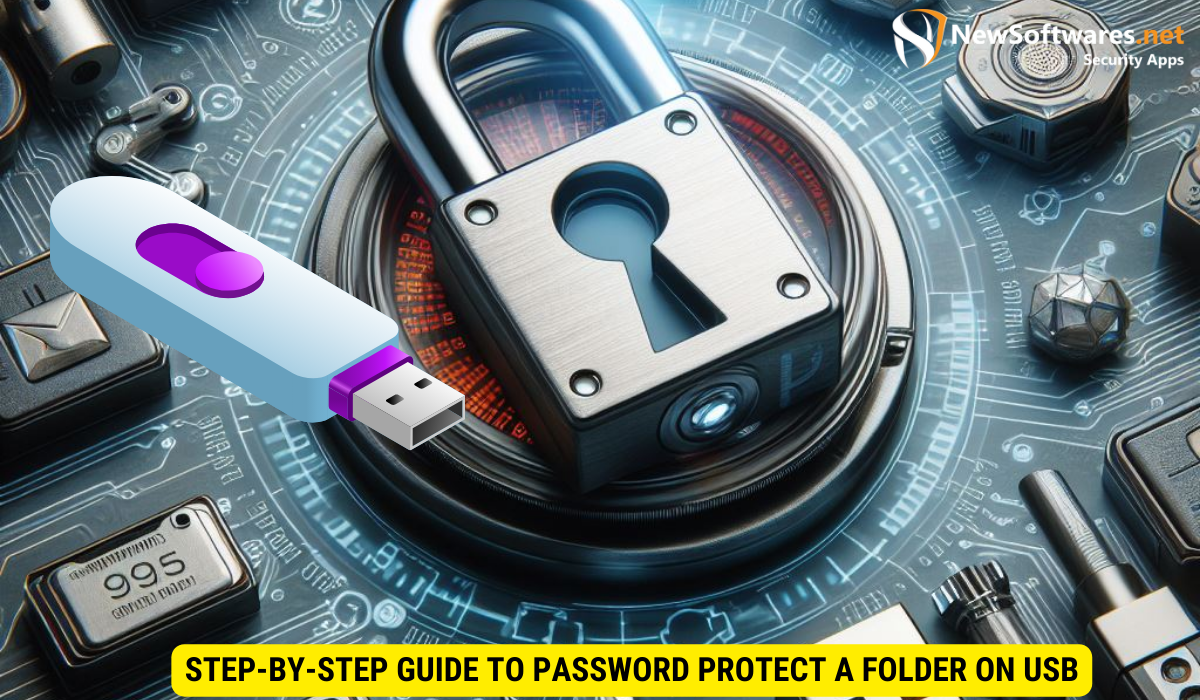
Now that we have our USB drive ready, it’s time to dive into the process of password protecting a folder.
Before proceeding with the password protection, it’s important to understand the significance of securing your sensitive data. Password protecting a folder adds an extra layer of security, ensuring that only authorized individuals can access its contents. This is particularly crucial when dealing with confidential documents or personal information.
Selecting the Folder to Protect
Connect your USB drive to your computer and locate the folder you wish to protect. Right-click on the folder and choose the option to set a password. You will be prompted to enter and confirm your desired password.
It’s advisable to choose a folder that contains files of high importance or ones that you want to keep private. This could include financial documents, personal photographs, or work-related files that should not be accessed by unauthorized users.
Setting Up a Strong Password
When setting up a password, it is crucial to ensure its strength. Opt for a combination of uppercase and lowercase letters, numbers, and special characters. Avoid using easily guessable information such as birthdates or names. Make your password unique and hard to crack.
Remember, a strong password is your first line of defense against potential security breaches. By creating a robust password, you significantly reduce the risk of unauthorized access to your protected folder. Take the time to craft a password that is both complex and memorable to enhance the security of your sensitive data.
Additional Methods To Password Protect A Folder On A USBDrive
To password protect a folder on a USB drive, you can use the following methods:
- Using BitLocker (Windows):
- Insert your USB drive into the computer.
- Go to ‘This PC’, right-click on the USB drive, and select ‘Turn on BitLocker’.
- Follow the prompts to set a password and encrypt the drive.
- Using VeraCrypt:
- Download and run VeraCrypt on your computer.
- Click ‘Create Volume’ and follow the steps to create an encrypted container or encrypt the entire USB drive.
- Using a Batch File (No Software Required):
- Create a new text document on your desktop.
- Copy and paste a specific code into the text document (code can be found online).
- Save the document as ‘locker.bat’.
- Run ‘locker.bat’ to create a new folder named ‘Locker’.
- Move the items you want to protect into the ‘Locker’ folder.
- Run ‘locker.bat’ again and type ‘Y’ to lock the folder.
- To unlock, run ‘locker.bat’ and enter your password.
Remember to back up your data before attempting to encrypt or password protect folders, as these processes can sometimes lead to data loss if not done correctly. Always keep your passwords secure and do not forget them, as losing the encryption password may result in permanently losing access to your files.
Additional Security Measures for Your USB Drive
While password protection provides a solid line of defense, there are additional security measures you can take to further enhance the protection of your USB drive and its contents.
Encrypting Your USB Drive
Consider encrypting your entire USB drive to provide an extra layer of security. Encryption scrambles your data, making it unreadable without the decryption key. This ensures that even if your drive falls into the wrong hands, your files remain secure.
Regularly Updating Your Password
Periodically update your password to ensure maximum security. Changing your password at regular intervals helps prevent unauthorized access due to password compromise or employee turnover. Aim to update your password every few months or as necessary.
Key Takeaways
- Password protecting a folder on a USB drive adds an extra layer of security to your sensitive data.
- Unprotected data is susceptible to unauthorized access, leading to potential data breaches and other risks.
- Choose a USB drive that supports password protection and consider additional security measures such as encryption.
- When setting a password, use a strong combination of characters and regularly update it.
- Organize your files properly and follow a step-by-step guide to password protect your folder on a USB drive.
FAQs
Is password protecting a folder on a USB drive sufficient for data security?
While password protecting a folder adds a layer of security, it may not be sufficient against all threats. For optimal security, consider encrypting the entire USB drive using tools like BitLocker (for Windows) or FileVault (for Mac).
Can I password protect multiple folders on the same USB drive?
Yes, you can password protect multiple folders on the same USB drive. Use encryption tools or third-party software to set passwords for each folder individually.
What happens if I forget my password?
If you forget your password, you may lose access to the protected folder. It’s important to keep a secure backup of your password. Some encryption tools provide a recovery option, but it’s best to follow their guidelines to avoid permanent data loss.
How frequently should I update my password?
It is recommended to update your password every 3-6 months. Regular updates help maintain security and reduce the risk of unauthorized access.
Can I password protect a folder on a USB drive without any additional software?
Windows does not provide a built-in option to password protect individual folders without third-party software. However, you can use built-in encryption features like BitLocker to secure the entire drive.
Conclusion
Password protecting a folder on your USB drive is a crucial step towards ensuring the security of your sensitive files. By understanding the importance of password protection, familiarizing yourself with the basic concepts, and following a step-by-step guide, you can safeguard your data from unauthorized access. Remember to regularly update your password and consider additional security measures such as encryption for optimal protection. Take control of your data and embrace the power of password protection today.
