To password protect a folder in SharePoint, follow these steps:
- Access Folder Settings: Login to SharePoint and navigate to the folder you want to protect.
- Enable Password Protection: Click on the folder to open its settings. Look for the option to enable password protection or encryption.
- Create a Strong Password: Enter a strong password for the folder. Ensure it meets complexity requirements, including length and a mix of characters.
- Confirm Password: Re-enter the password to confirm and save the changes.
- Notify Users: Inform authorized users of the password to access the folder’s contents.
SharePoint is a powerful collaboration platform used by organizations to store and share files and folders. While SharePoint offers robust security features, it’s essential to take additional steps to ensure the protection of sensitive information. One of the best ways to do this is by password protecting a folder in SharePoint. I will guide you through the process of password protecting a folder in SharePoint, step by step.
Understanding SharePoint Folder Protection

Before we dive into the process of password protecting a folder in SharePoint, let’s first understand why this is an important security measure. Password protection adds an extra layer of security to your sensitive files and folders, safeguarding them from unauthorized access. By requiring a password, you can control who can view, edit, and download the contents of the protected folder.
Importance of Password Protection
Securing sensitive information is crucial in any organization. Password protecting a folder in SharePoint helps prevent unauthorized users from accessing confidential files, ensuring that only authorized personnel can view and interact with the folder’s contents. This measure can help prevent data breaches and maintain compliance with privacy regulations.
SharePoint Security Basics
Before you proceed with password protecting a folder, it’s essential to have a good understanding of SharePoint’s security features. SharePoint offers various security measures, such as user permissions, access levels, and group settings. Familiarize yourself with these features to leverage them effectively when protecting your sensitive folders.
Furthermore, SharePoint allows for granular control over permissions, enabling administrators to assign specific access rights to individual users or groups. This level of customization ensures that only the necessary individuals have access to confidential information, reducing the risk of unauthorized data exposure.
Best Practices for Folder Protection
When implementing folder protection in SharePoint, it’s advisable to regularly review and update your security settings. Conducting periodic audits of user permissions and access levels can help identify any potential vulnerabilities or unauthorized access attempts. Additionally, consider implementing multi-factor authentication for an added layer of security when accessing protected folders.
Preparing for Folder Protection
Before you can password protect a folder in SharePoint, it’s crucial to do some preparatory work. Here are two key steps to take:
Identifying Sensitive Folders
Start by identifying the folders that contain sensitive information. These could be financial reports, legal documents, or any other files that should only be accessed by authorized individuals. By creating an inventory of these folders, you can prioritize which ones need password protection.
When identifying sensitive folders, consider not only the content within them but also the potential impact of a security breach. It’s essential to think about the sensitivity of the data, compliance requirements, and the implications of unauthorized access. Conducting a thorough assessment will help you determine the level of protection needed for each folder.
Setting up User Permissions
Next, ensure that user permissions are properly set up in SharePoint. Limit access to sensitive folders to only those individuals who need it. Review and update user permissions as necessary to minimize the risk of unauthorized access. This step is crucial for maintaining a secure SharePoint environment.
When setting up user permissions, consider implementing role-based access control (RBAC) to assign permissions based on job roles and responsibilities. This approach ensures that individuals have the necessary access rights to perform their tasks without granting unnecessary privileges. Regularly review and audit user permissions to ensure that access rights align with current organizational needs and security policies.
Step-by-Step Guide to Password Protect a SharePoint Folder
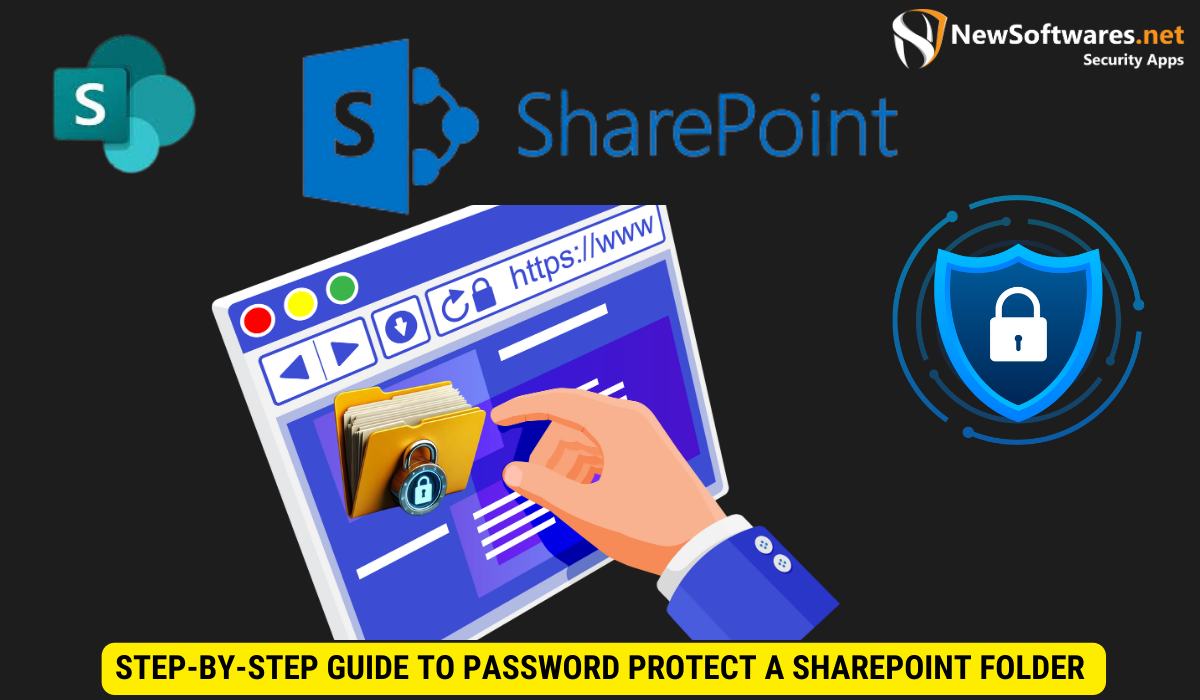
With the preparatory work done, let’s now proceed to password protect a folder in SharePoint. Follow these steps:
Accessing SharePoint Folder Settings
- Login to SharePoint and navigate to the folder you want to password protect.
- Click on the “…” (ellipsis) icon next to the folder’s name to open the context menu.
- From the menu, select “Manage access” or “Sharing” to access the folder settings.
Before delving into the process of password protecting a folder, it’s essential to understand the significance of this security measure. By password protecting a folder in SharePoint, you add an extra layer of protection to sensitive or confidential information stored within. This feature ensures that only authorized individuals can access the contents of the folder, safeguarding it from unauthorized viewing or editing.
Configuring Password Parameters
- In the folder settings, scroll down to locate the “Password protection” option.
- Select the option to enable password protection for the folder.
- Create a strong password and enter it in the provided field.
- Consider adding password complexity requirements, such as minimum length and a combination of letters, numbers, and special characters.
Enhancing the password complexity adds an additional layer of security to the folder, making it more resilient against potential brute force attacks or unauthorized access attempts. It is recommended to use a unique and robust password that is not easily guessable to ensure the utmost security for your protected folder.
Once you have completed these steps, the folder will be password protected, and only individuals with the password will be able to access its contents.
Troubleshooting Common Issues
While password protecting a folder in SharePoint is a straightforward process, you may encounter some common issues. Here are two common issues and their solutions:
Resolving Password Errors
If you receive an error message while setting a password, ensure that the password meets the specified requirements. Passwords in SharePoint typically require a minimum length, a combination of letters, numbers, and special characters, and may have restrictions on common words or patterns. Double-check for any typos or syntax errors that might be causing the issue. It’s also important to consider if the password has expired or needs to be updated according to your organization’s security policies. If the issue persists, consult your SharePoint administrator for assistance in troubleshooting the problem further.
Addressing Access Issues
If users experience difficulty accessing password-protected folders, verify that they are using the correct password. Sometimes, users may have inadvertently changed their passwords or forgotten them, leading to access issues. In such cases, it’s advisable to guide users on how to reset their passwords through the SharePoint platform or contact the IT support team for assistance. Additionally, ensure that user permissions are correctly configured for accessing the protected folder. Users must have the appropriate level of access rights granted to them to view or edit the contents of the folder. Regularly review and update user permissions to maintain data security and integrity within your SharePoint environment.
Another potential reason for access issues could be related to network connectivity problems. Slow or unstable network connections can sometimes prevent users from accessing SharePoint folders, especially if they are accessing them remotely. Encourage users to check their internet connection stability and try accessing the folder again after ensuring a reliable network connection. If the problem persists, IT support can investigate network-related issues that may be impacting access to SharePoint resources.
Best Practices for Folder Protection in SharePoint
When it comes to password protecting folders in SharePoint, it’s essential to follow best practices to maximize security. Here are two best practices to consider:
Regularly Updating Passwords
Periodically update the passwords for your protected folders. This practice reduces the risk of unauthorized access due to compromised passwords. Encourage users to create unique, strong passwords and avoid reusing passwords across multiple accounts.
Managing User Access Levels
Regularly review and update user access levels in SharePoint. Ensure that access is granted only to individuals who require it, based on their roles and responsibilities within the organization. Regular audits of user permissions can help mitigate the risk of unauthorized access.
Another important aspect to consider when protecting folders in SharePoint is implementing multi-factor authentication (MFA). MFA adds an extra layer of security by requiring users to provide two or more verification factors to access the protected folders. This can include something the user knows (like a password), something they have (like a mobile device for receiving a code), or something they are (like a fingerprint).
Furthermore, it is crucial to establish a clear and detailed folder structure within SharePoint to ensure that sensitive information is appropriately organized and easily accessible to authorized users. By categorizing folders based on department, project, or sensitivity level, you can streamline access management and reduce the risk of data breaches.
FAQs (Frequently Asked Questions)
1. Can I password protect individual files within a folder in SharePoint?
No, SharePoint does not provide the option to password protect individual files within a folder. Password protection is applied to the entire folder and its contents.
2. Can I share a password-protected folder with external users?
Yes, you can share a password-protected folder with external users. However, ensure that you share the password securely and only with trusted individuals.
3. Can I remove password protection from a folder in SharePoint?
Yes, you can remove password protection from a folder in SharePoint. Simply access the folder settings and disable the password protection option.
4. Can I set different passwords for different folders in SharePoint?
Yes, you can set different passwords for different folders in SharePoint. This allows for granular control over the access to each folder.
5. How often should I change the password for a password-protected folder?
It is recommended to change the password for a password-protected folder periodically, such as every three to six months. Regularly updating passwords helps maintain the security of your sensitive information.
Conclusion
Password protecting a folder in SharePoint is a crucial step in safeguarding sensitive information. By following the steps outlined in this article, you can ensure that only authorized individuals can access and interact with your protected folders. Remember to stay informed about SharePoint’s security features and best practices to maintain a secure collaboration environment.
