To password-protect a file on Mac, utilize built-in encryption tools. Ensure security, avoid mistakes, and safeguard files effectively.
In today’s digital age, where sensitive information is vulnerable to unauthorized access, it’s crucial to take proactive steps to protect your files. One effective way to secure your data on a Mac is by password-protecting your files. Together, we will discuss the importance of password protection, the basic concepts behind it, and provide you with a step-by-step guide to password-protecting your files on a Mac. We will also share some useful tips for managing password-protected files and highlight common mistakes to avoid. By the end of this article, you will have the knowledge and confidence to safeguard your files on your Mac.
Understanding the Importance of Password Protection
In today’s interconnected world, the internet has become a gateway for both convenience and security threats. With the increasing volume of cyberattacks and data breaches, understanding the importance of password protection is crucial. Password protection plays a crucial role in safeguarding your data from unauthorized access and potential misuse.
It is essential to recognize that password protection is not a one-size-fits-all solution. Different platforms and devices may require varying levels of password complexity and security measures. For instance, some systems may recommend using a combination of uppercase and lowercase letters, numbers, and special characters to create a strong password. Understanding the specific requirements of each platform can help you tailor your password protection practices accordingly.
The Role of Password Protection in Data Security
Password protection acts as a barrier between your files and unauthorized users. By creating a strong password, you make it significantly more difficult for hackers and cybercriminals to gain access to your sensitive information. Password protection is an essential component of overall data security, as it adds an extra layer of protection to your files.
Furthermore, implementing multi-factor authentication alongside password protection can enhance the security of your data. Multi-factor authentication requires users to provide two or more forms of verification before accessing their accounts, adding an additional level of security beyond just a password. This additional step can significantly reduce the risk of unauthorized access, even if your password is compromised.
Why Every Mac User Should Password-Protect Files
Mac users are not exempt from the risks and threats posed by unauthorized access to their files. Whether you use your Mac for personal or professional purposes, password protection is an essential practice to ensure the confidentiality and integrity of your data. By password-protecting your files, you enhance the security of your Mac and reduce the risk of data breaches or other security breaches.
Additionally, regularly updating your passwords and avoiding reuse of the same password across multiple accounts can further strengthen your security posture. Cybercriminals often target individuals who use weak or recycled passwords, as it makes unauthorized access easier. By practicing good password hygiene and staying vigilant against potential security threats, Mac users can better protect their sensitive information from falling into the wrong hands.
Basic Concepts of Password Protection on Mac
Before we dive into the process of password-protecting a file on Mac, let’s explore some basic concepts related to password protection.
Password protection is a crucial aspect of digital security, especially in today’s world where sensitive information is stored and shared online. It involves creating a password or passphrase that serves as a barrier to unauthorized access. This added layer of security helps safeguard your personal and confidential data from prying eyes and potential cyber threats.
What is Password Protection?
Password protection involves creating a password or passphrase that restricts access to a file or document. Only individuals who know the correct password will be able to open, modify, or view the protected file.
It is essential to choose a strong and unique password that is not easily guessable. A strong password typically includes a combination of letters (both uppercase and lowercase), numbers, and special characters. Additionally, using a passphrase—a sequence of words or a sentence—as a password can enhance security by making it longer and more complex.
How Does Password Protection Work on Mac?
Mac operating systems offer built-in mechanisms for password protection, such as file encryption and access controls. These mechanisms ensure that only authorized users with the correct password can access protected files.
File encryption is a powerful method used to secure data on Mac. It involves converting the contents of a file into an encoded format that can only be deciphered with the correct decryption key—your password. This encryption process adds a strong layer of protection to your files, making it extremely difficult for unauthorized users to read or modify the data.
Step-by-Step Guide to Password-Protect a File on Mac
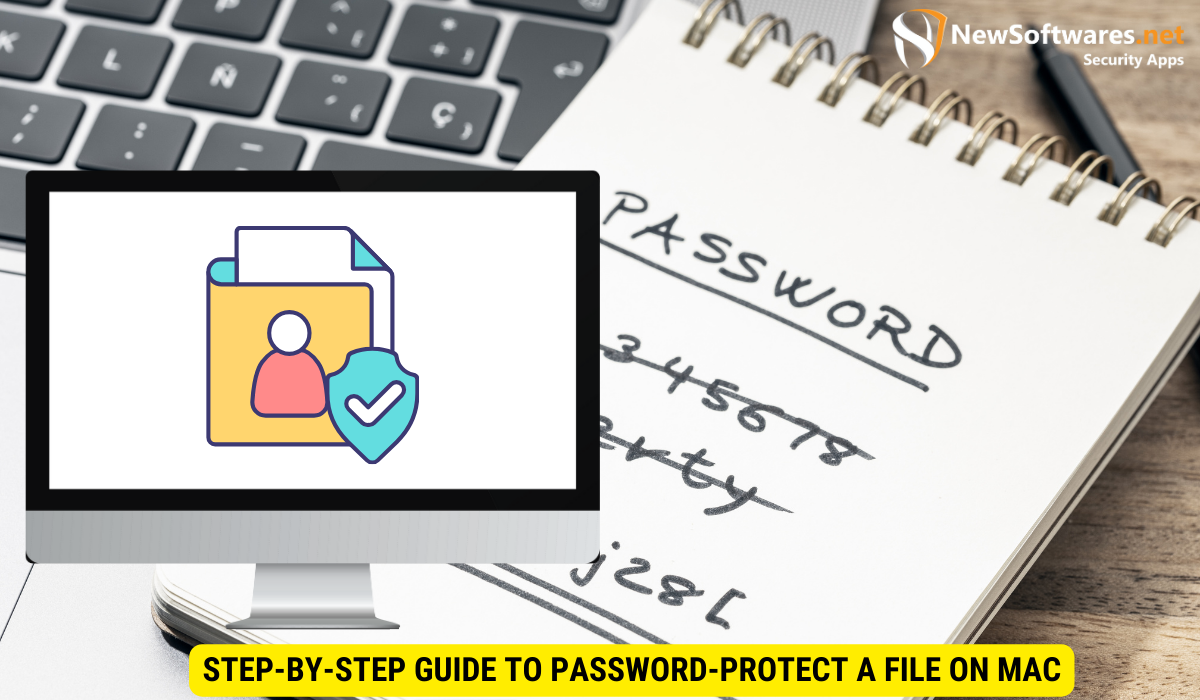
Now that we understand the importance and basic concepts of password protection, let’s go through a step-by-step guide to password-protecting a file on Mac.
Ensuring the security of your files is crucial in today’s digital age, where cyber threats are prevalent. By password-protecting your files, you add an extra layer of defense against unauthorized access, safeguarding your sensitive information.
Choosing the File for Password Protection
The first step is to select the file or document that you want to password-protect. This could be a sensitive document, a confidential spreadsheet, or any file that contains private information.
Consider the nature of the information contained in the file and the level of protection it requires. For highly confidential documents, opting for password protection is a prudent decision to prevent unauthorized individuals from viewing or tampering with the content.
Using the Built-in Encryption Tools on Mac
Mac operating systems provide built-in encryption tools, such as FileVault, that enable you to encrypt files and folders. Encryption converts your files into unreadable gibberish, and the only way to access them is by providing the correct password.
Encryption plays a vital role in securing your data by scrambling the contents of the file, making it indecipherable to anyone without the decryption key. This advanced level of protection ensures that even if your files fall into the wrong hands, they remain inaccessible without the designated password.
Setting a Strong Password
When password-protecting your file, it’s essential to choose a strong password. A strong password should be unique, contain a combination of uppercase and lowercase letters, numbers, and special characters. Avoid using common words or easily guessable information.
Remember to create a password that is not only complex but also easy for you to remember. Consider using a passphrase that combines multiple words or a mnemonic device to enhance the strength of your password while maintaining memorability.
Tips for Managing Password-Protected Files on Mac
Once you have password-protected your files on Mac, it’s important to manage them effectively to ensure seamless access while maintaining security.
How to Access Password-Protected Files
To access password-protected files on Mac, you will need to enter the correct password. It’s important to remember your password or store it securely using password management tools.
What to Do if You Forget Your Password
If you forget your password, it can be a frustrating experience. However, there are ways to recover or reset your password if you have set up the appropriate security measures beforehand. Contact Apple Support or refer to the official Apple documentation for guidance on password recovery.
Common Mistakes to Avoid When Password-Protecting Files
While password protection is an effective measure, it’s essential to avoid common mistakes that can compromise the security of your files.
Weak Password Selection
Using weak passwords, such as simple dictionary words, common phrases, or personal information, makes it easier for hackers to crack your passwords and gain unauthorized access. Always choose strong, complex passwords.
Forgetting to Log Out After Accessing the File
It’s important to log out or lock your Mac when you finish accessing password-protected files. Failing to do so leaves your files vulnerable to unauthorized access by anyone with physical access to your Mac.
Key Takeaways
- Password protection adds an extra layer of security to your files and reduces the risk of data breaches.
- Mac operating systems offer built-in encryption tools and access controls to protect your files.
- Choose a strong and unique password to ensure the effectiveness of password protection.
- Manage your password-protected files effectively to maintain seamless access and security.
- Avoid common mistakes, such as weak password selection and forgetting to log out, to enhance the security of your files.
FAQs
Can I password-protect multiple files simultaneously on Mac?
Yes, you can select multiple files and apply password protection to all of them simultaneously using the built-in encryption tools on Mac.
Are there any alternatives to password protection for file security on Mac?
Yes, Mac users can also consider using other methods of file security, such as file permissions and external encryption software.
Is it possible to recover a password if I forget it?
If you have set up the appropriate security measures beforehand, such as creating a recovery key, you may be able to recover or reset your password. Refer to Apple Support or official Apple documentation for further guidance.
Can I password-protect files on Mac regardless of the file format?
Yes, you can password-protect files of various formats, including documents, spreadsheets, presentations, images, and more, using the built-in encryption tools on Mac.
Can I remove password protection from a file on Mac?
Yes, it is possible to remove password protection from a file if you have the correct password. Simply open the file and access the password protection settings to remove the password.
Conclusion
Password protection is a fundamental practice for Mac users seeking to ensure the security of their files. By understanding the importance of password protection, familiarizing yourself with the basic concepts, and following the step-by-step guide we provided, you can easily password-protect your files on Mac. Remember to manage your password-protected files efficiently, avoid common mistakes, and stay vigilant to maintain the security and privacy of your data.

