Follow below steps to Password Protect a Drive
Using BitLocker in Windows:
-
Open This PC, right-click the drive you want to protect, and choose Turn on BitLocker.
-
Select Use a password to unlock the drive, enter a password, re-enter it, and then click Next.
-
Follow the prompts to complete the encryption process.
In today’s digital age, it has become increasingly important to protect our sensitive information. One effective way to achieve this is by password protecting our drives. Whether you have important work documents, personal files, or confidential data, password protecting your drive ensures that only authorized individuals have access to its contents. I will explore the key steps involved in password protecting a drive, understand the importance of drive protection, learn about drive encryption, troubleshoot common issues, and discover how to maintain a password protected drive.
Understanding the Importance of Drive Protection
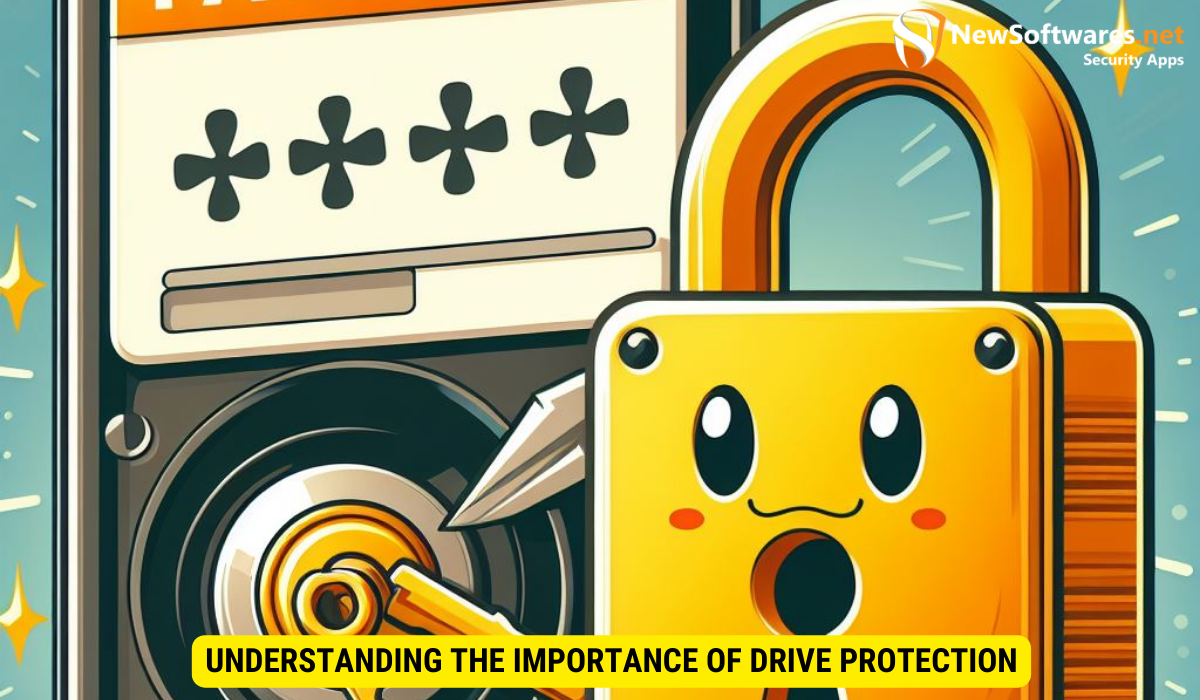
Securing your drive with a password provides a layer of defense against unauthorized access and protects your valuable data from falling into the wrong hands. The risks of leaving your drive unprotected are far-reaching and can result in identity theft, data breaches, or financial loss.
When it comes to safeguarding your drive, encryption plays a crucial role. By encrypting your drive, you scramble the data stored on it, making it unreadable without the decryption key. This added security measure ensures that even if unauthorized users manage to access your drive, they won’t be able to decipher the information without the encryption key.
The Risks of Unprotected Drives
When you leave your drive unprotected, anyone who gains physical or remote access to it can easily view, modify, or delete your files. This could have severe consequences, especially if you store sensitive information such as financial records, personal documents, or confidential business data. Additionally, unauthorized individuals may install malicious software, extract personal information, or misuse your data.
Moreover, leaving your drive unprotected exposes you to the risk of data loss due to accidental deletion, hardware failure, or cyber attacks. Without proper protection mechanisms in place, you run the risk of losing irreplaceable photos, important documents, or critical work-related files, leading to significant disruptions and potential setbacks.
Benefits of Password Protecting Your Drive
Password protecting your drive empowers you to regain control over your information. It serves as a significant deterrent, as even if someone manages to access your drive, they won’t be able to view its contents without the correct password. This safeguard ensures the confidentiality, integrity, and availability of your data, fostering peace of mind and enabling secure collaboration.
Furthermore, implementing multi-factor authentication along with drive protection adds an extra layer of security. Multi-factor authentication requires users to provide two or more forms of verification before gaining access, such as a password and a unique code sent to their mobile device. This additional step significantly reduces the risk of unauthorized access, enhancing the overall security posture of your drive and data.
Basics of Drive Encryption
Drive encryption is an essential aspect of password protecting your drive. By encrypting your drive, you make the data stored on it unreadable to unauthorized individuals. Even if someone manages to bypass the password protection, they won’t be able to decipher the encrypted information.
Implementing drive encryption is like placing your data in a secure vault with a combination lock. The encryption process scrambles the data in such a way that without the correct key, it’s virtually impossible to make sense of the information stored on the drive. This added layer of security is crucial in today’s digital age where cyber threats are constantly evolving.
What is Drive Encryption?
Drive encryption is the process of converting plain text data into encrypted ciphertext, making it unreadable without the correct decryption key. It ensures that even if your drive falls into the wrong hands, the data remains secure and inaccessible without the password.
Think of drive encryption as a secret code that only you and authorized users possess. This code is needed to unlock and access the valuable data stored on your drive. Without this code, the encrypted data is effectively gibberish to anyone trying to breach your security measures.
Different Types of Drive Encryption
There are various types of drive encryption methods available, including software-based encryption, hardware-based encryption, and self-encrypting drives. Evaluating the different options and selecting the most suitable type of encryption for your needs is crucial to ensure optimal security.
Software-based encryption relies on programs to encrypt and decrypt data, providing flexibility and ease of use. Hardware-based encryption, on the other hand, utilizes dedicated encryption chips or modules to secure data at a lower level, offering enhanced protection. Self-encrypting drives integrate encryption directly into the drive’s hardware, ensuring that all data written to the drive is automatically encrypted, providing a seamless and efficient solution for safeguarding your information.
Step-by-Step Guide to Password Protect a Drive
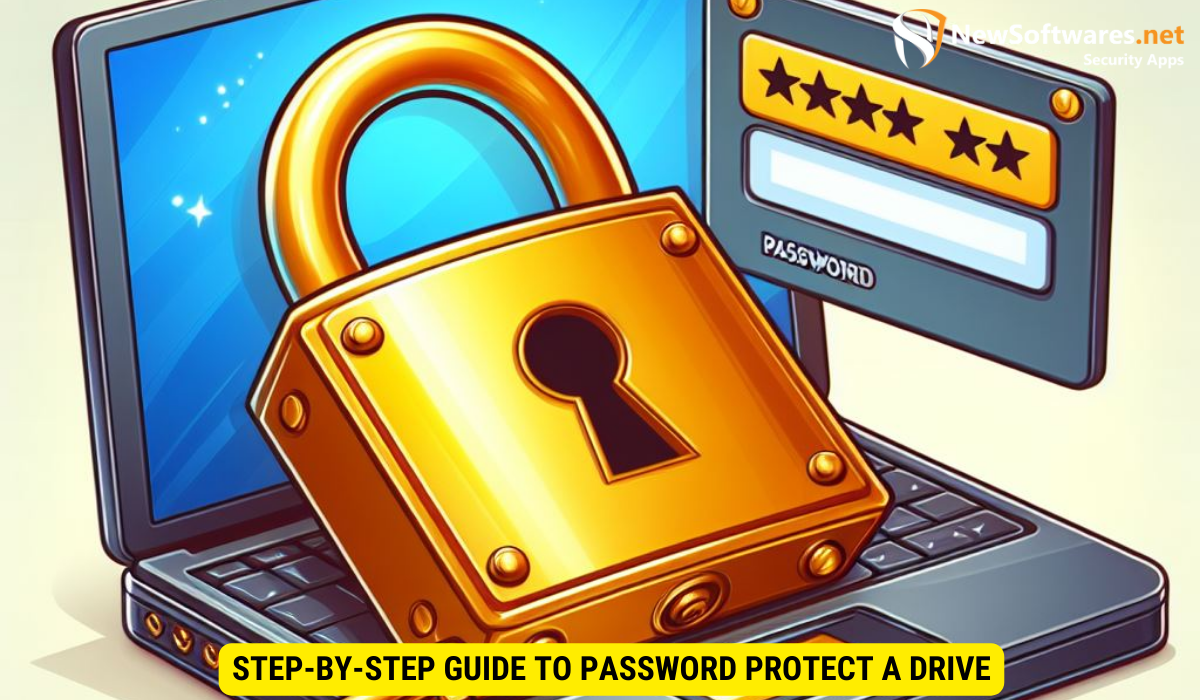
Now that we understand the importance of drive protection and the basics of drive encryption, let’s delve into the step-by-step process of password protecting a drive.
Step 1: Preparing Your Drive for Password Protection
The first step is to ensure that your drive is in good working condition and has sufficient storage space available. Additionally, it is essential to back up any existing data on your drive to prevent loss during the encryption process.
Step 2: Setting Up a Strong Password
Creating a strong password is critical to the security of your drive. Ensure that your password includes a combination of uppercase and lowercase letters, numbers, and special characters. Avoid using easily guessable information such as birthdates or names. The longer and more complex your password, the more secure your drive will be.
Step 3: Encrypting Your Drive with a Password
Now comes the crucial step of encrypting your drive with a password. Depending on your operating system and encryption software, the process may vary. Follow the instructions provided by your chosen encryption solution, carefully setting up your drive encryption and providing the necessary password when prompted.
Troubleshooting Common Issues
While password protecting a drive is a relatively straightforward process, you may encounter some common issues along the way. Let’s explore a couple of these potential hurdles and how to navigate them.
Forgotten Password Recovery
If you forget your password, it can be challenging to regain access to your drive. It is crucial to store your password in a secure location or use a trusted password manager to avoid this situation. In case of a forgotten password, some encryption software provides password recovery options, but these may require additional administrative access or proof of ownership.
Dealing with Drive Encryption Errors
During the encryption process, you may come across errors or compatibility issues with certain drives or computer systems. It is advisable to consult the documentation provided by your encryption software or seek assistance from the software’s support team to resolve these issues efficiently.
Maintaining Your Password Protected Drive
To ensure the ongoing security and performance of your password protected drive, it is important to adopt regular maintenance practices. Here are a couple of essential steps to follow:
Regularly Updating Your Password
Updating your password periodically helps to strengthen the security of your drive. Just like any other password, it is recommended to change it every few months or immediately if you suspect it may have been compromised.
Ensuring Drive Performance Post-Encryption
After encrypting your drive, you may notice a slight performance impact. However, keeping your operating system, encryption software, and drivers up to date can help minimize any potential performance issues. Periodic drive maintenance, such as disk cleanup and defragmentation, can also contribute to optimal performance.
Key Takeaways
- Password protecting your drive is essential for data security.
- Encrypting your drive prevents unauthorized access to its contents.
- A strong password is crucial for effective drive protection.
- Regularly maintaining and updating your password protected drive is essential.
- Seeking assistance from experts when encountering issues is advisable.
FAQs
Q: Can I password protect an external hard drive?
A: Yes, you can password protect an external hard drive using encryption software or built-in operating system features.
Q: What happens if I forget my password for a password protected drive?
A: If you forget your password, it can be challenging to regain access to your drive. It is important to store your password in a secure location or use a trusted password manager to avoid this situation.
Q: Does password protecting a drive affect its performance?
A: While there may be a slight performance impact after password protecting a drive, keeping your operating system and encryption software up to date can help minimize any potential issues.
Q: Can I change the password for a password protected drive?
A: Yes, it is recommended to periodically update your password to enhance the security of your drive. Ensure that you choose a strong and unique password.
Q: Is drive encryption necessary if I have a strong password?
A: Yes, drive encryption adds an extra layer of security by making the data stored on your drive unreadable to unauthorized individuals even if they manage to bypass the password protection.
Conclusion
Protecting your drive with a password is a fundamental step in securing your sensitive information. By understanding the risks of leaving your drive unprotected, appreciating the benefits of password protection, and following a comprehensive step-by-step guide, you can ensure the confidentiality, integrity, and availability of your data. By troubleshooting common issues and maintaining your password protected drive, you can enjoy the benefits of a secure digital environment. Take the necessary steps today to password protect your drive and safeguard your valuable information.
