To open a password-protected file in Gmail, configure Gmail settings for file access, receive and download the file, then enter the correct password to unlock it.
Opening a password-protected file in Gmail can sometimes be a challenge, especially if you’re not familiar with the process. I will guide you through the steps to successfully access password-protected files in Gmail. We will also provide you with essential tips and troubleshooting advice to simplify the process. Let’s dive in!
Understanding Password-Protected Files Gmail
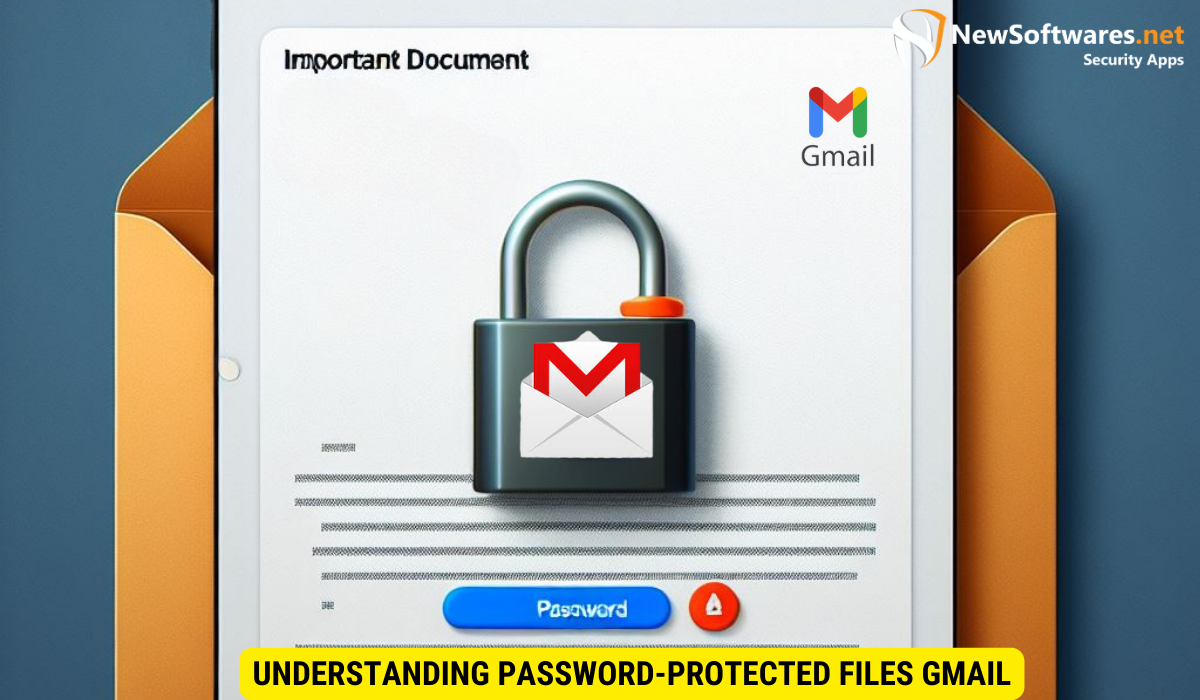
Password protection is an essential security feature that helps safeguard sensitive information. Passwords act as barriers, preventing unauthorized access and ensuring data confidentiality. When it comes to email attachments, password protection adds an extra layer of security, making sure that only the intended recipient can access the file.
Understanding the intricacies of password protection is vital in today’s digital age, where cyber threats are prevalent. By setting up strong and unique passwords, users can significantly reduce the risk of unauthorized access to their confidential data. It is recommended to use a combination of letters, numbers, and special characters to enhance the password’s strength.
The Importance of Password Protection
Password protection is crucial because it prevents unauthorized users from viewing, editing, or sharing your sensitive files. By utilizing passwords, you have control over who can access your valuable information, ensuring that it remains confidential and secure.
Moreover, password protection not only secures individual files but also plays a significant role in overall data protection strategies. Organizations often implement password policies and encryption protocols to safeguard their digital assets from potential breaches and cyber attacks.
Types of Password-Protected Files
There are different types of password-protected files you may encounter in Gmail. These can include password-protected Zip files, encrypted PDFs, or even Microsoft Office documents that require a password for access. It’s essential to identify the file type before proceeding with the necessary steps to open it.
Each type of password-protected file may require a specific method to unlock it securely. For instance, encrypted PDFs may need a digital certificate in addition to a password for decryption, adding an extra layer of security. Understanding the nuances of each file type can help users navigate through the authentication process effectively.
Setting Up Gmail for File Access
Before you can open a password-protected file in Gmail, you need to configure your Gmail settings to enable file access.
Configuring Your Gmail Settings
To start, log in to your Gmail account and navigate to the settings. From there, click on the “Settings” option and select the “Attachments” tab. Make sure that the “Advanced attachment features” option is enabled. This will allow you to access password-protected files in Gmail.
Additionally, within the Gmail settings, you can also adjust the file size limit for attachments. By default, Gmail has a limit on the size of attachments you can send or receive. If you frequently deal with large files, you may want to consider increasing this limit to ensure smooth file access and sharing.
Understanding Gmail’s Security Measures
Gmail has robust security measures in place to protect your account and attachments. One of these measures includes scanning attachments for potential threats. While this is beneficial for overall security, it can sometimes cause issues with opening password-protected files. Keep in mind that in some cases, Gmail may not allow access to password-protected files due to security concerns.
Furthermore, Gmail also offers two-step verification for added account security. This feature requires you to provide a second form of verification, such as a code sent to your phone, in addition to your password when logging in. While this extra layer of security is highly recommended, it’s essential to ensure that you have access to your chosen verification method to prevent any access issues to your files.
Steps to Open a Password-Protected File in Gmail
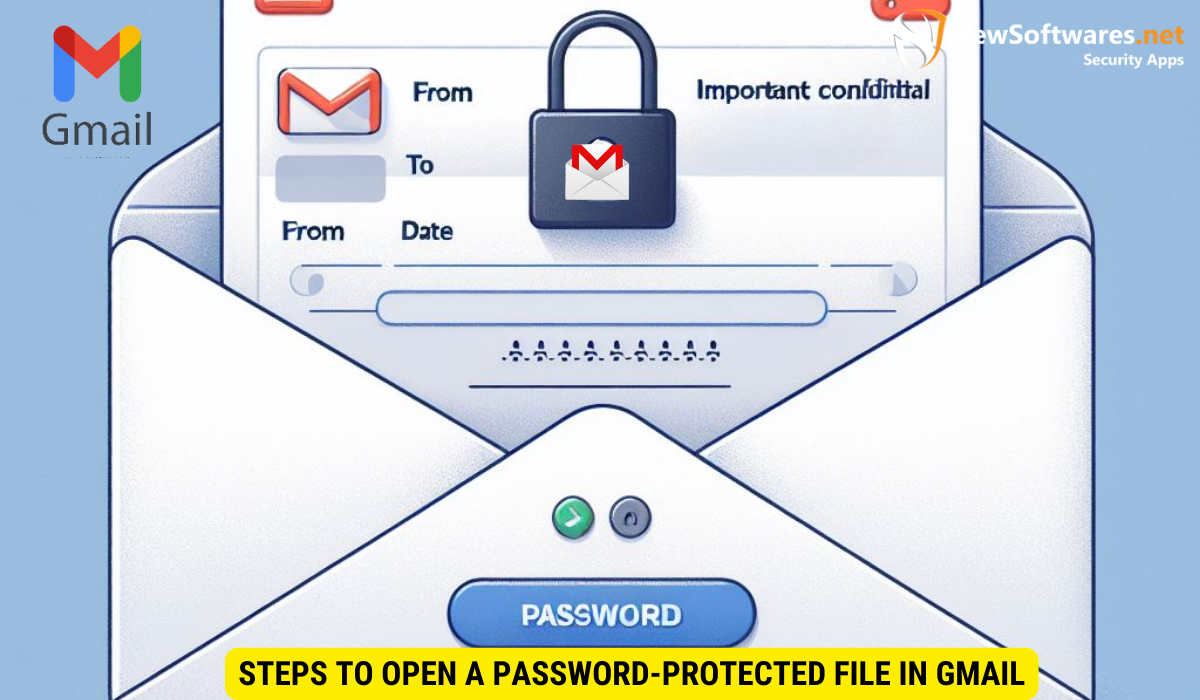
Receiving the Password-Protected File
When you receive a password-protected attachment in Gmail, it will appear as a regular email with an attachment icon. Simply click on the attachment to download it to your device. Once downloaded, you can proceed with entering the correct password to access the file.
Entering the Correct Password
After downloading the password-protected file, locate it on your device. Depending on the file type, you may need to use a specific program or application to open it. Opening the file should prompt you to enter the password. Make sure to enter the correct password, carefully considering capitalization, special characters, and any other variation required.
Troubleshooting Common Issues
If you encounter any difficulties opening the password-protected file, consider the following troubleshooting steps:
- Ensure that you have the correct password: Double-check the password for any typos or errors.
- Verify the file type: Make sure you have the necessary software or application to open the specific file type.
- Contact the sender: If you’re still unable to open the file, reach out to the sender to verify the password or request a password reset.
- Use a different software: If you’re unable to open the file with the current software, try using an alternative program that supports the file type.
- Disable antivirus software temporarily: Some antivirus software may interfere with opening password-protected files. Temporarily disabling it can help overcome any conflicts.
While these troubleshooting steps cover most common issues, it’s important to note that password-protected files can sometimes present unique challenges. For instance, if the file was created using an older version of the software, compatibility issues may arise when attempting to open it with a newer version. In such cases, it may be necessary to seek assistance from the file’s creator or consult online forums for specialized advice.
Additionally, it’s worth mentioning that password-protected files are an essential tool for maintaining the security and confidentiality of sensitive information. They provide an extra layer of protection, ensuring that only authorized individuals can access the contents. It’s crucial to choose a strong password that combines a mix of uppercase and lowercase letters, numbers, and special characters to enhance the file’s security.
By following these steps and taking necessary precautions, you can confidently open password-protected files in Gmail, safeguarding your data and maintaining your privacy.
Additional Tips for Handling Password-Protected Files
Maintaining File Security
When working with password-protected files, it’s essential to prioritize security. Here are a few tips to keep in mind:- Use strong, unique passwords: Avoid using commonly used passwords and consider using a password manager to store and generate strong passwords.- Share passwords securely: If you need to share a password-protected file with someone, make sure to transmit the password securely, preferably through a separate communication channel.- Regularly update passwords: To maintain security, periodically update your passwords for password-protected files.
What to Do if You Forget the Password
If you forget the password to a password-protected file, don’t panic. Depending on the file type, there may be options for password recovery or resetting. Consult the software’s documentation or contact the file sender for assistance.
Key Takeaways
- Password protection adds a crucial layer of security to files, ensuring data confidentiality.
- Configure Gmail settings to enable advanced attachment features for accessing password-protected files.
- Receive and download the password-protected file in Gmail, then enter the correct password to unlock it.
- Prioritize security by using strong, unique passwords and sharing them securely.
- If encountering issues, double-check passwords, verify file types, and consider contacting the sender for assistance.
FAQs
Can I open password-protected files on my mobile device?
Yes, you can open password-protected files on your mobile device as long as you have the necessary software or application to open the file type. Follow the same steps outlined in this article for mobile devices.
What should I do if the password doesn’t work?
If the password doesn’t work, double-check for typos or any potential errors. If you’re still unable to access the file, contact the sender to verify the password or request a password reset.
Are password-protected files completely secure?
Password-protected files offer an additional layer of security, but they are not foolproof. It’s essential to use strong passwords and follow best practices for maintaining file security. Keep in mind that no security measure can guarantee absolute protection.
Can I remove the password from a password-protected file?
Depending on the file type and software used, you may have the option to remove the password from a password-protected file. Refer to the software’s documentation or contact the file sender for instructions on removing the password.
What should I do if I receive a suspicious password-protected file?
If you receive a password-protected file from an unknown or suspicious source, exercise caution. Avoid opening the file, as it may contain malware or other security threats. Delete the email and report it as spam or phishing to protect yourself and others.
Conclusion
Opening password-protected files in Gmail doesn’t have to be daunting. By understanding the process and following the steps outlined in this article, you can confidently access your password-protected files with ease. Remember to prioritize security and follow best practices when working with sensitive information. Safeguarding your files ensures that your data remains protected.
Recap of the Process
To recap, opening a password-protected file in Gmail involves the following steps:1. Configure your Gmail settings for file access.2. Receive and download the password-protected file.3. Enter the correct password to unlock the file. By following these steps, you can successfully access password-protected files in Gmail.
Final Thoughts on Gmail File Access
Gmail is a popular email service that offers various features to enhance your communication experience. Password-protected files provide an extra layer of security, ensuring that only authorized individuals can access sensitive information. By familiarizing yourself with the steps outlined in this article, you can navigate the process of opening password-protected files in Gmail effortlessly.
