Securing your photos and videos on Android devices is essential for protecting your privacy and data security. Built-in features like the App Lock and Secure Folder provide convenient ways to lock specific apps and content, ensuring that only authorized users can access them. Additionally, third-party apps like Photo Video Locker offer advanced encryption and security options, making it virtually impossible for unauthorized individuals to access your media. It’s crucial to use strong authentication methods, such as passwords or PINs, and keep your device updated to maintain the highest level of security. In case of loss or theft, utilizing built-in security features like Find My Device is essential to protect your data.
Why Should You Lock Your Photos and Videos?
Your photos and videos often contain intimate moments or sensitive information. Locking them ensures that only authorized individuals can access this content, safeguarding your privacy.
2. Preventing Unauthorized Access
If you lend your phone to a friend or family member, you may not want them to accidentally stumble upon certain photos or videos. Locking them prevents such mishaps.
If your phone gets lost or stolen, locked photos and videos remain inaccessible to potential intruders, adding more security to your data.
Locking Photos and Videos Using Built-in Features
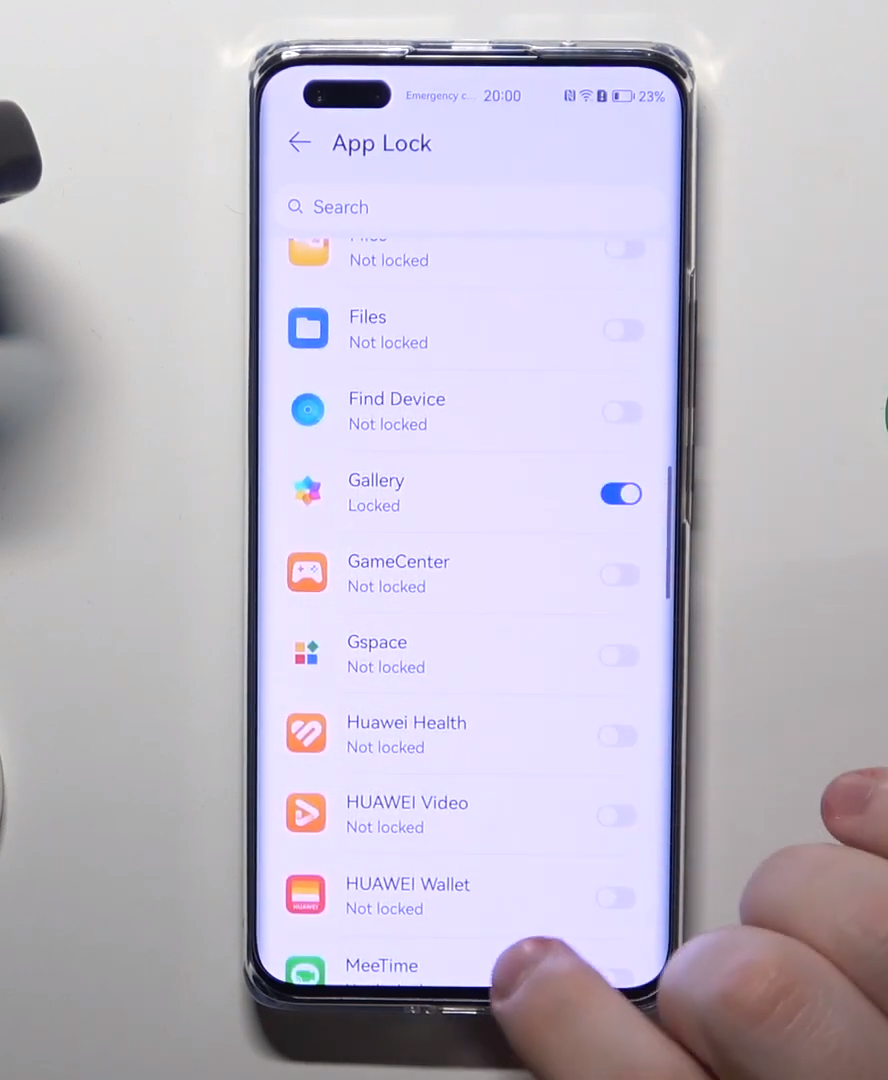
1. App Lock Feature
One of the most accessible methods to secure your photos and videos on Android is by leveraging the built-in App Lock feature. This feature is readily available on most Android devices, and you can set it up with the following steps:
a. Open Settings
Begin by navigating to the “Settings” app on your Android device. You can typically find this app icon on your home screen or in your app drawer.
Once you’re in the Settings menu, look for the “Security & Privacy” option. The exact wording may vary slightly depending on your device’s manufacturer and the version of Android it’s running. Tap on this option to proceed.
c. App Lock
Within the Security & Privacy section, you’ll want to locate the “App Lock” or “Privacy” option. This is where you can set up the feature to lock specific apps, including your gallery or photo app.
d. Select Apps
After selecting App Lock, you will have a list of installed apps on your device. Scroll through the list and choose the gallery or photo app you want to lock. Simply tap on the app’s name to select it.
e. Set Password or PIN
Upon selecting the app you want to lock, the system will prompt you to set a password or PIN. Some devices may also offer the option to use biometrics like fingerprint or face recognition.
f. Confirm Lock
You’ll be asked to confirm the lock settings once you’ve set your password, PIN, or biometrics. Review the settings to ensure they are correct, and then confirm. Your selected apps, including your gallery or photo app, will now require authentication (such as entering the password or using your fingerprint) every time you attempt to access them.
2. Secure Folder (Samsung Devices)
If you own a Samsung device, you can use the “Secure Folder” feature to safeguard your photos and videos. Here’s how to make the most of this built-in option:
a. Open Secure Folder
Accessing the “Secure Folder” is the first step. Look for the Secure Folder app on your Samsung device – it’s usually pre-installed. You can typically find it in your app drawer or by searching.
b. Add Files
Once you’ve opened the Secure Folder, you can add the photos and videos you wish to protect. This folder acts as a secure container for your sensitive content.
To ensure the utmost security for your photos and videos, lock the Secure Folder. You can do this by setting a PIN or password or using biometrics (such as fingerprint or face recognition) as the authentication method.
d. Access with Authentication
Now, authenticate yourself whenever you want to access the locked photos and videos within the Secure Folder. This means entering the PIN or password or using the designated biometrics, depending on your chosen security method.
Third-party apps for Locking Photos and Videos
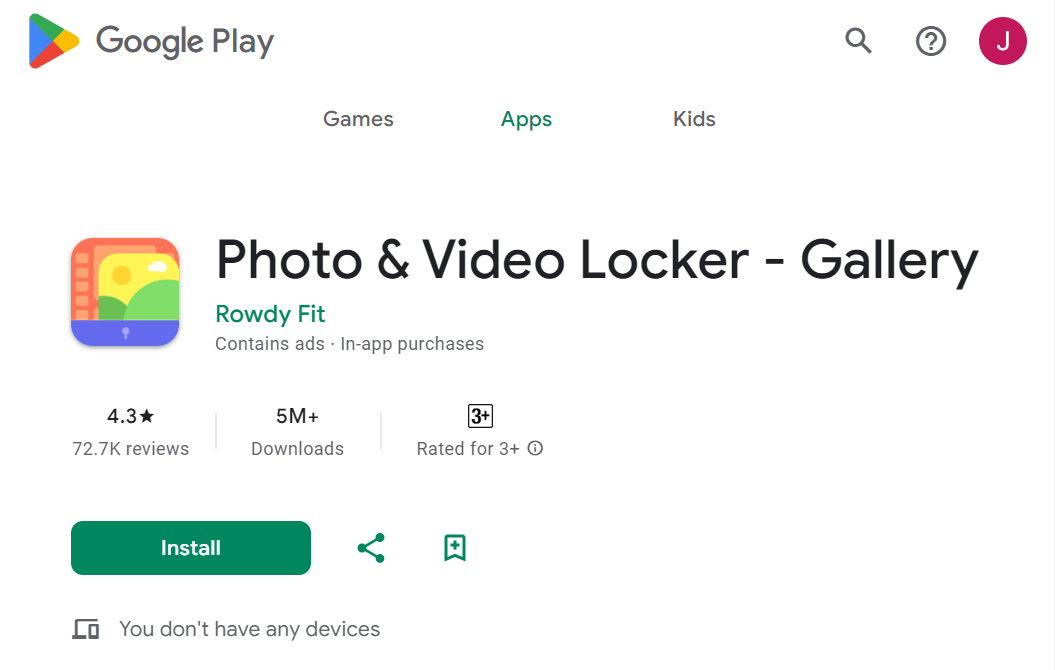
Photo Video Locker:
Photo Video Locker is an Android app that effectively safeguards your personal media, ensuring that your photos and videos remain secure and private. This app employs rapid data encryption and a robust security algorithm to make it virtually impossible for unauthorized access to your media. Additionally, it offers a cloud backup feature to facilitate data recovery in case of emergencies.
Key Features of Photo Video Locker
Here are the essential features of Photo Video Locker that make it an ideal choice for securing your media:
1. Import Data
With Photo Video Locker, you can import photos and videos from your phone’s camera gallery or download them directly from your browser. This flexibility ensures that all your media can be protected effortlessly.
2. Create Albums
Personalization is key to efficient media management. This app allows you to create personalized albums to organize and sort your encrypted photos and videos according to your preferences.
3. Multiple Login Options
You can choose from various login options, including setting a robust password, a PIN code, or a pattern, ensuring that only trusted individuals can access your secured media.
4. Cloud Backup
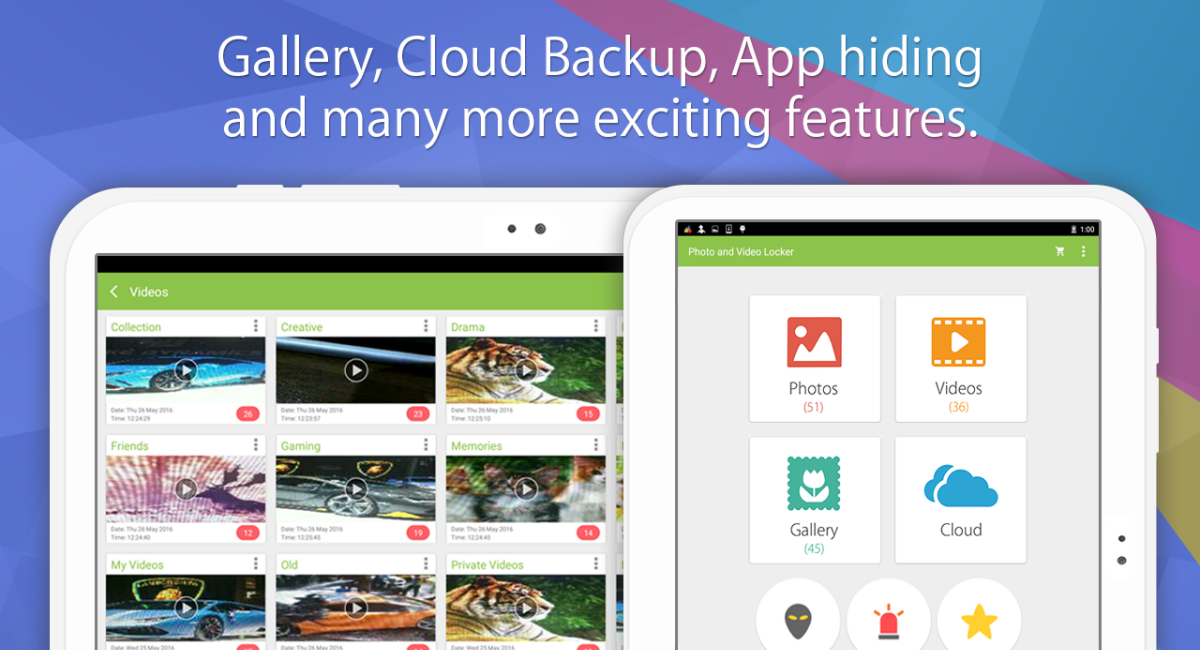
Photo Video Locker offers Dropbox backup functionality. This allows you to upload your data to the cloud, ensuring you can recover your media even if your device is lost or damaged.
5. Panic Switch
The panic switch feature lets you swiftly switch to another app by shaking your device, flicking it, or simply placing your palm on the screen.
6. Hack Attempt Monitoring
For added security, the app enables you to monitor any suspicious activities. If someone attempts to access your phone with incorrect credentials, the app will automatically capture an image of the intruder, helping you identify the culprit.
Conclusion:
Safeguarding your photos and videos on your Android device is not just a matter of privacy; it’s also about securing your personal memories and sensitive information. With the built-in App Lock and Secure Folder features and reliable third-party apps like Photo Video Locker, you can choose from a range of options. These methods ensure your visual content remains safe from prying eyes, accidental access, or potential security threats. Remember to keep your authentication methods strong and unique to maximize protection. In the unfortunate event of a lost or stolen device, utilizing features like Find My Device becomes crucial for maintaining control over your data.
Frequently Asked Questions:
Is Photo Video Locker available for iOS devices?
No, Photo Video Locker is specifically designed for Android devices. Similar apps are available for iOS, but this one is incompatible with Apple devices.
Is Photo Video Locker a free app or requires a purchase?
Photo Video Locker offers both free and premium versions. The free version includes basic features, while the premium version may require a one-time purchase or a subscription to access advanced functionalities.
Can I recover locked photos and videos if I forget the password?
If you forget the password or PIN, it can be challenging to recover your locked content. Make sure to use a memorable yet secure password.
Can I share locked photos and videos with others?
Yes, you can share locked content with authorized users by providing them with the necessary authentication, such as a password or PIN.
Does a third-party app have access to my locked content?
Reputable third-party apps, like Gallery Lock and KeepSafe, prioritize user privacy and do not access or share your locked content.
What should I do if I lose my device?
If your Android device is lost or stolen, it’s crucial to remotely lock or erase it using built-in security features like Find My Device to protect your data.
