Locking your phone with a password is an essential step to secure your personal information. Here’s how you can set up a password lock on both Android and iPhone devices:
For iPhone:
- Open Settings: Tap on the “Settings” app on your home screen.
- Access Face ID & Passcode or Touch ID & Passcode: Depending on your iPhone model, select either “Face ID & Passcode” or “Touch ID & Passcode”.
- Set Passcode: If you haven’t already set a passcode, tap on “Turn Passcode On”. If you are updating your passcode, enter your old passcode, then tap on “Change Passcode”.
- Choose a Passcode Type: You can select from a custom numeric code, custom alphanumeric code, 4-digit numeric code, or the default 6-digit numeric code. Choose the one that best suits your security needs.
- Enter Your Passcode: Input your new passcode and then re-enter it to confirm.
For Android:
- Open Settings: Swipe down from the top of your screen to access the quick settings panel and tap the gear icon to open “Settings”.
- Go to Security: The name of this menu might vary depending on your Android device. It could be listed as “Security”, “Security & location”, or “Lock screen and security”.
- Select Screen Lock Type: Tap on “Screen lock” or “Screen lock type”. You might need to enter your existing pattern, PIN, or password to proceed.
- Choose Your Lock Method: Options typically include Pattern, PIN, or Password. Select “Password” for the highest security.
- Set Your Password: Enter the password you wish to use, then enter it again to confirm. Ensure your password is strong and secure.
In today’s digital age, keeping our personal information safe and secure is more important than ever. One of the simplest yet most effective ways to protect your phone and its contents is by locking it with a password. Together, we will explore the importance of phone security, the process of setting up a password on both Android and iOS devices, additional security measures you can take, troubleshooting common issues, and more. So let’s dive in and learn how to lock your phone with a password!
Understanding the Importance of Phone Security
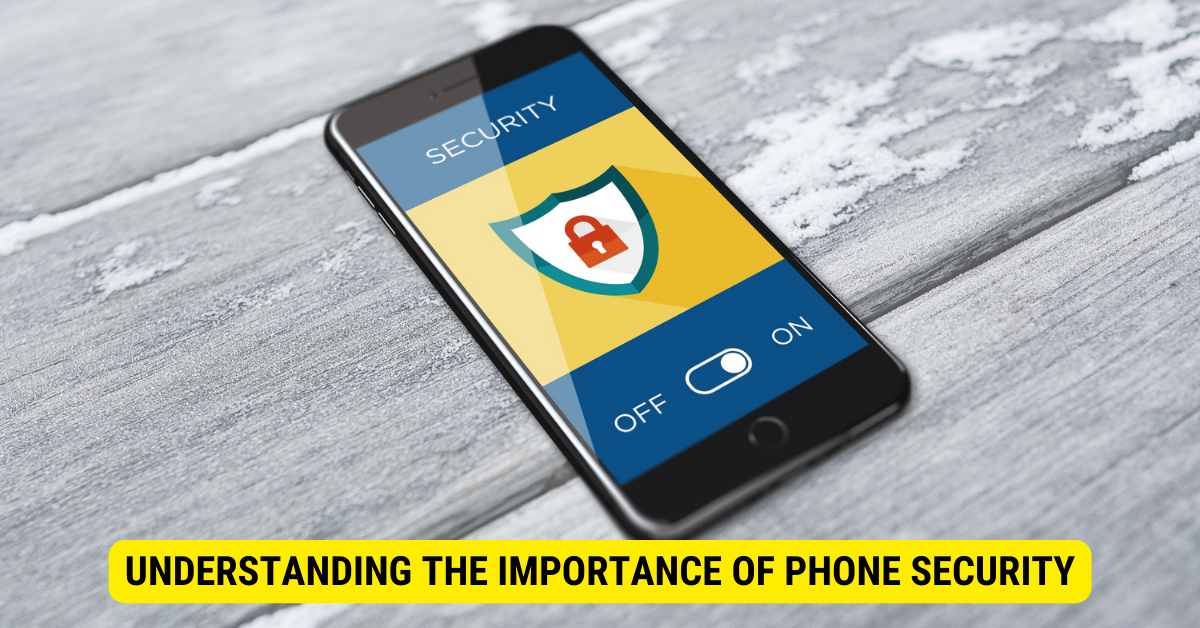
Your phone holds a wealth of personal and sensitive information, including emails, text messages, contacts, photos, and even financial data. Without proper security measures in place, this information could be easily accessed by unauthorized individuals who could misuse it for their benefit or harm you in some way.
By locking your phone with a password, you significantly reduce the risk of unauthorized access, ensuring the safety and privacy of your personal data.
The Risks of an Unsecured Phone
When your phone is not secured with a password, anyone who gets hold of it can easily access your private information, posing a serious threat to your personal and professional life. This can lead to identity theft, financial fraud, stalking, or other forms of cybercrime.
Don’t underestimate the potential consequences of an unsecured phone. Take proactive steps to safeguard your privacy by setting up a password.
Benefits of Using a Password
Using a password to lock your phone provides several key benefits:
- Privacy Protection: A password ensures that only you can access your personal information, safeguarding your privacy.
- Deterrent for Theft: A locked phone is significantly less attractive to potential thieves, reducing the risk of theft.
- Peace of Mind: By securing your phone, you can have peace of mind knowing that your personal information is safe, even if your device gets lost or stolen.
- Prevention of Unauthorized Access: A password acts as the first line of defense against unauthorized access, giving you control over who can use your phone.
- Securing Online Accounts: With a locked phone, it becomes harder for someone to gain unauthorized access to your online accounts through your mobile device.
Setting Up a Password on Android Devices
If you’re an Android user, setting up a password on your device is a straightforward process. Follow the steps below:
Navigating to Your Security Settings
To begin, go to the “Settings” menu on your Android device. Scroll down and look for the “Security” or “Lock screen” option. Tap on it to access the security settings.
Once you’re in the security settings, you’ll find various options for locking your phone, such as patterns, PINs, or passwords. Choose the password option, as it offers a higher level of security compared to patterns or PINs.
Choosing a Strong Password
When selecting a password, strive to create a strong and unique combination of characters. Avoid using easily guessable information like your birthday or phone number. Instead, opt for a mixture of uppercase and lowercase letters, numbers, and special characters.
Remember to choose a password that you can easily remember but is difficult for others to guess. Avoid saving it somewhere on your device, as this defeats the purpose of having a password lock in the first place.
Setting Up a Password on iOS Devices
If you’re an iPhone or iPad user, securing your device with a password can be done through the following steps:
Accessing Your Passcode Settings
On your iOS device, navigate to the “Settings” app. Scroll down and tap on “Face ID & Passcode” or “Touch ID & Passcode,” depending on your device model and the biometric technology it supports.
At this point, you’ll need to authenticate yourself using your fingerprint or Face ID to access the passcode settings.
Creating a Secure Passcode
After accessing the passcode settings, tap on “Change Passcode” or “Turn Passcode On” if you don’t have one set up already.
Choose the “Passcode Options” to explore available options. You can set a 6-digit numeric passcode, custom numeric code, or alphanumeric code. Similar to Android, aim for a strong and unique password that you can remember.
Additional Security Measures
While locking your phone with a password is an excellent first step towards securing your device and data, there are additional security measures you can take:
Enabling Biometric Security Features
Both Android and iOS devices offer biometric security features such as fingerprint scanners and facial recognition technology. Enabling these features enhances the security of your phone, as they provide an additional layer of protection beyond a traditional password. Take advantage of these features if your device supports them.
Using Two-Factor Authentication
Two-factor authentication (2FA) adds an extra level of security to your accounts by requiring a second verification step in addition to your password. This can involve a unique code sent to your mobile device or the use of an authentication app. Enable two-factor authentication wherever possible to further protect your sensitive information.
Troubleshooting Common Issues
Even with the best precautions, issues with password locks can sometimes arise. Here are a couple of common problems and their solutions:
What to Do If You Forget Your Password

If you forget your password, don’t panic. Most devices offer a way to reset the password using your Google or Apple ID credentials. This may involve answering security questions, receiving code via email or SMS, or using a recovery email. Consult your device’s support documentation or contact customer support for specific instructions on password recovery.
Dealing with a Locked Phone
If you find yourself with a locked phone and are unable to unlock it, reach out to the customer support of your device’s manufacturer or your service provider for assistance. They may be able to guide you through the process or provide you with additional options for unlocking your phone.
In conclusion, locking your phone with a password is an essential step in protecting your personal information and ensuring your privacy. By understanding the importance of phone security, setting up a password on your Android or iOS device, and implementing additional security measures, you can stay one step ahead of potential threats and safeguard your sensitive data. Remember, it’s better to be proactive and take these security measures now than to regret it later. Stay safe and keep your phone protected!
Key Takeaways
- Locking your phone with a password is crucial for ensuring the privacy and security of your personal information.
- Passwords act as a deterrent for theft, protect your privacy, give you peace of mind, and prevent unauthorized access to your device and online accounts.
- Android users can navigate to their security settings and choose a strong password, while iOS users can access the passcode settings and create a secure passcode.
- Enabling biometric security features and using two-factor authentication are additional measures to enhance phone security.
- If you forget your password, consult your device’s support documentation or contact customer support for assistance.
FAQs
Can I use a pattern or PIN instead of a password to lock my phone?
Yes, you can choose to lock your phone with a pattern or PIN if you prefer. However, it’s important to note that passwords generally offer a higher level of security compared to patterns or PINs.
Should I use the same password for all my online accounts?
No, it is not recommended to use the same password for all your online accounts. If one account gets compromised, it can put all your other accounts at risk. Instead, use unique, strong passwords for each account or consider using a reliable password manager.
Can someone bypass the password lock on my phone?
While it is difficult for unauthorized individuals to bypass a password lock on a properly secured phone, it is not entirely impossible. However, using a strong password and implementing additional security measures significantly reduce the chances of unauthorized access.
What should I do if my phone gets lost or stolen?
If your phone gets lost or stolen, act quickly to protect your personal information. Use the remote tracking and wiping features available on most smartphones to locate and erase your data. Additionally, contact your service provider to report the loss or theft and consider changing passwords for your online accounts.
Is locking my phone with a password enough to keep it secure?
While locking your phone with a password is an essential security measure, it is not the only safeguard you should rely on. Consider implementing additional security measures like biometric features and two-factor authentication for added layers of protection.
Conclusion
Locking your phone with a password is a simple yet effective way to protect your personal information from unauthorized access. By understanding the risks of an unsecured phone, the benefits of using a password, and following the steps to set up a password on Android and iOS devices, you can significantly enhance your phone’s security. Additionally, consider implementing additional security measures such as enabling biometric security features and using two-factor authentication for added protection. Remember, maintaining the privacy and security of your personal data starts with taking the necessary precautions to keep your phone locked and secure.
