Locking files on iPhone ensures privacy & prevents unauthorized access. Use passcodes, biometric authentication, & file locking techniques.
If you want to ensure the security and privacy of your files on your iPhone, locking them is a crucial step. Knowing how to properly lock your files can help you prevent unauthorized access and protect your sensitive information. I will guide you through the process of locking files on your iPhone, from understanding the file security features to utilizing third-party apps for additional security.
Understanding iPhone’s File Security

Before delving into the specifics of locking files on your iPhone, it is important to understand the significance of file security. Locking files on your iPhone is essential for maintaining the privacy of your personal information and sensitive data. By implementing file security measures, you can safeguard your files from prying eyes and potential data breaches.
File security on your iPhone goes beyond just protecting your photos and documents; it extends to safeguarding your emails, messages, and app data as well. With the increasing amount of personal information stored on smartphones, ensuring the security of your files has become more crucial than ever before.
Importance of Locking Files on Your iPhone
The importance of locking files on your iPhone cannot be overstated. By locking your files, you can prevent unauthorized access to your personal and confidential data. Locking files not only protects your privacy but also ensures the integrity of your information, providing you with peace of mind.
Moreover, in the event that your iPhone is lost or stolen, having locked files adds an extra layer of protection against potential identity theft or misuse of your data. It is not just about securing individual files; it is about safeguarding your digital identity and maintaining control over your personal information.
Overview of iPhone’s Built-In File Protection Features
Your iPhone comes equipped with various built-in file protection features, allowing you to secure your files easily. These features include passcode lock, Touch ID, and Face ID. By understanding these features, you can take full advantage of the file security capabilities your iPhone has to offer.
Passcode lock serves as the primary line of defense, requiring a unique code to access your device and its contents. Touch ID and Face ID offer biometric authentication, adding an extra layer of security by using your fingerprint or facial recognition to unlock your iPhone and authorize file access. These advanced technologies not only enhance the convenience of securing your files but also provide robust protection against unauthorized access.
Setting Up a Passcode on Your iPhone
One of the fundamental methods to lock files on your iPhone is by setting up a passcode. A passcode serves as a barrier between your files and unauthorized access.
Ensuring the security of your personal data is paramount in today’s digital age. By setting up a passcode on your iPhone, you add an extra layer of protection that can safeguard your sensitive information from prying eyes and potential security breaches.
Steps to Create a Strong Passcode
When creating a passcode, it is essential to choose a strong and unique combination. To ensure the effectiveness of your passcode, follow these steps:
- Choose a combination that is not easily guessable, such as your birthdate or phone number.
- Include a mix of letters, numbers, and symbols to enhance the complexity of your passcode.
- Avoid using common sequences or patterns, such as “1234” or “abcd”.
- Make sure to memorize your passcode and avoid sharing it with anyone.
Creating a strong passcode is akin to fortifying the walls of your digital fortress. By incorporating a diverse range of characters and avoiding predictable sequences, you erect a formidable defense that can thwart potential intruders and protect your personal data from unauthorized access.
Activating Passcode Lock
Once you have created a strong passcode, it is crucial to activate the passcode lock feature on your iPhone. Here’s how:
- Go to the settings app on your iPhone.
- Select “Face ID & Passcode” or “Touch ID & Passcode”, depending on your device.
- Enter your passcode when prompted.
- Toggle the passcode button to the on position.
Enabling the passcode lock feature on your iPhone not only safeguards your personal information but also provides you with peace of mind knowing that your device is secure against unauthorized access. By following these simple steps, you can take proactive measures to enhance the security of your digital world.
Using Touch ID or Face ID for File Security
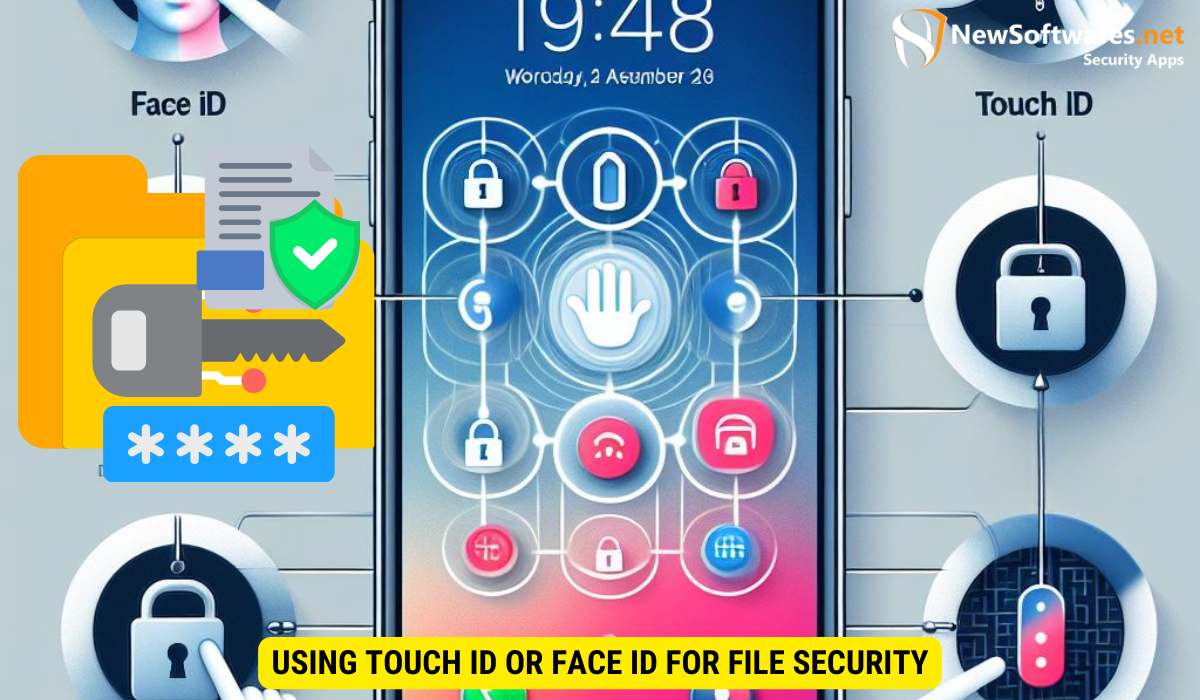 In addition to passcode lock, you can also utilize the biometric authentication features available on your iPhone, such as Touch ID and Face ID, for enhanced file security.
In addition to passcode lock, you can also utilize the biometric authentication features available on your iPhone, such as Touch ID and Face ID, for enhanced file security.
Biometric authentication methods like Touch ID and Face ID provide an extra layer of security to your files, ensuring that only authorized users can access sensitive information stored on your device. By utilizing these advanced technologies, you can enjoy peace of mind knowing that your files are protected by your unique fingerprint or facial features.
Configuring Touch ID for File Access
If your iPhone is equipped with Touch ID, you can configure it to facilitate file access. Here’s how:
- Launch the settings app on your iPhone.
- Select “Touch ID & Passcode”.
- Enter your passcode when prompted.
- Follow the instructions to set up Touch ID.
Once you have successfully set up Touch ID for file access, you can simply use your fingerprint to unlock and secure your important documents, photos, and other files stored on your iPhone. This convenient feature not only enhances security but also streamlines the authentication process, making it quick and effortless to access your files.
Setting Up Face ID for Secure File Access
For iPhone models with Face ID, you can utilize this biometric authentication feature to secure your files. To set up Face ID for file access:
- Open the settings app on your iPhone.
- Go to “Face ID & Passcode”.
- Enter your passcode when requested.
- Follow the instructions to set up Face ID.
Face ID offers a seamless and secure way to protect your files, as it uses advanced facial recognition technology to authenticate your identity. By scanning your face, Face ID creates a detailed map of your facial features, ensuring that only you can unlock and access your confidential files. This cutting-edge security feature not only enhances privacy but also adds a touch of futuristic sophistication to your device.
Locking Individual Files on iPhone
In addition to securing your device with passcodes and biometric authentication, you can also enhance file security by locking individual files on your iPhone.
Ensuring the privacy and security of your personal data is paramount in today’s digital age. By taking advantage of the file locking features on your iPhone, you can add an extra layer of protection to your most sensitive information.
Locking Photos and Videos
Photos and videos often contain personal moments and memories that you want to keep private. To lock them on your iPhone:
- Open the Photos app on your iPhone.
- Select the photo or video you want to lock.
- Tap the share button.
- From the options, select “Lock”.
By locking your photos and videos, you can prevent unauthorized access to these cherished memories, ensuring that only you have the ability to view and share them.
Securing Notes with a Lock
If you store sensitive information in the Notes app, you can protect it with a lock. Here’s how:
- Open the Notes app on your iPhone.
- Select the note you want to lock.
- Tap the share button.
- Choose “Lock Note” from the available options.
Whether it’s confidential work details, personal thoughts, or important passwords, locking your notes adds an extra level of security to your valuable information. Safeguarding your notes ensures that only authorized individuals can access and read the contents, giving you peace of mind in an increasingly interconnected world.
Using Third-Party Apps for Additional Security
While your iPhone offers built-in file security features, you may opt to use third-party apps to enhance the protection of your files.
Top-Rated File Locking Apps
There are numerous file locking apps available that offer additional security features, such as encryption and advanced access controls. Some of the top-rated file locking apps for iPhone include AppLock, Private Photo Vault, and Keepsafe Photo Vault.
Setting Up and Using Third-Party Apps
Each app may have its own setup and usage instructions. It is advisable to refer to the respective app’s documentation or support resources for detailed guidance on setting up and using third-party file locking apps on your iPhone.
FAQs
Can I lock files on my iPhone without using a passcode?
Yes, you can lock files on your iPhone using biometric authentication methods like Touch ID or Face ID, in addition to or instead of a passcode.
Do I need to activate passcode lock even if I use Touch ID or Face ID?
It’s advisable to activate passcode lock as a backup, especially in case Touch ID or Face ID fails or isn’t available.
Can I unlock locked files on another device?
Locked files are typically tied to the device’s security measures, so unlocking them on another device may require similar authentication methods.
What should I do if I forget my passcode?
If you forget your passcode, you may need to reset your device, which could result in data loss unless you have a backup.
Are third-party file locking apps necessary?
While not essential, third-party file locking apps offer additional features like encryption and advanced access controls, which can enhance file security.
Key Takeaways
- Locking files on your iPhone is crucial for privacy and protection.
- Use a strong passcode to secure your device.
- Consider enabling Touch ID or Face ID for enhanced file security.
- Lock individual files, such as photos, videos, and notes, for added privacy.
- Explore third-party apps for additional file locking features.
Conclusion
Locking files on your iPhone is a vital step in ensuring the privacy and security of your personal data. By leveraging the built-in file security features and exploring third-party apps, you can effectively protect your files from unauthorized access. With a strong passcode, biometric authentication, and file locking techniques, you can have peace of mind knowing that your files are safe and secure.
