Yes, you can use software like BitLocker, VeraCrypt, or DiskCryptor to password protect multiple SD cards on your PC.
In today’s digital age, protecting our sensitive information has become more important than ever before. Whether it’s personal photos, important documents, or sensitive data, ensuring that they remain secure is crucial. One way to achieve this is by locking your SD card with a password on your PC. I will guide you through the process, step-by-step, so you can safeguard your data and enjoy peace of mind.
Understanding the Importance of SD Card Protection

SD cards have become an indispensable part of our lives, providing us with a portable and convenient means of storing data. From smartphones and digital cameras to music players and gaming consoles, SD cards are widely used. However, with convenience comes vulnerability. SD cards can easily be misplaced, lost, or fall into the wrong hands. By understanding the significance of protecting your SD card, you can take the necessary steps to keep your valuable data safe.
One key aspect to consider when it comes to SD card protection is physical damage. SD cards are small and delicate, making them prone to damage from mishandling or exposure to extreme conditions. By investing in protective cases or sleeves for your SD cards, you can safeguard them from physical harm, ensuring the longevity of both the card and the data stored on it.
The Role of SD Cards in Data Storage
SD cards serve as a compact and removable storage medium for various devices. They offer a reliable and portable solution for storing photos, videos, music, and other files. With their lightweight design and expandable storage capacities, they have become popular choices for digital storage.
Moreover, SD cards are known for their compatibility with a wide range of devices, allowing for seamless data transfer between different gadgets. This versatility makes SD cards a versatile tool for professionals and casual users alike, enabling easy access to important files on the go.
Why You Need to Secure Your SD Card
Securing your SD card ensures the privacy and confidentiality of your data. As digital threats continue to evolve, safeguarding your personal and sensitive information becomes crucial. By locking your SD card with a password, you add an extra layer of protection, preventing unauthorized access and potential data breaches.
In addition to password protection, encryption is another effective method to secure the data on your SD card. By encrypting the contents of the card, you scramble the information in such a way that only authorized users with the decryption key can access it. This advanced security measure adds an extra level of defense against data theft and unauthorized viewing of your files.
Preparing Your SD Card for Password Protection
Before diving into the process of locking your SD card with a password, there are a few essential steps you need to take to ensure a smooth and successful experience.
Securing your SD card with a password adds an extra layer of protection to your sensitive data, preventing unauthorized access and potential data breaches. By following the steps outlined below, you can enhance the security of your files and information stored on your SD card.
Checking Your SD Card’s Compatibility
Not all SD cards support password protection. It’s important to verify if your SD card has the necessary capabilities. Check the packaging or consult the manufacturer’s website to determine if your specific SD card model supports password locking.
Some newer SD card models come with built-in encryption features, providing advanced security options beyond basic password protection. These encryption features utilize complex algorithms to scramble your data, making it virtually impossible for unauthorized users to decrypt and access your files.
Backing Up Your SD Card Data
Prior to setting up a password, it is highly recommended to create a backup of your SD card data. This precautionary measure will safeguard your files in case anything goes wrong during the password setup process.
Backing up your data ensures that even if there are any unforeseen issues during the password protection setup, you can easily restore your files from the backup without the risk of losing any important information. It’s a best practice to regularly back up your data to prevent any potential data loss due to accidental deletion, corruption, or hardware failure.
Step-by-Step Guide to Locking Your SD Card
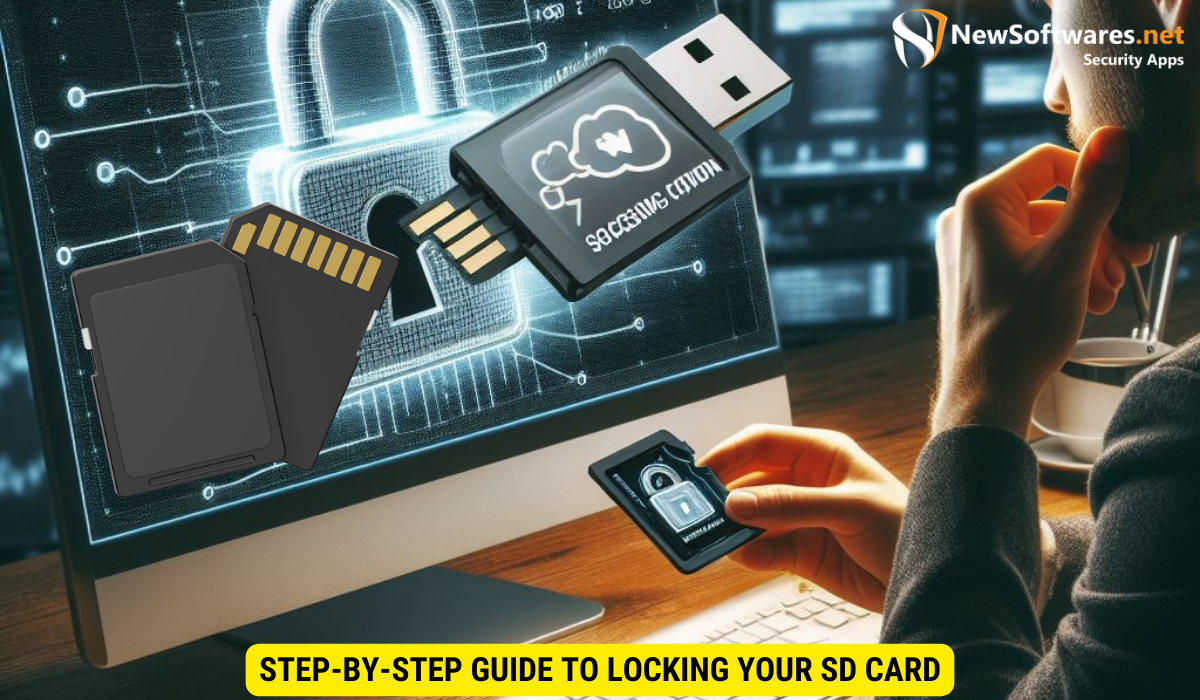
Now that you’ve prepared your SD card, it’s time to delve into the process of locking it with a password. Follow these step-by-step instructions to secure your valuable data:
Installing Necessary Software
The first step is to install the software required to password protect your SD card on your PC. There are various software options available, each with its own set of instructions. Choose a reliable software that is compatible with your device and follow the installation steps provided.
When selecting the software, consider factors such as encryption strength, user interface, and compatibility with different operating systems. Some popular options for password protecting SD cards include BitLocker, VeraCrypt, and DiskCryptor. These tools offer robust encryption algorithms to keep your data safe from unauthorized access.
Setting Up a Password for Your SD Card
Once the software is installed, open it and locate the option to set up a password for your SD card. Create a strong and unique password that combines uppercase and lowercase letters, numbers, and special characters. Remember to choose a password that is easy for you to remember but difficult for others to guess.
It’s essential to avoid using common passwords such as “123456” or “password” as they are easily hackable. Consider using a passphrase or a combination of random words to enhance the security of your SD card. Additionally, some software tools offer the option to set up security questions or hints in case you forget your password, providing an extra layer of protection for your data.
Troubleshooting Common Issues
While the process of locking your SD card may be straightforward, encountering issues is not uncommon. Here are some common problems you may face and suggested solutions:
Dealing with Forgotten Passwords
If you forget the password you set for your SD card, it can be a stressful situation. However, depending on the software you installed, there may be options to recover or reset your password. Refer to the software’s documentation or support resources to regain access to your locked SD card.
Addressing Compatibility Issues
Incompatibility between the software and your specific SD card model can sometimes occur. If you encounter any compatibility issues during the setup process, make sure your software is up to date and consult the software’s support channels for assistance.
Another common issue that users face when dealing with locked SD cards is accidental locking. This can happen when the physical lock switch on the SD card is unintentionally moved to the locked position. To resolve this, double-check the lock switch on the side of the SD card and ensure it is in the unlocked position before attempting to access the card again.
Furthermore, if you are experiencing read or write errors when trying to access your locked SD card, it could be due to file system corruption. In such cases, using disk repair tools or formatting the SD card (after backing up your data) may help in resolving the errors and gaining access to your files once again.
Maintaining Your Password-Protected SD Card
Once you have successfully locked your SD card with a password, it’s important to adopt proper practices for ongoing maintenance and security.
Changing Your SD Card Password Regularly
Regularly changing your SD card password is an effective way to enhance security. Aim to change your password every few months or whenever you suspect a potential security breach.
Safely Removing Your SD Card from PC
When removing your SD card from your PC, always follow the proper ejection process to avoid any data corruption or loss. Use the “Safely Remove Hardware” option in your operating system to ensure the SD card is safely disconnected.
By following these guidelines and taking the necessary steps to lock your SD card with a password on your PC, you can ensure the safety of your valuable data. Whether it’s protecting precious memories or sensitive documents, the extra layer of security provided by password protection offers peace of mind in an increasingly digital world.
Key Takeaways
- Understanding SD Card Protection: Recognize the importance of protecting your SD card to prevent physical damage and unauthorized access to sensitive data.
- Preparation Steps: Check SD card compatibility, back up data, and ensure you have the necessary software installed before proceeding with password protection.
- Setting Up Password: Choose strong, unique passwords and consider utilizing additional security features like security questions or hints.
- Troubleshooting: Be prepared to address common issues such as forgotten passwords, compatibility issues, and accidental locking.
- Maintenance: Regularly change your SD card password, safely remove the card from your PC, and consider encryption as an alternative or additional security measure.
By following these steps and guidelines, you can effectively lock your SD card with a password on your PC and ensure the security of your valuable data.
FAQs
Can I use the same software to password protect multiple SD cards?
Yes, as long as the software you choose supports multiple SD cards, you can use it to lock and protect multiple devices.
What if I don’t have access to a PC to set up a password for my SD card?
If you don’t have immediate access to a PC, you may want to consider using the built-in security features provided by your specific device. Many smartphones and cameras offer the option to encrypt the SD card without the need for extra software.
Is it possible to unlock a password-protected SD card without the password?
No, the whole purpose of password protection is to prevent unauthorized access. Without the correct password, unlocking the SD card is not possible.
Can I recover data from a locked SD card if I forget the password?
Recovering data from a locked SD card without the password is extremely challenging and often not feasible. It is essential to keep your password in a safe place or utilize password recovery options provided by the software.
Are there any alternatives to password protection for SD cards?
Yes, in addition to password protection, some software solutions offer encryption options for SD cards. Encryption ensures that your data remains secure and unreadable without the encryption key.
