
How to Lock a Website with a Password
Do you want to add an extra layer of security to your website? One effective way to achieve this is by password protecting your website. In this article, we will discuss the steps involved in locking a website with a password. From understanding the need for website protection to troubleshooting common issues, we will cover it all. So, let’s dive in and explore the world of website security!
Understanding the Need for Website Protection
In today’s digital age, website security is of utmost importance. Protecting your website against unauthorized access and malicious attacks is crucial to safeguard your data and maintain the integrity of your online presence. Let’s explore the importance of website security and the risks associated with an unprotected website.
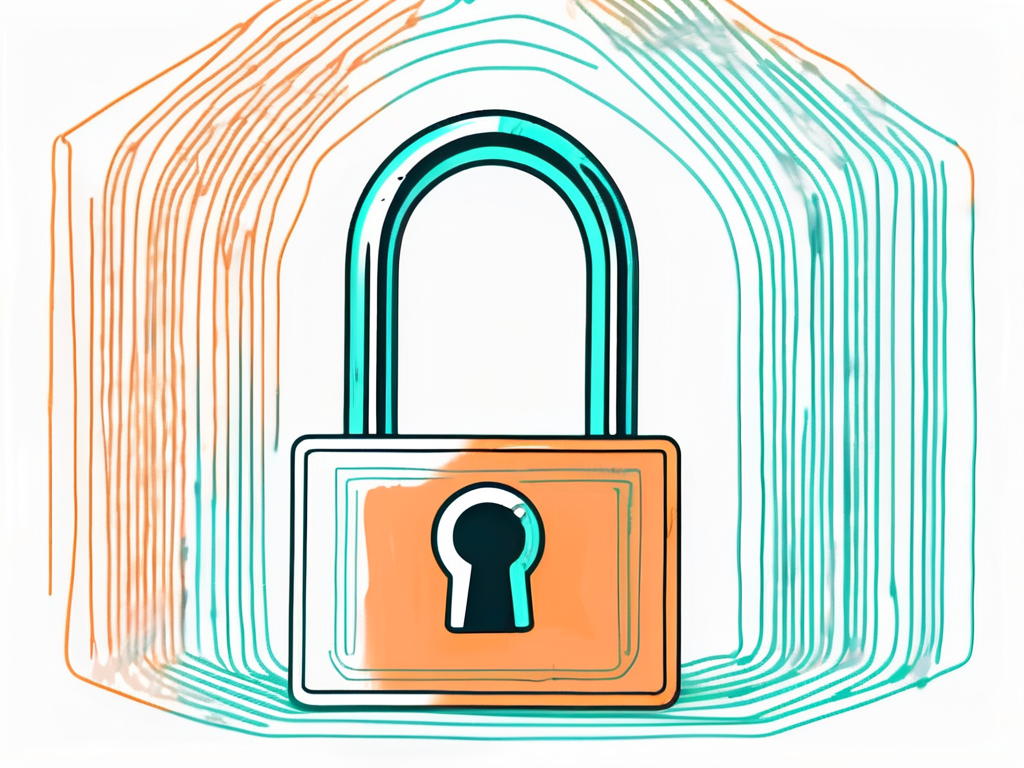
Ensuring the security of your website involves implementing various measures to protect it from potential threats. One essential aspect of website protection is using secure sockets layer (SSL) certificates to encrypt data transmitted between your website and its visitors. SSL certificates not only secure the connection but also help build trust with your audience by displaying a padlock icon in the browser’s address bar.
The Importance of Website Security
Website security plays a vital role in maintaining the trust and credibility of your online business. When you implement robust security measures, you not only protect your own data but also secure the personal information of your users. This helps in establishing a secure environment for your website visitors, fostering trust and loyalty.
Another crucial aspect of website security is regular software updates. Keeping your content management system, plugins, and other software up to date is essential to patch any vulnerabilities that cybercriminals could exploit. By staying current with updates, you ensure that your website remains secure against the latest threats and attacks.
Risks of an Unprotected Website
An unprotected website is vulnerable to various risks, such as unauthorized access, data breaches, malware infections, and even website defacement. These risks can have severe consequences, including financial losses, damage to your reputation, and legal liabilities. By password protecting your website, you significantly reduce these risks and enhance your overall security posture.
Furthermore, failing to secure your website can also impact your search engine rankings. Search engines like Google prioritize secure websites in their search results, giving them a ranking boost. On the other hand, if your website is flagged as insecure, it may be penalized in search rankings, leading to decreased visibility and potential loss of organic traffic.
Basics of Password Protection for Websites
Before we dive into the steps involved in password protecting your website, let’s first understand the concept of password protection and the different levels of security it offers.
Ensuring the security of your website is paramount in today’s digital landscape. Password protection serves as a fundamental security mechanism that restricts access to your website by requiring users to enter a unique password. This password acts as the key to unlock the content or functionality of your website, safeguarding sensitive information and preventing unauthorized access.
What is Password Protection?
Password protection is a security mechanism that restricts access to your website by requiring users to enter a unique password. This password acts as the key to unlock the content or functionality of your website. It acts as a gatekeeper, ensuring that only authorized individuals can access your protected resources.
Implementing password protection is essential for safeguarding confidential data, such as user information, financial details, and proprietary content. By requiring users to authenticate themselves with a password, you add an additional layer of security to your website, mitigating the risk of data breaches and unauthorized access.
Different Levels of Password Protection
There are different levels of password protection that you can implement for your website. These levels include basic password protection, user-specific password protection, and role-based password protection. Each level offers varying degrees of control and security, allowing you to tailor the access permissions based on your specific requirements.
Basic password protection involves setting a single password that grants access to all users. User-specific password protection allows you to assign unique passwords to individual users, enhancing security by ensuring that each user has a personalized login credential. Role-based password protection assigns different access levels based on user roles, granting varying permissions to different user groups within your website.
Steps to Password Protect Your Website
Now that we have a clear understanding of website protection and password security, let’s dive into the steps involved in locking your website with a password.
Choosing a Reliable Password
The first step is to choose a strong and reliable password for your website. Ensure that your password is unique, complex, and not easily guessable. Consider using a combination of uppercase and lowercase letters, numbers, and special characters. Avoid using common words or personal information that can be easily associated with you. Remember, the strength of your password is key to the effectiveness of your website protection.
Implementing Password Protection
Once you have determined your password, it’s time to implement password protection for your website. The method may vary depending on the platform you are using. Let’s explore password protection for two popular website platforms – WordPress and Joomla.
Password Protection for WordPress Sites
If your website is built on WordPress, you can utilize plugins such as “Password Protected” or “WP-Members” to password protect your entire site or specific pages. These plugins provide easy-to-use interfaces, allowing you to set up password protection with just a few clicks. You can also customize the login prompt and branding to align with your website’s look and feel.
Password Protection for Joomla Sites
For Joomla-based websites, you can leverage extensions like “RSForm! Pro” or “Membership Pro” to implement password protection. These extensions offer flexible options to configure user login scenarios, including single-use passwords, mandatory login for specific content, and customizable login forms. With these tools, you can effortlessly add password protection to your Joomla site.
Now, let’s delve deeper into the benefits of password protecting your website. By adding an extra layer of security, you can safeguard your website’s sensitive information and restrict access to authorized users only. This is especially crucial if you have a membership site, an e-commerce platform, or if you handle confidential client data.
Additionally, password protection can help you maintain control over your website’s content. By requiring a password to access certain pages or sections, you can ensure that only approved individuals can view or modify the content. This is particularly useful if you collaborate with a team or have specific areas of your website that are meant for internal use only.
Troubleshooting Common Issues with Password Protection
While password protecting your website is a robust security measure, you may encounter some common issues along the way. Let’s address these issues and provide solutions to overcome them.
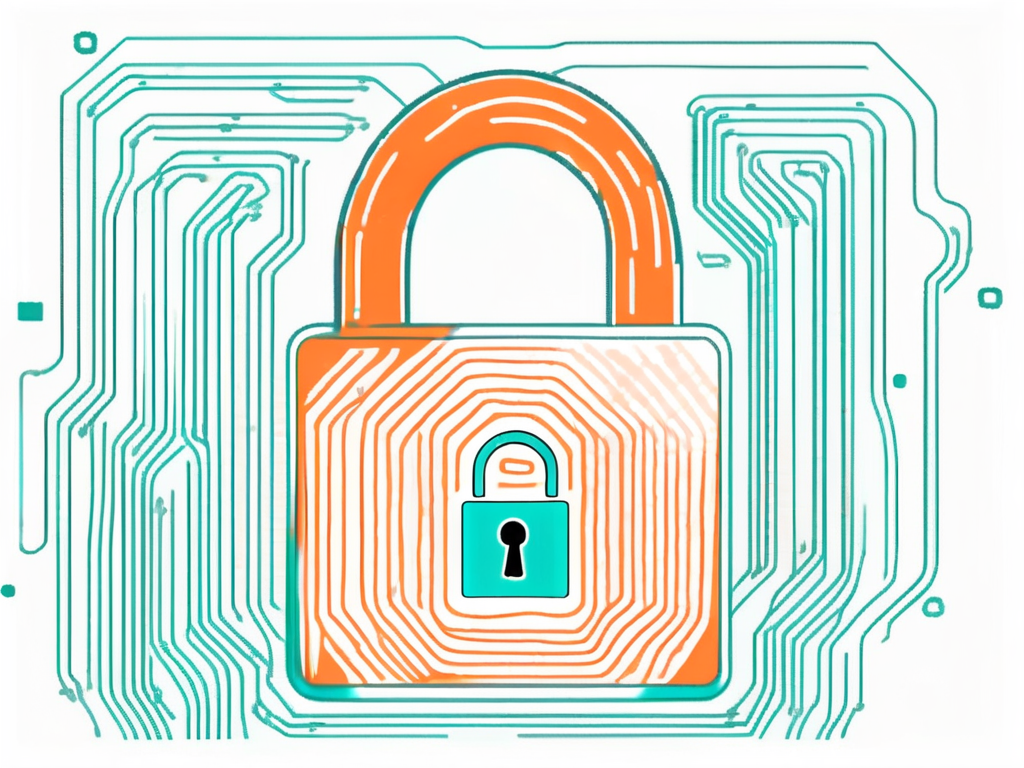
Forgotten Passwords
It’s natural to forget passwords. In case you forget the password you set for your website, you can utilize the password recovery options provided by your website platform or the password protection plugin or extension you are using. It usually involves resetting the password through email verification or security challenge questions.
Bypassing Password Protection
In some situations, you may need to temporarily bypass password protection to perform maintenance or updates on your website. Most password protection plugins or extensions offer an option to disable password protection temporarily. You can selectively disable protection for specific IP addresses or user roles to allow access during maintenance periods. However, it is essential to re-enable password protection once the maintenance is complete to ensure continued security.
By following these troubleshooting steps, you can address common issues effectively and maintain a secure password-protected website.
Direct Answer:
In conclusion, the process of locking a website with a password involves understanding the importance of website security and the risks of an unprotected website. The basics of password protection and the different levels of security it offers are essential to grasp. The steps to password protect your website include choosing a reliable password and implementing password protection based on your platform. Troubleshooting common issues such as forgotten passwords and bypassing protection ensures a smooth and secure experience for both you and your website visitors.
Key Takeaways:
- Website security is crucial in maintaining trust and credibility.
- Password protection restricts unauthorized access to your website.
- Different levels of password protection provide varying degrees of control.
- Choose a strong password and implement protection based on your platform.
- Troubleshoot common issues like forgotten passwords and temporary bypassing.
Conclusion:
By password protecting your website, you take a significant step towards improving your online security. Understanding the importance of website security, implementing strong password protection, and troubleshooting common issues will help you maintain a secure online environment. Remember, protecting your website is not a one-time task. Regularly updating your password and monitoring your website’s security ensures that your online presence remains safe and sound.
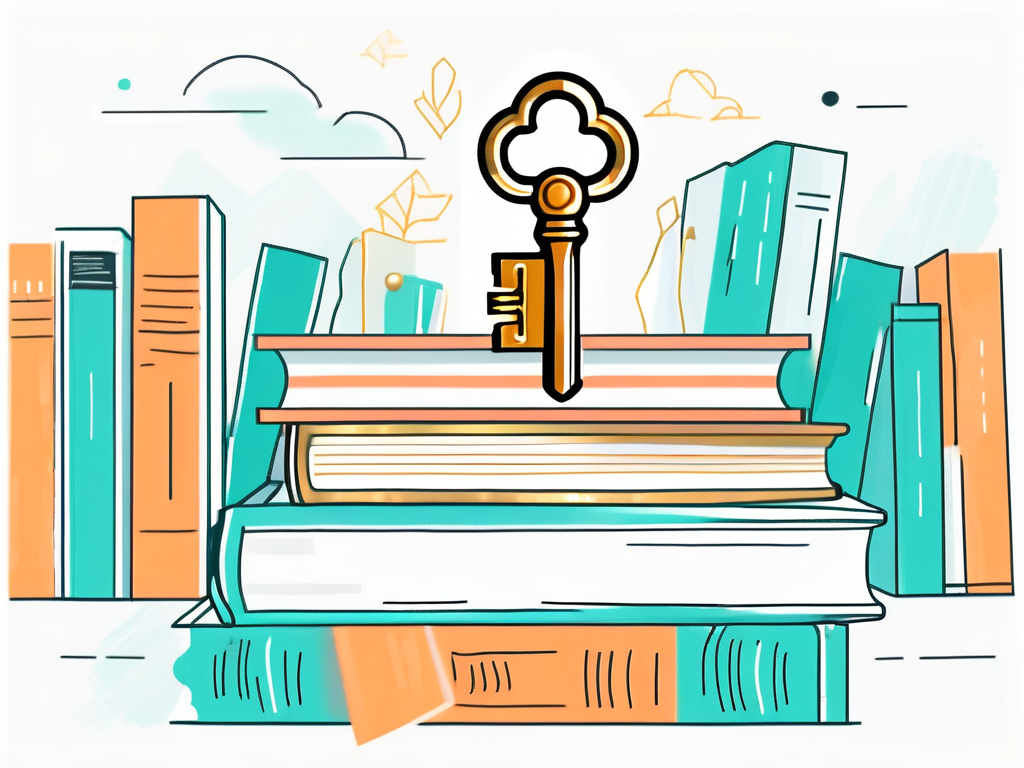
FAQs:
1. Why is website security important?
Website security is essential to protect your data, maintain user trust, and prevent unauthorized access or attacks.
2. How do I choose a strong password?
Choose a unique and complex password with a mix of uppercase and lowercase letters, numbers, and special characters.
3. Can I password protect my entire website or specific pages?
Yes, depending on your website platform, you can password protect your entire website or specific pages using plugins or extensions.
4. How can I reset a forgotten password for my password-protected website?
Utilize the password recovery options provided by your website platform or the password protection plugin or extension you are using.
5. Can I temporarily disable password protection for maintenance purposes?
Yes, password protection plugins or extensions offer options to temporarily disable protection for specific IP addresses or user roles.
